The Invoice Extra GL folder contains the detail lines for the extra GL entries on your AR invoices.
When you double-click an extra GL line in the HD view, the AR Invoice window opens with the Extra GL tab selected and with focus in the extra GL line you clicked.
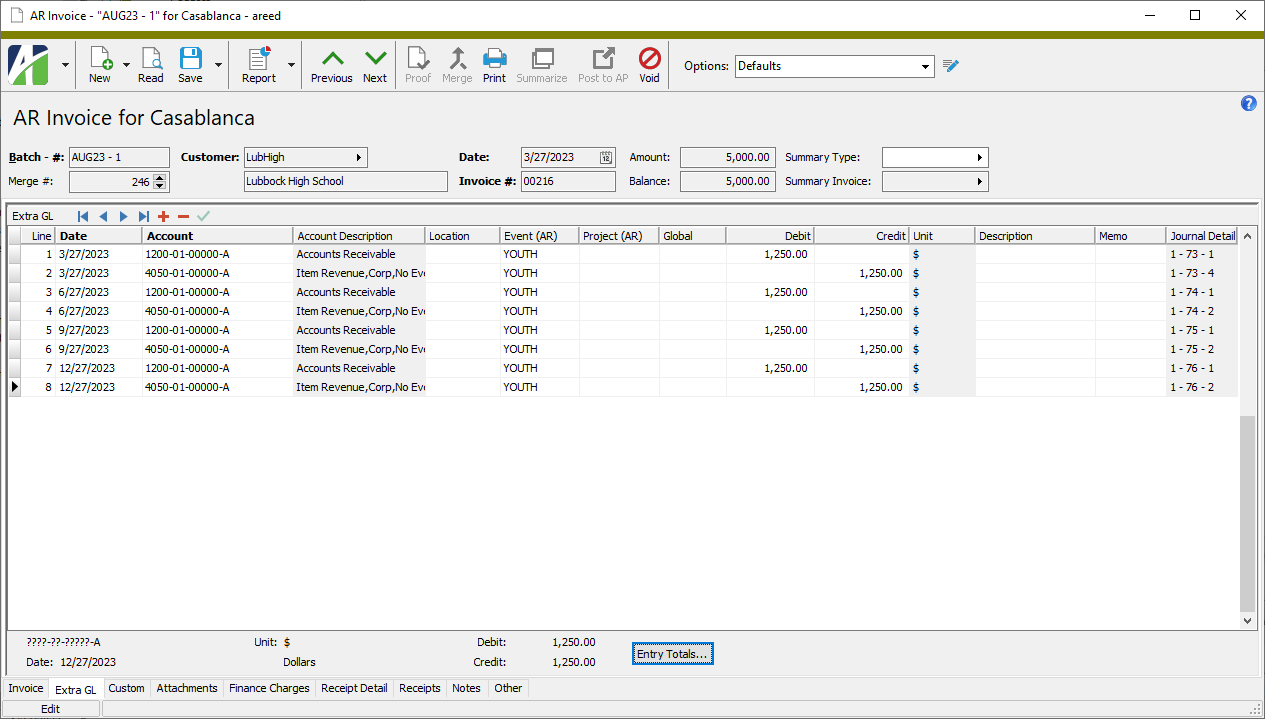
As long as the journal entry associated with an extra GL line is not merged, the Date, Account, Debit, Credit, Description, and Memo fields are editable. If the extra GL line comes from a void or reversal invoice, only the Date column is editable.
AR Invoice Extra GL Listing
Purpose
The Invoice Extra GL Listing shows the selected extra GL lines.
Content
For each extra GL line included on the report, the listing shows:
- account number
- GL date
- customer
- invoice date
- invoice number
- batch-entry-line
- debit amount
- credit amount.
The following totals appear on the report:
- grand totals.
Print the report
- In the Navigation pane, highlight the Accounts Receivable > Invoices > Invoice Extra GL folder.
- Start the report set-up wizard.
- To report on all or a filtered subset of extra GL lines:
- Right-click the Invoice Extra GL folder and select Select and Report > Invoice Extra GL Listing from the shortcut menu.
- On the Selection tab, define any filters to apply to the data.
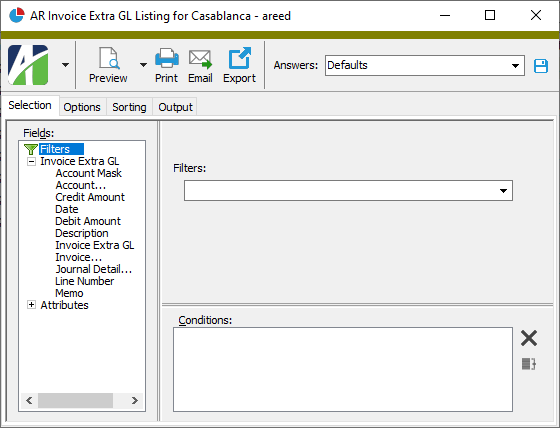
- To report on specifically selected extra GL lines:
- In the HD view, select the extra GL lines to include on the report. You can use Ctrl and/or Shift selection to select multiple records.
- Click
 .
.
- To report on all or a filtered subset of extra GL lines:
- Select the Options tab.
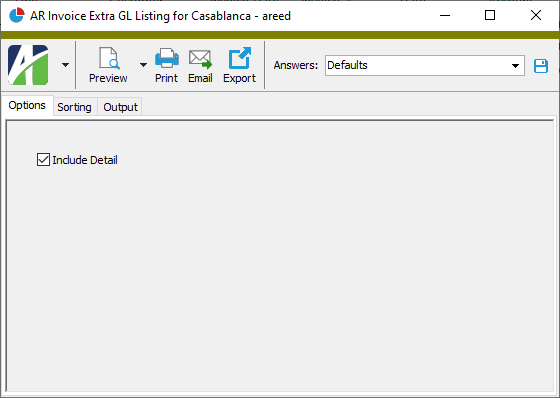
- Ensure the Include Detail checkbox is marked if you want to include extra GL lines on the report. If you clear the checkbox, the report shows grand totals only.
- To include a section at the end of the report with the report settings used to produce the report, leave the Include Report Options checkbox marked. To produce the report without this information, clear the checkbox.
- Select the Sorting tab.
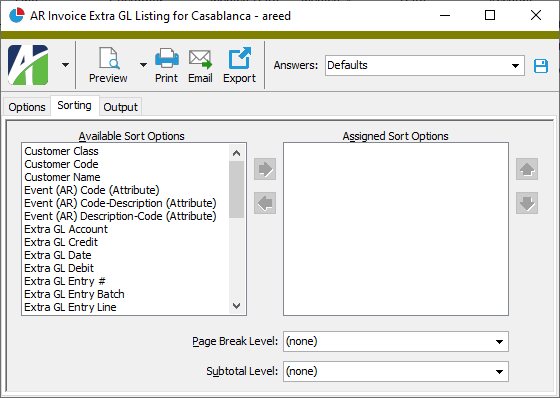
- In the Available Sort Options list box, highlight the field(s) to sort the report by, then click
 to move your selection(s) to the Assigned Sort Options list box.
to move your selection(s) to the Assigned Sort Options list box. - If you selected multiple sort fields, use
 and
and  to arrange the sort fields in the order you want them applied.
to arrange the sort fields in the order you want them applied. - If you want the report to start a new page for each change in one of the sorting options you specified, select the sorting option to break on from the Page Break Level drop-down list. If you do not want to insert page breaks, accept "(none)".
- If you want the report to subtotal based on one of the sorting options you specified, select the sorting option to subtotal on from the Subtotal Level drop-down list. If you do not want to show subtotals, accept "(none)".
- Select the Output tab.
- In the Design field, look up and select the report design to use.
- In the toolbar, click the icon for the type of output you want:
 - Provides access to two preview options.
- Provides access to two preview options.- Preview - Click the icon or click the drop-down arrow and select Preview from the drop-down menu to view the report in the Crystal Reports viewer.
- Preview to PDF - Click the drop-down arrow next to the icon and select Preview to PDF to view the report in the PDF reader.
 - Opens the Print dialog so that you can select and configure a printer and then print a paper copy of the report.
- Opens the Print dialog so that you can select and configure a printer and then print a paper copy of the report. - Opens the Report Email dialog so that you can address and compose an email that the report will be attached to. For best results, ensure your email client is running before you attempt to send a report via email.
- Opens the Report Email dialog so that you can address and compose an email that the report will be attached to. For best results, ensure your email client is running before you attempt to send a report via email. - Opens the Export Report dialog so that you can save the report to a file. File types include Crystal Reports (.rpt), PDF (.pdf), Microsoft Excel (.xls), Microsoft Word (.doc), rich text (.rtf), and XML (.xml).
- Opens the Export Report dialog so that you can save the report to a file. File types include Crystal Reports (.rpt), PDF (.pdf), Microsoft Excel (.xls), Microsoft Word (.doc), rich text (.rtf), and XML (.xml).
Data extensions
The following data extension is available for the report:
- Invoice extra GL
Invoice extra GL security
Common accesses available on invoice extra GL
Invoice extra GL filters
The following built-in filter is available for invoice extra GL:
| Filter Name | Effect |
|---|---|
| Invalid account | Lists the extra GL lines with an invalid account. |
Report Email dialog
- Windows user default account. Sends email using the user's Windows default email account. For most users, this is the account configured in Outlook or another email client application.
- Server personal. Sends email using the email configuration for the system or company server and the email address on the current user's authorized user record. The authorized user record must have a confirmed email address.
- Server generic. Sends email using the email configuration and "from" address for the system or company server. This option requires "Send generic" access to the Server Email resource.
|
5225 S Loop 289, #207 Lubbock, TX 79424 806.687.8500 | 800.354.7152 |
© 2025 AccountingWare, LLC All rights reserved. |