Pay grades designate pay ranges for various units of pay. Pay grades are date-driven, with an effective date assigned to each unit of pay defined for the pay grade. The pay grade range does not affect the actual rates of pay, but ActivityHD does warn when the pay ranges are violated.
Create a pay grade
Create a pay grade
- In the Navigation pane, highlight the Payroll/Human Resources > Setup > Position Pay Grades folder.
- Click
 . The New Pay Grade window opens.
. The New Pay Grade window opens.
- Enter a unique Code for the pay grade.
- Enter a Description of the pay grade.
- In the Pay Rates table, define the pay rates for the pay grade. To do so, do the following for each pay rate you need to define for the pay grade:
- In the Date column, enter the date that the pay rate takes effect.
- In the Unit of Pay column, select the unit of pay as of the corresponding effective date.
- In the Minimum Amount and Maximum Amount columns, enter the low end and the high end of the pay rate per unit of pay. For example, if the unit of pay is "Salary", enter the range of annual salaries for the pay rate. If the unit of pay is "Hourly", enter the range of hourly wages.
- Save the new pay grade.
Pay Grades Listing
Purpose
Content
For each pay grade included on the report, the listing shows:
- pay grade code and description
- unit of pay
- effective date
- minimum wage or salary for the pay grade as of the effective date you specify
- maximum wage or salary for the pay grade as of the effective date you specify.
In addition, you can include one or more of the following:
- history
- timestamps
- memos
- custom fields.
The following total appears on the report:
- record count.
Print the report
- In the Navigation pane, highlight the Payroll/Human Resources > Setup > Position Pay Grades folder.
- Start the report set-up wizard.
- To report on all or a filtered subset of pay grades:
- Right-click the Position Pay Grades folder and select Select and Report > Pay Grades Listing from the shortcut menu.
- On the Selection tab, define any filters to apply to the data.
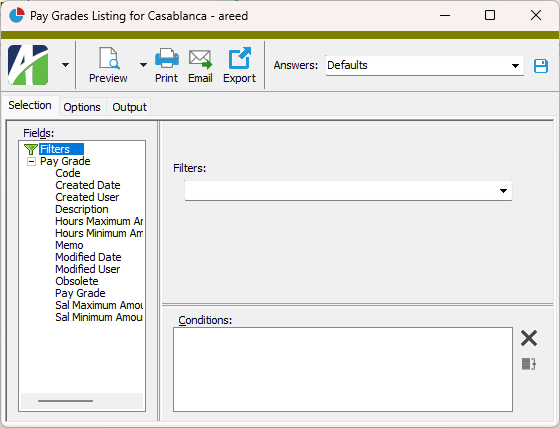
- To report on specifically selected pay grades:
- In the HD view, select the pay grades to include on the report. You can use Ctrl and/or Shift selection to select multiple records.
- Click
 .
.
- To report on a particular pay grade from the Pay Grade window:
- In the HD view, locate and double-click the pay grade to report on. The Pay Grade window opens with the pay grade loaded.
- Click
 .
.
- To report on all or a filtered subset of pay grades:
- Select the Options tab.
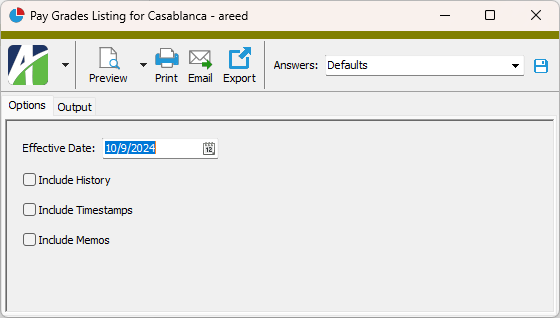
- In the Effective Date field, enter the date as of which you want to see pay grade pay ranges.
- Mark the checkbox(es) for the additional information to include:
- History
- Report Options. To include a section at the end of the report with the report settings used to produce the report, leave the checkbox marked. To produce the report without this information, clear the checkbox.
- Timestamps
- Memos
- Custom Fields (only visible if custom fields are set up)
- Select the Output tab.
- In the Design field, look up and select the report design to use.
- In the toolbar, click the icon for the type of output you want:
 - Provides access to two preview options.
- Provides access to two preview options.- Preview - Click the icon or click the drop-down arrow and select Preview from the drop-down menu to view the report in the Crystal Reports viewer.
- Preview to PDF - Click the drop-down arrow next to the icon and select Preview to PDF to view the report in the PDF reader.
 - Opens the Print dialog so that you can select and configure a printer and then print a paper copy of the report.
- Opens the Print dialog so that you can select and configure a printer and then print a paper copy of the report. - Opens the Report Email dialog so that you can address and compose an email that the report will be attached to. For best results, ensure your email client is running before you attempt to send a report via email.
- Opens the Report Email dialog so that you can address and compose an email that the report will be attached to. For best results, ensure your email client is running before you attempt to send a report via email. - Opens the Export Report dialog so that you can save the report to a file. File types include Crystal Reports (.rpt), PDF (.pdf), Microsoft Excel (.xls), Microsoft Word (.doc), rich text (.rtf), and XML (.xml).
- Opens the Export Report dialog so that you can save the report to a file. File types include Crystal Reports (.rpt), PDF (.pdf), Microsoft Excel (.xls), Microsoft Word (.doc), rich text (.rtf), and XML (.xml).
Data extensions
The following data extensions are available for the report:
- Pay grades
- Units of pay
Pay Grade Record ID
Pay Grade tab
The unit of pay as of the corresponding effective date.
Press F3 to look up the value.
If a value is already selected, you can press F4 to open the record in its native editor.
Custom tab
This tab is visible if custom fields exist for the entity. At a minimum, if there are custom fields, a Fields subtab will be present. One or more additional categories of subtabs may also be visible.
Fields subtab
This tab prompts for values for any custom fields set up for entity records of this entity type. Respond to the prompts as appropriate.
References subtab
This tab is visible if other records reference the current record.
Example
Suppose a custom field exists on PRCodes that references an ARCode. On the ARCode record, on the Custom > References subtab, you can view all the PRCodes which reference that ARCode.
Exchange Folder subtab
This tab is visible only if you set up a custom field with a data type of "Exchange Folder". The label on this tab is the name assigned to the custom field.
This tab shows the contents of the specified Exchange folder.
File subtab
This tab is visible only if you set up a custom field with a data type of "File". The label on the tab is the name assigned to the custom field.
This tab renders the contents of the specified file according to its file type.
Internet Address subtab
This tab is visible only if you set up a custom field with a data type of "Internet Address". The label on this tab is the name assigned to the custom field.
This tab shows the contents of the specified web page.
Network Folder subtab
This tab is visible only if you set up a custom field with a data type of "Network Folder". The label on this tab is the name assigned to the custom field.
This tab shows the contents of the specified network folder.
Employees tab
The Employees pane shows the Employees HD view filtered to show all employees the selected pay grade is assigned to.
Double-click a row in the pane to drill down to its record in the Employee window.
Positions tab
The Positions pane shows the Positions HD view filtered to show all positions the selected pay grade is assigned to.
Double-click a row in the pane to drill down to its record in the Position window.
Attachments tab
The Attachments tab is visible if any record for a given entity has an attachment. If the Attachments tab is not visible, this implies that no record of the entity type has an attachment on it; however, once an attachment is added to any record of the entity type, the Attachments tab will become available.
Change Logs tab
This tab is visible if the user has "Change Logs" access to the associated data folder resource.
The Change Logs pane shows the Change Logs HD view filtered to show all change logs for the selected entity record.
Double-click a row in the pane to drill down to its record in the Change Log window.
Other tab
Developer tab
This tab is visible only when developer features are enabled.
Automation subtab
This subtab shows field names and values for the current data record. Use the information in the subtab to assist when creating automation objects such as bots and import files. The field names and field values can be copied from the text box and pasted directly into your code or application. To copy content from the text box, highlight the content to copy and press Ctrl+C or right-click your selection and select Copy from the context menu.
Export (XML) subtab
This subtab shows the XML syntax for exporting the selected data record. The syntax can be copied from the text box as an exemplar for creating your own automation objects for bots, import files, ActivWebAPI, etc. To copy content from the text box, highlight the content to copy and press Ctrl+C or right-click your selection and select Copy from the context menu.
Import (XML) subtab
This subtab allows you to select a file for import and shows the XML syntax for importing data records. Use the subtab to explore the XML syntax for importing data records. In particular, you can investigate the syntax which results when using Data.Import and ActivWebAPI data POST and DELETE routes.
Change Log (XML) subtab
This subtab is visible only when the Enable Change Logs option is marked in System Options or Company Options (depending on whether the feature applies at the system or the company level). This is the default setting when developer features are enabled.
This subtab allows you to investigate changes to the current data record. The syntax can be copied for use in bots, dashboards, ActivWebAPI, and other automation. To copy content from the text box, highlight the content to copy and press Ctrl+C or right-click your selection and select Copy from the context menu.
Select Statement (SQL) subtab
This subtab allows you to investigate the SQL select statement used to retrieve the current data record. The syntax can be copied as an exemplar for data sources and other automation. To copy content from the text box, highlight the content to copy and press Ctrl+C or right-click your selection and select Copy from the context menu.

|
Extras\Human Resources\Import Pay Grades.xls; Import Pay Grade Pay Rates.xls |
Pay grades security
Common accesses available on pay grades
Report Email dialog
- Windows user default account. Sends email using the user's Windows default email account. For most users, this is the account configured in Outlook or another email client application.
- Server personal. Sends email using the email configuration for the system or company server and the email address on the current user's authorized user record. The authorized user record must have a confirmed email address.
- Server generic. Sends email using the email configuration and "from" address for the system or company server. This option requires "Send generic" access to the Server Email resource.
|
5225 S Loop 289, #207 Lubbock, TX 79424 806.687.8500 | 800.354.7152 |
© 2025 AccountingWare, LLC All rights reserved. |