The Affordable Care Act mandates that employers who provide a self-insured health plan must report the covered employee as well as any spouse or dependents also covered by the plan. Insurance coverage records let you record this required information for self-insured plans.
Before you can add a spouse or dependent on an insurance coverage record, the person must first be set up as an employee contact. This makes the person available for selection in the Covered Family Members table. For each family member covered, either a Social Security number or date of birth is required.
Create an insurance coverage record
Create an insurance coverage record
- In the Navigation pane, highlight the Payroll/Human Resources > Employees > Records > Insurance Coverage folder.
- Click
 . The New Insurance Coverage window opens.
. The New Insurance Coverage window opens.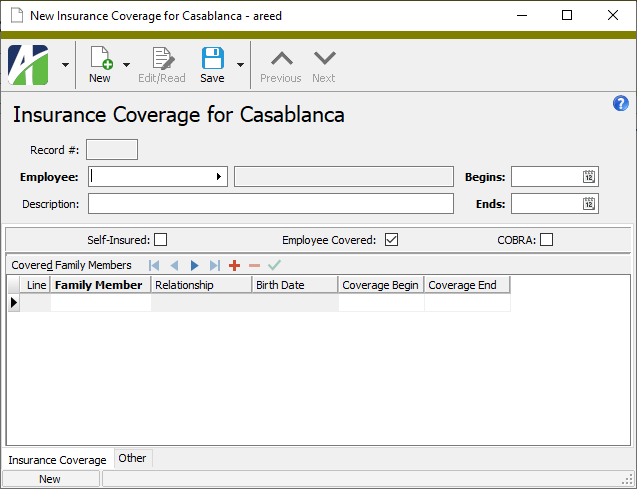
- Select the Employee the insurance coverage applies to.
- Enter a Description of the insurance coverage.
- Enter the date the insurance coverage Begins and the date coverage Ends.
- If the plan associated with the insurance coverage is a self-insured plan, mark the Self-Insured checkbox.
- The Employee Covered checkbox is marked by default. If the employee is not covered by the plan but the employee's family members are covered, clear the checkbox.
- If the insurance coverage is COBRA coverage due to termination or a change from full-time to part-time status, mark the COBRA checkbox.
- If you marked the Self-Insured checkbox and the employee has family members who are included in the coverage, use the Covered Family Members table to list those covered. For each covered family member, enter the following:
- In the Family Member column, select the contact record of the covered family member.
In the Coverage Begin column, enter the date that insurance coverage for the family member begins. Leave this field blank to use the same coverage begin date as the employee. If you leave the field blank and the employee's coverage begin date changes, the change is applied to the dependent's coverage begin date as well.
Note
You can enter multiple coverage dates for the same dependent on a single insurance coverage record. This handles the case when a dependent may have been removed from coverage temporarily and then reinstated within the employee coverage period. Coverage dates cannot overlap.
In the Coverage End column, enter the date that insurance coverage for the family member ends. Leave this field blank to use the same coverage end date as the employee. If you leave the field blank and the employee's coverage end date changes, the change is applied to the dependent's coverage end date as well.
Note
You can enter multiple coverage dates for the same dependent on a single insurance coverage record. This handles the case when a dependent may have been removed from coverage temporarily and then reinstated within the employee coverage period. Coverage dates cannot overlap.
- Save your changes.
Insurance Coverage Record ID
Press F3 to look up the value.
If a value is already selected, you can press F4 to open the record in its native editor.
Press F3 to look up the value.
If a value is already selected, you can press F4 to open the record in its native editor.
The date that insurance coverage for the family member begins. Leave this field blank to use the same coverage begin date as the employee. If you leave the field blank and the employee's coverage begin date changes, the change is applied to the dependent's coverage begin date as well.
Note
You can enter multiple coverage dates for the same dependent on a single insurance coverage record. This handles the case when a dependent may have been removed from coverage temporarily and then reinstated within the employee coverage period. Coverage dates cannot overlap.
The date that insurance coverage for the family member ends. Leave this field blank to use the same coverage end date as the employee. If you leave the field blank and the employee's coverage end date changes, the change is applied to the dependent's coverage end date as well.
Note
You can enter multiple coverage dates for the same dependent on a single insurance coverage record. This handles the case when a dependent may have been removed from coverage temporarily and then reinstated within the employee coverage period. Coverage dates cannot overlap.
Custom tab
This tab is visible if custom fields exist for the entity. At a minimum, if there are custom fields a Fields subtab will be present. One or more additional categories of subtabs may also be visible.
Fields subtab
This tab prompts for values for any custom fields set up for entity records of this entity type. Respond to the prompts as appropriate.
References subtab
This tab is visible if other records reference the current record.
Example
Suppose a custom field exists on PRCodes that references an ARCode. On the ARCode record, on the Custom > References subtab, you can view all the PRCodes which reference that ARCode.
Exchange Folder subtab
This tab is visible only if you set up a custom field with a data type of "Exchange Folder". The label on this tab is the name assigned to the custom field.
This tab shows the contents of the specified exchange folder.
File subtab
This tab is visible only if you set up a custom field with a data type of "File". The label on the tab is the name assigned to the custom field.
This tab renders the contents of the specified file according to its file type.
Internet Address subtab
This tab is visible only if you set up a custom field with a data type of "Internet Address". The label on this tab is the name assigned to the custom field.
This tab shows the contents of the specified web page.
Network Folder subtab
This tab is visible only if you set up a custom field with a data type of "Network Folder". The label on this tab is the name assigned to the custom field.
This tab shows the contents of the specified network folder.
Notes tab
The Notes pane shows the Notes HD view filtered to show all notes for the selected insurance coverage record.
Double-click a row in the pane to drill down to its record in the Note window.
Attachments tab
The Attachments tab is visible if any record for a given entity has an attachment. If the Attachments tab is not visible, this implies that no record of the entity type has an attachment on it; however, once an attachment is added to any record of the entity type, the Attachments tab will become available.
Change Logs tab
This tab is visible if the user has "Change Logs" access to the associated data folder resource.
The Change Logs pane shows the Change Logs HD view filtered to show all change logs for the selected entity record.
Double-click a row in the pane to drill down to its record in the Change Log window.
Other tab
Developer tab
This tab is visible only when developer features are enabled.
Automation subtab
This subtab shows field names and values for the current data record. Use the information in the subtab to assist when creating automation objects such as bots and import files. The field names and field values can be copied from the text box and pasted directly into your code or application. To copy content from the text box, highlight the content to copy and press Ctrl+C or right-click your selection and select Copy from the context menu.
Export (XML) subtab
This subtab shows the XML syntax for exporting the selected data record. The syntax can be copied from the text box as an exemplar for creating your own automation objects for bots, import files, ActivWebAPI, etc. To copy content from the text box, highlight the content to copy and press Ctrl+C or right-click your selection and select Copy from the context menu.
Import (XML) subtab
This subtab allows you to select a file for import and shows the XML syntax for importing data records. Use the subtab to explore the XML syntax for importing data records. In particular, you can investigate the syntax which results when using Data.Import and ActivWebAPI data POST and DELETE routes.
Change Log (XML) subtab
This subtab is visible only when the Enable Change Logs option is marked in System Options or Company Options (depending on whether the feature applies at the system or the company level). This is the default setting when developer features are enabled.
This subtab allows you to investigate changes to the current data record. The syntax can be copied for use in bots, dashboards, ActivWebAPI, and other automation. To copy content from the text box, highlight the content to copy and press Ctrl+C or right-click your selection and select Copy from the context menu.
Select Statement (SQL) subtab
This subtab allows you to investigate the SQL select statement used to retrieve the current data record. The syntax can be copied as an exemplar for data sources and other automation. To copy content from the text box, highlight the content to copy and press Ctrl+C or right-click your selection and select Copy from the context menu.

|
Extras\Human Resources\Import HR Insurance Coverage.xls |
Insurance coverage security
Common accesses available on insurance coverage records
Insurance coverage filters
The following built-in filters are available for insurance records:
| Filter Name | Effect |
|---|---|
| Current Employees | Lists insurance coverage records for current employees. |
| Terminated Employees | Lists insurance coverage records for terminated employees. |
|
5225 S Loop 289, #207 Lubbock, TX 79424 806.687.8500 | 800.354.7152 |
© 2025 AccountingWare, LLC All rights reserved. |