W-3s
The W-3 is created during the process of creating W-2s. The "Create W-3" step of the Generate W-2s wizard creates the W-3 and saves the record to the Payroll/Human Resources > Government > W-3s folder.
If you want to create W-3 records for historical data, you can do so manually.
Create a manual W-3 record
- In the Navigation pane, highlight the Payroll/Human Resources > Government > W-3s folder.
- Click
 . The New W-3 window opens.
. The New W-3 window opens.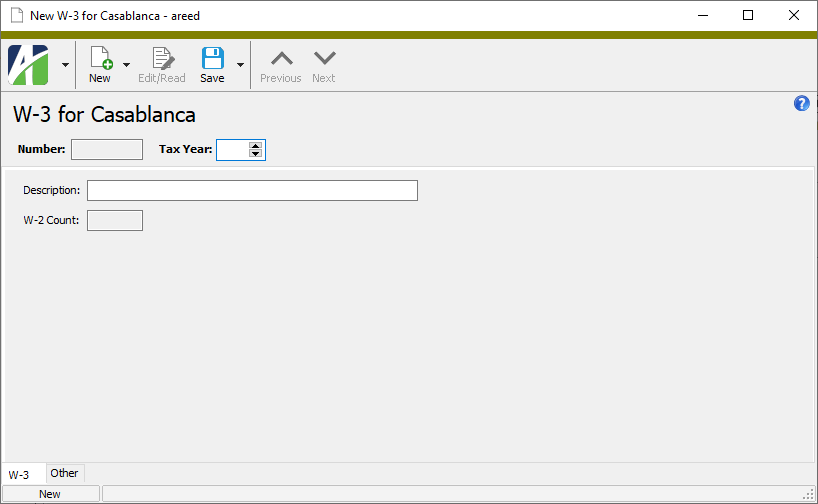
- In the Tax Year field, enter the tax year of the W-3.
- Enter a Description of the W-3 record.
- Save the record.
![]() Assign W-2s to a manually created W-3
Assign W-2s to a manually created W-3
Assign W-2s to a manually created W-3
- Navigate to the Payroll/Human Resources > Employees > Records > W-2s folder.
- Select the W-2s to assign using Ctrl and/or Shift selection.
- Right-click on the selected W-2s and select Change from the drop-down menu.
- In the Fields list box, highlight "W-3".
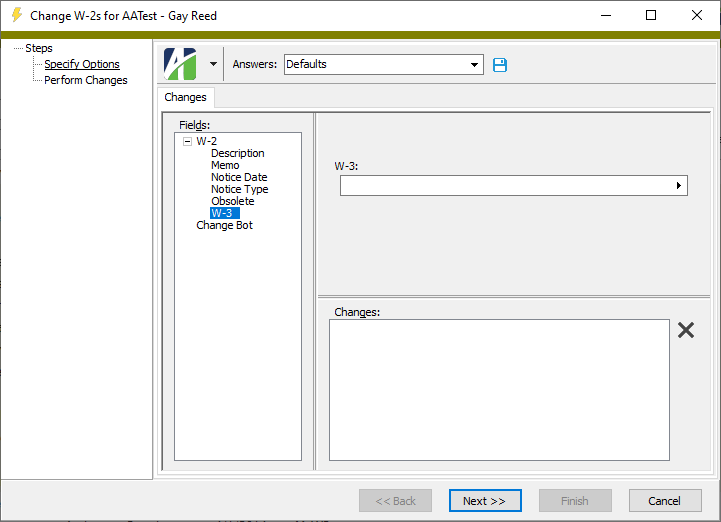
- In the W-3 field, select the W-3 to assign to the selected W-2s.
- Click Next>>. ActivityHD prompts you to confirm that you want to change the W-2s.
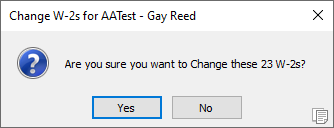
- Click Yes. ActivityHD assigns the W-2s to the specified W-3.
- Click Finish.
![]() View W-2s associated with a W-3 record
View W-2s associated with a W-3 record
- Navigate to the Payroll/Human Resources > Government > W-3s folder.
- Locate the W-3 record for which to view the associated W-2s in the HD view and open it.
- Select the W-2s tab. You can sort and filter W-2 records as needed.
W-3 Record ID
W-3 tab
W-2s tab
The W-2s pane shows the W-2s HD view filtered to show all W-2s associated with the W-3 record.
Double-click a row in the pane to drill down to its record in the W-2 window.
Attachments tab
The Attachments tab is visible if any record for a given entity has an attachment. If the Attachments tab is not visible, this implies that no record of the entity type has an attachment on it; however, once an attachment is added to any record of the entity type, the Attachments tab will become available.
Change Logs tab
This tab is visible if the user has "Change Logs" access to the associated data folder resource.
The Change Logs pane shows the Change Logs HD view filtered to show all change logs for the selected entity record.
Double-click a row in the pane to drill down to its record in the Change Log window.
Other tab
Developer tab
This tab is visible only when developer features are enabled.
Automation subtab
This subtab shows field names and values for the current data record. Use the information in the subtab to assist when creating automation objects such as bots and import files. The field names and field values can be copied from the text box and pasted directly into your code or application. To copy content from the text box, highlight the content to copy and press Ctrl+C or right-click your selection and select Copy from the context menu.
Export (XML) subtab
This subtab shows the XML syntax for exporting the selected data record. The syntax can be copied from the text box as an exemplar for creating your own automation objects for bots, import files, ActivWebAPI, etc. To copy content from the text box, highlight the content to copy and press Ctrl+C or right-click your selection and select Copy from the context menu.
Import (XML) subtab
This subtab allows you to select a file for import and shows the XML syntax for importing data records. Use the subtab to explore the XML syntax for importing data records. In particular, you can investigate the syntax which results when using Data.Import and ActivWebAPI data POST and DELETE routes.
Change Log (XML) subtab
This subtab is visible only when the Enable Change Logs option is marked in System Options or Company Options (depending on whether the feature applies at the system or the company level). This is the default setting when developer features are enabled.
This subtab allows you to investigate changes to the current data record. The syntax can be copied for use in bots, dashboards, ActivWebAPI, and other automation. To copy content from the text box, highlight the content to copy and press Ctrl+C or right-click your selection and select Copy from the context menu.
Select Statement (SQL) subtab
This subtab allows you to investigate the SQL select statement used to retrieve the current data record. The syntax can be copied as an exemplar for data sources and other automation. To copy content from the text box, highlight the content to copy and press Ctrl+C or right-click your selection and select Copy from the context menu.
W-3s security
Common accesses available on W-3s
|
5225 S Loop 289, #207 Lubbock, TX 79424 806.687.8500 | 800.354.7152 |
© 2025 AccountingWare, LLC All rights reserved. |