Extra depreciation types help you distinguish among categories of extra depreciation such as prior, bonus, manual, Section 168, and Section 179. Extra depreciation amounts are not calculated by ActivityHD, but can be entered on an asset's Depreciation tab in the Extra Depreciation table. These amounts post to GL if account masks are defined on the extra depreciation type.
![]() Edit built-in extra depreciation types
Edit built-in extra depreciation types
Edit built-in extra depreciation types
- In the Navigation pane, highlight the Fixed Assets > Setup > Extra Depreciation Types folder.
- In the HD view, locate and double-click the extra depreciation type to edit to open it in the Extra Depreciation Type window.
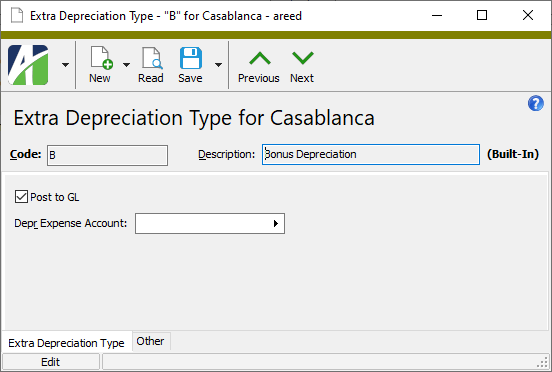
- To post this type of extra depreciation to General Ledger during the Post to GL process, ensure the Post to GL checkbox is marked.
- If you want this type of extra depreciation to post to GL, enter the account mask or the specific account number for the depreciation expense account to use in the Depr Expense Account field.
- Save your changes.
![]() Create an extra depreciation type
Create an extra depreciation type
Create an extra depreciation type
- In the Navigation pane, highlight the Fixed Assets > Setup > Extra Depreciation Types folder.
- Click
 . The New Extra Depreciation Type window opens.
. The New Extra Depreciation Type window opens.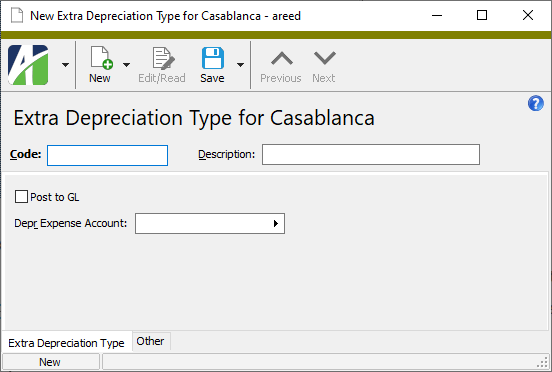
- Enter a unique Code for the extra depreciation type.
- Enter a Description of the extra depreciation type.
- To post this type of extra depreciation to General Ledger during the Post to GL process, mark the Post to GL checkbox.
- If you want this type of extra depreciation to post to GL, enter the account mask or the specific account number for the depreciation expense account to use in the Depr Expense Account field.
- Save the new extra depreciation type.
Extra Depreciation Type Record ID
Extra Depreciation Type tab
The account mask or account number to use to derive the depreciation expense account for this extra depreciation type.
Press F2 to open the Account Expand dialog box where you can look up an account number, find an account number by its alias, build the account number by segment, or view setup and setup sources.
Press F3 to look up the account.
If an account is already selected, you can press F4 to open the record in the Account window.
Custom tab
This tab is visible if custom fields exist for the entity. At a minimum, if there are custom fields, a Fields subtab will be present. One or more additional categories of subtabs may also be visible.
Fields subtab
This tab prompts for values for any custom fields set up for entity records of this entity type. Respond to the prompts as appropriate.
References subtab
This tab is visible if other records reference the current record.
Example
Suppose a custom field exists on PRCodes that references an ARCode. On the ARCode record, on the Custom > References subtab, you can view all the PRCodes which reference that ARCode.
Exchange Folder subtab
This tab is visible only if you set up a custom field with a data type of "Exchange Folder". The label on this tab is the name assigned to the custom field.
This tab shows the contents of the specified Exchange folder.
File subtab
This tab is visible only if you set up a custom field with a data type of "File". The label on the tab is the name assigned to the custom field.
This tab renders the contents of the specified file according to its file type.
Internet Address subtab
This tab is visible only if you set up a custom field with a data type of "Internet Address". The label on this tab is the name assigned to the custom field.
This tab shows the contents of the specified web page.
Network Folder subtab
This tab is visible only if you set up a custom field with a data type of "Network Folder". The label on this tab is the name assigned to the custom field.
This tab shows the contents of the specified network folder.
Attachments tab
The Attachments tab is visible if any record for a given entity has an attachment. If the Attachments tab is not visible, this implies that no record of the entity type has an attachment on it; however, once an attachment is added to any record of the entity type, the Attachments tab will become available.
Change Logs tab
This tab is visible if the user has "Change Logs" access to the associated data folder resource.
The Change Logs pane shows the Change Logs HD view filtered to show all change logs for the selected entity record.
Double-click a row in the pane to drill down to its record in the Change Log window.
Other tab
Developer tab
This tab is visible only when developer features are enabled.
Automation subtab
This subtab shows field names and values for the current data record. Use the information in the subtab to assist when creating automation objects such as bots and import files. The field names and field values can be copied from the text box and pasted directly into your code or application. To copy content from the text box, highlight the content to copy and press Ctrl+C or right-click your selection and select Copy from the context menu.
Export (XML) subtab
This subtab shows the XML syntax for exporting the selected data record. The syntax can be copied from the text box as an exemplar for creating your own automation objects for bots, import files, ActivWebAPI, etc. To copy content from the text box, highlight the content to copy and press Ctrl+C or right-click your selection and select Copy from the context menu.
Import (XML) subtab
This subtab allows you to select a file for import and shows the XML syntax for importing data records. Use the subtab to explore the XML syntax for importing data records. In particular, you can investigate the syntax which results when using Data.Import and ActivWebAPI data POST and DELETE routes.
Change Log (XML) subtab
This subtab is visible only when the Enable Change Logs option is marked in System Options or Company Options (depending on whether the feature applies at the system or the company level). This is the default setting when developer features are enabled.
This subtab allows you to investigate changes to the current data record. The syntax can be copied for use in bots, dashboards, ActivWebAPI, and other automation. To copy content from the text box, highlight the content to copy and press Ctrl+C or right-click your selection and select Copy from the context menu.
Select Statement (SQL) subtab
This subtab allows you to investigate the SQL select statement used to retrieve the current data record. The syntax can be copied as an exemplar for data sources and other automation. To copy content from the text box, highlight the content to copy and press Ctrl+C or right-click your selection and select Copy from the context menu.
| Extra Depreciation Type Code | Description | Post to GL? |
|---|---|---|
| 168 | Section 168 Deduction | Post to GL |
| 179 | Section 179 Deduction | Post to GL |
| B | Bonus Depreciation | Post to GL |
| M | Manual Depreciation | Post to GL |
| P | Prior Depreciation |
Extra depreciation types security
Common accesses available on extra depreciation types
| Access | A user with this access can... |
|---|---|
| Change | Use the mass change action on extra depreciation types. |
| Change Logs | |
| Custom Fields | Create and edit custom fields for extra depreciation types. |
| Data | Have read-only access to extra depreciation types from anywhere in the software (e.g., field validations, filters, date expressions). |
| Delete | Delete extra depreciation types. |
| Edit | Edit extra depreciation type records. |
| Export | Export extra depreciation type records from ActivityHD. |
| Import | Import extra depreciation type records into ActivityHD. |
| New | Create new extra depreciation type records. |
| Read | Have read-only access to extra depreciation type records. |
| Report | Run reports with extra depreciation type information. |
| Report Designs | Create and edit report designs with extra depreciation type information. This access enables the Report Designs button on the Output tab of report dialogs. |
| Shared Answers | Create and edit saved answers related to extra depreciation types. |
| Shared Filters | Create and edit shared filters on extra depreciation types. |
| Visible | View the Extra Depreciation Types folder in the Navigation pane. |
Report Email dialog
- Windows user default account. Sends email using the user's Windows default email account. For most users, this is the account configured in Outlook or another email client application.
- Server personal. Sends email using the email configuration for the system or company server and the email address on the current user's authorized user record. The authorized user record must have a confirmed email address.
- Server generic. Sends email using the email configuration and "from" address for the system or company server. This option requires "Send generic" access to the Server Email resource.
|
5225 S Loop 289, #207 Lubbock, TX 79424 806.687.8500 | 800.354.7152 |
© 2025 AccountingWare, LLC All rights reserved. |