The release of a purchase order to a vendor can take place in several ways: mail, fax, email, etc. Purchase order printing facilitates this task. Once a purchase order is printed, a print record is created to track all related communication with the vendor. The print record can indicate the method of communication and can also have a PDF copy of the purchase order automatically created and attached to it. The PDF copy provides a historical record of what was actually sent to the vendor. Print records are also created when an addendum is printed and when a purchase order is reprinted.
Maintain print records
- In the Navigation pane, highlight the Purchasing > Orders > Print Records folder.
- In the HD view, locate and double-click the print record to maintain. The Print Record window opens with the print record loaded.
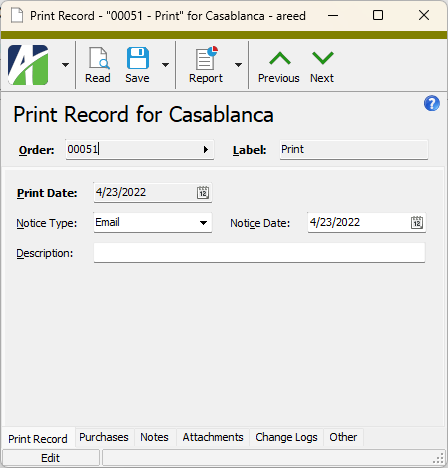
- From the Notice Type drop-down list, select how the vendor was notified of the purchase order, addendum, or reprinted purchase order. Your options are:
- Fax
- FTP
- Phone
- Web
- Other
- In the Notice Date field, enter the date the vendor was notified of the purchase order, addendum, or reprinted purchase order.
- In the Description field, enter a description of the print record.
- Save your changes.
Perform only the steps you need to update the print record.
When you create a note on a print record, you are actually creating an AP note. The AP note on a print record automatically references the purchase order, print record, and vendor.
Create notes on print records
- With the print record you need to add a note for open, select the Notes tab.
- In the Notes pane, click
 . The New Note window opens.
. The New Note window opens.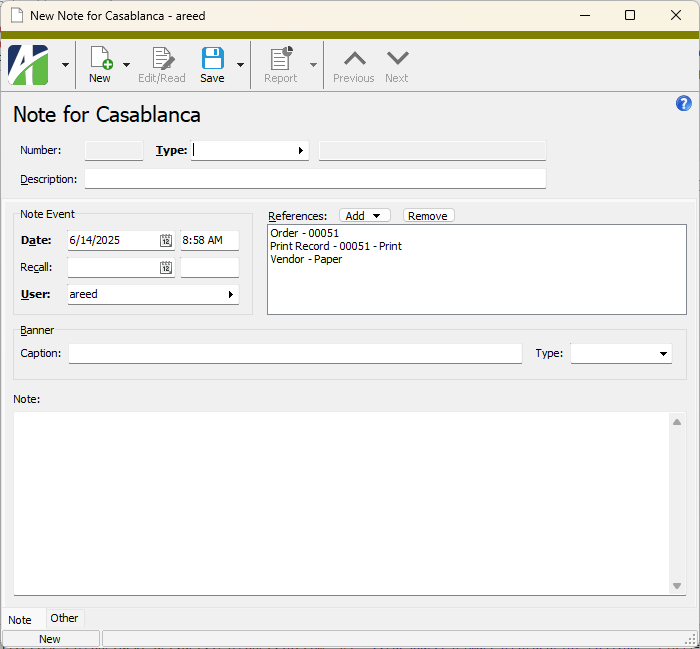
- In the Type field, select the note type.
- Enter a Description of the note.
- In the Date fields, enter the date and time of the note. The default date and time are the current date and time.
- In the Recall fields, enter the date and time to follow up on this note.
- In the User field, select the name of the user to associate with the note. The default user is the current user, but any authorized user name can be entered.
- By default, the References list box contains references to the purchase order, the print record, and the vendor. If you need to include additional references, do the following:
- Click Add and select the type of record to reference from the drop-down menu. The Find dialog box opens with a list of records you can reference.
- Select the record to reference and click OK. The reference is added to the list box.
- To display a banner on all vendor records referenced on the note, respond to the fields in the Banner section. Otherwise, skip to step 10.
Notes
- Because banners are note specific, multiple banners can appear on a given vendor record.
- When a note banner is displayed on a record, you can click the banner caption to open the associated note record.
- In the Caption field, enter the message to display in the banner. Captions can contain up to 255 characters.
- From the Type dropdown, select the banner type. The banner type determines which icon displays to the left of the caption. The default banner type is "Information". Valid types are:
 Error
Error Help
Help Information
Information Warning
Warning
- In the Note text box, enter the text of the note.
- Save the new AP note.
Print Records Listing
Purpose
The Print Records Listing shows the PO printing events executed in the Purchasing package.
Content
For each print record included on the report, the listing shows:
- PO number and print type label
- date
- notice type
- notice date
- description.
In addition, you can include one or more of the following:
- timestamps
- memos
- custom fields.
The following total appears on the report:
- record count.
Print the report
- In the Navigation pane, highlight the Purchasing > Orders > Print Records folder.
- Start the report set-up wizard.
- To report on all or a filtered subset of print records:
- Right-click the Print Records folder and select Select and Report > Print Records Listing from the shortcut menu.
- On the Selection tab, define any filters to apply to the data.
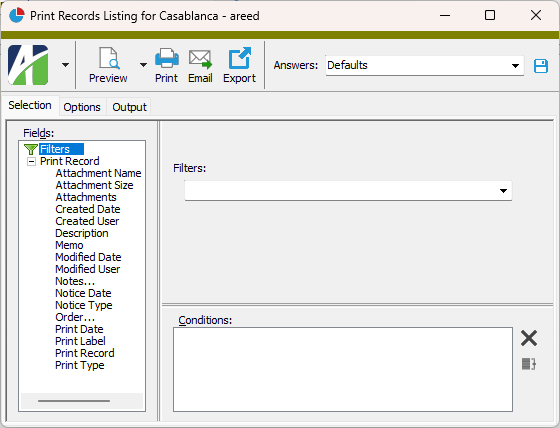
- To report on specifically selected print records:
- In the HD view, select the print records to include on the report. You can use Ctrl and/or Shift selection to select multiple records.
- Click
 .
.
- To report on a particular print record from the Print Record window:
- In the HD view, locate and double-click the print record to report on. The Print Record window opens with the print record loaded.
- Click
 .
.
- To report on all or a filtered subset of print records:
- Select the Options tab.
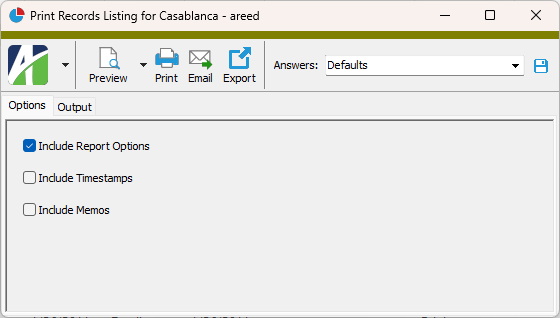
- To include a section at the end of the report with the report settings used to produce the report, leave the Include Report Options checkbox marked. To produce the report without this information, clear the checkbox.
- Mark the checkbox(es) for the additional information to include:
- Timestamps
- Memos
- Custom Fields (only visible if custom fields are set up)
- Select the Output tab.
- In the Design field, look up and select the report design to use.
- In the toolbar, click the icon for the type of output you want:
 - Provides access to two preview options.
- Provides access to two preview options.- Preview - Click the icon or click the drop-down arrow and select Preview from the drop-down menu to view the report in the Crystal Reports viewer.
- Preview to PDF - Click the drop-down arrow next to the icon and select Preview to PDF to view the report in the PDF reader.
 - Opens the Print dialog so that you can select and configure a printer and then print a paper copy of the report.
- Opens the Print dialog so that you can select and configure a printer and then print a paper copy of the report. - Opens the Report Email dialog so that you can address and compose an email that the report will be attached to. For best results, ensure your email client is running before you attempt to send a report via email.
- Opens the Report Email dialog so that you can address and compose an email that the report will be attached to. For best results, ensure your email client is running before you attempt to send a report via email. - Opens the Export Report dialog so that you can save the report to a file. File types include Crystal Reports (.rpt), PDF (.pdf), Microsoft Excel (.xls), Microsoft Word (.doc), rich text (.rtf), and XML (.xml).
- Opens the Export Report dialog so that you can save the report to a file. File types include Crystal Reports (.rpt), PDF (.pdf), Microsoft Excel (.xls), Microsoft Word (.doc), rich text (.rtf), and XML (.xml).
Data extensions
The following data extension is available for the report:
- Print records
Print Record Record ID
Press F3 to look up the value.
If a value is already selected, you can press F4 to open the record in its native editor.
- Print. "Print" indicates the initial printing of the purchase order.
- Addendum. "Addendum" indicates the printing of changes to the original purchase order. Addenda are needed when line items are added, canceled, and/or uncanceled. Over the life of a purchase order, numerous addenda may be needed. Multiple addenda for the same purchase order are tracked by a sequential number. The first addendum is simply labeled "Addendum". A second addendum would be labeled "Addendum (2)".
- Reprint. "Reprint" indicates any reprintings of a purchase order. A purchase order can be reprinted as needed. Multiple reprintings are tracked by a sequential number. The first reprint is simply labeled "Reprint". A second reprint would be labeled "Reprint (2)".
Print Record tab
- Fax
- FTP
- Phone
- Web
- Other
Custom tab
This tab is visible if custom fields exist for the entity. At a minimum, if there are custom fields, a Fields subtab will be present. One or more additional categories of subtabs may also be visible.
Fields subtab
This tab prompts for values for any custom fields set up for entity records of this entity type. Respond to the prompts as appropriate.
References subtab
This tab is visible if other records reference the current record.
Example
Suppose a custom field exists on PRCodes that references an ARCode. On the ARCode record, on the Custom > References subtab, you can view all the PRCodes which reference that ARCode.
Exchange Folder subtab
This tab is visible only if you set up a custom field with a data type of "Exchange Folder". The label on this tab is the name assigned to the custom field.
This tab shows the contents of the specified Exchange folder.
File subtab
This tab is visible only if you set up a custom field with a data type of "File". The label on the tab is the name assigned to the custom field.
This tab renders the contents of the specified file according to its file type.
Internet Address subtab
This tab is visible only if you set up a custom field with a data type of "Internet Address". The label on this tab is the name assigned to the custom field.
This tab shows the contents of the specified web page.
Network Folder subtab
This tab is visible only if you set up a custom field with a data type of "Network Folder". The label on this tab is the name assigned to the custom field.
This tab shows the contents of the specified network folder.
Attachments tab
The Attachments tab is visible if any record for a given entity has an attachment. If the Attachments tab is not visible, this implies that no record of the entity type has an attachment on it; however, once an attachment is added to any record of the entity type, the Attachments tab will become available.
Purchases tab
The Purchases pane shows the Purchases HD view filtered to show the purchases on the purchase order associated with the selected print record.
Double-click a row in the pane to drill down to its record in the Purchase window.
Notes tab
The Notes pane shows the Notes HD view in Accounts Payable filtered to show all notes that reference the selected print record.
Double-click a row in the pane to drill down to its record in the Note window.
Change Logs tab
This tab is visible if the user has "Change Logs" access to the associated data folder resource.
The Change Logs pane shows the Change Logs HD view filtered to show all change logs for the selected entity record.
Double-click a row in the pane to drill down to its record in the Change Log window.
Other tab
Developer tab
This tab is visible only when developer features are enabled.
Automation subtab
This subtab shows field names and values for the current data record. Use the information in the subtab to assist when creating automation objects such as bots and import files. The field names and field values can be copied from the text box and pasted directly into your code or application. To copy content from the text box, highlight the content to copy and press Ctrl+C or right-click your selection and select Copy from the context menu.
Export (XML) subtab
This subtab shows the XML syntax for exporting the selected data record. The syntax can be copied from the text box as an exemplar for creating your own automation objects for bots, import files, ActivWebAPI, etc. To copy content from the text box, highlight the content to copy and press Ctrl+C or right-click your selection and select Copy from the context menu.
Import (XML) subtab
This subtab allows you to select a file for import and shows the XML syntax for importing data records. Use the subtab to explore the XML syntax for importing data records. In particular, you can investigate the syntax which results when using Data.Import and ActivWebAPI data POST and DELETE routes.
Change Log (XML) subtab
This subtab is visible only when the Enable Change Logs option is marked in System Options or Company Options (depending on whether the feature applies at the system or the company level). This is the default setting when developer features are enabled.
This subtab allows you to investigate changes to the current data record. The syntax can be copied for use in bots, dashboards, ActivWebAPI, and other automation. To copy content from the text box, highlight the content to copy and press Ctrl+C or right-click your selection and select Copy from the context menu.
Select Statement (SQL) subtab
This subtab allows you to investigate the SQL select statement used to retrieve the current data record. The syntax can be copied as an exemplar for data sources and other automation. To copy content from the text box, highlight the content to copy and press Ctrl+C or right-click your selection and select Copy from the context menu.
Print records security
Common accesses available on print records
Report Email dialog
- Windows user default account. Sends email using the user's Windows default email account. For most users, this is the account configured in Outlook or another email client application.
- Server personal. Sends email using the email configuration for the system or company server and the email address on the current user's authorized user record. The authorized user record must have a confirmed email address.
- Server generic. Sends email using the email configuration and "from" address for the system or company server. This option requires "Send generic" access to the Server Email resource.
|
5225 S Loop 289, #207 Lubbock, TX 79424 806.687.8500 | 800.354.7152 |
© 2025 AccountingWare, LLC All rights reserved. |