Data sources
A data source is a named SELECT statement which can be used to pull information from the ActivityHD database in an optimized way. Data sources are useful when creating custom reports and for extending the data that is available to existing reports. Data sources will make it possible to phase out the use of extended views for reports.
You can associate a data source with a data extension in the Data Extensions table on the Advanced tab of a report design window.
Add a data source
- In the Navigation pane, highlight the Activity System > Administration > Setup > Data Sources folder.
-
Click
 . The New Data Source window opens.
. The New Data Source window opens.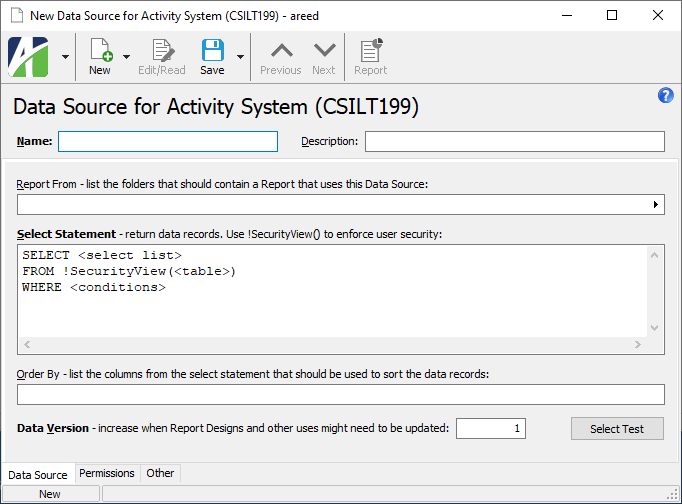
- Enter a Name for the data source.
- Enter a Description for the data source.
-
In the Report From field, select the folder(s) which should contain a report that uses the data source. The Resource Find dialog on this field supports multi-select. You can use Ctrl and/or Shift selection to select multiple folders.
Reports are only visible to users with access to the data source.
The data source must contain a column which corresponds to the identifier (GUID) of the items in the "report from" folder.
- The Select Statement field contains the skeleton of a SELECT statement as a starting point for you to write a SELECT statement to describe the data you need for the data source. Complete the SELECT statement as appropriate.
- In the Order By field, list the columns from the SELECT statement to use to sort the data records. Enter the columns in the order you want the sort applied.
- Click Select Test to validate the SQL SELECT statement. If there are errors, correct the SQL statement and revalidate.
- When you finish, save the new data source.
Note
If a data source contains validation errors, you are warned about the error condition when you attempt to save it. Because, however, you may want to save a work-in-progress in spite of errors, you can save data sources with validation errors. As a best practice, consider removing access to a data source that has errors since users who attempt to use such a data source will see error messages.
![]() Assign permissions to a data source
Assign permissions to a data source
Assign permissions to a data source
- Open the data source record for which to assign permissions.
-
Select the Permissions tab.
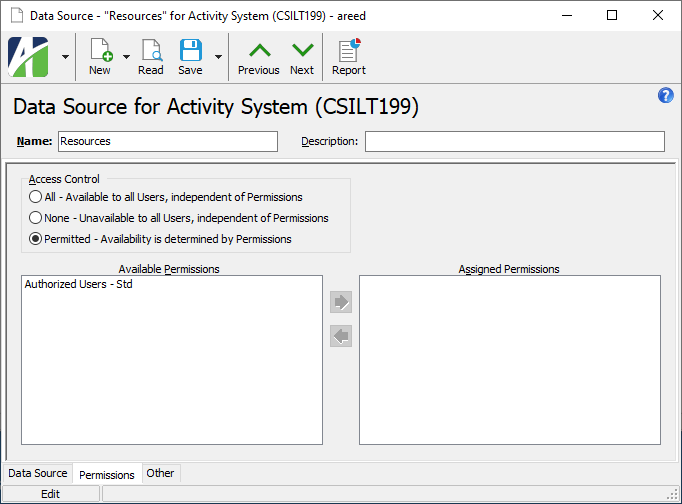
- In the Access Control field, select the level of access to assign to the data source. Valid options are:
- All. The data source is available to all users, regardless of permissions.
- None. The data source is unavailable to all users, regardless of permissions.
- Permitted. The data source is available based on permissions. If you select this option, specify the permissions a user needs to access the data source.
- If you selected "Permitted" in the Access Control field, in the Available Permissions list box, highlight the permission(s) to assign to the data source, then click
 to move your selection(s) to the Assigned Permissions list box.
to move your selection(s) to the Assigned Permissions list box. - Save your changes.
Data Source Record ID
Data Source tab
The folder(s) from which reports based on the data source are available. These reports will only be visible to users with access to the data source.
The data source must contain a column which corresponds to the identifier (GUID) of the items in the "report from" folder.
Press F2 to open a dialog box where you can add and remove selections for this field.
Press F3 to look up the item.
Permissions tab
- All. The data source is available to all users, regardless of permissions.
- None. The data source is unavailable to all users, regardless of permissions.
- Permitted. The data source is available based on permissions. If you select this option, specify the permissions a user needs to access the data source.
The list box shows the permissions available for assignment to the data source. Permissions that are flagged as "Obsolete" are not visible in the list box.
To assign a permission to the data source, double-click the permission to move it to the Assigned Permissions list box or highlight it and click ![]() to move it to the Assigned Permissions list box.
to move it to the Assigned Permissions list box.
To view a permission record, highlight the permission in the list box and press F4 or right-click and select Open from the context menu.
The list box shows the permissions currently assigned to the data source. Permissions previously assigned to a data source and subsequently flagged as "Obsolete" are visible in the list box.
To unassign a permission, double-click the permission to move it to the Available Permissions list box or highlight it and click ![]() to move it to the Available Permissions list box.
to move it to the Available Permissions list box.
To view a permission record, highlight the permission in the list box and press F4 or right-click and select Open from the context menu.
Custom tab
This tab is visible if custom fields exist for the entity. At a minimum, if there are custom fields, a Fields subtab will be present. One or more additional categories of subtabs may also be visible.
Fields subtab
This tab prompts for values for any custom fields set up for entity records of this entity type. Respond to the prompts as appropriate.
References subtab
This tab is visible if other records reference the current record.
Example
Suppose a custom field exists on PRCodes that references an ARCode. On the ARCode record, on the Custom > References subtab, you can view all the PRCodes which reference that ARCode.
Exchange Folder subtab
This tab is visible only if you set up a custom field with a data type of "Exchange Folder". The label on this tab is the name assigned to the custom field.
This tab shows the contents of the specified Exchange folder.
File subtab
This tab is visible only if you set up a custom field with a data type of "File". The label on the tab is the name assigned to the custom field.
This tab renders the contents of the specified file according to its file type.
Internet Address subtab
This tab is visible only if you set up a custom field with a data type of "Internet Address". The label on this tab is the name assigned to the custom field.
This tab shows the contents of the specified web page.
Network Folder subtab
This tab is visible only if you set up a custom field with a data type of "Network Folder". The label on this tab is the name assigned to the custom field.
This tab shows the contents of the specified network folder.
Attachments tab
The Attachments tab is visible if any record for a given entity has an attachment. If the Attachments tab is not visible, this implies that no record of the entity type has an attachment on it; however, once an attachment is added to any record of the entity type, the Attachments tab will become available.
Change Logs tab
This tab is visible if the user has "Change Logs" access to the associated data folder resource.
The Change Logs pane shows the Change Logs HD view filtered to show all change logs for the selected entity record.
Double-click a row in the pane to drill down to its record in the Change Log window.
Other tab
Developer tab
This tab is visible only when developer features are enabled.
Automation subtab
This subtab shows field names and values for the current data record. Use the information in the subtab to assist when creating automation objects such as bots and import files. The field names and field values can be copied from the text box and pasted directly into your code or application. To copy content from the text box, highlight the content to copy and press Ctrl+C or right-click your selection and select Copy from the context menu.
Export (XML) subtab
This subtab shows the XML syntax for exporting the selected data record. The syntax can be copied from the text box as an exemplar for creating your own automation objects for bots, import files, ActivWebAPI, etc. To copy content from the text box, highlight the content to copy and press Ctrl+C or right-click your selection and select Copy from the context menu.
Import (XML) subtab
This subtab allows you to select a file for import and shows the XML syntax for importing data records. Use the subtab to explore the XML syntax for importing data records. In particular, you can investigate the syntax which results when using Data.Import and ActivWebAPI data POST and DELETE routes.
Change Log (XML) subtab
This subtab is visible only when the Enable Change Logs option is marked in System Options or Company Options (depending on whether the feature applies at the system or the company level). This is the default setting when developer features are enabled.
This subtab allows you to investigate changes to the current data record. The syntax can be copied for use in bots, dashboards, ActivWebAPI, and other automation. To copy content from the text box, highlight the content to copy and press Ctrl+C or right-click your selection and select Copy from the context menu.
Select Statement (SQL) subtab
This subtab allows you to investigate the SQL select statement used to retrieve the current data record. The syntax can be copied as an exemplar for data sources and other automation. To copy content from the text box, highlight the content to copy and press Ctrl+C or right-click your selection and select Copy from the context menu.
Data source security
Common accesses available on data sources
| Access | A user with this access can... |
|---|---|
| Change | Use the mass change action on data sources. |
| Change Logs | |
| Custom Fields | Create and edit custom fields for data sources. |
| Data | Have read-only access to data sources from anywhere in the software (e.g., field validations, filters, date expressions). |
| Delete | Delete data sources. |
| Edit | Edit data source records. |
| Export | Export data source records from ActivityHD. |
| Import | Import data source records into ActivityHD. |
| New | Create new data source records. |
| Read | Have read-only access to data source records. |
| Report | Run reports with data source information. |
| Report Designs | Create and edit report designs with data source information. This access enables the Report Designs button on the Output tab of report dialogs. |
| Shared Answers | Create and edit saved answers related to data sources. |
| Shared Filters | Create and edit shared filters on data sources. |
| Visible | View the Data Source folder in the Navigation pane. |
|
5225 S Loop 289, #207 Lubbock, TX 79424 806.687.8500 | 800.354.7152 |
© 2025 AccountingWare, LLC All rights reserved. |