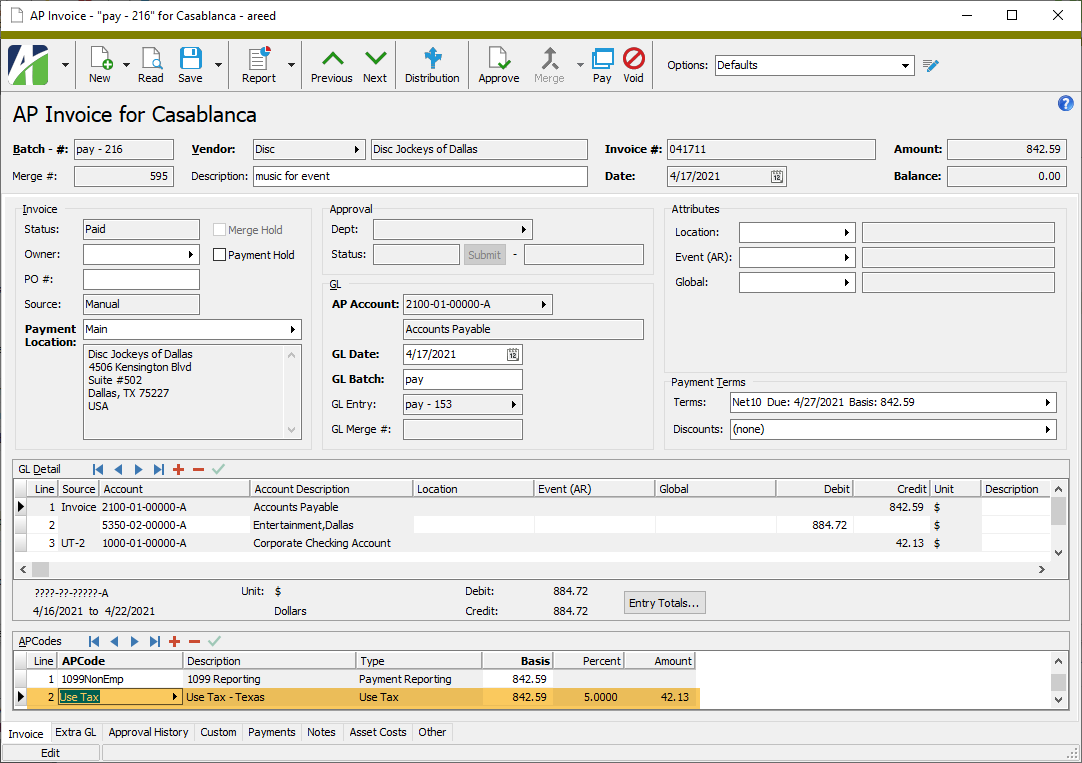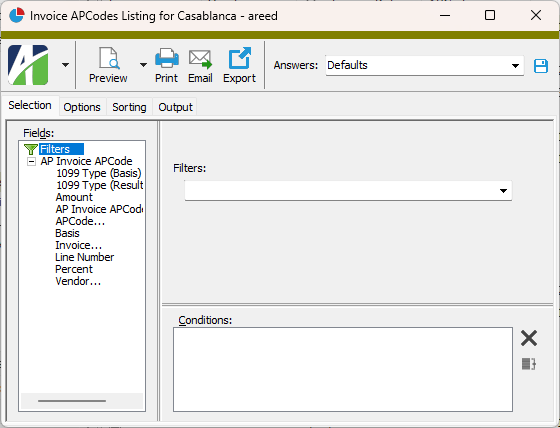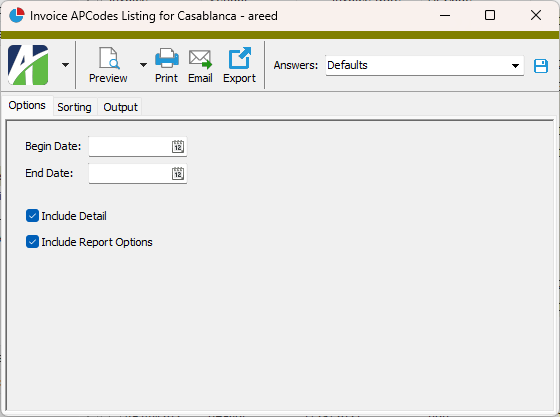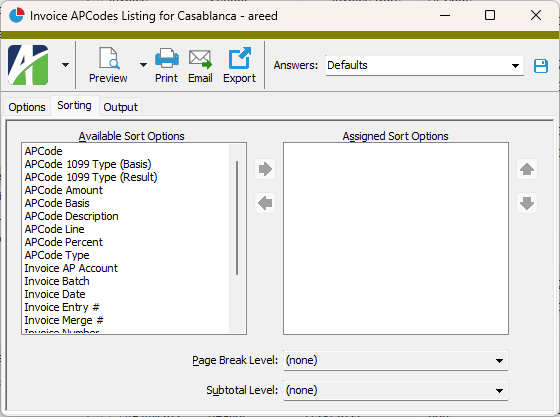Invoice APCodes Listing
Purpose
The Invoice APCodes Listing shows APCode detail for selected invoice APCodes.
Content
When printed to include details, for each invoice APCode detail line, the report shows:
- APCode
- vendor
- invoice date
- invoice number
- basis amount
- percent (if applicable)
- APCode amount.
The following totals appear on the report:
Print the report
- In the Navigation pane, highlight the Accounts Payable > Invoices > Invoice APCodes folder.
- Start the report set-up wizard.
- To report on all or a filtered subset of invoice APCodes:
- Right-click the Invoice APCodes folder and select Select and Report > Invoice APCodes Listing from the shortcut menu.
- On the Selection tab, define any filters to apply to the data.
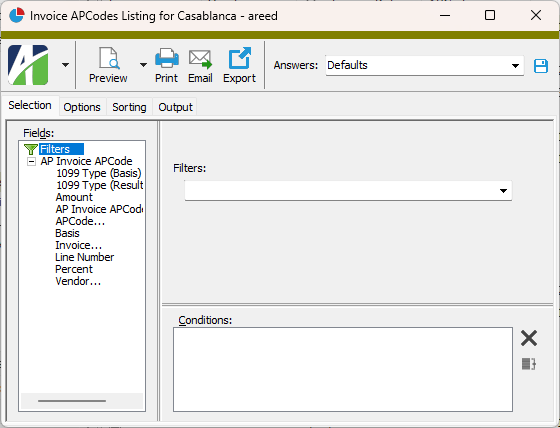
- To report on specifically selected invoice APCodes:
- In the HD view, select the invoice APCodes to include on the report. You can use Ctrl and/or Shift selection to select multiple records.
- Click
 .
.
- Select the Options tab.
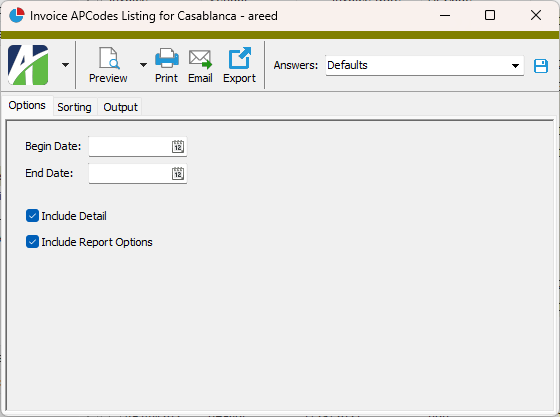
- In the Begin Date and End Date fields, enter the range of dates for which to include invoice APCode detail on the report.
- Ensure the Include Detail checkbox is marked if you want to include APCode detail on the report. If you clear the checkbox, the report shows grand totals only.
- To include a section at the end of the report with the report settings used to produce the report, leave the Include Report Options checkbox marked. To produce the report without this information, clear the checkbox.
- Select the Sorting tab.
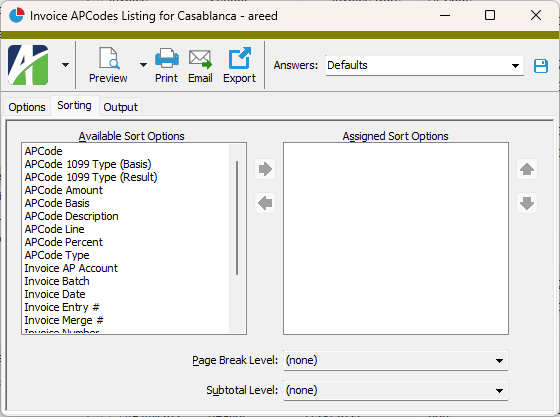
- In the Available Sort Options list box, highlight the field(s) to sort the report by, then click
 to move your selection(s) to the Assigned Sort Options list box.
to move your selection(s) to the Assigned Sort Options list box.
- If you selected multiple sort fields, use
 and
and  to arrange the sort fields in the order you want them applied.
to arrange the sort fields in the order you want them applied.
- If you want the report to start a new page for each change in one of the sorting options you specified, select the sorting option to break on from the Page Break Level drop-down list. If you do not want to insert page breaks, accept "(none)".
- If you want the report to subtotal based on one of the sorting options you specified, select the sorting option to subtotal on from the Subtotal Level drop-down list. If you do not want to show subtotals, accept "(none)".
- Select the Output tab.
- In the Design field, look up and select the report design to use.
- In the toolbar, click the icon for the type of output you want:
 - Provides access to two preview options.
- Provides access to two preview options.- Preview - Click the icon or click the drop-down arrow and select Preview from the drop-down menu to view the report in the Crystal Reports viewer.
- Preview to PDF - Click the drop-down arrow next to the icon and select Preview to PDF to view the report in the PDF reader.
 - Opens the Print dialog so that you can select and configure a printer and then print a paper copy of the report.
- Opens the Print dialog so that you can select and configure a printer and then print a paper copy of the report. - Opens the Report Email dialog so that you can address and compose an email that the report will be attached to. For best results, ensure your email client is running before you attempt to send a report via email.
- Opens the Report Email dialog so that you can address and compose an email that the report will be attached to. For best results, ensure your email client is running before you attempt to send a report via email. - Opens the Export Report dialog so that you can save the report to a file. File types include Crystal Reports (.rpt), PDF (.pdf), Microsoft Excel (.xls), Microsoft Word (.doc), rich text (.rtf), and XML (.xml).
- Opens the Export Report dialog so that you can save the report to a file. File types include Crystal Reports (.rpt), PDF (.pdf), Microsoft Excel (.xls), Microsoft Word (.doc), rich text (.rtf), and XML (.xml).
Data extensions
The following data extension is available for the report: