Maintain purchase options
You can control how certain aspects of the Purchase tab behave using the Options dialog box for the Purchase window. In particular, you can control whether color is used to alert you to changes from default account numbers and default attribute items. You can also select which attributes to prompt for.
Maintain purchase options
- In the Navigation pane, highlight the Purchasing > Purchases folder.
- In the HD view, double-click a record to open it. The Purchase window opens.
- Click
 (next to the Options dropdown) or select
(next to the Options dropdown) or select  > Tools > Options > Maintain Options. The Options dialog box opens.
> Tools > Options > Maintain Options. The Options dialog box opens.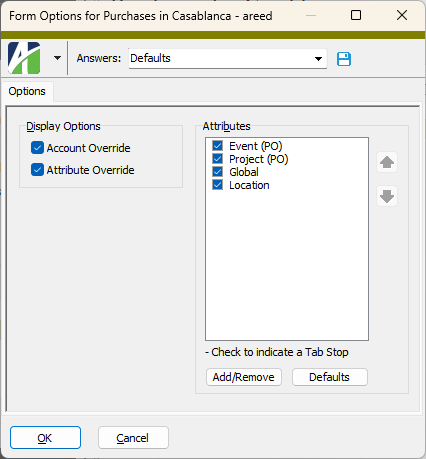
- To display account numbers in purple whenever the default account number has been overridden, mark the Account Override checkbox.
- To display attribute items in purple whenever the default attribute item has been overridden, mark the Attribute Override checkbox.
- The Attributes list box shows the purchase-level attributes available to be prompted for on the Purchase tab. Use the features of the list box to configure how and whether the attributes display. You can do one or more of the following:
- Add attributes. By default, all purchase-level attributes are selected. However, if some have previously been deselected, you can add them back. To do so:
- Click Add/Remove. The Attribute Selection dialog box opens.

- In the Available Attributes list box, highlight the attributes to add to the display, then click
 to move your selection(s) to the Assigned Attributes list box.
to move your selection(s) to the Assigned Attributes list box. - Click OK.
- Click Add/Remove. The Attribute Selection dialog box opens.
- Remove attributes. To do so:
- Click Add/Remove. The Attribute Selection dialog box opens.

- In the Assigned Attribute list box, highlight the attributes to remove from the display, then click
 to move your selection(s) to the Available Attributes list box.
to move your selection(s) to the Available Attributes list box. - Click OK.
- Click Add/Remove. The Attribute Selection dialog box opens.
- Reorder attributes. To do so:
- Set tab stops. To do so:
- In the Attributes list box, ensure the checkbox for the attributes that need a tab stop are marked.
- Clear the checkbox for the attributes that do not need a tab stop.
- Add attributes. By default, all purchase-level attributes are selected. However, if some have previously been deselected, you can add them back. To do so:
- When you finish, click OK. If you started from the "Defaults" profile, you are prompted to save the settings profile.
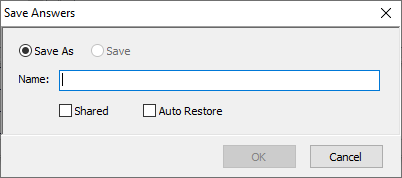
Provide a Name for the profile, mark the Shared and Auto Restore options as appropriate, and click OK.
If you started from an existing profile, you are prompted whether to save the changes. Click Yes.