1099-R years
In version 8.16, AccountingWare introduced the ability to include 1099-Rs in ActivityHD's 1099 processing. Form 1099-R reports distributions from pensions, annuities, retirement or profit-sharing plans, IRAs, insurance contracts, etc. Form 1099-R includes data not traditionally collected by ActivityHD. The additional data needed for 1099-R reporting is entered in the 1099-R Account and 1099-R Year windows. 1099-R year records contain the information that varies year over year while the 1099-R account record contains information that remains the same year after year. A single 1099-R account record can be associated with multiple 1099-R year records, one per reporting year.
Important!
The rules and regulations surrounding 1099-R reporting are complex. The instructions included in this topic are general and should not be relied upon as definitive. Please refer to the current Instructions for Forms 1099-R and 5498 and its referenced documents for guidance.
Form 1099-R covers a variety of filing scenarios. Respond only to the fields which are relevant to the distribution you are reporting about.
Create a 1099-R year record
- In the Navigation pane, highlight the Accounts Payable > Vendors > Records > 1099-R Accounts > 1099-R Years folder.
- Click
 . The New 1099-R Year window opens.
. The New 1099-R Year window opens.
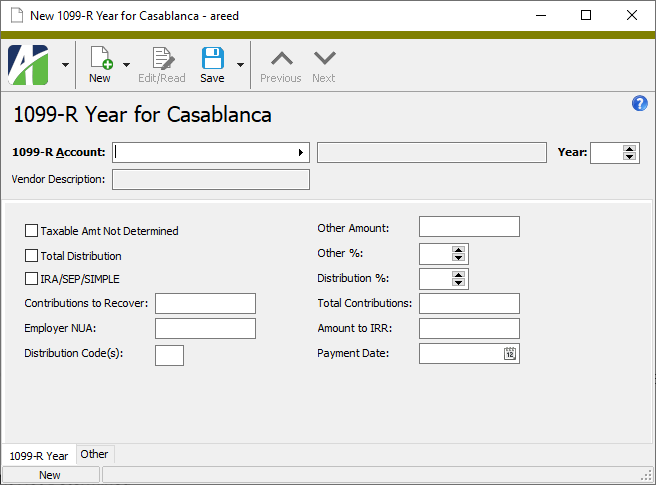
- In the 1099-R Account field, select the 1099-R account record associated with the recipient of the 1099-R for whom you are entering distribution information. (If you opened this window from the associated 1099-R Account window, the account is prefilled for you.)
- Enter the filing Year.
- If you cannot reasonably obtain the data needed to compute the taxable amount, mark the Taxable Amt Not Determined checkbox.
- If the payment shown in Box 1 is a total distribution, mark the Total Distribution checkbox. A total distribution is one or more distributions in a single tax year which distribute the entire balance of an account. Also mark the checkbox if periodic or installment payments were made and the final payment occurred in this tax year.
- If the distribution is from a traditional IRA, SEP IRA, or SIMPLE IRA, mark the IRA/SEP/SIMPLE checkbox. Do not mark the checkbox for a distribution from a Roth IRA or an IRA recharacterization.
- In the Contributions to Recover field, enter the amount of employee contributions, designated Roth contributions, or insurance premiums the employee can recover tax free for the tax year.
- In the Employer NUA field, enter the computed net unrealized appreciation (NUA) in employer's securities. If this is a lump-sum distribution, enter all NUA; if not, enter the amount of NUA attributable to employee contributions.
- In the Distribution Code(s) field, enter the distribution code(s) for amounts reported on Form 1099-R. Refer to Table 1 on p. 15 of Instructions for Forms 1099-R and 5498 for appropriate codes and allowable code combinations.
- In the Other Amount field, enter the current actuarial value of an annuity contract that is part of a lump-sum distribution. The amount entered here should not be included in the gross distribution amount [Box 1] or the taxable amount [Box 2a].
- If the annuity contract is part of a multiple recipient lump-sum distribution, enter the percentage of the total annuity contract the Form 1099-R represents in the Other % field.
- If the distribution is a total distribution made to multiple people, enter the percentage of the total distribution received by the Form 1099-R recipient in the Distribution % field.
- In the Total Contributions field, enter the total employee contributions or designated Roth contributions made by the recipient not including any amounts recovered tax free in prior years. Report total employee contributions or designated Roth contributions for a total distribution in Box 5, not in this field.
- In the Amount to IRR field, enter the amount of the distribution allocable to an In-Plan Roth Rollover (IRR) within the 5-year period beginning the first day of the year of the rollover.
- In the Payment Date field, enter the date payment was made for reportable death benefits under section 6050Y.
- When you finish, save your changes.
1099-R Year Record ID
Press F3 to look up the value.
If a value is already selected, you can press F4 to open the record in its native editor.
1099-R Year Tab
Custom tab
This tab is visible if custom fields exist for the entity. At a minimum, if there are custom fields, a Fields subtab will be present. One or more additional categories of subtabs may also be visible.
Fields subtab
This tab prompts for values for any custom fields set up for entity records of this entity type. Respond to the prompts as appropriate.
References subtab
This tab is visible if other records reference the current record.
Example
Suppose a custom field exists on PRCodes that references an ARCode. On the ARCode record, on the Custom > References subtab, you can view all the PRCodes which reference that ARCode.
Exchange Folder subtab
This tab is visible only if you set up a custom field with a data type of "Exchange Folder". The label on this tab is the name assigned to the custom field.
This tab shows the contents of the specified Exchange folder.
File subtab
This tab is visible only if you set up a custom field with a data type of "File". The label on the tab is the name assigned to the custom field.
This tab renders the contents of the specified file according to its file type.
Internet Address subtab
This tab is visible only if you set up a custom field with a data type of "Internet Address". The label on this tab is the name assigned to the custom field.
This tab shows the contents of the specified web page.
Network Folder subtab
This tab is visible only if you set up a custom field with a data type of "Network Folder". The label on this tab is the name assigned to the custom field.
This tab shows the contents of the specified network folder.
Attachments tab
The Attachments tab is visible if any record for a given entity has an attachment. If the Attachments tab is not visible, this implies that no record of the entity type has an attachment on it; however, once an attachment is added to any record of the entity type, the Attachments tab will become available.
Change Logs tab
This tab is visible if the user has "Change Logs" access to the associated data folder resource.
The Change Logs pane shows the Change Logs HD view filtered to show all change logs for the selected entity record.
Double-click a row in the pane to drill down to its record in the Change Log window.
Other tab
Developer tab
This tab is visible only when developer features are enabled.
Automation subtab
This subtab shows field names and values for the current data record. Use the information in the subtab to assist when creating automation objects such as bots and import files. The field names and field values can be copied from the text box and pasted directly into your code or application. To copy content from the text box, highlight the content to copy and press Ctrl+C or right-click your selection and select Copy from the context menu.
Export (XML) subtab
This subtab shows the XML syntax for exporting the selected data record. The syntax can be copied from the text box as an exemplar for creating your own automation objects for bots, import files, ActivWebAPI, etc. To copy content from the text box, highlight the content to copy and press Ctrl+C or right-click your selection and select Copy from the context menu.
Import (XML) subtab
This subtab allows you to select a file for import and shows the XML syntax for importing data records. Use the subtab to explore the XML syntax for importing data records. In particular, you can investigate the syntax which results when using Data.Import and ActivWebAPI data POST and DELETE routes.
Change Log (XML) subtab
This subtab is visible only when the Enable Change Logs option is marked in System Options or Company Options (depending on whether the feature applies at the system or the company level). This is the default setting when developer features are enabled.
This subtab allows you to investigate changes to the current data record. The syntax can be copied for use in bots, dashboards, ActivWebAPI, and other automation. To copy content from the text box, highlight the content to copy and press Ctrl+C or right-click your selection and select Copy from the context menu.
Select Statement (SQL) subtab
This subtab allows you to investigate the SQL select statement used to retrieve the current data record. The syntax can be copied as an exemplar for data sources and other automation. To copy content from the text box, highlight the content to copy and press Ctrl+C or right-click your selection and select Copy from the context menu.
1099-R years security
Common accesses available on 1099-R years
| Access | A user with this access can... |
|---|---|
| Change | Use the mass change action on 1099-R years. |
| Change Logs | |
| Custom Fields | Create and edit custom fields for 1099-R years. |
| Data | Have read-only access to 1099-R years from anywhere in the software (e.g., field validations, filters, date expressions). |
| Delete | Delete 1099-R years. |
| Edit | Edit 1099-R years. |
| Export | Export 1099-R years from ActivityHD. |
| Import | Import 1099-R years into ActivityHD. |
| New | Create new 1099-R year records. |
| Read | Have read-only access to 1099-R years. |
| Report | Run reports with 1099-R year information. |
| Report Designs | Create and edit report designs with 1099-R year information. This access enables the Report Designs button on the Output tab of report dialogs. |
| Shared Answers | Create and edit saved answers related to 1099-R years. |
| Shared Filters | Create and edit shared filters on 1099-R years. |
| Visible | View the 1099-R Years folder in the Navigation pane. |
|
5225 S Loop 289, #207 Lubbock, TX 79424 806.687.8500 | 800.354.7152 |
© 2025 AccountingWare, LLC All rights reserved. |