Product types are user-defined codes which allow you to group products for settlement printing and reporting. The order you assign to a product type determines the placement of products of that type on the settlement relative to products of other types.
Create a product type
Create a product type
- In the Navigation pane, highlight the Contracts Processing > Setup > Product Types folder.
-
Click
 . The New Product Type window opens.
. The New Product Type window opens.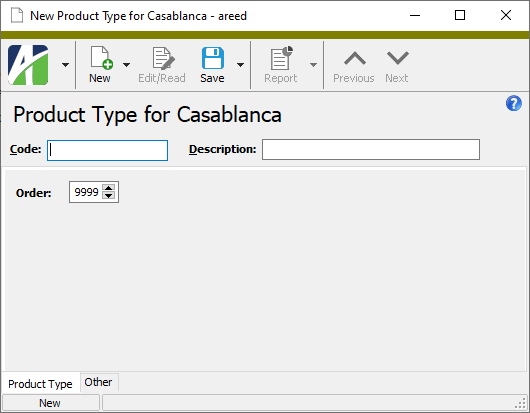
- Enter a unique Code for the product type.
- Enter a Description of the product type.
-
In the Order field, select the order in which products of the type should appear in settlement lines. The order number must be unique for each product type. The ordering should take into account all product types, although it is unlikely that all types will appear on a single settlement.
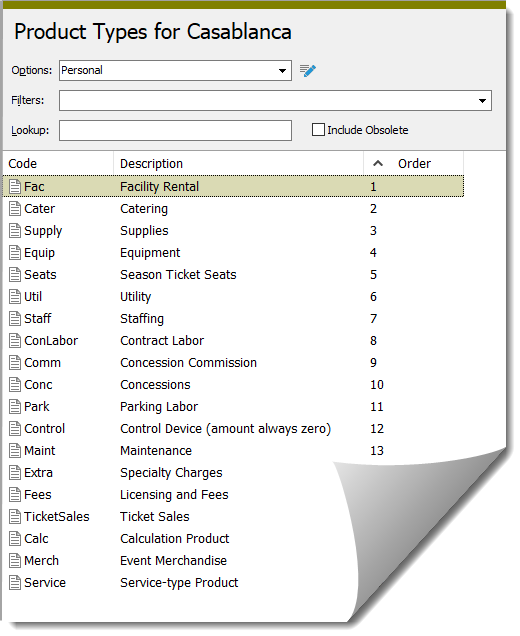
- Save your changes.
Product Types Listing
Purpose
The Product Types Listing provides a list of the product types defined in your system.
Content
For each product type on the report, the listing shows:
- code
- description.
In addition, you can include one or more of the following:
- order
- timestamps
- memos
- custom fields.
The following total appears on the report:
- record count.
Print the report
- In the Navigation pane, highlight the Contracts Processing > Setup > Product Types folder.
- Start the report set-up wizard.
- To report on all or a filtered subset of product types:
- Right-click the Product Types folder and select Select and Report > Product Types Listing from the shortcut menu.
On the Selection tab, define any filters to apply to the data.
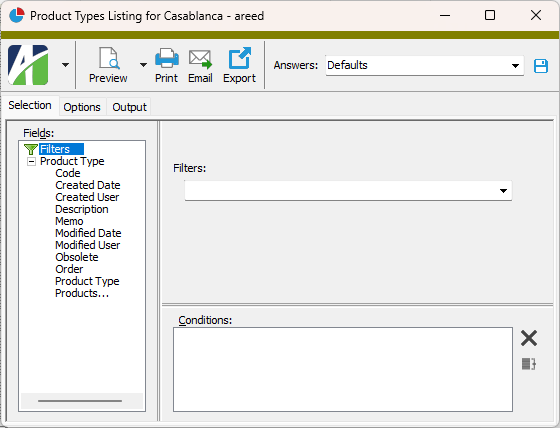
- To report on specifically selected product types:
- In the HD view, select the product types to include on the report. You can use Ctrl and/or Shift selection to select multiple records.
- Click
 and select Product Types Listing from the drop-down menu.
and select Product Types Listing from the drop-down menu.
- To report on a particular product type from the Product Type window:
- In the HD view, locate and double-click the product type to report on. The Product Type window opens with the product type loaded.
- Click
 and select Product Types Listing from the drop-down menu.
and select Product Types Listing from the drop-down menu.
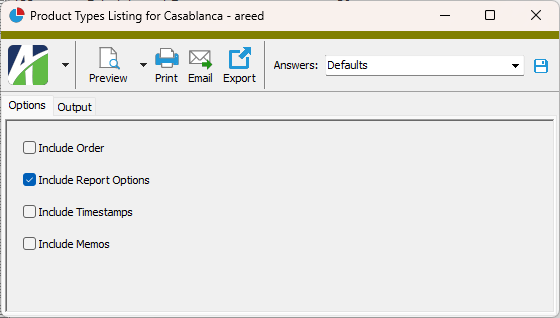
- To report on all or a filtered subset of product types:
- On the Options tab, mark the checkbox(es) for the additional information to include:
- Order
- Report Options. To include a section at the end of the report with the report settings used to produce the report, leave the checkbox marked. To produce the report without this information, clear the checkbox.
- Timestamps
- Memos
- Custom Fields (only visible if custom fields are set up)
- Select the Output tab.
- In the Design field, look up and select the report design to use.
- In the toolbar, click the icon for the type of output you want:
 - Provides access to two preview options.
- Provides access to two preview options.- Preview - Click the icon or click the drop-down arrow and select Preview from the drop-down menu to view the report in the Crystal Reports viewer.
- Preview to PDF - Click the drop-down arrow next to the icon and select Preview to PDF to view the report in the PDF reader.
 - Opens the Print dialog so that you can select and configure a printer and then print a paper copy of the report.
- Opens the Print dialog so that you can select and configure a printer and then print a paper copy of the report. - Opens the Report Email dialog so that you can address and compose an email that the report will be attached to. For best results, ensure your email client is running before you attempt to send a report via email.
- Opens the Report Email dialog so that you can address and compose an email that the report will be attached to. For best results, ensure your email client is running before you attempt to send a report via email. - Opens the Export Report dialog so that you can save the report to a file. File types include Crystal Reports (.rpt), PDF (.pdf), Microsoft Excel (.xls), Microsoft Word (.doc), rich text (.rtf), and XML (.xml).
- Opens the Export Report dialog so that you can save the report to a file. File types include Crystal Reports (.rpt), PDF (.pdf), Microsoft Excel (.xls), Microsoft Word (.doc), rich text (.rtf), and XML (.xml).
Data extensions
The following data extension is available for the report:
- Product types
Product Type Record ID
Product Type tab
Custom tab
This tab is visible if custom fields exist for the entity. At a minimum, if there are custom fields, a Fields subtab will be present. One or more additional categories of subtabs may also be visible.
Fields subtab
This tab prompts for values for any custom fields set up for entity records of this entity type. Respond to the prompts as appropriate.
References subtab
This tab is visible if other records reference the current record.
Example
Suppose a custom field exists on PRCodes that references an ARCode. On the ARCode record, on the Custom > References subtab, you can view all the PRCodes which reference that ARCode.
Exchange Folder subtab
This tab is visible only if you set up a custom field with a data type of "Exchange Folder". The label on this tab is the name assigned to the custom field.
This tab shows the contents of the specified Exchange folder.
File subtab
This tab is visible only if you set up a custom field with a data type of "File". The label on the tab is the name assigned to the custom field.
This tab renders the contents of the specified file according to its file type.
Internet Address subtab
This tab is visible only if you set up a custom field with a data type of "Internet Address". The label on this tab is the name assigned to the custom field.
This tab shows the contents of the specified web page.
Network Folder subtab
This tab is visible only if you set up a custom field with a data type of "Network Folder". The label on this tab is the name assigned to the custom field.
This tab shows the contents of the specified network folder.
Products tab
The Products pane shows the Products HD view filtered to show all products of the selected product type.
Double-click a row in the pane to drill down to its record in the Product window.
Contract Lines tab
The Contract Lines pane shows the Contract Lines HD view filtered to show all contract lines which reference products of the selected product type.
Double-click a row in the pane to drill down to its record in the Contract Line window.
Work Orders tab
The Work Orders pane shows the Work Orders HD view filtered to show all work orders which reference products of the selected product type.
Double-click a row in the pane to drill down to its record in the Work Order window.
Settlement Lines tab
The Settlement Lines pane shows the Settlement Lines HD view filtered to show all settlement lines which reference products of the selected product type.
Double-click a row in the pane to drill down to its record in the Settlement Line window.
Attachments tab
The Attachments tab is visible if any record for a given entity has an attachment. If the Attachments tab is not visible, this implies that no record of the entity type has an attachment on it; however, once an attachment is added to any record of the entity type, the Attachments tab will become available.
Change Logs tab
This tab is visible if the user has "Change Logs" access to the associated data folder resource.
The Change Logs pane shows the Change Logs HD view filtered to show all change logs for the selected entity record.
Double-click a row in the pane to drill down to its record in the Change Log window.
Other tab
Developer tab
This tab is visible only when developer features are enabled.
Automation subtab
This subtab shows field names and values for the current data record. Use the information in the subtab to assist when creating automation objects such as bots and import files. The field names and field values can be copied from the text box and pasted directly into your code or application. To copy content from the text box, highlight the content to copy and press Ctrl+C or right-click your selection and select Copy from the context menu.
Export (XML) subtab
This subtab shows the XML syntax for exporting the selected data record. The syntax can be copied from the text box as an exemplar for creating your own automation objects for bots, import files, ActivWebAPI, etc. To copy content from the text box, highlight the content to copy and press Ctrl+C or right-click your selection and select Copy from the context menu.
Import (XML) subtab
This subtab allows you to select a file for import and shows the XML syntax for importing data records. Use the subtab to explore the XML syntax for importing data records. In particular, you can investigate the syntax which results when using Data.Import and ActivWebAPI data POST and DELETE routes.
Change Log (XML) subtab
This subtab is visible only when the Enable Change Logs option is marked in System Options or Company Options (depending on whether the feature applies at the system or the company level). This is the default setting when developer features are enabled.
This subtab allows you to investigate changes to the current data record. The syntax can be copied for use in bots, dashboards, ActivWebAPI, and other automation. To copy content from the text box, highlight the content to copy and press Ctrl+C or right-click your selection and select Copy from the context menu.
Select Statement (SQL) subtab
This subtab allows you to investigate the SQL select statement used to retrieve the current data record. The syntax can be copied as an exemplar for data sources and other automation. To copy content from the text box, highlight the content to copy and press Ctrl+C or right-click your selection and select Copy from the context menu.
Product types security
Common accesses available on product types
Report Email dialog
- Windows user default account. Sends email using the user's Windows default email account. For most users, this is the account configured in Outlook or another email client application.
- Server personal. Sends email using the email configuration for the system or company server and the email address on the current user's authorized user record. The authorized user record must have a confirmed email address.
- Server generic. Sends email using the email configuration and "from" address for the system or company server. This option requires "Send generic" access to the Server Email resource.
|
5225 S Loop 289, #207 Lubbock, TX 79424 806.687.8500 | 800.354.7152 |
© 2025 AccountingWare, LLC All rights reserved. |