A check register controls the check number sequence for a set of check forms and stores a control list of GL accounts and check form designs that can be used with the check register. Each check register represents a specific bank account.
Note
A single GL account can be referenced by multiple check registers for the same bank account but the same GL account cannot be referenced by more than one bank account.
Often a single bank account will have a single check register for a single GL account. However, because ActivityHD lets you define multiple check registers and multiple GL accounts per bank account, you can departmentalize a single bank account across multiple departments and still maintain accountability for each department's portion of the single bank account balance. When checks are printed, the user specifies the check register and a valid form design for that register.
Create a check register
- In the Navigation pane, highlight the Bank Reconciliation > Setup > Bank Registers folder.
- Click
 . The New Check Register window opens.
. The New Check Register window opens.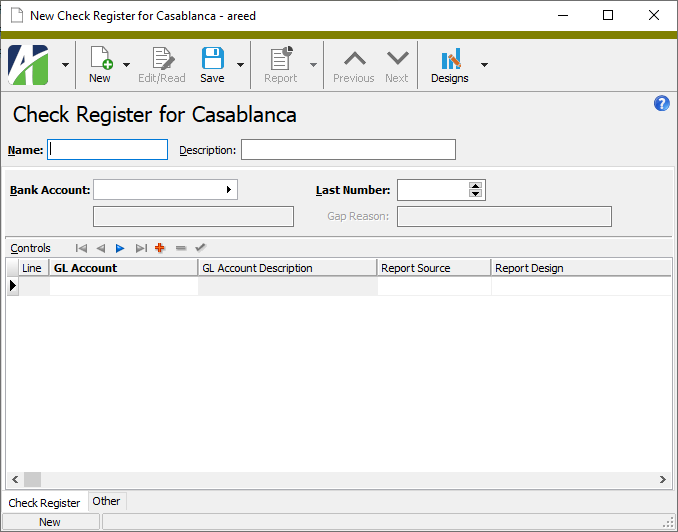
- Enter a unique Name for the check register.
- Enter a Description of the check register.
- In the Bank Account field, select the bank account to associate with the check register.
- In the Last Number field, enter the last check number used on this account. This number is used to generate the beginning check number for the next check run.
- In the Controls table, perform the following steps for each GL cash account/check design combination you need to associate with the register.
In the GL Account column, enter a cash account to associate with the register. The account will be debited for deposits and credited for checks drawn on the bank account.
Note
During reconciliation, the total balance of all GL accounts for all the check registers associated with the bank account is compared to the bank statement balance. So, although a given GL account may be referenced by multiple check registers from the same bank account, you cannot reference a GL account from multiple check registers for different bank accounts.
- From the Report Source drop-down list, select the process where the checks for this account originate. Your options are:
- <blank>
- AP Print Checks
- Payroll Print Checks
In the Report Design column, select the report design to use for printing checks for the GL account. The report design controls the format of the check output.
Note
Some predefined check designs are provided when ActivityHD is installed. These designs can be used, without modification, for selected pre-printed check stock from major suppliers. You can create your own custom check designs using Crystal Reports.
- When you finish, save the new check register.
![]() Delete a check register or check register control line
Delete a check register or check register control line
Important!
If deleting or changing a check register or one of its control lines results in the last reference to a GL account being deleted, all bank transactions for that account are also deleted.
To delete a control line which represents the last reference to a GL account:
- Open the check register which contains the control line you want to delete.
- On the Check Register tab, select the control line and click
 . ActivityHD prompts you to confirm that you want to delete the row.
. ActivityHD prompts you to confirm that you want to delete the row. - Click OK.
-
Attempt to save your changes. ActivityHD warns you that continuing will result in deleted transactions.
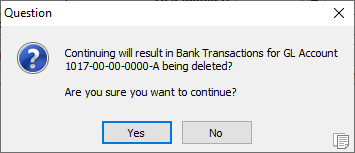
- If this is your intention, click Yes.
To delete a check register which entails deleting the last reference to a GL account:
- Highlight the check register record in the HD view and click
 , or open the check register and select
, or open the check register and select  > Edit > Delete. ActivityHD prompts you to confirm your action.
> Edit > Delete. ActivityHD prompts you to confirm your action. -
Click Delete. ActivityHD warns you that continuing will result in deleted transactions.
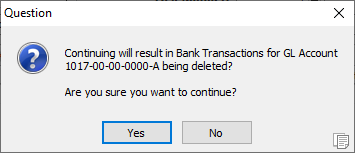
- If this is your intention, click Yes.
Check Registers Listing
Purpose
The Check Registers Listing provides a list of the check registers defined in Bank Reconciliation.
Content
For each check register included on the report, the listing shows:
- description
- bank account name
- last check number used.
In addition, you can include one or more of the following:
- register control detail (GL account, report source, report design)
- timestamps
- memos
- custom fields.
The following total appears on the report:
- record count.
Print the report
- In the Navigation pane, highlight the Bank Reconciliation > Setup > Bank Registers folder.
- Start the report set-up wizard.
- To report on all or a filtered subset of check registers:
- Right-click the Bank Registers folder and select Select and Report > Check Registers Listing from the shortcut menu.
- On the Selection tab, define any filters to apply to the data.
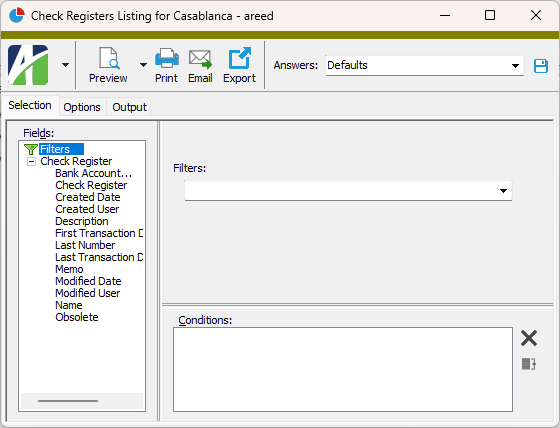
- To report on specifically selected check registers:
- In the HD view, select the check registers to include on the report. You can use Ctrl and/or Shift selection to select multiple records.
- Click
 .
.
- To report on a particular check register from the Check Register window:
- In the HD view, locate and double-click the check register to report on. The Check Register window opens with the check register loaded.
- Click
 .
.
- To report on all or a filtered subset of check registers:
- Select the Options tab.
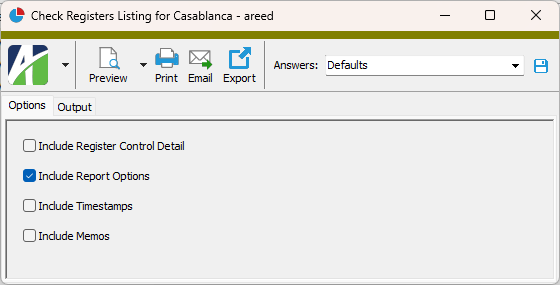
- Mark the checkbox(es) for the additional information to include:
- Register Control Detail
- Report Options. To include a section at the end of the report with the report settings used to produce the report, leave the checkbox marked. To produce the report without this information, clear the checkbox.
- Timestamps
- Memos
- Custom Fields (only visible if custom fields are set up)
- Select the Output tab.
- In the Design field, look up and select the report design to use.
- In the toolbar, click the icon for the type of output you want:
 - Provides access to two preview options.
- Provides access to two preview options.- Preview - Click the icon or click the drop-down arrow and select Preview from the drop-down menu to view the report in the Crystal Reports viewer.
- Preview to PDF - Click the drop-down arrow next to the icon and select Preview to PDF to view the report in the PDF reader.
 - Opens the Print dialog so that you can select and configure a printer and then print a paper copy of the report.
- Opens the Print dialog so that you can select and configure a printer and then print a paper copy of the report. - Opens the Report Email dialog so that you can address and compose an email that the report will be attached to. For best results, ensure your email client is running before you attempt to send a report via email.
- Opens the Report Email dialog so that you can address and compose an email that the report will be attached to. For best results, ensure your email client is running before you attempt to send a report via email. - Opens the Export Report dialog so that you can save the report to a file. File types include Crystal Reports (.rpt), PDF (.pdf), Microsoft Excel (.xls), Microsoft Word (.doc), rich text (.rtf), and XML (.xml).
- Opens the Export Report dialog so that you can save the report to a file. File types include Crystal Reports (.rpt), PDF (.pdf), Microsoft Excel (.xls), Microsoft Word (.doc), rich text (.rtf), and XML (.xml).
Data extensions
The following data extension is available for the report:
- Check registers
Check Register Record ID
Check Register tab
Select the bank account to associate with the check register.
Press F3 to look up the value.
If a value is already selected, you can press F4 to open the record in its native editor.
This field shows the number of the last check printed by ActivityHD for the check register. This number determines the beginning check number of the next check run.
You can manually change the check number here if needed; however, ActivityHD does not create bank transactions to account for a manual change to the number. You can record voided forms to account for gaps in the sequence. Voided forms are automatically generated when check numbers are skipped during the disbursement process in Accounts Payable.
Use this table to establish the valid GL cash account/check design combinations for the check register.
Note
If deleting or changing a row in this table results in the last reference to a GL account being removed, all bank transactions for that account are deleted.
Select the cash account to debit for deposits and to credit for checks drawn on the Bank Reconciliation account.
During reconciliation, the total balance of all GL accounts for all check registers for the associated bank account is compared to the reported bank statement balance. For this reason, while a particular GL account can be referenced by multiple check registers for the same bank account, you cannot reference a GL account from multiple check registers for different bank accounts.
Press F2 to open the Account Expand dialog box where you can look up an account number, find an account number by its alias, build the account number by segment, or view setup and setup sources.
Press F3 to look up the account.
If an account is already selected, you can press F4 to open the record in the Account window.
- <blank>
- AP Print Checks
- Payroll Print Checks
Select the report design to use to print checks for the GL account. The report design controls the format of the check output.
Note
Some predefined check designs are provided when ActivityHD is installed. These designs can be used, as is, for selected pre-printed check stock from major suppliers. You can also create your own custom check designs using Crystal Reports.
Press F3 to look up the value.
Custom tab
This tab is visible if custom fields exist for the entity. At a minimum, if there are custom fields, a Fields subtab will be present. One or more additional categories of subtabs may also be visible.
Fields subtab
This tab prompts for values for any custom fields set up for entity records of this entity type. Respond to the prompts as appropriate.
References subtab
This tab is visible if other records reference the current record.
Example
Suppose a custom field exists on PRCodes that references an ARCode. On the ARCode record, on the Custom > References subtab, you can view all the PRCodes which reference that ARCode.
Exchange Folder subtab
This tab is visible only if you set up a custom field with a data type of "Exchange Folder". The label on this tab is the name assigned to the custom field.
This tab shows the contents of the specified Exchange folder.
File subtab
This tab is visible only if you set up a custom field with a data type of "File". The label on the tab is the name assigned to the custom field.
This tab renders the contents of the specified file according to its file type.
Internet Address subtab
This tab is visible only if you set up a custom field with a data type of "Internet Address". The label on this tab is the name assigned to the custom field.
This tab shows the contents of the specified web page.
Network Folder subtab
This tab is visible only if you set up a custom field with a data type of "Network Folder". The label on this tab is the name assigned to the custom field.
This tab shows the contents of the specified network folder.
Attachments tab
The Attachments tab is visible if any record for a given entity has an attachment. If the Attachments tab is not visible, this implies that no record of the entity type has an attachment on it; however, once an attachment is added to any record of the entity type, the Attachments tab will become available.
Change Logs tab
This tab is visible if the user has "Change Logs" access to the associated data folder resource.
The Change Logs pane shows the Change Logs HD view filtered to show all change logs for the selected entity record.
Double-click a row in the pane to drill down to its record in the Change Log window.
Other tab
Developer tab
This tab is visible only when developer features are enabled.
Automation subtab
This subtab shows field names and values for the current data record. Use the information in the subtab to assist when creating automation objects such as bots and import files. The field names and field values can be copied from the text box and pasted directly into your code or application. To copy content from the text box, highlight the content to copy and press Ctrl+C or right-click your selection and select Copy from the context menu.
Export (XML) subtab
This subtab shows the XML syntax for exporting the selected data record. The syntax can be copied from the text box as an exemplar for creating your own automation objects for bots, import files, ActivWebAPI, etc. To copy content from the text box, highlight the content to copy and press Ctrl+C or right-click your selection and select Copy from the context menu.
Import (XML) subtab
This subtab allows you to select a file for import and shows the XML syntax for importing data records. Use the subtab to explore the XML syntax for importing data records. In particular, you can investigate the syntax which results when using Data.Import and ActivWebAPI data POST and DELETE routes.
Change Log (XML) subtab
This subtab is visible only when the Enable Change Logs option is marked in System Options or Company Options (depending on whether the feature applies at the system or the company level). This is the default setting when developer features are enabled.
This subtab allows you to investigate changes to the current data record. The syntax can be copied for use in bots, dashboards, ActivWebAPI, and other automation. To copy content from the text box, highlight the content to copy and press Ctrl+C or right-click your selection and select Copy from the context menu.
Select Statement (SQL) subtab
This subtab allows you to investigate the SQL select statement used to retrieve the current data record. The syntax can be copied as an exemplar for data sources and other automation. To copy content from the text box, highlight the content to copy and press Ctrl+C or right-click your selection and select Copy from the context menu.
Check registers security
Common accesses available on check registers
| Access | A user with this access can... |
|---|---|
| Change | Use the mass change action on check registers. |
| Change Logs | |
| Custom Fields | Create and edit custom fields for check registers. |
| Data | Have read-only access to check registers from anywhere in the software (e.g., field validations, filters, date expressions). |
| Delete | Delete check registers. |
| Edit | Edit check register records. |
| Export | Export check register records from ActivityHD. |
| Import | Import check register records into ActivityHD. |
| New | Create new check register records. |
| Read | Have read-only access to check register records. |
| Report | Run reports with check register information. |
| Report Designs | Create and edit report designs with check register information. This access enables the Report Designs button on the Output tab of report dialogs. |
| Shared Answers | Create and edit saved answers related to check registers. |
| Shared Filters | Create and edit shared filters on check registers. |
| Visible | View the Check Registers folder in the Navigation pane. |
Report Email dialog
- Windows user default account. Sends email using the user's Windows default email account. For most users, this is the account configured in Outlook or another email client application.
- Server personal. Sends email using the email configuration for the system or company server and the email address on the current user's authorized user record. The authorized user record must have a confirmed email address.
- Server generic. Sends email using the email configuration and "from" address for the system or company server. This option requires "Send generic" access to the Server Email resource.
|
5225 S Loop 289, #207 Lubbock, TX 79424 806.687.8500 | 800.354.7152 |
© 2025 AccountingWare, LLC All rights reserved. |