Change logs
Change logs are records created when a record is added, edited, or deleted. Currently, these change log records are presented in XML format. Change logs allow tracking of when records change and by whom the changes were made.
Security on change logs
Typical access to change log records is determined on a per folder basis by the user's "Change Logs" access to the particular Data Folder resource. Users with "Change Logs" access to a folder can view change log records in two ways: (1) View the Change Logs tab on data records the user has access to. (2) Highlight a data folder, then from the main menu select ![]() > Folders > Change Logs to open the entity's Change Logs standalone HD view where the user can view changes to data records, related custom fields, and related report designs. If the user has a security view on the selected data folder, the change logs that can be viewed are restricted to the change logs the user has access to see or to change logs for changes the user has made themselves.
> Folders > Change Logs to open the entity's Change Logs standalone HD view where the user can view changes to data records, related custom fields, and related report designs. If the user has a security view on the selected data folder, the change logs that can be viewed are restricted to the change logs the user has access to see or to change logs for changes the user has made themselves.
Privileged/administrative users can be given "Visible" access to the [Company] > Administration > Change Logs folder. This access provides these users with a central place to view change logs from data folders across the company. This access should be avoided for users with restricted access to some data records. For example, you would probably NOT want to give this access to a user with a security view on AP vendors and "Change Logs" access to AP vendors because without further security views on change logs, the user could be able to see delete-type change logs of vendor records even though the user was previously unable to see the original vendor record before it was deleted.
View a change log
A primary purpose of change logs is to facilitate researching changes to data records. Consequently, the ability to edit change logs is limited to exporting, importing, and attaching files. Those methods are explained in the "Common Features" section of this online help; follow the links in the previous sentence.
View a change log
- In the Navigation pane, highlight the [Company] > Administration > Change Logs folder.
- In the Change Logs HD view, locate and double-click the change log record to view. The Change Log window opens with the selected change log record loaded.
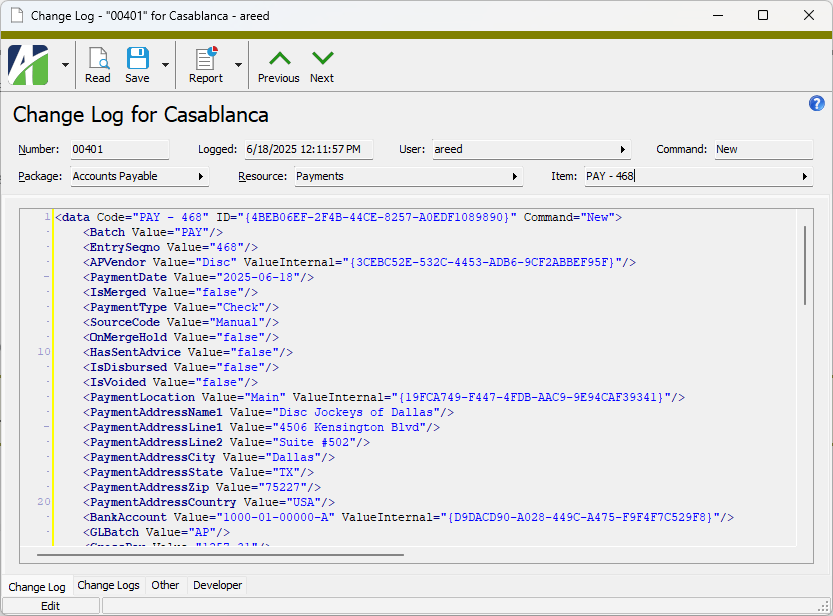
- When you finish viewing the record, close it.
Change Logs Listing
Purpose
The Change Logs Listing provides a list of the company-level change logs in ActivityHD.
Content
For each change log included on the report, the listing shows:
- change log number
- date and time of the change log
- authorized user who made the change
- package/resource/record item
- command used to make the change (e.g., "New", "Edit", "Delete").
In addition, you can include one or more of the following:
- change log details (XML details of change)
- timestamps
- memos
- custom fields.
The following total appears on the report:
- total change logs.
Print the report
- In the Navigation pane, highlight the [Company] > Administration > Change Logs folder.
- Start the report set-up wizard.
- To report on all or a filtered subset of change logs:
- Right-click the Change Logs folder and select Select and Report > Change Logs Listing from the shortcut menu.
- On the Selection tab, define any filters to apply to the data.
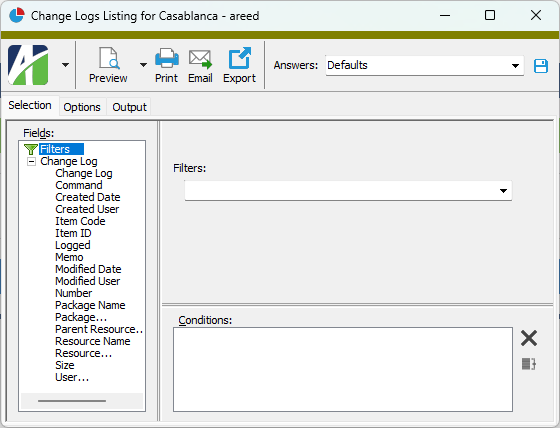
- To report on specifically selected change logs:
- In the HD view, select the change logs to include on the report. You can use Ctrl and/or Shift selection to select multiple records.
- Click
 and select Change Logs Listing from the drop-down menu.
and select Change Logs Listing from the drop-down menu.
- To report on a particular change log from the Change Log window:
- In the HD view, locate and double-click the change log to report on. The Change Log window opens with the change log loaded.
- Click
 and select Change Logs Listing from the drop-down menu.
and select Change Logs Listing from the drop-down menu.
- To report on all or a filtered subset of change logs:
- Select the Options tab.
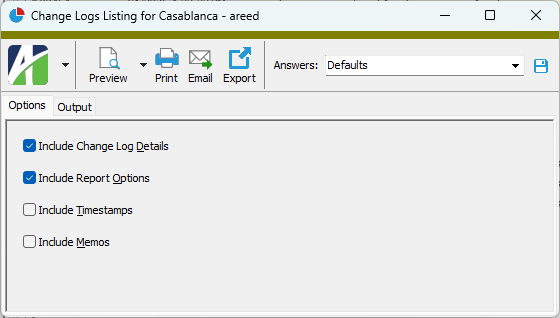
- Mark the checkbox(es) for the additional information to include:
- Change Log Details
- Report Options. To include a section at the end of the report with the report settings used to produce the report, leave the checkbox marked. To produce the report without this information, clear the checkbox.
- Timestamps
- Memos
- Custom Fields (only visible if custom fields are set up)
- Select the Output tab.
- In the Design field, look up and select the report design to use.
- In the toolbar, click the icon for the type of output you want:
 - Provides access to two preview options.
- Provides access to two preview options.- Preview - Click the icon or click the drop-down arrow and select Preview from the drop-down menu to view the report in the Crystal Reports viewer.
- Preview to PDF - Click the drop-down arrow next to the icon and select Preview to PDF to view the report in the PDF reader.
 - Opens the Print dialog so that you can select and configure a printer and then print a paper copy of the report.
- Opens the Print dialog so that you can select and configure a printer and then print a paper copy of the report. - Opens the Report Email dialog so that you can address and compose an email that the report will be attached to. For best results, ensure your email client is running before you attempt to send a report via email.
- Opens the Report Email dialog so that you can address and compose an email that the report will be attached to. For best results, ensure your email client is running before you attempt to send a report via email. - Opens the Export Report dialog so that you can save the report to a file. File types include Crystal Reports (.rpt), PDF (.pdf), Microsoft Excel (.xls), Microsoft Word (.doc), rich text (.rtf), and XML (.xml).
- Opens the Export Report dialog so that you can save the report to a file. File types include Crystal Reports (.rpt), PDF (.pdf), Microsoft Excel (.xls), Microsoft Word (.doc), rich text (.rtf), and XML (.xml).
Data extensions
The following data extensions are available for the report:
- Change Logs
- Authorized Users
- Resources
Change Logs Record ID
- Delete
- Edit
- New
Change Logs tab
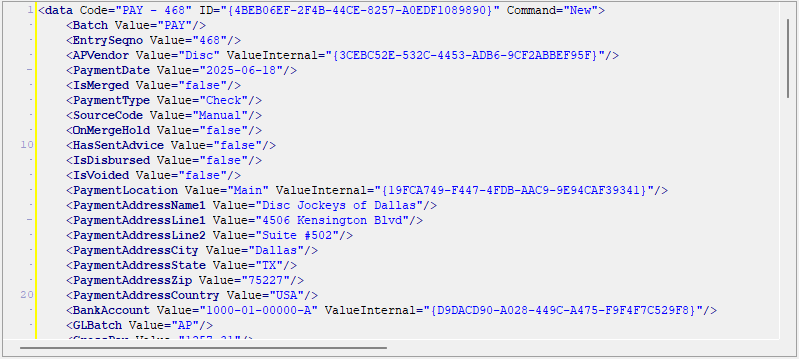
Custom tab
This tab is visible if custom fields exist for the entity. At a minimum, if there are custom fields, a Fields subtab will be present. One or more additional categories of subtabs may also be visible.
Fields subtab
This tab prompts for values for any custom fields set up for entity records of this entity type. Respond to the prompts as appropriate.
References subtab
This tab is visible if other records reference the current record.
Example
Suppose a custom field exists on PRCodes that references an ARCode. On the ARCode record, on the Custom > References subtab, you can view all the PRCodes which reference that ARCode.
Exchange Folder subtab
This tab is visible only if you set up a custom field with a data type of "Exchange Folder". The label on this tab is the name assigned to the custom field.
This tab shows the contents of the specified Exchange folder.
File subtab
This tab is visible only if you set up a custom field with a data type of "File". The label on the tab is the name assigned to the custom field.
This tab renders the contents of the specified file according to its file type.
Internet Address subtab
This tab is visible only if you set up a custom field with a data type of "Internet Address". The label on this tab is the name assigned to the custom field.
This tab shows the contents of the specified web page.
Network Folder subtab
This tab is visible only if you set up a custom field with a data type of "Network Folder". The label on this tab is the name assigned to the custom field.
This tab shows the contents of the specified network folder.
Attachments tab
The Attachments tab is visible if any record for a given entity has an attachment. If the Attachments tab is not visible, this implies that no record of the entity type has an attachment on it; however, once an attachment is added to any record of the entity type, the Attachments tab will become available.
Change Logs tab
This tab is visible if the user has "Change Logs" access to the associated data folder resource.
The Change Logs pane shows the Change Logs HD view filtered to show all change logs for the selected entity record.
Double-click a row in the pane to drill down to its record in the Change Log window.
Other tab
Developer tab
This tab is visible only when developer features are enabled.
Automation subtab
This subtab shows field names and values for the current data record. Use the information in the subtab to assist when creating automation objects such as bots and import files. The field names and field values can be copied from the text box and pasted directly into your code or application. To copy content from the text box, highlight the content to copy and press Ctrl+C or right-click your selection and select Copy from the context menu.
Export (XML) subtab
This subtab shows the XML syntax for exporting the selected data record. The syntax can be copied from the text box as an exemplar for creating your own automation objects for bots, import files, ActivWebAPI, etc. To copy content from the text box, highlight the content to copy and press Ctrl+C or right-click your selection and select Copy from the context menu.
Import (XML) subtab
This subtab allows you to select a file for import and shows the XML syntax for importing data records. Use the subtab to explore the XML syntax for importing data records. In particular, you can investigate the syntax which results when using Data.Import and ActivWebAPI data POST and DELETE routes.
Change Log (XML) subtab
This subtab is visible only when the Enable Change Logs option is marked in System Options or Company Options (depending on whether the feature applies at the system or the company level). This is the default setting when developer features are enabled.
This subtab allows you to investigate changes to the current data record. The syntax can be copied for use in bots, dashboards, ActivWebAPI, and other automation. To copy content from the text box, highlight the content to copy and press Ctrl+C or right-click your selection and select Copy from the context menu.
Select Statement (SQL) subtab
This subtab allows you to investigate the SQL select statement used to retrieve the current data record. The syntax can be copied as an exemplar for data sources and other automation. To copy content from the text box, highlight the content to copy and press Ctrl+C or right-click your selection and select Copy from the context menu.
Change Logs security
Common accesses available on change logs
| Access | A user with this access can... |
|---|---|
| Change | Use the mass change action on change logs. |
| Custom Fields | Create and edit custom fields for change logs. |
| Data | Have read-only access to change logs from anywhere in the software (e.g., field validations, filters, date expressions). |
| Edit | Edit change log records. |
| Export | Export change log records from ActivityHD. |
| Import | Import change log records into ActivityHD. |
| Read | Have read-only access to change log records. |
| Report | Run reports with change log information. |
| Report Designs | Create and edit report designs with change log information. This access enables the Report Designs button on the Output tab of report dialogs. |
| Shared Answers | Create and edit saved answers related to change logs. |
| Shared Filters | Create and edit shared filters on change logs. |
| Visible | View the Change Logs folder in the Navigation pane. |
|
5225 S Loop 289, #207 Lubbock, TX 79424 806.687.8500 | 800.354.7152 |
© 2025 AccountingWare, LLC All rights reserved. |