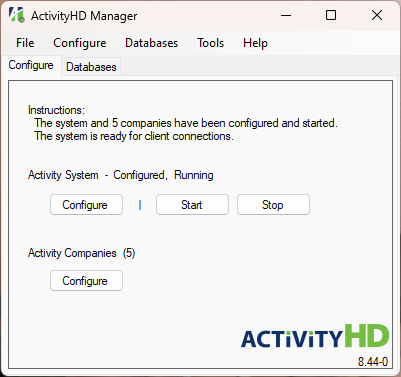ActivityHD Release 8.44
System-wide
-
Bots
Activity System > Administration > Setup > Bots
[Company] > Administration > Setup > Bots
The version of V8Script has been updated to 1.1.0.35. This version includes changes made in version 1.1.0.34 (not released) which included significant performance improvements when calling methods on the IDispatch interface.
-
Bots
Activity System > Administration > Setup > Bots
[Company] > Administration > Setup > Bots
The recommended version of VBSEdit has been updated to v23.12.15.5. The installer is available in the distribution folder Extras\VBSEdit.
VBSEdit is an optional and separately installed editor and debugger which can be used for bot creation and maintenance in ActivityHD.
Important!
The VBSEdit installer must be run as an administrator passing the cmd line switch
/allusers. -
Bots
Activity System > Administration > Setup > Bots
[Company] > Administration > Setup > Bots
A new built-in bot module called "BotDevToolsV8" has been introduced. This bot is identical to the "BotDevTools" built-in module except that the scripting engine for the new bot module is V8Script instead of JScript (Chakra).
-
Bots
Activity System > Administration > Setup > Bots
[Company] > Administration > Setup > Bots
Originally, the built-in BotDevTools module was installed with the General Ledger package. Now this module, along with BotDevToolsV8 which was introduced in this release, are installed with the System and Company packages, making them available in every ActivityHD database.
-
Connection History
Activity System > Authorized Users > Connection History
A new User Group column is now available to be shown in the Connection History HD view. The new column allows you to view, sort, filter, and explore connection history by an authorized user's user group.
On Activity System servers with numerous companies and users, it can be useful to assign authorized users to user groups in the Activity System folder to help track licensing issues and company access.
-
XML line endings
Changes have been introduced to improve how ActivityHD handles line endings in XML text blocks. XML text blocks are used when exporting and importing multi-line text fields and when saving and restoring saved answers which contain multi-line text fields.
In the past, line endings would be exported as an escaped carriage return and a non-escaped line feed character. However, this resulted in XML which was more complex due to the inclusion of escaped carriage returns; editing this XML with most text editors caused the line feed characters to be converted into a carriage return and a line feed which is the Windows standard behavior. When XML edited in this manner was subsequently imported into ActivityHD, this caused multiple line endings to be read.
Now ActivityHD no longer escapes carriage return characters when exporting XML unless those characters appear in a quoted section of XML. In addition, line endings are now automatically converted to the Windows standard carriage return and line feed while reading XML. While this is non-standard for XML, this behavior fixes problems when using these text values in ActivityHD since the Windows standard is expected.
Accounts Payable
-
ActivityHD Automation Services (AAS)
The Process2 automation method is now available for the IAPRecurring interface. Process2 provides all return values in a result object which can be accessed by these JavaScript macro scripting engines: JScript, JScript9, JScript (Chakra), V8Script.
Since IAPRecurring.Process returns values in OUTPUT parameters, V8Script was the only scripting engine that could access those values in the past. JavaScript engines cannot access values returned in OUTPUT parameters.
The Process automation method is being retained for backward compatibility but it is deprecated. New macros should use Process2 which works for both VBScript and JavaScript macro engines. When you explore the IAPRecurring interface in the Activity Bot Editor, this is what you see:
Process property
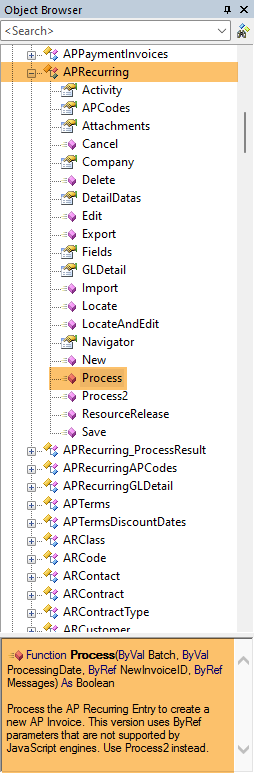
Process2 property
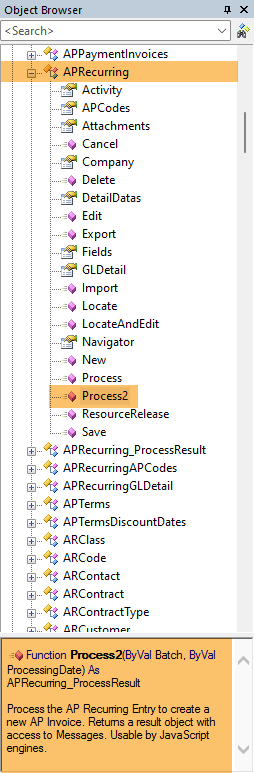
The next interface in the object browser is IAPRecurring_ProcessResult. Its properties look like this:
APRecurring_ProcessResult properties
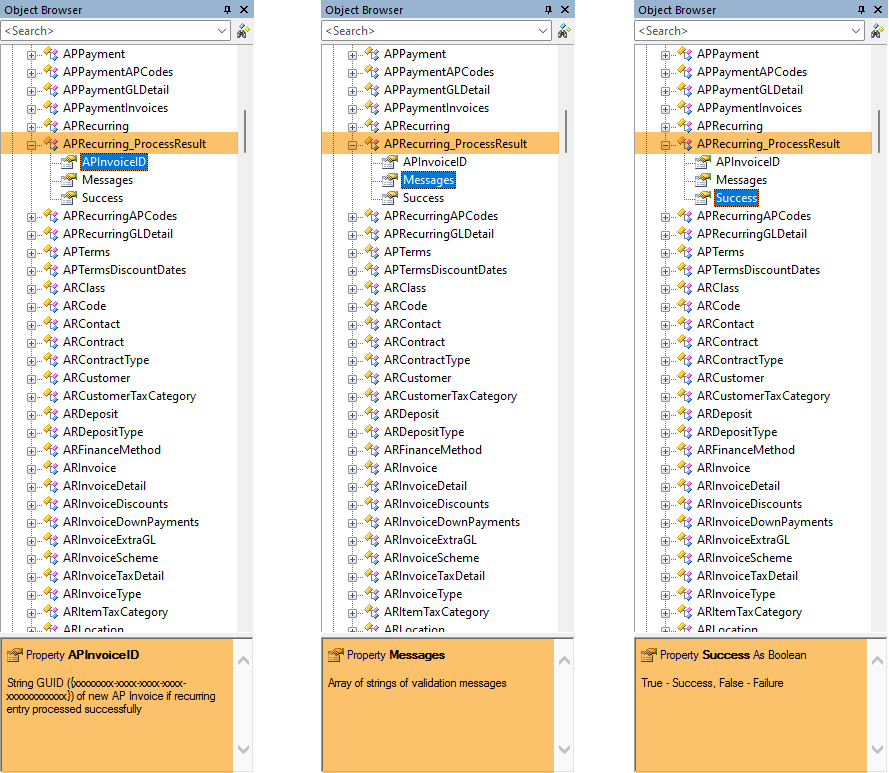
Example using Process2 method (V8Script)
//--------------------------------------------------------
// Main section
MacroProcess.AddMessage("AP Process Recurring (V8Script)");
DoProcess();
//--------------------------------------------------------
// Local functions
function DoProcess()
{
var xBatch, xDate;
xBatch = "BLP";
xDate = new Date("2023-11-08");
//--"Process" does not work for JavaScript
// var xAPInvoiceID, xMessages;
// Record.Data.Process(xBatch, xDate, xAPInvoiceID, xMessages);
//--"Process2" works for JavaScript and VBScript
var xResult = Record.Data.Process2(xBatch, xDate);
if (xResult.Success)
{
MacroProcess.AddMessage("Success.");
MacroProcess.AddMessages(xResult.Messages);
var xAPInvoiceData;
xAPInvoiceData = Company.AccountsPayable.APInvoice;
xAPInvoiceData.Locate(xResult.APInvoiceID);
MacroProcess.Results.Add(xAPInvoiceData);
}
else
{
MacroProcess.AddMessage("Failure.");
MacroProcess.AddMessages(xResult.Messages);
}
}
XML script example
The XML interface for AP Recurring Invoices has been extended to offer the new "Process" action. The XML script below can be imported to execute the "Process" action on a recurring invoice.
<XML ID="{1DA93C37-22BA-4637-8757-AF9B04B6D765} Type="AP Recurring Invoices">
<data Code="RENT" ID="{252F6EB4-2CFD-4704-B04E-A6FA83A8CDF3}" Command="Read">
<Actions Content="Complete">
<Process Execute="true" Batch="AP" ProcessingDate="2022-11-20"/>
</Actions>
</data>
</XML>
-
Merge Invoices
Accounts Payable > Invoices > [right-click] > Select and Merge
In ActivityHD8.28-0 the Merge Invoices process was updated to provide a Proof step where validation messages are shown in the process message area before you attempt to merge. Since that change, a confirmation popup was shown when you clicked Next >> from the Proof step. The confirmation message showed the number of invoices which passed validation tests and which were ready to merge as well as the number of "Warning" messages associated with the valid invoices.
The extra confirmation popup was confusing to some, seemed unnecessary to others, and required an extra click to continue with the merge. Also, if you clicked No to abort the merge, you remained in the Merge step having not accomplished anything. At that point, your options were to click Cancel or click Back to return to the Proof step.
With this release, the following summary information is shown in the progress section of the Proof step when it finishes:
Progress: Valid for Merge xx of xx AP Invoices
Status: Click "Next" to Merge xx AP Invoices (xx with Warnings)
The merge begins immediately without displaying a confirmation popup when you click Next >>.
-
Merge Payments
Accounts Payable > Payments > [right-click] > Select and Merge
In ActivityHD8.28-0 the Merge Payments process was updated to provide a Proof step where validation messages are shown in the process message area before you attempt to merge. Since that change, a confirmation popup was shown when you clicked Next >> from the Proof step. The confirmation message showed the number of payments which passed validation tests and which were ready to merge as well as the number of "Warning" messages associated with the valid payments.
The extra confirmation popup was confusing to some, seemed unnecessary to others, and required an extra click to continue with the merge. Also, if you clicked No to abort the merge, you remained in the Merge step having not accomplished anything. At that point, your options were to click Cancel or click Back to return to the Proof step.
With this release, the following summary information is shown in the progress section of the Proof step when it finishes:
Progress: Valid for Merge xx of xx Payments
Status: Click "Next" to Merge xx Payments (xx with Warnings)
The merge begins immediately without displaying a confirmation popup when you click Next >>.
-
Process Recurring Invoices
Accounts Payable > Invoices > Recurring > [right-click] > Select and Process
Process Recurring Invoices now validates posting control dates on detail accounts and attribute items.
When a posting date violates the control date for an account or attribute item, a validation message displays in the process message window, but the AP invoice is still created. The severity of the posting date control determines whether the AP invoice can be merged:
- Warning - Shows a message and allows the AP invoice to be merged.
- Error - Shows a message and prevents the AP invoice from being merged.
A few examples of account and attribute item validation messages follow:
Item Message PM85 Invoice created - Vendor: PropMan85 Invoice #: RENT Date: 11/01/2023 Amount: 2,250.00 Invoice AP Account (2000-0-00-00000-A) is closed to postings for this date (11/1/2023). Invoice Attribute item (Project: 00100) is closed to postings for the date (11/1/2023). Invoice cannot be merged. Invoice Detail Line 2 - Attribute item (Project: 1001) is closed to postings for the date (11/1/2023). Invoice Detail Line 3 - Attribute item (CC: 100) is closed to postings for the date (11/1/2023). Invoice cannot be merged. Posting control dates on related rollup attribute items are also validated and enforced.
Accounts Receivable
-
Generate Statements
Accounts Receivable > Statements > [right-click] > Generate Statements
The following anomalies with the Generate Statements process have been resolved:
- Dialog answers were incorrect after saving answers.
- Fields which should not have been available were incorrectly available when the statement type was changed or sometimes when answers were restored.
- Minimum amounts were sometimes enabled when they should not have been.
ActivityHD Manager
Contracts Processing
-
Contracts
Contracts Processing > Contracts
In the past, the signature date was used as the invoice date and GL date for all invoices created for scheduled payments posted to Accounts Receivable. Now an invoice date has been introduced for each scheduled payment. This new invoice date is also used as the GL date.
The new feature incorporates the following changes:
- Contract Payments
- The Invoice Date field is available in the Contract Payments HD view along with the corresponding column filtering and selection field.
- Scheduled payments are no longer required to be unique by due date and payment type.
- The sort order is now contract number, invoice date, due date, and payment type.
- Contracts
- An invoice date can be set for each scheduled payment.
- The due date defaults to the invoice date with a validation that the due date cannot precede the invoice date.
- The invoice date is protected when a scheduled payment is posted to Accounts Receivable.
- Scheduled payments are no longer required to be unique by due date and payment type.
- The order of scheduled payments has been changed to invoice date, due date, payment type.
- Post Contracts and Post Contract Payments processes
- The invoice date from scheduled payments is now used for AR invoice date and GL date.
- The signature date is no longer required.
- If an invoice scheme is not used, the invoice number is built using the invoice date rather than the due date.
- ? Invoice Date Range. This is a new filter available on the Contract Payments HD view.
- Reports
- The Contracts Listing and the Contract Payments Listing now show the invoice date.
- The Contract Report includes the invoice date in the datastream for custom reports.
- AR Invoices
- The AR Invoices HD view and window use the invoice date instead of the due date for the contract payment reference.
- Important: The invoice date CANNOT be modified on contract payment invoices, so invoices must be deleted/voided and payments reposted if changes are required.
- Conversions
- If posted, the scheduled payment invoice date and the due date are set to the corresponding AR invoice fields.
- If not posted, the invoice date is set to the signature date when available; otherwise, set to the due date.
In a related change, the contract payment "Date" field has been changed to "DueDate". Built-in reports and filters were updated accordingly. If you need assistance updating custom contract or contract payment reports and filters, contact AccountingWare Support.
- Contract Payments
-
Settlement Report
Contracts Processing > Settlements > [right-click] > Select and Report > Settlement Report
The Settlement Report was introduced in version 8.43-0. Now a subreport has been added to the Settlement Report which shows attributes from the associated contract.
-
Settlement Report
Contracts Processing > Settlements > [right-click] > Select and Report > Settlement Report
The payment type description has been added to the Payments subreport of the Settlement Report. The payment type description better identifies the payment applied to the settlement.
Fixed Assets
-
Asset GL History Report
Fixed Assets > Assets > [right-click] > Select and Report > Asset GL History Report
Three new sorting options have been added to the Asset GL History Report: "Accumulated Account", "Accumulated Account Description", "Asset Account Description". If you sort by any of these options, it is also available as an option in the Subtotal field.
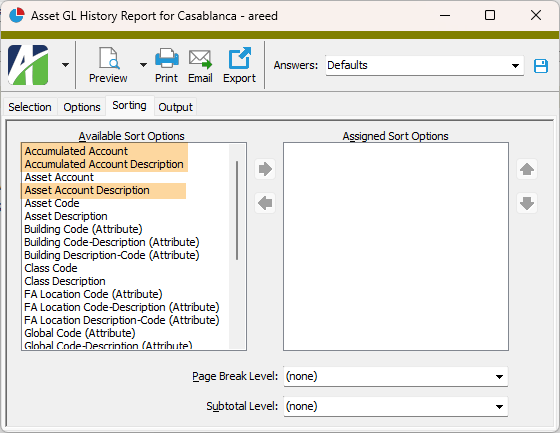
-
GL Detail
Fixed Assets > Assets > GL Detail
The following columns and selection fields are now available on the Asset GL Detail folder:
- Voided By (Entry #)
- Reverses (Entry #)
This information is useful when researching a series of correction postings in which the Post to GL process was run multiple times for the same date ranges to update GL postings after asset information was modified.
General Ledger
-
Excel add-in
The previous signature certificate for Activity.xlam expired in September 2023. A new Activity.xlam signed with an unexpired certificate has replaced it.
-
Activate [Rollup]
General Ledger > Setup > Rollups > [select an inactive rollup] > [right-click] > Activate
An issue introduced in ActivityHD 8.42-0 caused the error message shown to be truncated when attempting to activate an ambiguous rollup.
Intended message:
Rollup rules cause Account(s) to be assigned to more than one rollup item.
Truncated message:
Rollup rules cause A.
The error message is no longer truncated.
-
Merge Journal Entries
General Ledger > Journal Entries > [open a journal entry eligible to merge] >

In the past, using the Merge action in the Journal Entry window could result in a
Cannot insert duplicate keyerror on the Merge Entries step of the process. Despite the error displaying, the journal entry merged successfully if it was valid.The issue has been resolved.
-
Chart of Accounts
General Ledger > Chart of Accounts
A problem was introduced in ActivityHD 8.42-0 in which using the Segment Items Expression selection field on accounts could result in errors similar to the following:
Incorrect syntax near '>'"
The problem has been corrected.
-
Financial Views
General Ledger > Financial Views
In the past, financial views did not fully support attributes or the new detail-level rollups which have attribute rules. Support for these features has been improved. Remember that financial views which use attributes or detail-level rollups as part of their item definitions are considered detail-level financial views. In other words, the items which appear in the financial view are controlled by combinations of items that appear within existing journal detail. On the other hand, account-level financial views are controlled by the existence of accounts. When you create or modify accounts, items can be added or removed from an account-level financial view. In a similar way, when journal detail postings are created or modified, items can be added or removed from a detail-level financial view. In all other aspects, account-level and detail-level financial views have the same features and behavior.
-
Merge Journal Entries
General Ledger > Journal Entries > [right-click] > Select and Merge
Formerly, the Merge Journal Entries process attempted to merge all selected journal entries without showing any validation messages before merging. Instead, users were instructed to run the Proof Journal Entries process to see warning and error validation messages before attempting to merge. This required you to actually run a report to view the validation messages.
Now the Merge Journal Entries process provides a Proof step before the Merge step to show validation warning and error messages in the process message area. A Report button is provided in the Proof step so that you can still launch a report to see more (or less) information about the selected journal entries and the validation messages. Clicking the Report button launches the familiar Proof report dialog.
The following message displays at the conclusion of the Proof step:
Progress: Valid for Merge xx of xx Journal Entries
Status: Click "Next" to merge xx Journal Entries (xx with Warnings)
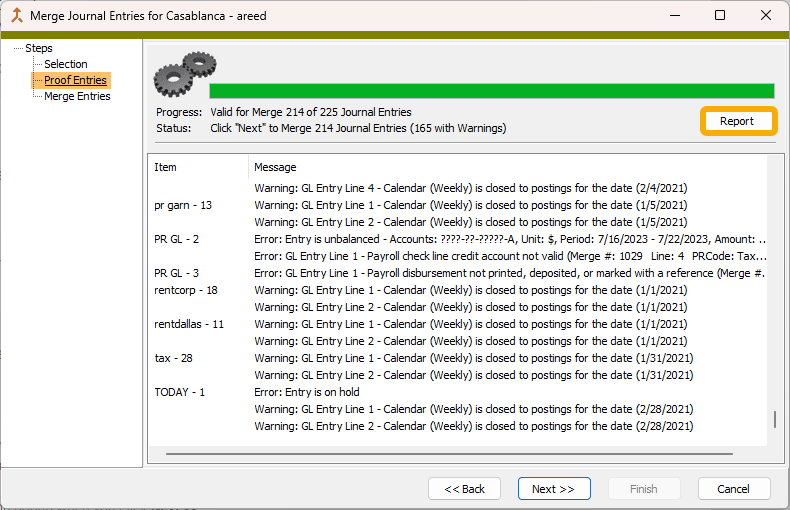
The Merge process automatically excludes journal entries with error validations (exceptions). All other valid journal entries are merged even if they have validation warnings. To minimize clicks, the merge begins immediately when you click Next >>.
The Merge step revalidates the journal entries and skips any journal entries which at that point have error validations (exceptions). (A journal entry might produce an error at this point if underlying setup information has changed in the meantime.) Validation messages from the Merge step are shown in the process messages area and can be viewed in detail by clicking the Report button.
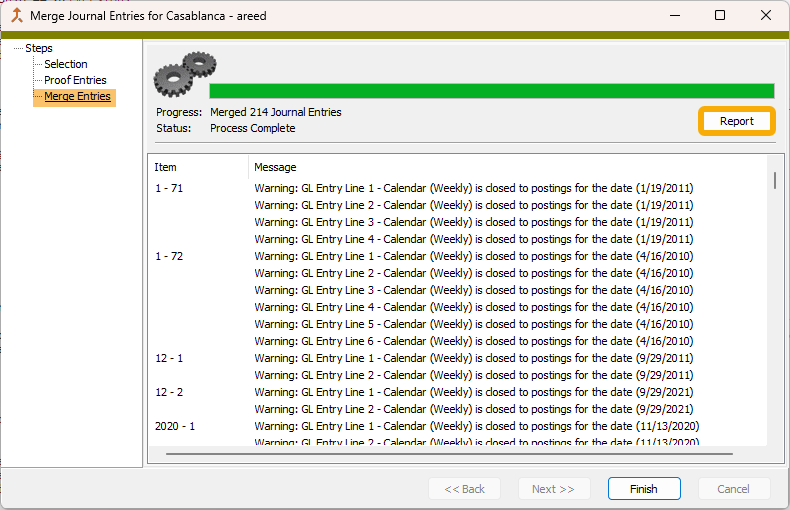
Note that the Merge and Proof actions are now grouped together under the Merge icon.
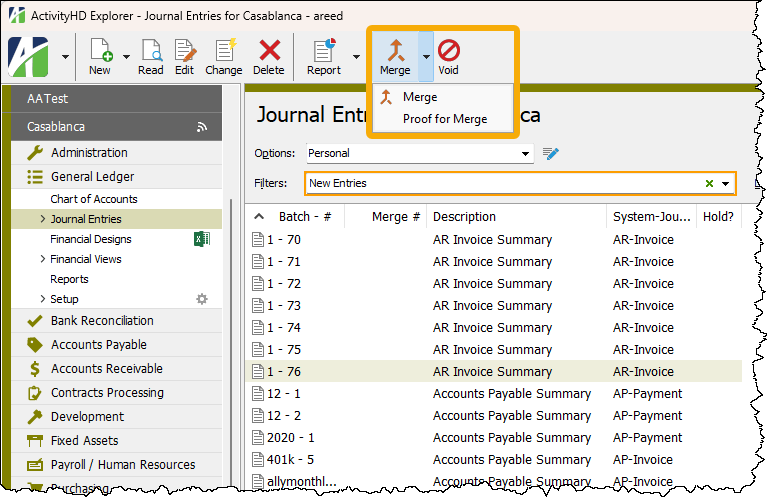
-
Process Recurring Invoices
General Ledger > Journal Entries > Recurring Entries > [right-click] > Select and Process
In the past, the Process Recurring Invoices message window only showed items which had validation messages. Now the message window also shows items which were processed successfully and produced no validation messages.
For example:
Item Message FUTA Journal Entry created - Batch: Recurring Entry #: 1105 Description: Quarterly FUTA GLRec Failed to create Journal Entry Posting date 11/21/2023 is not within effective date range 6/10/2019 - 7/6/2019.
PRTax Journal Entry created - Batch: Recurring Entry #: 1106 Description: Monthly Payroll Taxes TrxtoPR Journal Entry created - Batch: Recurring Entry #: 1107 Description: Transfer Funds to Payroll Line: 1 - Attribute item (Project: 218) is closed to postings for the date (11/21/2023).
Payroll/Human Resources
-
Checks
Payroll/Human Resources > Checks
Check proofing filters are now available for the Checks folder for local income tax. These are provided in the state-specific installation script (...\Extras\Payroll\PRBuiltInStateData.sql). Depending on which states you select in the script, filters are added for Indiana counties, Michigan cities, and New York cities (New York City and Yonkers only). The filter names have the following formats:
- Proof IN.## Taxable Wages, where ## is the Indiana county number.
- Proof MI.XXX Taxable Wages, where XXX is the city abbreviation.
- Proof NY.XXX Taxable Wages, where XXX is the city abbreviation ("NYC" for New York City; "Y" for Yonkers).
The script also adds the selected filters to the "Process Payroll" sample dashboard gadget.
Unlike state income tax filters, the new local income tax filters check to see whether an employee's state W-4 record indicates that tax is expected for a locality. For instance, the "Proof NY.NYC Taxable Wages" filter does not report a problem unless the City Resident checkbox is marked on the employee's New York state W-4 record.
The complete formula for these filters is:
Check is not merged
and employee has state W-4 record for the state and locality
and state compensation is not zero
and state compensation minus (PreIncomeTax * state Compensation/Total Compensation) does not equal local income wages
To install the new filters, run the modified installation script. The script fills in pieces which are missing for the selected state(s).
-
Financial expressions
When referring to an attribute that is used in both General Ledger and Payroll in a PRExpense financial expression, it is now necessary to include the package prefix: "GL.Attribute" or "PR.Attribute". This is needed to support some attribute options and to make Payroll consistent with Accounts Receivable and Purchasing.
-
Form 941 Returns
Payroll/Human Resources > Government > Form 941 Returns > [right-click] > Generate
Payroll/Human Resources > Government > Form 941 Returns
The changes for Form 941 for 2024 (March 2024 revision) have been introduced in DRAFT form and are currently available for testing only. The final version of Form 941 for 2024 will be published when the IRS makes it available.
Beginning the first quarter of 2024, all COVID fields are gone from the Generate Form 941 process, from the Form 941 Return window, and from the printed form. Although the changes which began in the second quarter of 2020 are now behind us, the software still supports the forms from the COVID era for your reference.
Web Services
-
ActivWebServer
In the past, while attempting to authorize a client application using OAuth, the user would receive a "Session Timeout" error. The issue has been resolved.
-
Self-Serve (WorkForceHub and TimeWorksPlus users only)
If your organization uses WorkForceHub, you can now configure Self-Serve to allow your employees access to their WorkForceHub accounts from Self-Serve. When WorkForceHub is enabled, employees with an employee record data-linked to an authorized user record and with a matching code set up in WorkForceHub are presented a WorkForceHub menu option in the navigation bar. From this menu, employees can access the time clock, time off, time card, and scheduling. Employees do not need to separately sign in to WorkForceHub, Self-Serve automatically signs employees in based on their Payroll employee code. To ensure single sign-on performs as intended, it is necessary that the codes match in ActivityHD and in WorkForceHub. This integration also works for TimeWorksPlus if it is configured.