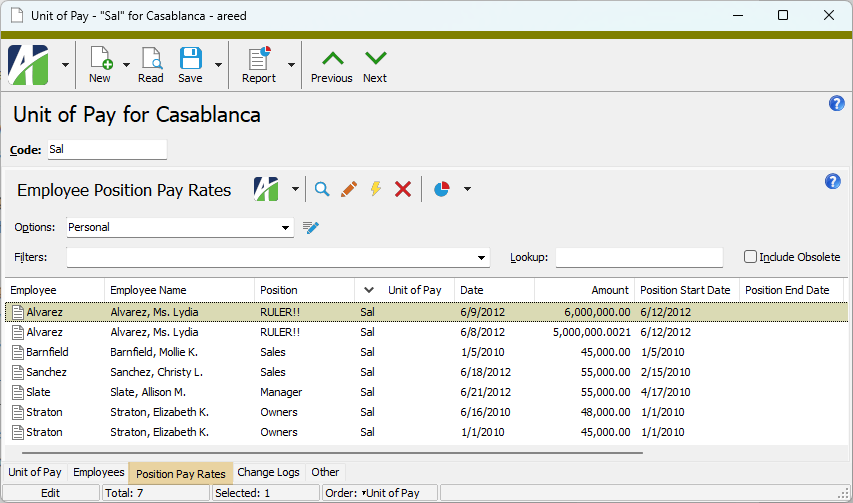ActivityHD Release 9.12
System-wide
-
Bots
Activity System > Administration > Setup > Bots
[Company] > Administration > Setup > Bots
Another preinstalled node npm package has been introduced for use in ActivScriptNode bots. The newly introduced package is csv-parser 3.2.0. Documentation for the package is available at https://www.npmjs.com/package/csv-parser.
As of this release, the following is the complete set of node npm packages available in ActivityHD with their current version numbers:
- ahd_date_time_package 1.0.0
- ahd_log_package 1.0.0
- ahd_logger 1.0.0
- ahd_oauth 1.0.0
- archiver 7.0.1
- aws-sdk 2.1692.0
- child_process 1.0.2
- csv-parser 3.2.0
- date-and-time 3.6.0
- docxtemplater 3.61.2
- exceljs 4.4.0
- fs 0.0.1-security
- mssql 11.0.1
- os 0.1.2
- path 0.12.7
- pizzip 3.1.8
- xml-js 1.6.11
-
Change Logs
Activity System > Administration > Change Logs
[Company] > Administration > Change Logs
The new Change Logs feature is officially released as of ActivityHD 9.12-0. When change logs are enabled, new change logs are automatically added to the Change Log folder whenever a user saves or deletes a data record. In addition, a change log is also recorded every time the Change Logs feature is enabled or disabled.
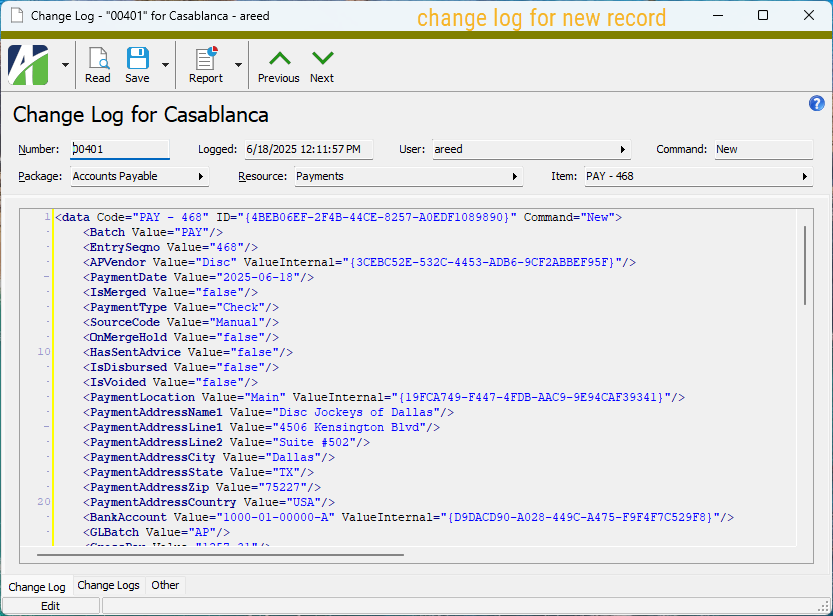
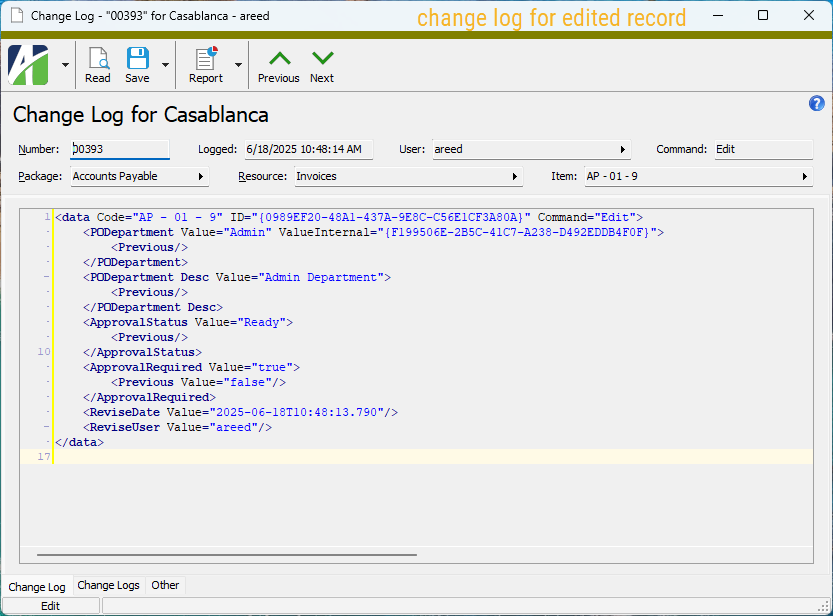
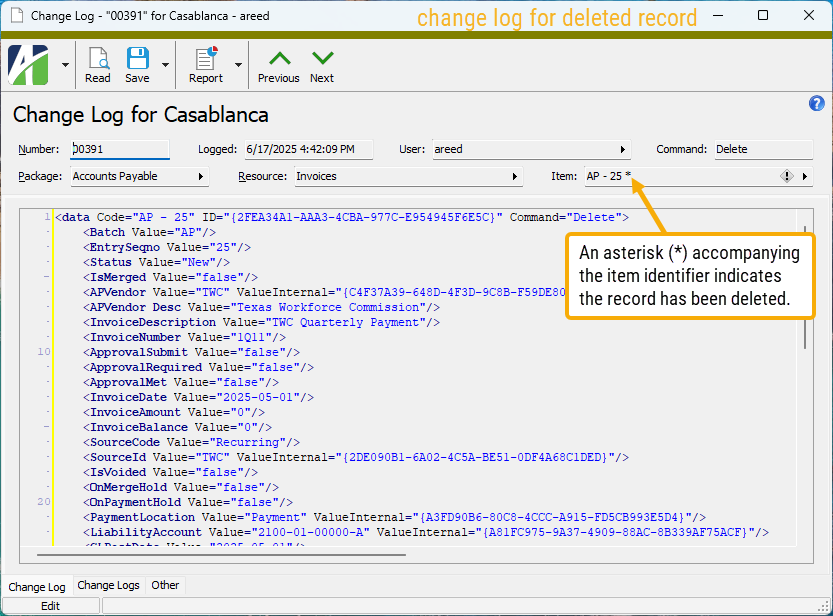
System-level change logs are enabled/disabled in the System Options dialog (
Activity System > [right-click] > Options ); company-level change logs in the Company Options dialog ([Company] > [right-click] > Options ).The security settings available for access to change logs is discussed in this release note. The pre-existing Change Logs feature is still available in the Administration > Setup folders and access is controlled by the resource which is now labeled "Change Logs (Legacy)".
In conjunction with this new feature, a Change Log (XML) tab was added to the Developer Tool in ActivityHD 9.7-0. That feature is discussed in this release note.
Change log records are stored in new Change Logs folders located in the Administration menu at both the Activity System and company levels. The Change Logs folders are always available in the menu; however, if change logs are disabled, a banner appears above the Change Logs HD view indicating that change logs are disabled and changes are not currently being logged.
When you save a record in ActivityHD, status messages appear in the status bar at the bottom of the edit window while the save is being performed. This is meant to alleviate any confusion possibly caused if the user experiences longer save times than before this feature was added. While the time difference is insignificant for most data records, it can can be significant for records with numerous detail lines.
Change log records for a given data record are accumulated and shown on the merged-in Change Logs HD view for the record. You can double-click a row in the merged-in view to open the associated record in the Change Log window.
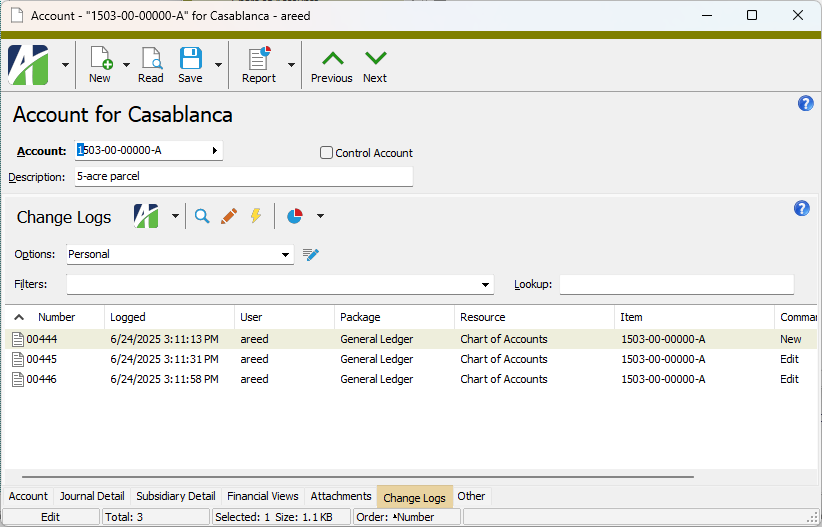
Change log records for a particular entity type can be viewed by highlighting the entity folder and selecting
 > Folder > Change Logs
> Folder > Change Logs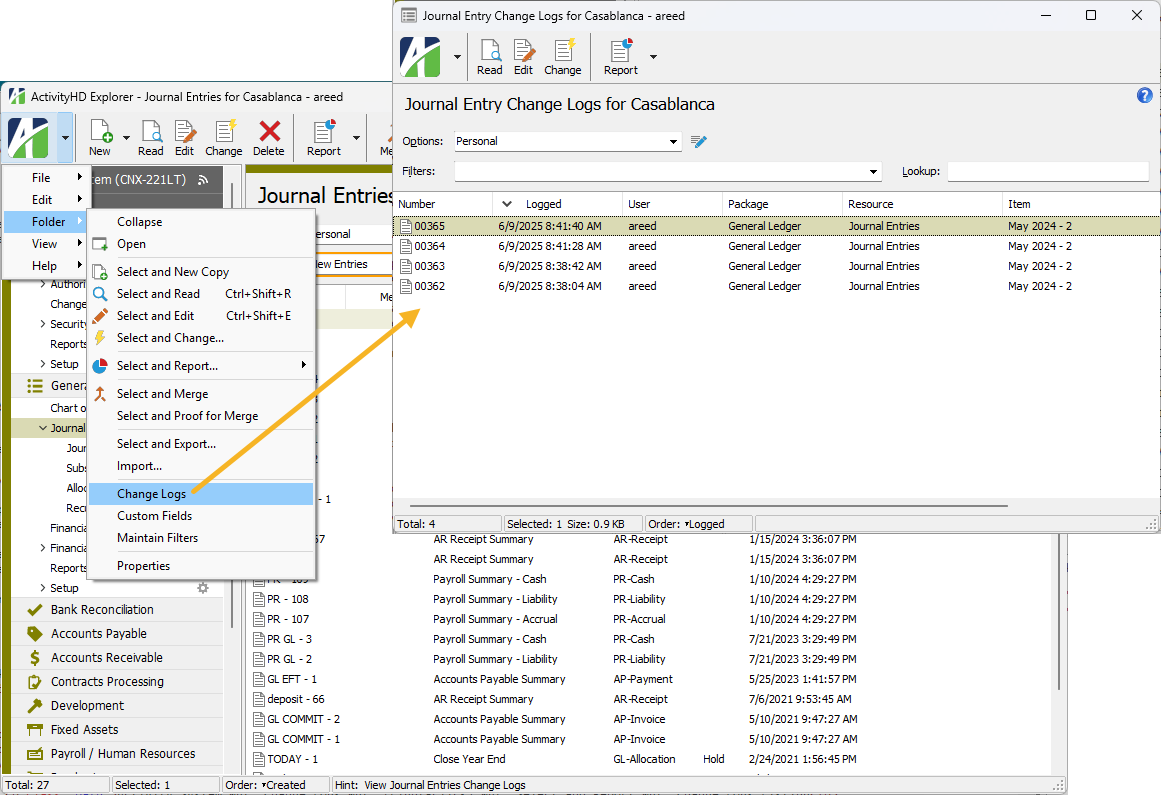
-
Change Logs Listing
Activity System > Change Logs > [right-click] > Select and Report > Change Logs Listing
[Company] > Change Logs > [right-click] > Select and Report > Change Logs Listing
A Change Logs Listing is now available for the new Change Logs feature.
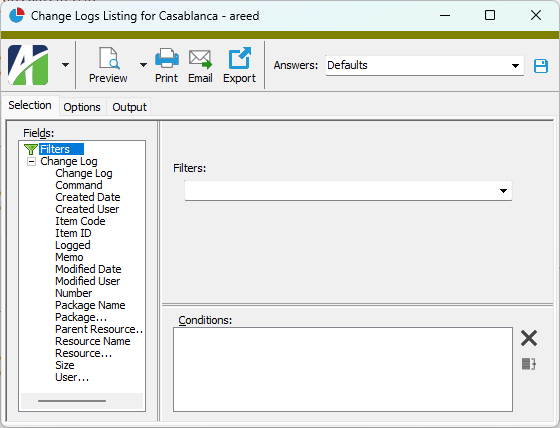
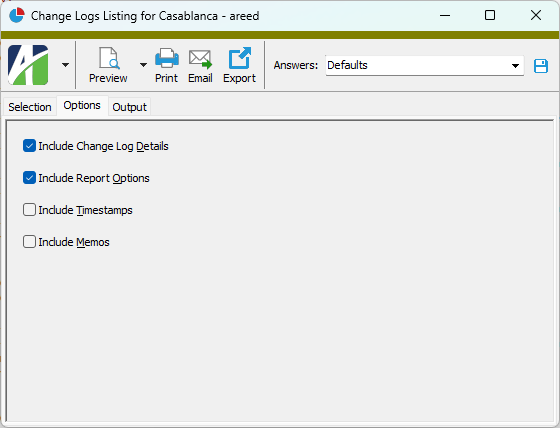
Note
The report datastream does not contain a ChangeLog (XML) detail data column. Instead the data can be accessed via the following CRUFL formulas. These formulas enforce security limitations on the data that is available to users; e.g., hiding Federal ID values on AP vendor records.
- EntityChangeLogDetailMod
- EntityChangeLogDetailModStmt
- EntityChangeLogDetailXML
Also note that the XML is limited to the first 65,000 characters due to limitations on Crystal Reports formulas.
-
HD views
Now when a user applies default columns in any HD view which shows the Vendor column, the Vendor Description column will be visible immediately to the right of the Vendor column.
-
HD views
A menu option to access the Options dialog on HD views has been added to the right-click context menu in each of the column headers of an HD view.
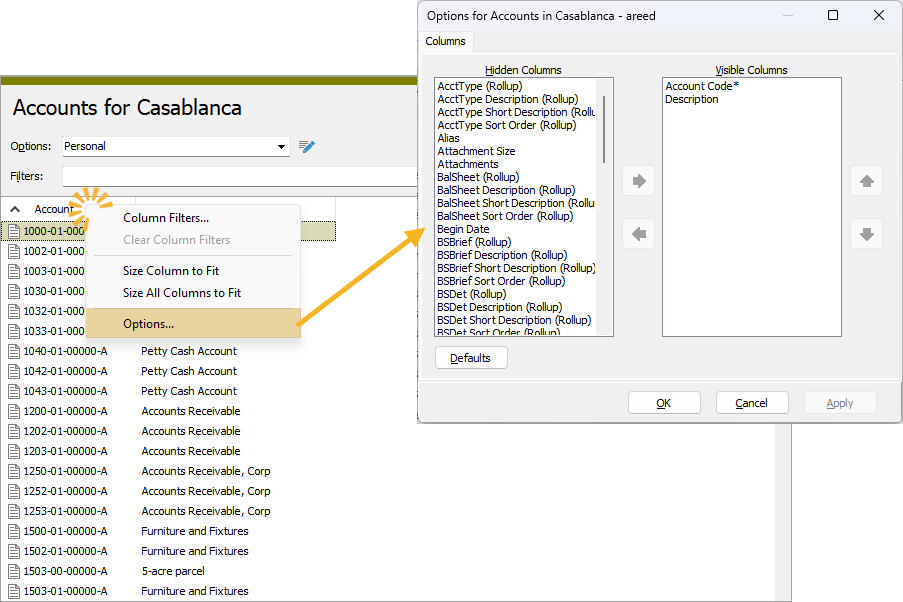
-
Uninstalling ActivityHD
Prior to this release, uninstalling one of the 64-bit installations of ActivityHD version 9.10-1 or 9.11-0, client or server, returned an error. The error indicated that ActivityHDExcel.dll failed to unregister. Although the error could be safely acknowledged without any problems, no error should have been returned.
For ActivityHD 9.12 and later, the error will no longer occur.
-
Various entities
Several location-type windows have a feature wherein the first address name line defaults from a related name or description. For example, the Address Name 1 field on vendor locations in Accounts Payable defaults to the vendor description.
This feature now has been extended in the following places:
-
Activity System > Companies . The Legal Name on the Address tab of the Company window defaults from the company name. -
Bank Reconciliation > Setup > Banks . The first Name field in the Address Information section of the Bank tab of the Bank window defaults from the bank description. -
General Ledger > Setup > Rollups > [select a rollup name] . The Name field in the Address tab of the Rollup Item window defaults from the rollup item description. -
Payroll/Human Resources > Employees > Contacts . The first Name field in the Address section of the Contact tab of the Employee Contact window defaults from the Full Name field. -
Purchasing > Setup > Departments . The first Name field in the Address section of the Billing Address tab of the Department window defaults from the department description. -
Purchasing > Setup > Shipping Addresses . The first Name field in the Address section of the Shipping Address tab of the Shipping Address window defaults from the shipping address description.
-
Accounts Payable
-
Pay Invoices
Accounts Payable > Invoices > [right-click] > Select and Pay
Previously, the Reference field on the Pay tab of the Pay Invoices wizard appeared to allow an unlimited number of characters but always truncated the entry to 20 characters on the payments which were created. The problem has been corrected by allowing a maximum of 20 characters to be entered in the Reference field.
-
Payments
Accounts Payable > Payments
Previously, the default height of the Invoices merged-in view on the Invoices tab was too short. The default height has been improved.
Accounts Receivable
-
AR Invoice Extra GL
Accounts Receivable > Invoices > Invoice Extra GL
A "Journal Entry (Extra GL)" column and its selection field are now available in the AR Invoice Extra GL HD view. Along with this change, a problem wherein rows in the folder were not actively updated when the related GL entry was merged has been addressed. Now any change to the journal entry immediately refreshes all related rows in the Invoice Extra GL folder.
-
ARCodes
Accounts Receivable > Setup > ARCodes
A new "Last Activity Date" column and selection field are now available to be shown in the ARCodes HD view.
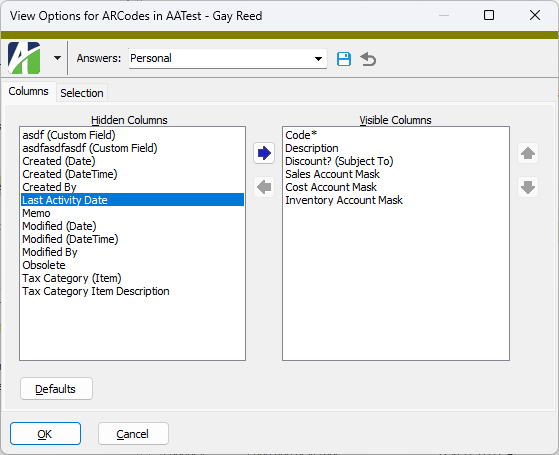
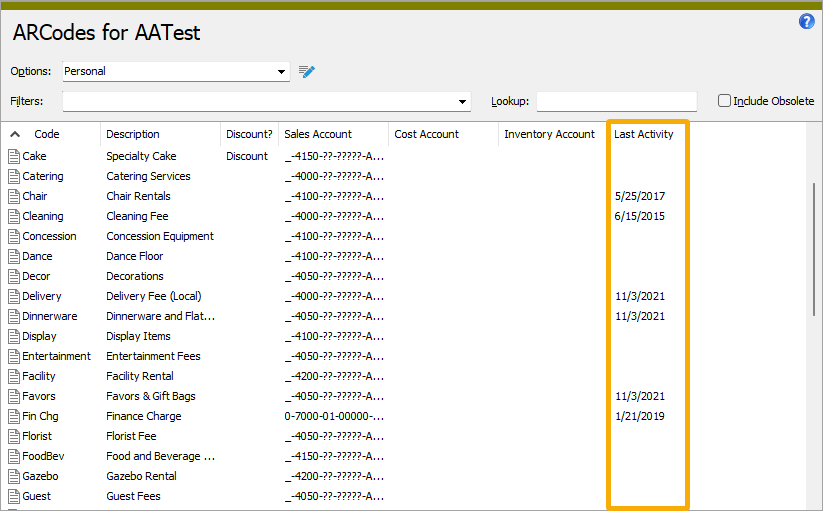
-
Customer Locations
Accounts Receivable > Customers > Locations
In the past, if a location was marked obsolete plus had any combination of the Primary, Invoice, and Statement options set, the validation errors were triggered as each field was modified. Now the validations have been moved so that they occur when the location record is saved, not as individual fields are modified.
The following error message is presented when saving the location if these conditions are violated:
Primary, Invoice, and Statement locations cannot be obsolete.
ActivityHD Manager
-
System configuration
In the past, when running the ActivityHD System Configuration Wizard, if the user chose to load a new license and loaded an invalid license file, the issue was silently ignored. Now an error is returned if a user attempts to load an invalid license file.
Bank Reconciliation
-
Bank Transactions
Bank Reconciliation > Transactions
A "? GL Memo Contains" filter has been introduced on the Bank Transactions HD view and a GL Memo selection field has been introduced on the "GL Memo" column. The filter prompts for a text string from the GL memo you are trying to match and returns all transactions where the memo contains text that matches the text specified. The filter and selection field filter GL memos with prefix and suffix automatic parameter wildcarding.
Fixed Assets
-
Asset GL Detail
Fixed Assets > Assets > GL Detail
A Merged selection field has been introduced on the "Merged?" column in the Asset GL Detail HD view. The purpose of the new selection field is to correct an inconsistency with how values for the "Merged?" column are calculated and how rows were limited by the Merged? selection field (accessed from the More... button) on the "GL Entry" column.
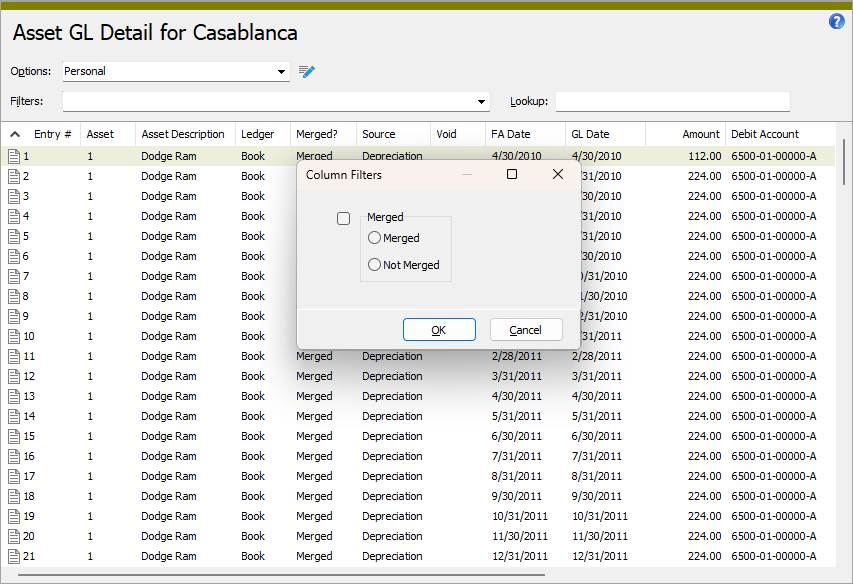
Asset GL detail that has been imported from other systems (including ActivityHD's Classic FA package) does not always have a reference to the associated GL entry. When this is the case, the GL entry is blank, is assumed to be merged, and "Merged" shows in the "Merged?" column of the Asset GL Detail HD view.
Therein lies the rub. In the past, the "Merged?" column selection field only looked at the associated GL entry's merge status to determine whether a row was included in the HD view. As a result, rows with a blank GL entry were not included if the column selection field was used to pick "Merged" even though the value shown in the view was "Merged".
While few users were impacted by the issue, the introduction of the new Merged selection field on the "Merged?" column resolves this potential inconsistency. The conditions for the new selection field are now the same as the conditions used to determine the values in the "Merged?" column. In addition, the new selection field can be used in filters and dialogs.
General Ledger
-
ActivityHD Automation Services (AAS)
A new SegmentItem automation method has been introduced to make it easier to work with GL segment items through automation. In the past, users had to access GLSegmentItem objects using the PrimarySegmentItem, LedgerSegmentItem, and AuxiliarySegmentItem methods. The new SegmentItem method is simpler to use in circumstances where the automation solution is not already aware of the segment type of the items it needs to access.
Code Sample
Copy snippetvar vSegmentItem;
vSegmentItem = Company.GeneralLedger.SegmentItem("Companies");
vSegmentItem.Fields.ShowFields();
vSegmentItem = Company.GeneralLedger.SegmentItem("Mains");
vSegmentItem.Fields.ShowFields();
vSegmentItem = Company.GeneralLedger.SegmentItem("Ledgers");
vSegmentItem.Fields.ShowFields();
Payroll/Human Resources
-
Change Insurance Coverage
Payroll/Human Resources > Employees > Records > Insurance Coverage > [right-click] > Select and Change
Until now "Description" was not available as an option on the Changes tab of the Change Insurance Coverage wizard so the description on insurance coverage records could not be mass changed. This omission has been corrected.
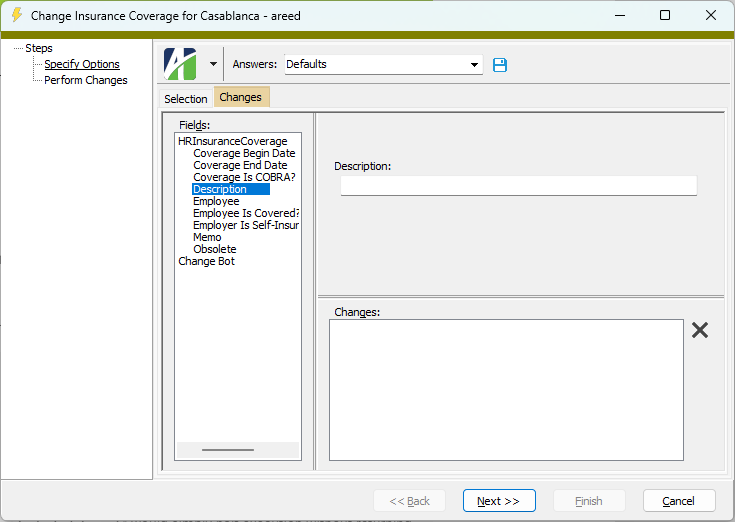
-
Checks
Payroll/Human Resources > Checks
ActivityHD lets users change an unmerged check so that the total distribution for a check line does not add up to the check line's Result amount; however, the check cannot be merged until the distribution mismatch is corrected. If a user attempts to save the check in this state or attempts to merge the check, an error message similar to the following is returned:
Total distribution amount xxx.xx does not equal the result x,xxx.xx of Check line #3: PRCode - Pay.Salary.
A problem arose, however, when a user changed a
merged check so that it had a distribution mismatch. While the validation message above would appear when the user attempted to save the changed check, they were still allowed to save the changes—even though the check was already merged.The validation has been strengthened to disallow changes to a merged check which would result in a distribution mismatch. If this type of change is attempted, the following error is returned and the save operation is aborted:
Total distribution amount xxx.xx does not equal the result x,xxx.xx of Check line #3: PRCode - Pay.Salary.
This is not allowed since the check is merged.
If an already existing merged check has a distribution mismatch, you can observe the following symptoms:
- The "Problem" column in the Checks HD view indicates "Error" even though the check is merged.
- Postings to the check's payroll liability account do not net to zero. Typically, the total payroll liability credit postings are offset by debit postings from the tax/deduction check lines and debit postings from distributions. (The tax/deduction check lines move the payroll liability to a specific tax/deduction liability account. The debit postings from distributions relieve the payroll liability with a payment to the employee.)
- If, however, the accrual distribution is for a statistical PRCode, it is a one-sided entry to a non-balancing statistical account and the payroll liability account is therefore unaffected.
-
Pay Grades
Payroll/Human Resources > Setup > Position Pay Grades
A Positions merged-in view tab has been added to the Pay Grade window to show the positions which reference the selected pay grade record. You can double-click a row in the pane to open the corresponding position record.
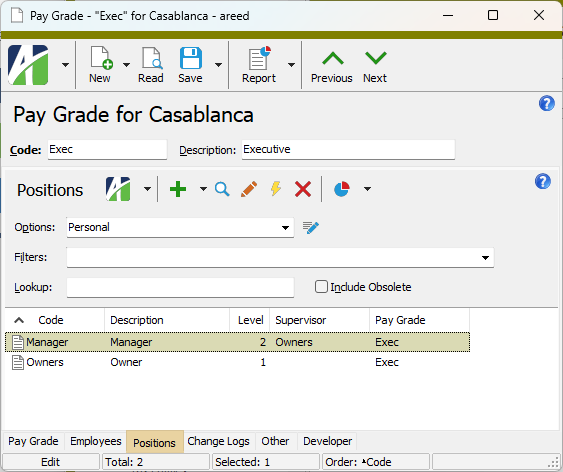
-
Units of Pay
Payroll/Human Resources > Setup > Position Units of Pay
A Position Pay Rates tab has been added to the Unit of Pay window. The tab shows the Employee Position Pay Rates HD view filtered to show employee records with position pay rates that are assigned the selected unit of pay.