ActivityHD Release 9.7
System-wide
-
Bots
Activity System > Administration > Setup > Bots
[Company] > Administration > Setup > Bots
A new preinstalled npm node package has been introduced and several existing npm node packages have been updated. The new package is xml-js 1.6.11. The complete set of npm node packages and their current version numbers are as follows:
- ahd_date_time_package 1.0.0
- ahd_log_package 1.0.0
- ahd_logger 1.0.0
- archiver 7.0.1
- aws-sdk 2.1692.0
- child_process 1.0.2
- date-and-time 3.6.0
- docxtemplater 3.61.0
- fs 0.0.1-security
- mssql 11.0.1
- os 0.1.2
- path 0.12.7
- pizzip 3.1.8
- xml-js 1.6.11
-
Bots
Activity System > Administration > Setup > Bots
[Company] > Administration > Setup > Bots
A variety of issues with the Visual Studio Code script editor and debugger for bots, especially ActivScriptNode bots, have been addressed. Among the problems corrected is one with ActivScriptNode where not all variables appeared in the object inspector. In particular, this behavior occurred for variables not explicitly declared such as those for the parameters of a "forEach".
-
Bots
Activity System > Administration > Setup > Bots
[Company] > Administration > Setup > Bots
The length of the Name field on bots has been increased from 30 characters to 50 characters. The space allotted for the Name field in the Bot window has been expanded accordingly.
-
Developer Tool
A Change Log (XML) tab is now available as part of the Developer Tool for all edit windows. To access this tab you must have the Developer Tool enabled (see version 8.12) and you must mark the new Enable Change Logs (XML) checkbox in System Options (
Activity System > [right-click] > Options ).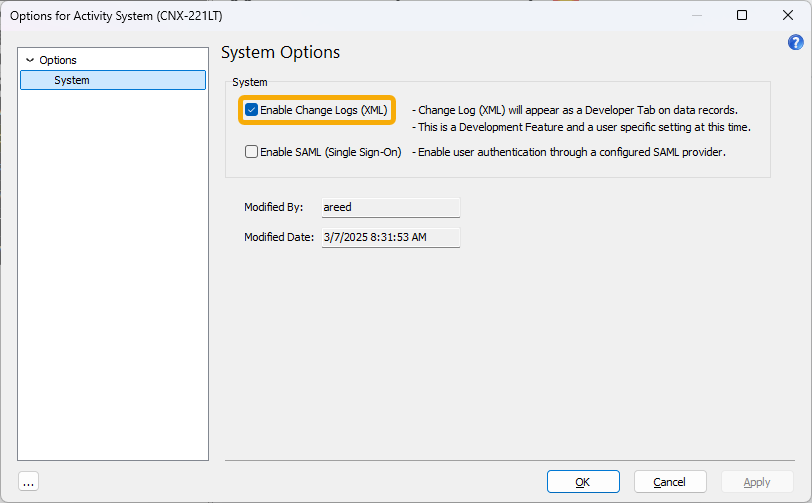
This option is currently a user setting; in the future, it will be an Admin setting at the system and company levels. As the tab's name suggests, the Change Log (XML) tab accumulates changes made to an edit record. Changes are presented in chronological order. This release represents an initial stage of providing change logs for all records in ActivityHD.
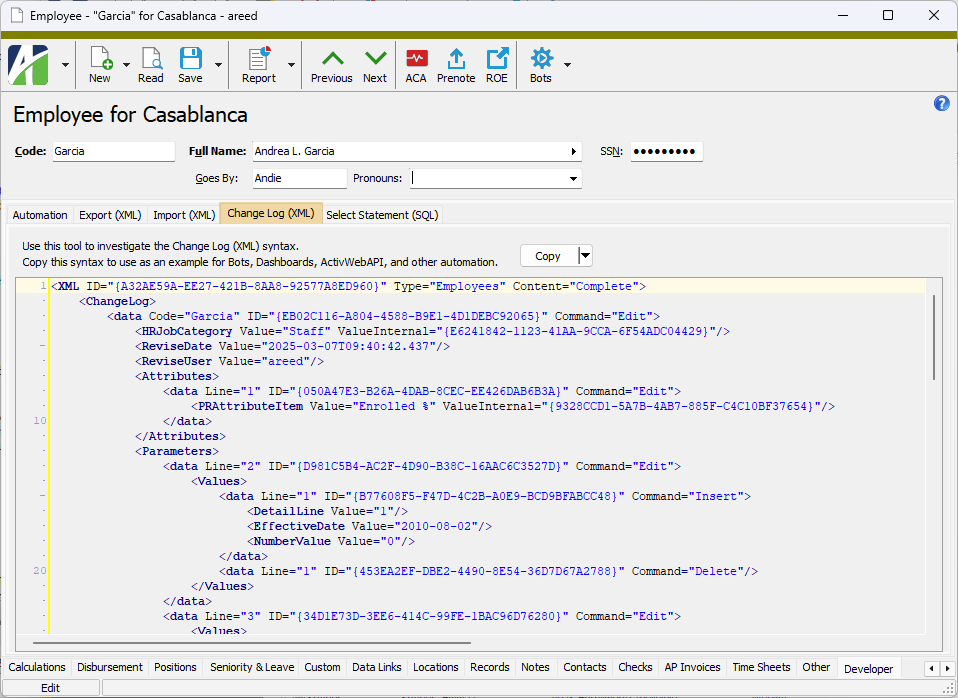
One issue that this change addresses is the handling of invalid characters that have been accidentally (or perhaps, intentionally) entered into fields on a record and saved. Now when this situation occurs, information is available in the XML change log. In addition, a banner now appears in the edit window indicating an error. The user must resolve this type of error before the record can be saved. Also beneficial, the error messages which are returned for this situation have been improved.
-
Developer Tool
In the past, if a user created a new record while focus was in the Developer tab, the focus in the new record moved to the main tab. This behavior facilitates entering or viewing all fields for the new record. However, because it's likely that the user in this case wants to continue working on automation, the focus now does not automatically move to the main tab but stays in the Developer tab.
-
XML errors
The error messages which can occur when attempting to produce or use XML documents have been improved. Now error messages attempt to help the user understand the cause of the error such as invalid characters or incorrect XML formatting.
ActivityHD System
-
Dashboard
Activity System > Administration > Setup > Dashboard
A new Dashboard folder has been added to the Activity System > Administration > Setup folder. The Dashboard folder itself contains two folders. The Gadgets folder, which already existed below the Setup folder, has been relocated to the Dashboard folder. A new Layouts folder has been added to contain shared dashboard layouts.
These changes have been made in anticipation of the release of a refreshed Dashboard 2.0 in the future.
Administration
-
Dashboard
[Company] > Administration > Setup > Dashboard
A new Dashboard folder has been added to the [Company] > Administration > Setup folder. The Dashboard folder itself contains two folders. The Gadgets folder, which already existed below the Setup folder, has been relocated to the Dashboard folder. A new Layouts folder has been added to contain shared dashboard layouts.
These changes have been made in anticipation of the release of a refreshed Dashboard 2.0 in the future.
Contracts Processing
-
Contracts
Contracts Processing > Contracts
In the past, the Settlements Posted selection field on the Contracts HD view did not return the correct results. Now the selection limits that are specified return results that match the value shown in the Settlements Posted column.
Note that if there is nothing to settle on a contract, the corresponding value in the Settlements Posted column is "Settlements Posted". This is consistent with the behavior of similar calculated columns.
-
Contracts
Contracts Processing > Contracts
Previously, the Settlements Posted column in the Contracts HD view did not always update as it should if the state of settlements posted to Accounts Receivable changed while the HD view was visible. Now the column updates appropriately.
-
Contracts
Contracts Processing > Contracts
In the past, the Settled selection field on the Contracts HD view did not return the correct results. Now when a selection limit of "Settled" or "Not Settled" is specified, only the contracts with the specified value in the Settled column are returned.
Note that if there is nothing to settle on a contract, the corresponding value in the Settled column is "Settled". This is consistent with the behavior of similar calculated columns.
-
Contracts
Contracts Processing > Contracts
In the past, the Delivered column in the Contracts HD view could show a value of "Delivered" even though there were work orders that were not marked as delivered. This behavior has been corrected by also evaluating manual work orders when determining if a contract has been delivered.
Note that if there is nothing to deliver on a contract, the corresponding value in the Delivered column is "Delivered". This is consistent with the behavior of similar calculated columns.
-
Settlement Lines
Contracts Processing > Settlements > Settlement Lines
Previously, the product description was available in the Settlement Lines HD pane, but the contract line description was not available for settled contract lines. A new Description column is now available to be shown in the HD pane that shows the appropriate description for each settlement line. For settled contract lines, the contract line description is now shown; for settlement lines not related to a contract line, the product description is shown.
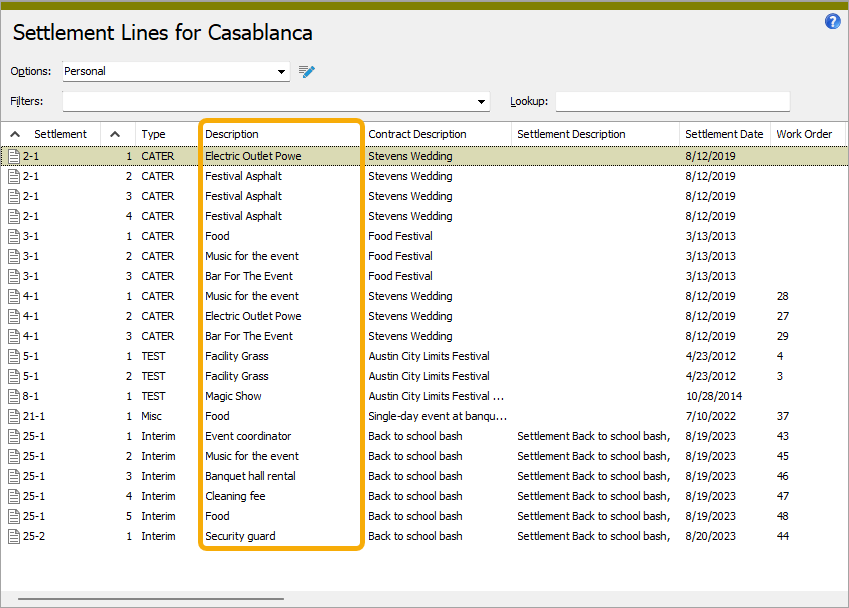
The selection field for the new column compares the appropriate description for each line so that users can search for the description without dealing with separate description fields.
-
Various reports
In the past, contract line descriptions were only available on contract reports. Since other reports only showed default product descriptions it was difficult to review work orders and settlement lines. This was especially troublesome when the settlements presented to a customer showed different descriptions than those which appeared on their contracts. The following built-in report designs have been updated to show contract line descriptions instead of product descriptions when a work order or settlement line represents a contract line:
- Work Orders Listing
- Work Orders Report Sample 1
- Work Orders Report Sample 2
- Settlements Listing
- Settlement Report
- Settlement Lines Listing
Fixed Assets
-
Vehicle depreciation limits
Vehicle depreciation limits have been announced for 2025. The limits for automobiles put in service in 2025 are:
Tax year 2025 limit with bonus 2025 limit without bonus 1st tax year $20,200 $12,200 2nd tax year $19,600 $19,600 3rd tax year $11,800 $11,800 Each succeeding tax year $7,060 $7,060
General Ledger
-
General Ledger Detail Report
General Ledger > Chart of Accounts > [right-click] > Select and Report > General Ledger Detail Report
After the latest changes to the General Ledger Detail Report in ActivityHD version 9.6-0, some users noted that the subsidiary detail lines on the report were difficult to distinguish from the GL detail lines. Now the subsidiary detail lines are indented further from the left as a visual cue that these lines are different from the GL detail lines.
-
General Ledger Detail Report
General Ledger > Chart of Accounts > [right-click] > Select and Report > General Ledger Detail Report
Previously, when a user restored a saved answer for the General Ledger Detail Report, the Include Group Totals setting on the Grouping tab was not restored properly. The option was always restored as marked (true) if there were assigned sort options. Now the setting is properly restored to the value specified in the saved answer.
-
Journal Entries
General Ledger > Journal Entries
Four columns have been added to the columns that show by default in the Journal Entries HD view:
- Total Debits
- Total Credits
- Earliest Post Date
- Latest Post Date
-
Rollup Items
General Ledger > Setup > Rollups > [Rollup Item]
Formerly, two items in the Rollup Item window had the same accelerator key: Alt+O was assigned both to the Code field and to the Sort Order field. The accelerator key for the Code field is now Alt+C.
-
Segment Items Listing
General Ledger > Setup > Segments > [segment item folder] > [right-click] > Select and Report > Segment Items Listing - [segment name]
Segment Items Listing reports can now be shown without the report dialog.
-
Trial Balance Report
General Ledger > Chart of Accounts > [right-click] > Select and Report > Trial Balance Report
Previously, when a user restored a saved answer for the Trial Balance Report, the Show Group Totals Only setting on the Grouping tab was not restored properly. The option was always restored as cleared (false) if there were assigned sort options. Now the setting is properly restored to the value specified in the saved answer.
Payroll/Human Resources
-
Positions
Payroll/Human Resources > Setup > Positions
Until this release, if the number of seats was not specified for a position, ActivityHD assumed zero seats for the position. If a user attempted to assign an employee to a position with zero seats, an error similar to the following occurred:
The "Developer" Position violates Number of Seats constraint beginning 03/28/2025.
Number of Seats allowed: 0
Number of Seats occupied: 1
The workaround for the problem was to specify a large number of seats on every position to prevent the error; however, many users preferred to avoid that extra work if the number of seats feature was not needed.
Now if the number of seats is not defined, ActivityHD assumes an unlimited number of seats are available for the position.
-
Export Controls (Payroll Canada only)
Payroll/Human Resources > Setup > Export Controls
A new version of the 2024 T4 export control has been introduced to address the following problems which could occur when submitting a T4 file to the Canada Revenue Agency:
- Unreadable rejected submission error
As of 2024-10-17, the submission element of the header (T619) no longer includes "xsi:noNamespaceSchemaLocation layout-topologie.xsd". This field has been removed from the export control.
- Missing Province of Employee Code
Previously, the province of employment (<empt_prov_cd></empt_prov_cd>) was missing from the export file when the income tax withheld for an employee was zero. This is a required field. The new export control fixes this by clearing the Skip Zero checkbox on the Income Tax Deducted field.
- Missing required values with zero amounts
Some fields in the XML export file are required even when the value is zero. Now the updated export control clears the Blank if Zero formatting checkbox for the following fields:
- Employment Income
- Employee's CPP Contributions
- Employee's EI Premium
- Income Tax Deducted
- Employment Insurance insurable earnings
- CPP or QPP pensionable earnings
- Missing hundredths digit on some amounts
Some fields did not display the hundredths digit because the field size was not large enough. The field size on the following fields has been increased to ten characters:
- Employee's CPP Contributions
- Employee's CPP2 Contributions
- Employee's QPP Contributions
- Employee's QPP2 Contributions
- Employee's EI premium
- RPP Contributions
- Employment Insurance insurable earnings
- CPP or QPP pensionable earnings
- Union Dues
- Charitable Donations
- Pension Adjustment
- PPIP Premiums
- PPIP insurable earnings
To get the updated version of the export control, delete the existing "CAN 2024 T4 Slips" export control and import the updated one at "...\Extras\Payroll Canada\Export Controls\CAN 2024 T4 Slips.XML".
For more information, see the following articles:
- Unreadable rejected submission error