ActivityHD Release 8.12
System-wide
-
Bots
Activity System > Administration > Bots
[Company] > Administration > Bots
Until now it could be difficult for users to compose the XML syntax used to apply settings to HD views and to select records for a variety of automation scenarios. To help simplify this, a new View Settings feature has been introduced. The View Settings feature requires Developer Tools to be enabled. Developer Tools are enabled on a per user basis by including the following registry value:
Registry key: \HKEY_CURRENT_USER\SOFTWARE\AccountingWare\Activity
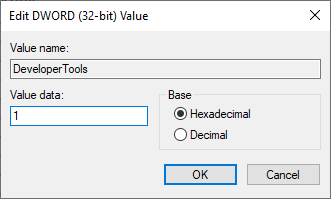
When Developer Tools are enabled, the "View Settings" option is available in the menu at
 > View > View Settings, in the right-click shortcut menu on the HD view, or by pressing Ctrl+F12.
> View > View Settings, in the right-click shortcut menu on the HD view, or by pressing Ctrl+F12.When you access View Settings, a View Settings dialog opens showing the XML used to create the current settings on the HD view.
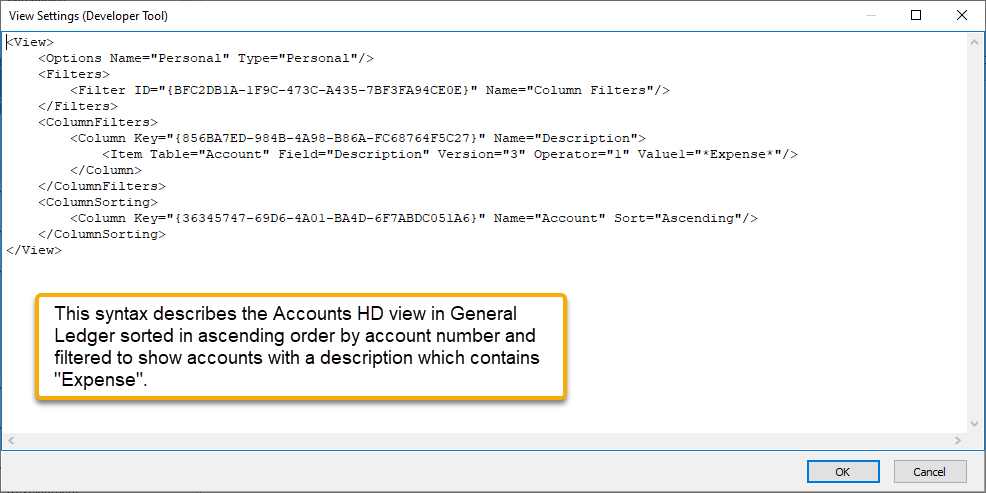
View Settings can also be used to apply column filters and column sorting.
The View Settings feature is helpful when formulating parameters for the following automation methods:
- Activity.Find
- Activity.FindCode
- Company.Find
- Company.FindCode
- Activity.RunAction "Explore"
- Activity.RunAction "Open"
- Activity.RunAction "Edit" [and other actions which are initiated with a Find]
- Company.RunAction "Explore"
- Company.RunAction "Open"
- Company.RunAction "Edit" [and other actions which are initiated with a Find]
- Dashboard Count
- Data.Navigator.Parameters
- RecordList.Load
- "View Results" steps within various processes
-
Bots
Activity System > Administration > Bots
[Company] > Administration > Bots
In the past, the width of the caption on a checkbox for a "True/False" bot option could be too small to completely show the name of the option. This issue has been resolved.
-
Bots
Activity System > Administration > Bots
[Company] > Administration > Bots
The recommended version of VBSEdit has been updated to v9.5421. The installer is available in the distribution folder Extras\VBSEdit.
VBSEdit is an optional and separately installed editor and debugger which can be used for bot creation and maintenance in ActivityHD.
Accounts Payable
-
Pay Invoices
Accounts Payable > Invoices > [right-click] > Select and Pay
Version 8.12-0 of ActivityHD introduced the "Review Payments" step of the Pay Invoices process which allows you to change payment amounts on selected invoices. However, if you selected a 0.00 invoice for payment, the following error would display and you could not make a payment on the invoice:
Invoice balance is zero
Now you can overpay the invoice, thus creating an unapplied payment on the 0.00 invoice. To make an unapplied payment:
- Create a 0.00 invoice and merge it.
- Select the invoice and click
 .
. - In the "Review Payments" step, mark the Select checkbox for the 0.00 invoice.
- In the Gross Pay column, enter the amount of the unapplied payment.
- Complete the Pay Invoices process and merge the resulting payment.
The following changes have been made to the Review Payments table:
- The "Overpayment" validation error has been removed.
- The Select checkbox for 0.00 invoices is initially unmarked when you enter the "Review Payments" step.
- The Gross Pay and Discount cells for 0.00 invoices are blank and disabled when you enter the "Review Payments" step.
- When the Select checkbox for a 0.00 invoice is marked, the corresponding Gross Pay and Discount cells are enabled and their values are set based on a full payment.
- The discount calculation uses the specified payment date rather than the current date.
- All cells in the table are accessible (although all are not enabled) and their contents can be copied.
-
Pay Invoices
Accounts Payable > Invoices > [right-click] > Select and Pay
A "Review Payments" step has been added to the Pay Invoices process. This step provides a table of the invoices which are selected for payment. Here you can do any of the following:
- Preview the invoices to be paid.
- Exclude invoices from the payment process. To do so, clear the corresponding checkbox in the Select column.
- Modify the invoice payment amount and/or discount amount. To do so, enter the appropriate amounts in the Gross Pay and/or Discount columns.
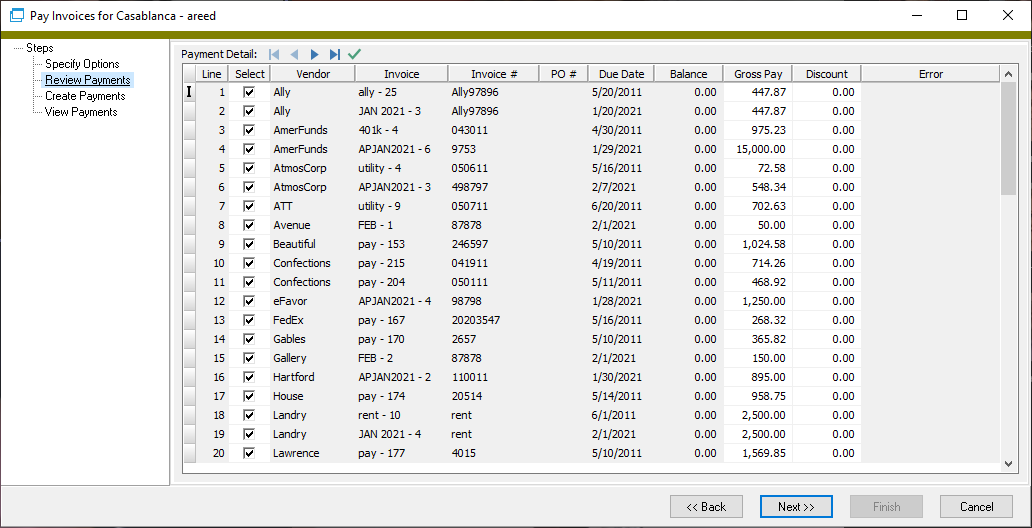
Notice that the Balance shown is the invoice balance after the payment is applied (Previous Balance - Gross Pay). The Gross Pay amount is the total amount applied on the invoice (Net Pay + Discount Taken + Amount Withheld).
Additional notes:
- Only entries in the Select, Gross Pay, and Discount columns can be modified.
- When the gross pay amount is changed, the discount amount and balance are recalculated.
- If a preview validation error occurs, the Error column shows the error message and the Select checkbox for the payment is cleared and disabled.
- When you click Next >> to move from the "Review Payments" step to the "Create Payments" step, a confirmation message reports the total gross amount for the invoices selected to be paid:
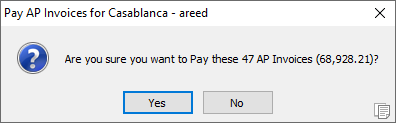
- Once payments are created in the "Create Payments" step, you can use the HD view shown in the "View Payments" step to proof, edit, delete, merge, and disburse the payments.
Bank Reconciliation
-
Bank Statements
Bank Reconciliation > Statements
Previously, there were problems with the Void column and selection field for bank statement adjustments. First, while the "Reversal" value was being correctly shown for reversal adjustments, the "Void" value was not correctly showing for voided adjustments. Secondly, when you used the selection field to limit adjustments to only voided adjustments, the "Void" value always returned no results. Both issues have been addressed.
In addition, the control on the Void Status selection field has changed from radio buttons to checkboxes. Formerly, you could filter for "Void" or "Reversal" but not both. Now you can limit adjustments to both values so that you can match voided adjustments to their reversal adjustments.
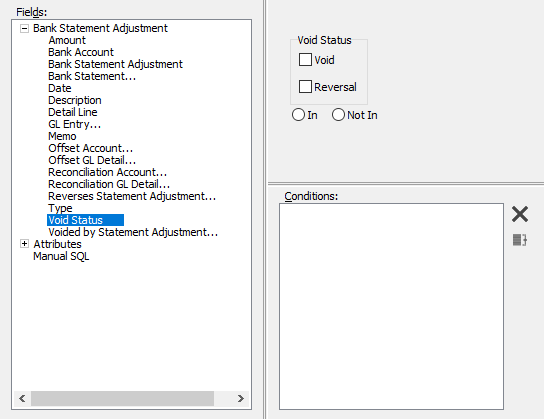
-
Bank Statements
Bank Reconciliation > Statements
Recently, the "This statement is not reconciled..." informational banner in the Statement window could display incorrectly when switching between statements. The issue has been corrected.
Contracts Processing
-
Work Orders Listing
Contracts Processing > Work Orders > [right-click] > Select and Report > Work Orders Listing
Previously, extended views were required in order to show the following information on the report:
- Finish Time
- Product Type (including Order)
- Work Order Type
- Contract Type
- Contract Location
Now these fields are readily available for use on custom reports. Individual location fields are available and formulas are also available for showing complete location blocks.
-
Work Orders Report
Contracts Processing > Work Orders > [right-click] > Select and Report > Work Orders Report
Previously, extended views were required in order to show the following information on the report (Sample 1 and Sample 2):
- Start Time
- End Time
- Product Type (including Order)
- Contract Type
- Contract Location
Now these fields are readily available for use on custom reports. Individual location fields are available and formulas are also available for showing complete location blocks.
-
Contracts Listing
Contracts Processing > Contracts > [right-click] > Select and Report > Contracts Listing
Previously, a formatting issue could occur when a contract continued to the top of a new page. Most notably, a location header could appear when it should not have. This issue has been corrected.
-
Contracts
Contracts Processing > Contracts
An AR Receipts tab with Receipts and Receipt Detail subtabs has been added. Users with appropriate permissions can use the new subtabs to view receipts and receipt detail associated with the selected contract.
-
Contracts Listing
Contracts Processing > Contracts > [right-click] > Select and Report > Contracts Listing
Formerly, the contract location was not available for printing on the Contracts Listing. Including the contract location required the extended view and a custom report. Now marking the Include Contract Information checkbox on the Options tab includes the contract location along with phone numbers, web address, and email address.
Primary contact, primary location, and customer class fields are available for inclusion on custom reports.
-
Settlements
Contracts Processing > Settlements
An AR Receipts tab with Receipts and Receipt Detail subtabs has been added. Users with appropriate permissions can use the new subtabs to view receipts and receipt detail associated with the selected settlement.
-
Settlements
Contracts Processing > Settlements
Ideally, payment types should be set on contract lines when a contract is created; however, if that is not done before the contract is settled, payment types can be manually set on settlement lines after a settlement is created. Previously, any payment type could be set on a settlement line even if no scheduled payments existed for that payment type on the contract. Now only the payment types referenced in scheduled payments for a contract are available on the settlement lines.
General Ledger
-
Account Financial Report
General Ledger > Chart of Accounts > [right-click] > Select and Report > Account Financial Report
In the past, using the Combine iterations into multisheet workbook feature always output the resulting file to the user's "My Documents" directory instead of to the path specified in the dialog answers. Now the file is saved to the specified directory.
-
Rollups
General Ledger > Setup > Rollups
Until now rollup definitions could not be imported or exported. Now both actions are available on rollups.
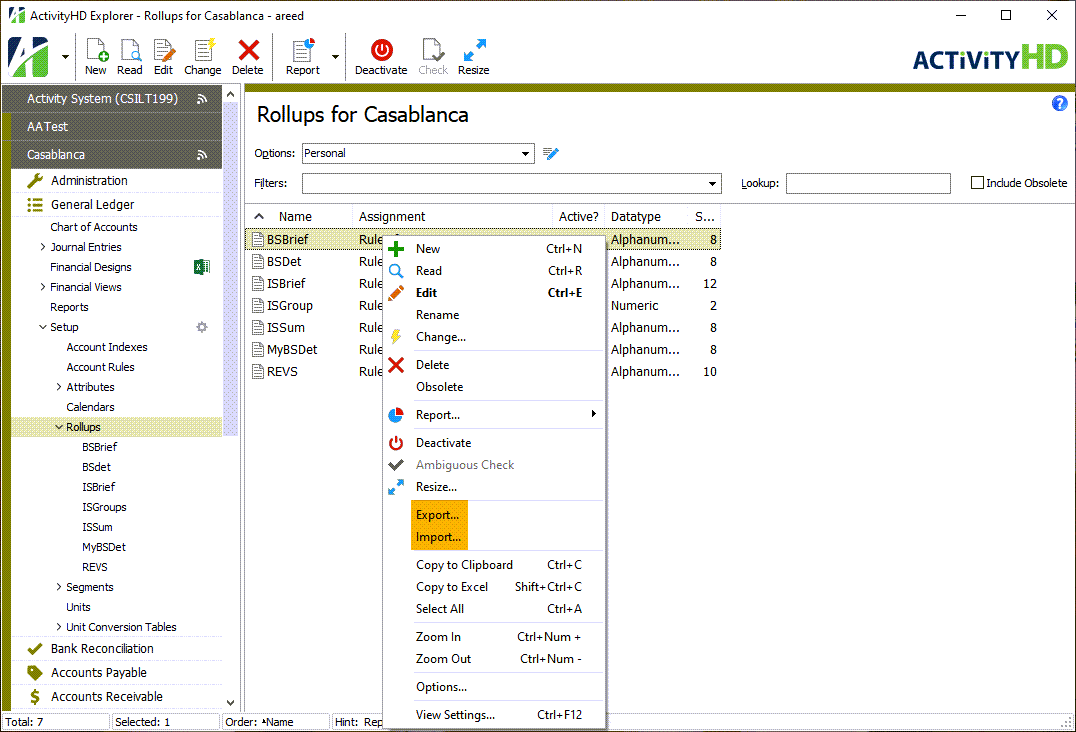
Payroll/Human Resources
-
2021 tax updates
The following state income tax change has been introduced effective 7/1/2021:
- Idaho. The tax brackets were updated and the allowance amount changed to $3154 per child.
A spreadsheet model of the new tax functions can be found in "...\Extras\Payroll\Tax\Test State Tax functions.xls".
-
Export Controls
Payroll/Human Resources > Setup > Export Controls
Formerly, the "SUTA Wages Over Cutoff" export control, introduced in version 8.9-0, could cause a divide-by-zero error in certain circumstances. Namely, the error could occur in the Create Totals File process if there were any checks in the date range for which the compensation for a single state was non-zero but the total compensation for the entire check was zero. For instance, this situation could occur if you have a check which moves wages from one state to another so that the negative amount for the first state and the corresponding positive amount for the second state total zero.
Now the PreUnemployment amount is not prorated for this type of check. Instead of the usual formula which produces an error in this case:
Excess SUTA = State Compensation
- (PreUnemployment * State Compensation / Total Compensation)
- State Unemployment Wages
the formula in this special case is:
Excess SUTA = State Compensation - State Unemployment Wages
-
Extras
The "Test Tax Functions.xls" file located in the Distribution folder at "...\Extras\Payroll\Tax" has been renamed to "Test State Tax Functions.xls" to make its purpose clearer. In addition, USA tax calculation spreadsheets dated 2017 and earlier as well as calculation spreadsheets for California and Missouri dated 2015 and earlier have been removed from that folder.
Purchasing
-
Orders
Purchasing > Orders
The Dept Description column is now available to be shown and filtered by in the Purchase Orders HD view.
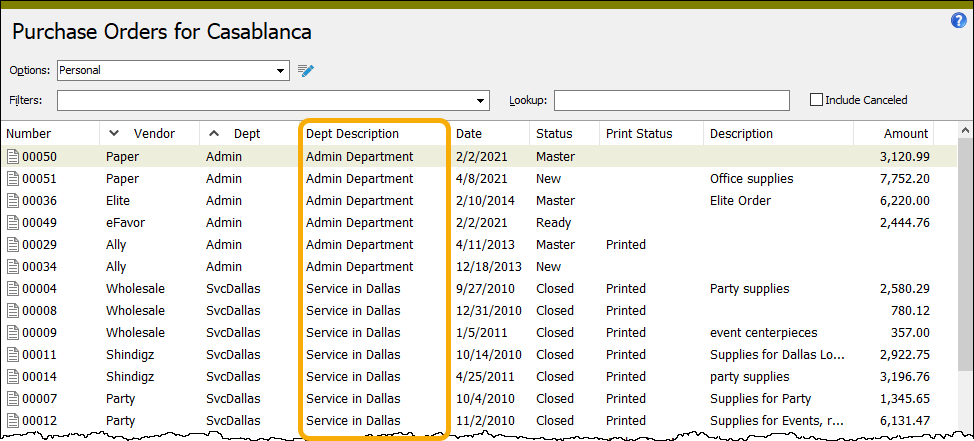
-
Process Purchases, Purchase Orders
Purchasing > Orders > [right-click] > Select and Process
Previously, when editing an existing invoice, the tab stop for the Amount field was not set correctly. This issue has been addressed.
-
Purchases
Purchasing > Purchases
The Dept Description column is now available to be shown and filtered by in the Purchases HD view.
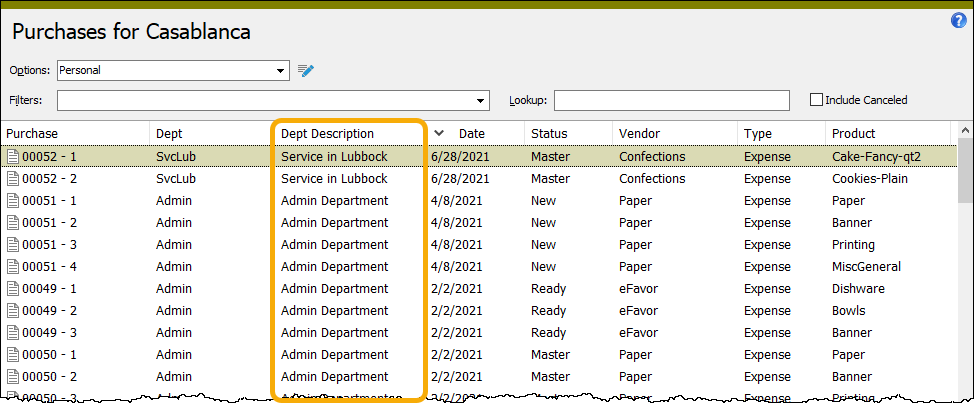
-
Receipts
Purchasing > Orders > Receipts
Four new fields have been introduced to the Receipt form and are available for showing in the Receipts HD view:
- Vendor
- Vendor Description
- Department
- Department Description
In addition, the Batch and Entry # fields have been consolidated into a single Batch - # field. While the Batch field could previously be edited, the Batch - # field is read-only. If you need to change the batch on a receipt, delete the receipt and reprocess to create a new receipt with the correct batch.
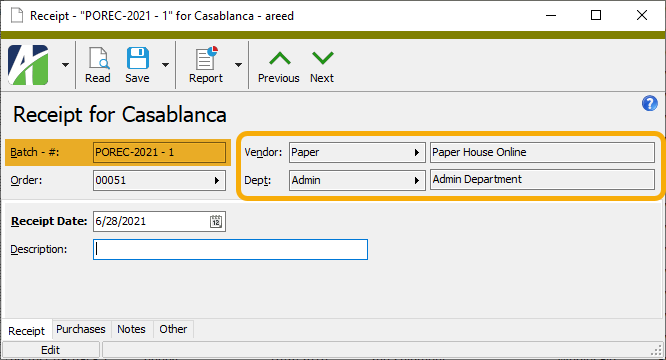
In related news, the Lookup field in the Receipts HD view now includes the Vendor column in its search for matches. Also, the built-in Receipts Listing now includes the vendor. All the added fields are available in the report data stream for custom reports.
-
Receipts
Purchasing > Orders > Receipts
Two new built-in filters have been introduced on the Receipts folder:
- ? Vendor. Lists all receipts for orders with a vendor or vendor description which contains the specified value.
- ? Department. Lists all receipts for orders with a department which contains the specified value.