ActivityHD Release 9.11
System-wide
-
Bots
Activity System > Administration > Setup > Bots
[Company] > Administration > Setup > Bots
A new preinstalled node npm package has been introduced. The new package is ahd_oauth 1.0.0 which includes an Oauth object with various methods for working with oauth authentication.
Also included in this change is an update to the brace-expansion package (an included sub-package required by other packages) to version 2.0.2 to handle a minor vulnerability.
The complete set of node npm packages and their current version numbers are as follows:
- ahd_date_time_package 1.0.0
- ahd_log_package 1.0.0
- ahd_logger 1.0.0
- ahd_oauth 1.0.0
- archiver 7.0.1
- aws-sdk 2.1692.0
- child_process 1.0.2
- date-and-time 3.6.0
- docxtemplater 3.61.2
- exceljs 4.4.0
- fs 0.0.1-security
- mssql 11.0.1
- os 0.1.2
- path 0.12.7
- pizzip 3.1.8
- xml-js 1.6.11
-
Bots
Activity System > Administration > Setup > Bots
[Company] > Administration > Setup > Bots
Formerly, the installers for ActivScriptNode and ActivScriptV8 could sometimes fail unexpectedly on some machines This could usually be attributed to antivirus software or restrictions on running Visual Basic scripts. To improve this issue, the installers for ActivScriptNode and ActivScriptV8 have been fundamentally overhauled to avoid Visual Basic script. Users should not observe any change in behavior.
-
Bots
Activity System > Administration > Setup > Bots
[Company] > Administration > Setup > Bots
Previously, there was a problem with ActivVSCodeDebugger (the debugger used when VSCode is selected as the script editor for a bot). Under certain conditions, if a running bot was stopped using the Stop button, an error could result from trying to rerun the bot from the beginning.
The problem has been corrected.
-
Change logs
Access to change log records is controlled by "Change Logs" access to the various Data Folder resources. Previously, it was also necessary for a user to have "Visible" access to the Change Logs resource. While this is still allowed, it is no longer necessary.
Privileged/administrative users can be given "Visible" access to the Change Logs folder, providing them a central place to view change logs from data folders across the system/company; however, this access should be avoided for users with restricted access to some data records. For example, you would probably NOT want to give this access to a user with a security view on AP vendors and "Change Logs" access to AP vendors because without further security views on change logs, the user could be able to see delete-type change logs of vendor records even though the user was previously unable to see the original vendor record before it was deleted.
Users with "Change Logs" access to a data folder who do not have "Visible" access to the Change Logs folder have two ways to view change log records. First, users can view the Change Logs tab on data records that they have access to open. For example, in the Vendor window, the user can select the Change Logs tab of any record they have access to and can view the changes recorded on the vendor.
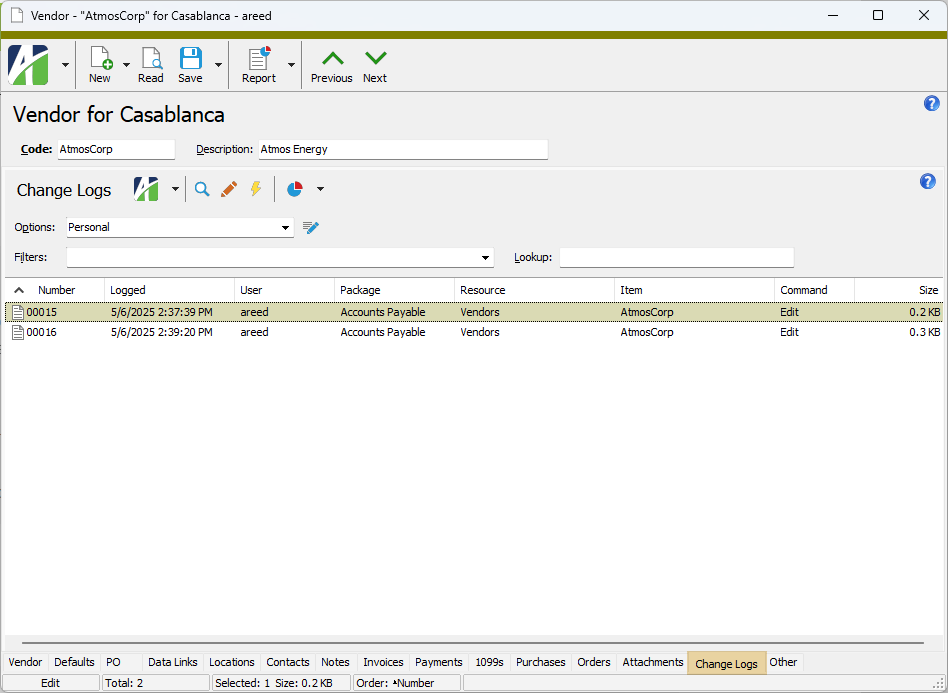
Second, users can select the Change Logs menu item on a data folder to view all recorded changes to records in the folder. For example, from the Accounts Payable menu, highlight Vendors and from the menu select
 > Folders > Change Logs
> Folders > Change Logs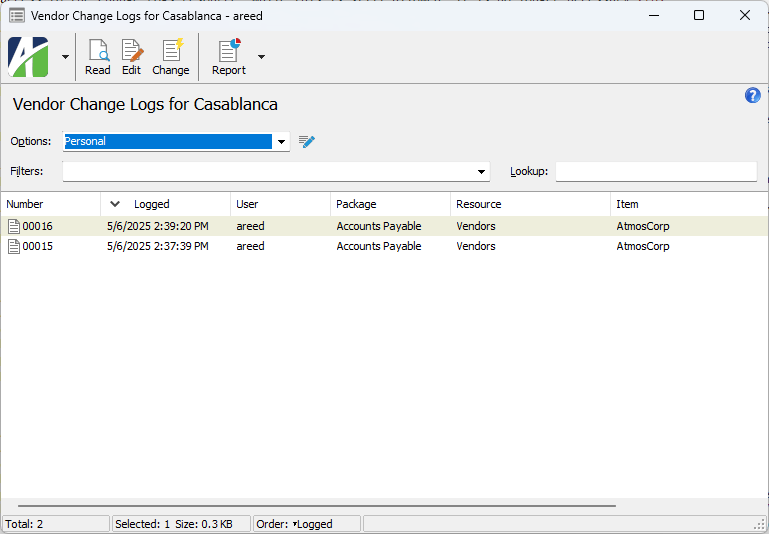
-
Developer Tool
A new "Import Clipboard" action has been added to the Import drop-down menu on the Developer Tool's Import (XML) tab. This feature makes it easier to test the functionality of an import without dealing with an XML file.
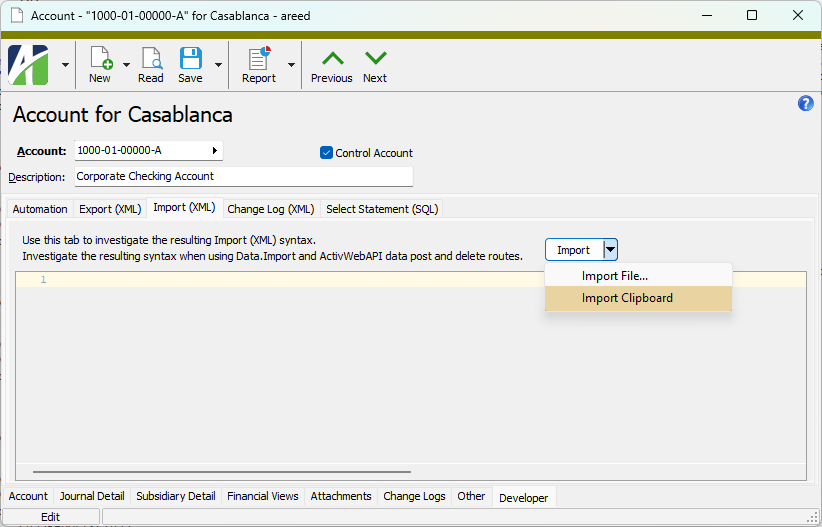
-
HD views
In the past, when using the New View Options feature, values entered in the Lookup filter above a folder's HD view were not as persistent as would be expected. For instance, the values could be lost when moving columns in the HD view or when leaving a folder and subsequently returning to the same folder.
The behavior has been corrected so that the Lookup filter is only reset when closing and reopening ActivityHD.
-
Reports
ActivityHD uses an XML schema to describe the fields available in a report datastream. The information in a schema is used when working with report designs. An export action for XML schema was already available in the Report Design window for each report (
 > Tools > Export XML Schema File
> Tools > Export XML Schema File > Tools > Export XML Schema File
> Tools > Export XML Schema File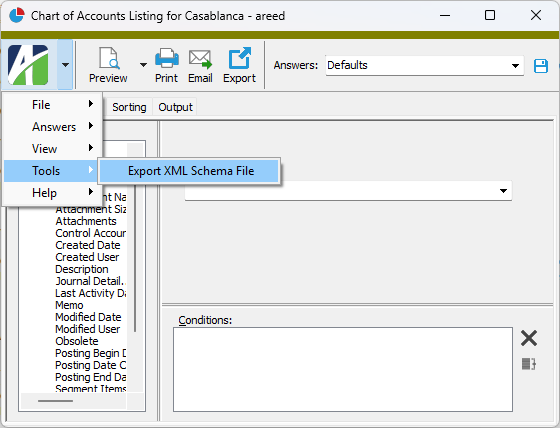
In addition, an XML Schema tab has been added to the Developer Tool dialog on reports to show schema information without needing to export to a file. You can access the Developer Tool from a report by selecting
 > Answers > Developer Tool
> Answers > Developer Tool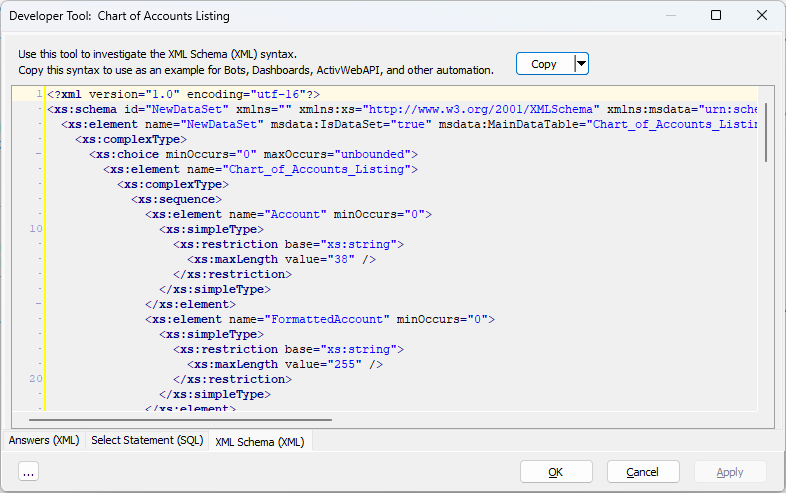
This feature is particularly useful with view reports since the choice of columns affects the fields available in the datastream.
-
Security on OAuth methods
Formerly, users needed Data access to the Custom Data resource and New access to the Custom Data - OA Client Accesses and Custom Data - OA Resource Accesses resources to perform certain OAuth methods. Now the required accesses are fewer.
The following accesses are required:
OAS methods:
- Activity.OAuth.ClientAccessInit(ClientID, out AccessCode)
- Create or update an OAuth Client Access record and return an access code.
- Requires a connection and Data access to the Custom Data - OA Clients resource.
- Activity.OAuth.ResourceAccessInit(Resource, out StateToken)
- Create or update an OAuth Resource Access record and return a temporary state token.
- Requires a connection and Data access to the Custom Data - OA Resources resource.
ActivWebAPI routes:
- /api/oauth/authorize?client_id
- Create or update an OAuth Client Access record and return an access code.
- Requires login and Data access to the Custom Data - OA Clients resource.
- /api/oauth/resource?resource
- Create or update an OAuth Resource Access record and return a temporary state token.
- Requires login and Data access to the Custom Data - OA Resources resource.
Note
You can grant Data access through a permission or by assigning a security view. Security views can control which users have access to specific OA clients and OA resources.
- Activity.OAuth.ClientAccessInit(ClientID, out AccessCode)
Accounts Payable
-
AP Invoices | Payments
Accounts Payable > Invoices
Accounts Payable > Payments
A new "APCodes" column is now available in both the AP Invoices HD view and the Payments HD view. The column provides a comma-separated list of APCodes that are used on invoices or on payments, respectively.
Use of the "APCodes" column is helpful for reviewing invoices and payments to verify appropriate APCode usage.
-
Payment APCodes
Accounts Payable > Payments > Payment APCodes
Three new built-in filters have been introduced on the Payment APCodes folder:
- ? APCode. Prompts for an APCode and lists the payment APCode detail lines that reference the APCode.
- ? Payment Date Range. Prompts for a range of dates and lists the payment APCode detail lines in the date range.
- ? Vendor. Prompts for a vendor name and lists the payment APCode detail lines for the specified vendor.
-
Vendors
Accounts Payable > Vendors
The "Balance" column in the Vendors HD view is now visible by default. In addition, a new built-in filter called "Has Balance" has been added to the HD view. This filter makes it easy to find vendors with an outstanding balance. Because unmerged payments are included in the calculation of the invoice balance, the "Has Balance" filter excludes invoices paid with payments that are not yet merged and not yet disbursed to the vendor.
Accounts Receivable
-
Assess Finance Charges
Accounts Receivable > Customers > [right-click] > Select and Assess Finance Charges
In the past, the Assess Finance Charges process could result in the following error when the basis method was "Average Daily Balance":
Too many fractional digits (2).
The Average Daily Balance method requires additional balance calculations. Now balance detail amounts and balance totals for finance charges detail support up to four decimal places.
-
Customer Contacts
Accounts Receivable > Customers > Contacts
In the past, if a primary contact was made obsolete, the Primary setting on the contact was automatically cleared without warning the user. This could result in the appropriate primary contact being lost for a customer. Now when this occurs, the user is warned that the combination of "Obsolete" and "Primary" is not allowed, giving the user an opportunity to determine which of the settings is correct. Furthermore, the validations on these fields has been moved so that they occur when the user saves the record instead of as specific fields are changed.
The following message now occurs when saving changes if the settings are incompatible:
An Obsolete contact cannot be set as the customer's Primary contact.
This change makes the behavior for customer contacts match the behavior for customer locations which disallows making a location obsolete when any combination of its Primary, Invoice, and Statement options are set.
-
Notes
Accounts Receivable > Notes
In the past, the References list box came last in the tab order of the Note tab. Now the Reference list box appears in its logical position in the tab order.
-
Summary Types
Accounts Receivable > Setup > Summary Types
Previously, the tab order of items in the Other Options section of the Summary Type tab was amiss. The tab order now matches the order in which the items are presented in the Summary Type window.
Bank Reconciliation
-
Bank Transactions
Bank Reconciliation > Transactions
A change was made in the past to the detail memo field on journal detail rows that inadvertently caused the results of changes to detail memos to not automatically update the GL Memo column in the related rows in the Bank Transactions HD view. While pressing F5 to refresh the view did update the column, the view should have updated automatically.
Related rows in the GL Memo column now update automatically when changes are made to the detail memo on a journal detail row.
-
Bank Transactions
Bank Reconciliation > Transactions
A new built-in filter called "Outstanding Bank Adjustments" has been introduced on the Bank Transactions HD view. The filter returns outstanding bank transactions with a source type of "Bank Statement Adjustment".
Fixed Assets
-
Assets
Fixed Assets > Assets
Until now there was no easy way to handle assets such as land that do not depreciate. These assets need to post cost and retirement to General Ledger but do not need to post depreciation. Similarly, the ability to track assets that appreciate in value by entering their appreciation amounts in the Asset Cost Detail table could be useful.
To fill these needs, a new depreciation method called "No Depreciation" has been introduced as well as a built-in "No Depreciation" calculation control that references the new depreciation method. All other fields on the calculation method (Averaging Convention, Use Midquarter Value, and Additional Rule) are disabled.
Suggested usage
- Create at least one asset class for non-depreciating assets (e.g., "Land").
- In the Ledger Defaults table, specify the "Book" ledger and "No Depreciation" calculation control. Note that the Life (Years) and Life (Months) cells are blank and disabled.
- In the Asset Account and Gain/Loss Account fields, specify partial GL accounts. (The Accum Depr Account and Depr Expense Account fields are blank.)
- In the Asset window, assign the class you created to your non-depreciating assets.
- Note in the Ledgers table that the Life Years, Life Months, and Accumulated Account cells are blank and disabled.
- Note in the Ledger Cost Detail table that the Prior Depr, Added Life Years, and Added Life Months cells are blank and disabled. Note also that the entire Ledger Extra Depreciation table is disabled.
- If desired, post the asset's cost to GL. Enter an offset account on the corresponding row in the Asset Cost Detail table and mark the Post to GL checkbox on that row.
- When the time comes, dispose of the assets normally.
- Set the retirement type, the percentage of the asset to retire, and the amount of proceeds.
- Save the asset record. Note when you do that the retirement amount is the total cost of the asset and the depreciation amount is zero, yielding a net value of the total cost.
- Click
 to post the retirement to GL.
to post the retirement to GL.
Error messages
Now if you attempt to change the depreciation method on a calculation control to "No Depreciation", the following error can result:
Method "No Depreciation" is not allowed. Calculation Control <code> is assigned to <nnn> Asset Ledgers.
Attempting to change the calculation control on an asset ledger to "No Depreciation" can result in any of the following errors:
Prior Depreciation and Added Life Years and Months are not allowed [in Asset Cost Detail] for method "No Depreciation".
Extra Depreciation is not allowed for method "No Depreciation".
Method "No Depreciation" is not allowed; total depreciation posted to GL is not zero.
Attempting to change the begin date on an asset ledger to something other than the in-service date results in this error:
Asset Ledger Begin Date must equal In Service Date for method No Depreciation.
Reports
No reports are affected by this feature:
- The Assets Listing, Asset Retirement Report, and Asset GL History Report make no distinction for non-depreciating assets.
- The Depreciation Schedule and Bonus Depreciation Report do not apply for non-depreciating assets and thus are not included on these reports.
- Create at least one asset class for non-depreciating assets (e.g., "Land").
General Ledger
-
Financial Designs
General Ledger > Financial Designs
In ActivityHD 9.7-0, financial designs were changed to show which Excel add-in type (XLA or COM) was used to create a particular version of a workbook. This change occurred during the internal testing phase of the new ActivityHD COM add-in before it was released in ActivityHD 9.10-0 to replace the XLA add-in.
Formerly, financial designs would launch a temporary background instance of Excel to determine the add-in type. The time it took for the Excel process to start and initialize represented a noticeable delay compared to the time to save a financial design in earlier versions of ActivityHD.
In order to relieve this performance issue, the Excel add-in type is now determined earlier during the initial launch of the visible Excel application. Because the Save action no longer has to wait on Excel to be launched and initialized, performance is improved and should return to performance levels experienced in earlier versions of ActivityHD.
Note
Loading an Excel workbook from a file (via
 > Tools > Load Workbook from File) still launches a background Excel application to determine the add-in type.
> Tools > Load Workbook from File) still launches a background Excel application to determine the add-in type.Since ActivityHD automatically converts workbooks which previously used the XLA add-in to use the new COM add-in, users probably do not need to know which add-in was being used in historical workbook versions; however, because the information in the Add-in column on the Versions tab of financial designs could be extremely helpful in some rare circumstances, it is being retained.
-
Subsidiary Detail
General Ledger > Journal Entries > Subsidiary Detail
A System Source filter has been introduced in the header of the Subsidiary Detail HD view. Use of the new filter improves performance when the user needs to limit results to a single system source (package).
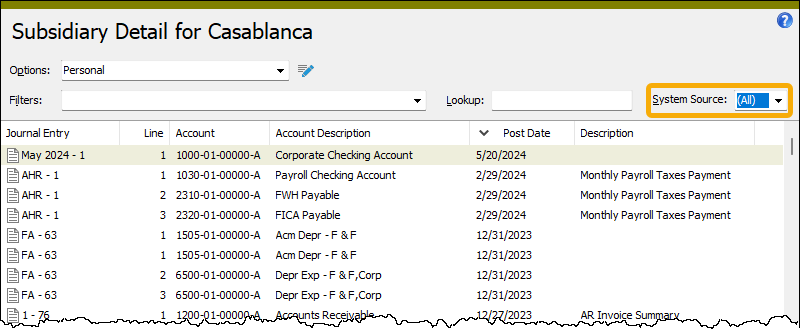
The available options in the filter are:
- (All)
- AP
- AR
- BR
- FA
- GL
- PR
When you filter by a specific system source, ActivityHD is able to build an optimized query of the SQL database and returns results faster.
The SystemSource dialog field in GLDetailSourcesViewReport has been provided to support this feature in automation. This field can be accessed in the following places:
- Interactive report dialog
- Automation interface ViewReport method
- Web API ViewReport method
Payroll/Human Resources
-
Garnishments
Payroll/Human Resources > Employees > Records > Garnishments
The following tax entities have announced updated minimum wage rates taking effect in the future. ActivityHD has incorporated these updated rates to calculate limits on civil garnishments for the affected entities.
Michigan
Minimum hourly wage Effective date $13.29 02/21/2026 $14.16 02/21/2027 $14.97 02/21/2028 Oregon
Minimum hourly wage Effective date $15.05 07/01/2025
Purchasing
-
Automation
A ShippingAddresses property has been introduced on the POOrder automation object to allow direct shipping addresses to be edited via OAS.