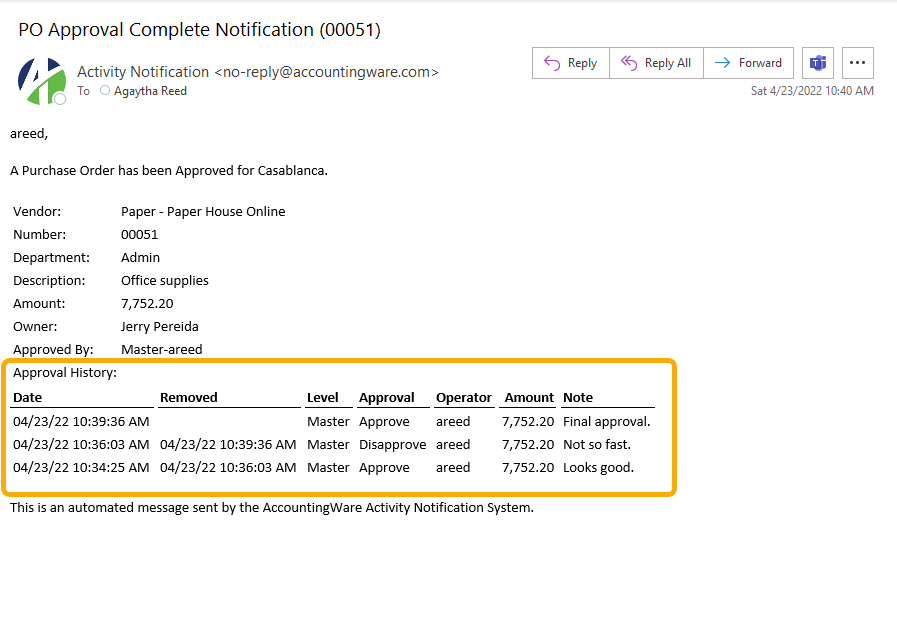ActivityHD Release 8.23
System-wide
-
ActivityHD Automation Services (AAS)
A CustomField data object has been introduced through the Administration package to provide automation access to custom fields.
-
ActivityHD Automation Services (AAS)
A problem was introduced in ActivityHD version 8.21-0 which could cause a call to ReportDesign.Locate to fail with a "Report not found" error. The problem has been corrected.
-
Bots
Activity System > Administration > Bots
[Company] > Administration > Bots
The recommended version of VBSEdit has been updated to v9.9137. The installer is available in the distribution folder Extras\VBSEdit.
VBSEdit is an optional and separately installed editor and debugger which can be used for bot creation and maintenance in ActivityHD.
-
Code editor
The embedded edit control has been changed to provide improved editing for scripts, SQL, and XML code. Improvements include syntax highlighting. Areas affected include:
- Bots
- Data sources
- Dashboard gadgets
- Developer tools
- Filters
- Report designs
- Security views
-
Data sources
Activity System > Administration > Data Sources
[Company] > Administration > Data Sources
Previously, a data source could not be saved if errors were reported when Select Test was run. Some users found this to be too restrictive since they wanted to be able to save work in progress even if errors still existed. Now this condition produces a warning instead of an error and users can save the data source.
As a best practice, remove access to a data source that has errors. Users who attempt to use a data source with errors will see error messages when they do so.
-
Deletion error
The following error could occur when deleting a row in a detail table if the row had a nested dataset with multiple rows:
At end of table.
For example, the error occurred when deleting a payroll check line if the check line had multiple distributions.
The error has been observed in the following areas but potentially could occur in other areas as well:
- Payroll checks - deleting a check line with multiple distribution lines
- Payroll export controls - deleting a "record" line with multiple "field" lines
- AR receipt detail - deleting a miscellaneous receipt line on an invoice with multiple sales tax detail lines
The issue has been resolved by the replacement of an underlying component with a newer version of the component.
-
Developer Tool
The Developer Tool was introduced to ActivityHD in version 8.12-0. A new Select Statement (SQL) tab has been added to the tool to help developers investigate automation issues and to make it easier to start creating data sources. The original View Settings information is now assigned to a View Settings (XML) tab. Note also that a Copy command is available to each tab to copy the contents of the tab to the clipboard.
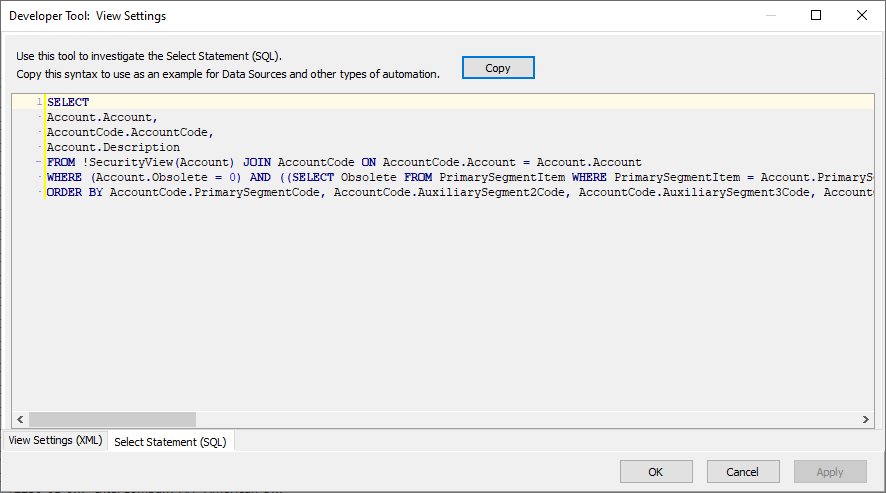
-
Dual list boxes
Dual list boxes occur in numerous places in ActivityHD.
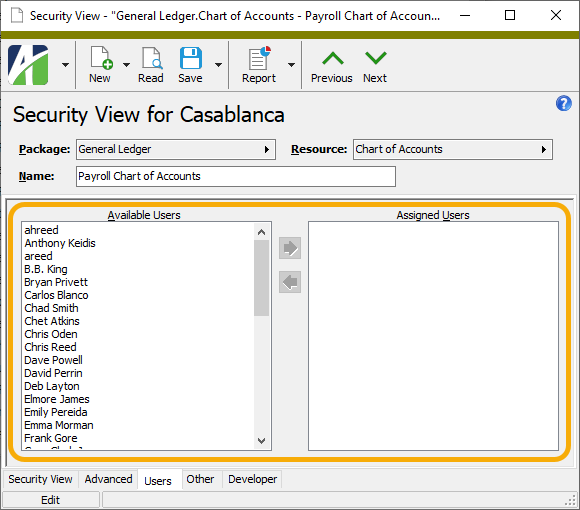
In the past for some entities with a dual list box control (e.g., security views), when a New Copy was performed on a record, the items in the "Assigned" list box would be copied but also still remain in the "Available" list box. This did not present any real problems and would resolve itself once the new record was saved; however, it could be a source of confusion. Now New Copy properly copies the items in the "Assigned" list box and does not include the assigned items in the "Available" list box.
-
Extras
Two new scripts are available in the Extras folder of your distribution. These scripts make it easier to move user settings between systems.
- \Distribution\Extras\ActivitySystemUsersRegistryBackup.sql
- \Distribution\Extras\ActivitySystemUsersRegistryRestore.sql
These scripts work in tandem with the Activity System > [right-click] > User Options > Backup and Activity System > [right-click] > User Options > Restore features. Users can back up their user options into the system database and use these scripts to move those backups from one system to another.
-
SQL Server 2012 Native Client
A newer version of SQL Server 2012 Native Client is now distributed with ActivityHD. The new version is 11.4.7001.0 which corresponds to file version 2011.110.7001.0. Among other changes, this newer version of the Native Client supports the TLS 1.2 network security protocol.
-
XML
Previously, apostrophes within quoted XML values were written out using XML "escaping" syntax. This is legal XML syntax, but not what is needed in this case.
Example
Before: <XML Value="Contains an '"/>
Now: <XML Value="Contains an '"/>
This change is easily demonstrated in Bot Options.
Accounts Payable
-
Invoices
Accounts Payable > Invoices
In the past, the balance shown on a PO commitment invoice with an unmerged PO reversal invoice was the amount of the original commitment invoice. When the reversal invoice was merged, the commitment invoice was considered officially voided and its balance was set to 0.00. However, this behavior was inconsistent with the zero balance shown for the unmerged reversal invoice and with the balances shown for regular invoices which include unmerged payments. Now the balance shown for a PO commitment invoice with an unmerged PO reversal invoice is 0.00.
Accounts Receivable
-
Invoices
Accounts Receivable > Invoices
A change in ActivityHD version 8.15-0 introduced a potential performance issue during duplicate checking on invoices. Databases with a large number of invoices could take 6-9 seconds to merge an invoice if "Invoice Number" was a criterion for duplicate checking.
Now the database procedure that looks for duplicate invoices builds a SQL query that performs better.
This optimization could improve performance in the following areas:
- Invoice proofing/merging
- Saving changes to an invoice record
- Importing invoices (creating and/or merging invoices using automation)
This change also addresses an error that could occur when entering an invoice number with more than 20 digits and no non-digit characters:
Arithmetic overflow error converting varchar to data type numeric.
The error no longer occurs.
Advanced Security
-
Authorized users
Activity System > Administration > Security > Authorized Users
The Companies tab was introduced to the Authorized User window in ActivityHD 8.22-0. Unfortunately, attempting to delete a row from the Companies table did not work; the line a user attempted to delete would reappear upon saving the record. Now when a user attempts to delete a company from the table, the row is deleted, and the company authorized user's access control is automatically set to "None". The company authorized user record is not deleted. This preserves the settings on the company authorized user record, such as assigned permissions and security views, and avoids reference problems in case the user is connected to other data records within the company.
-
Authorized users
Activity System > Administration > Security > Authorized Users
When a system user is assigned to a company, the company authorized user is supposed to be created automatically. However, this did not happen if the company already had a user with the same authorized user name. Now the company authorized user record is created and the name is disambiguated by appending a numeric suffix to the name; e.g., "John Smith (2)".
-
Security views
Activity System > Administration > Security > Security Views
[Company] > Administration > Security > Security Views
Selection conditions are now saved and restored with security views making it easier to create and modify them.
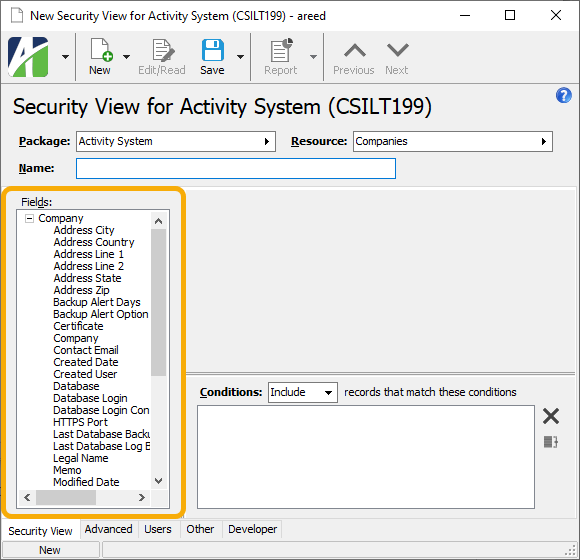
-
Security views
Activity System > Administration > Security > Security Views
[Company] > Administration > Security > Security Views
Security views enforce row-level security. Security views are applied automatically when a user visits an HD view or runs a report. Moreover, security views are applied when defining other security views and filters.
For example, suppose you create a security view or filter on AP invoices with a selection condition that limits to "invoices for vendors of a particular class". ActivityHD automatically applies the user's security view on vendors. In essence, the actual results of the condition are limited to "invoices for the vendors that are available to the user which are of a particular class". While this feature can be useful, it can also be confusing since before this release it was difficult to control this behavior.
A Secure checkbox has been added on selection conditions where this situation can arise.
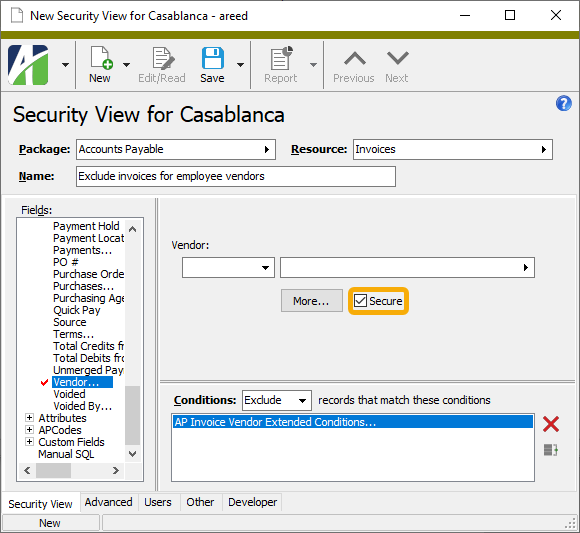
While the checkbox is marked by default, it can be useful to clear the checkbox especially when the conditions defined are intended to exclude records. For example, if you have a security view defined to exclude invoices for vendors of a particular class, applying the user's security view on vendors could hamper the logic of the security view on invoices.
Note
The ability to control the Secure setting is limited to users with Edit access to the Selection SQL resource.
Contracts Processing
-
Data extensions
The data extension feature was added to report designs in ActivityHD version 8.21-0. Data extensions let you use data sources to extend the data available to a report. With the current version of ActivityHD, every report in Contracts Processing has data extensions available.
To add a data extension to a report design, open the Report Design window from the Output tab of the desired report's report wizard, highlight the report to extend, and select the Advanced tab. In the Data Extensions table, select the data extension Name from the drop-down list and specify an appropriate Data Source.
Note
ActivityHD returns an error to users who attempt to run a report with data sources that they do not have access to based on the permissions on the data source.
Fixed Assets
-
Depreciation calculator
In ActivityHD version 8.20-0 a change was introduced to calculate depreciation in the month of retirement. The change resulted in the following errors for assets with manual depreciation:
Cannot insert the value NULL into column 'AccumulatedDepreciation'...
Cannot insert the value NULL into column 'EventDepreciation'...
The errors affected the Depreciation Schedule, the Post FA to GL process, and the calculation of asset ledger retirement in the Asset window. These errors no longer occur.
General Ledger
-
Financial designs
General Ledger > Financial Designs
Formerly, the following error could occur when trying to open a financial design by clicking the Workbook button if the design had not been converted to have a file type specified: (The file type is shown in the "Type" column on the Versions tab.)
Unable to set Calculation property of Application class
Now designs open without exhibiting the error.
-
ActivityHD ribbon
In the past, users with the "Show add-in user interface errors" option marked in Excel Options (Options > Advanced > General section), could see the following error when clicking on the ActivityHD ribbon:
An error occurred while loading image with relationship ID Blank_32.
The error occurred because an invalid image had been specified for the Print View menu item. The problem has been eliminated by specifying a valid image.
This problem has existed since the ribbon was introduced and has had no adverse effects.
-
Excel
At times an Excel process could continue running in the background after the user closed the Excel window. Although no Excel window was visible, an Excel process continued to run and could only be stopped using Task Manager's "End Task" command. The change in ActivityHD version 8.23-0 addresses a significant issue that seems to be related to these "ghost" processes; however, it is unknown if the change addresses all possible causes.
-
Financial designs
General Ledger > Financial Designs
Until now, users could pick only one iteration item per type in the Workbook Options dialog. For instance, you could only pick one department to iterate over. Now you can pick one or more items. This change allows users to create a consolidated financial for a set of items; e.g., for departments 01, 02, and 03.
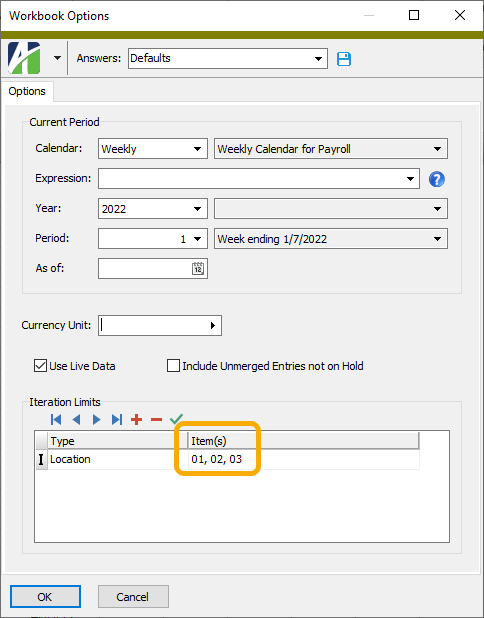
-
Items expressions
"IN" and "NOT IN" comparison operators are now available for use with items expressions for financial functions. Use the comparison operators to provide a list of item values.
Example: "IN"
Suppose you want to determine the total year-to-date activity of a selected list of income statement rollup items.
Instead of the following ActivityHD Excel function:
@YearToDate("Current", "(IncStmt=EMP_INS or IncStmt=FICA or IncStmt=FINANCE or IncStmt=FREIGHT)", "Ledger=A")
You can now use:
@YearToDate("Current", "IncStmt IN (EMP_INS,FICA,FINANCE,FREIGHT)", "Ledger=A")
Example: "NOT IN"
Suppose you want to determine the total year-to-date activity of all income statement rollup items except for a selected list of items.
Instead of the following ActivityHD Excel function:
@YearToDate("Current", "(IncStmt<>EMP_INS or IncStmt<>FICA or IncStmt<>FINANCE)", "Ledger=A")
You can now use:
@YearToDate("Current", "IncStmt NOT IN (EMP_INS,FICA,FINANCE)", "Ledger=A")
Notes
-
The list items must consist of specific item codes. Continue to use the "LIKE" operator for multiple wildcard codes.
(IncStmt LIKE "F*") or (IncStmt LIKE "XYZ*")
-
The comma character (,) is now a keyword character. As such, names and items that contain commas (segments, rollups, attributes) need to be enclosed in quotes.
For example, the following items expression worked in the past but now returns an error:
(IncStmt = A,B,C) AND (Ledger=A)
Results in:
Parser error: Unterminated subexpression, closing parenthesis expected
To avoid the error, enclose item codes which contain commas in quotes:
(IncStmt = "A,B,C") AND (Ledger=A)
-
Payroll/Human Resources
-
2022 Canada tax updates (Payroll Canada only)
The tax calculation for British Columbia has been updated to remove the Provincial Labor Sponsored Funds Tax Credit (LCP) rate and amount effective July 1, 2022.
An updated spreadsheet model of the 2022 Canada tax calculations is available at ...\Extras\Payroll Canada\Tax\Calculate 2022 Canada Income Tax July 1.xls.
-
Data extensions
The data extension feature was added to report designs in ActivityHD version 8.21-0. Data extensions let you use data sources to extend the data available to a report. With the current version of ActivityHD, the check-related reports in Payroll (Check Stub Items Listing, Check GL Detail Report, Checks Listing, Check Distributions Listing, Check Lines Listing) have data extensions available.
To add a data extension to a report design, open the Report Design window from the Output tab of the desired report's report wizard, highlight the report to extend, and select the Advanced tab. In the Data Extensions table, select the data extension Name from the drop-down list and specify an appropriate Data Source.
Note
ActivityHD returns an error to users who attempt to run a report with data sources that they do not have access to based on the permissions on the data source.
-
Export Controls
Payroll/Human Resources > Setup > Export Controls
Previously, the Wisconsin EFW2 export control was missing the RT record and the Wisconsin employer ID in the RS record incorrectly included hyphens. The export control has been updated and the correct file specifications document has been added to the Extras folder.
Look for the following files in your distribution area:
- ...\Extras\Payroll\Export Controls\State Taxes\WI 2021 EFW2 Export Control.XML
- ...\Extras\Payroll\Export Controls\State Taxes\WI 2021 W-2 File Specs.pdf
Purchasing
-
Print Purchase Orders
Purchasing > Orders > [right-click] > Select and Print
Until now, the built-in design for printing purchase orders would produce a blank address if the address contained a city and/or zip code but the state was blank. This presented a problem for addresses in countries that do not have state/province codes.
Now the following address formulas can handle blank state codes when a city and zip code are provided:
- Main report:
- @BillingAddress
- @BillingAddressCompact
- @POShippingAddress
- @VendorAddress
- Shipments sub-report:
- @POShippingAddress
- Main report:
-
Product Detail Listing
Purchasing > Setup > Products > Product Detail > [right-click] > Select and Report > Product Detail Listing
A change in ActivityHD version 8.21-0 introduced a problem that could produce errors when running the Product Detail Listing with selection conditions. The problem has been resolved.
-
Purchase Orders
Purchasing > Orders
Email notifications of the approval or disapproval of a purchase order now include approval history detail if it is available for the purchase order.