ActivityHD Release 8.38
System-wide
-
Bots
Activity System > Administration > Bots
[Company] > Administration > Bots
The version of V8Script has been updated to 1.1.0.32. This version fixes problems with access violations related to "for" loops.
-
Bots
Activity System > Administration > Bots
[Company] > Administration > Bots
The version of V8Script has been updated to 1.1.0.33.
-
Various entity windows
An inadvertent change occurred in ActivityHD 8.38 which caused the Attachments tab in entity edit windows to change positions. These tabs have been restored to their positions to the left of the Other tab.
-
Bots
Activity System > Administration > Bots
[Company] > Administration > Bots
An access violation and its resulting instability could occur when performing a New Copy operation on a bot while the Script Editor window was open. Now ActivityHD closes the Script Editor window when a New Copy operation is performed.
-
Custom fields
A new custom field data type called "Memo" has been introduced. A memo custom field supports up to 8000 characters. Moreover, the existing "Text" custom field now supports up to 8000 characters as well. The difference in the "Memo" and "Text" fields is that "Memo" fields support multi-line editing.
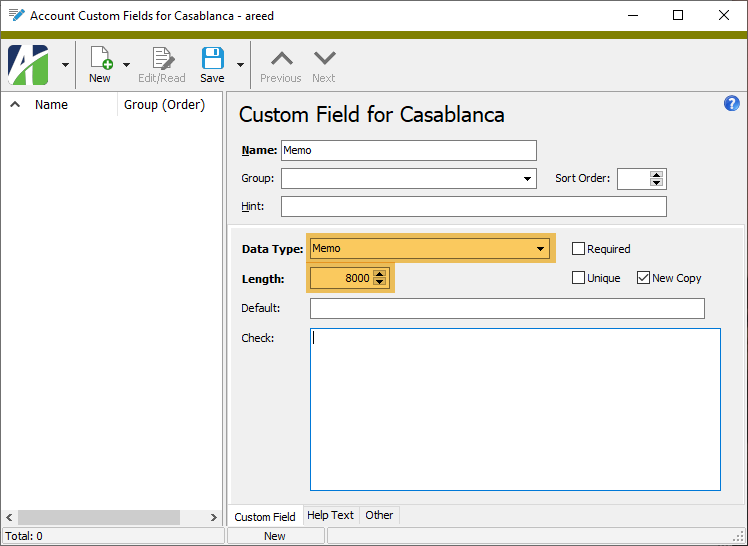
-
Data links
A problem was introduced in ActivityHD 8.32 which caused changes to the state of the checkboxes (marked or cleared) in the Fields list box to not be applied unless changes were also made in the Values list box.
The issue has been corrected and changes to options in the Fields list box are properly saved.
-
Login
In the past, users needed to remember their user name in order to log in using a username and password. Now users can use either their username or email address to log in provided their email address has been confirmed and is unique. This feature makes it easier for users, especially those using Self-Serve, to complete the login process without assistance. AccountingWare is hopeful that this feature will negate the need for a "Forgot my username" feature since such a feature requires communication with the user via email. The email address login is intended to be a more intuitive solution to the "forgot my username" dilemma.
Several changes occurred to support the new feature:
- ActivityHD Explorer
- An "Email Login" column and selection field is now available on system authorized users to indicate if the user's email address is available for login.
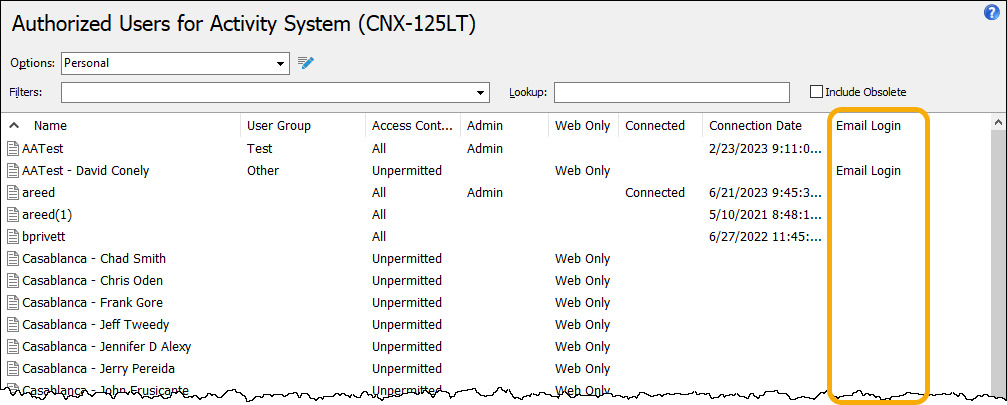
- If the authorized user has a username and password set up, the Authorized User window indicates if the email address is not available for login.
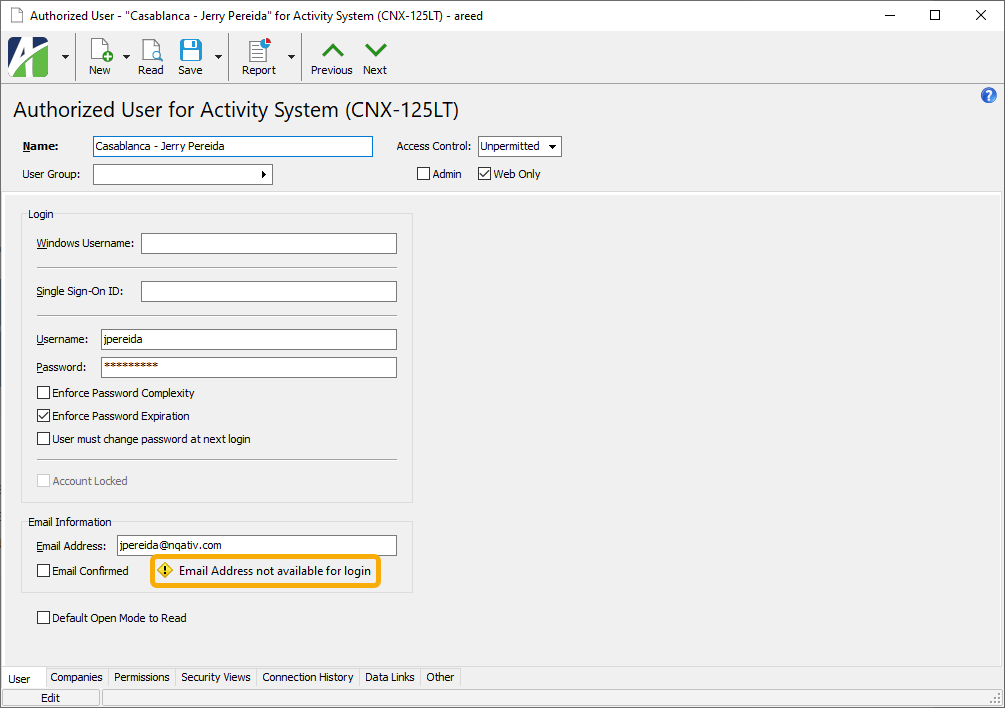
- The System Connect dialog now prompts for "Username or Email".
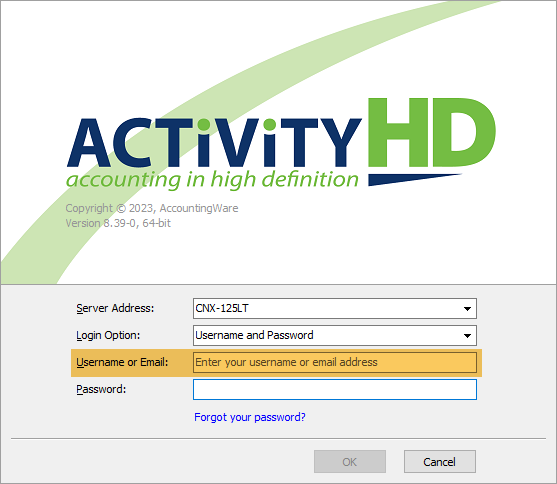
- The User Profile dialog indicates if the email address is available for login.
- ActivWebAPI
- Information on the Swagger site has been updated to inform about the "Username or Email" feature.
- Self-Serve
- The following pages have been updated to inform about the "Username or Email" feature:
- Login
- Create Login
- Change Password
- Forgot Password
- Update Email Address
- User Profile
-
SQL Server
The minimum supported version of SQL Server for ActivityHD has been 2016 for some time; however, ActivityHD continued to work with SQL Server 2012 nonetheless. With this release, ActivityHD Manager, ExecDTS, and ActivMonitor no longer run on SQL Server 2012. As a result, SQL Server 2016 or greater is now required.
-
Time selection conditions
Columns which contain time values can now be filtered using column filters and custom filters. You can enter times in these filters much as you enter times in fields in edit windows. Currently, filtering on columns and fields which contain both a date and time is not supported.
To filter for times between 8:00 AM and 5:00 PM, for instance, you can enter any of the following values:
- 8 and 5
- 800 and 500
- 8A and 5P
- 8 and 17
- 800 and 1700
If a time before or equal to 12:00 PM is entered for the first value and a time less than or equal to the first value is entered for the second value, ActivityHD assumes that the second value should be the PM equivalent. The reverse is not true, however, because time filters cannot cross day boundaries.
Example
Suppose a filter is set up to limit time logs to those with a start time between 8 and 8. The first value defaults to 8:00 AM and the second value is set to 8:00 PM. On the other hand, if the first value were entered as 8:00 PM, the second value would not change to 8:00 AM since time filters cannot cross day boundaries.
Accounts Receivable
-
Finance Methods
Accounts Receivable > Setup > Finance Methods
Previously, the Finance Method window's default size did not completely show the GL accounts fields so that the buttons for Expand and Find were not visible unless the window was manually resized. Now these fields display completely without resizing. In addition, a scrollbar has been added to the window to allow users to scroll to see all attributes when there are a large number of attributes.
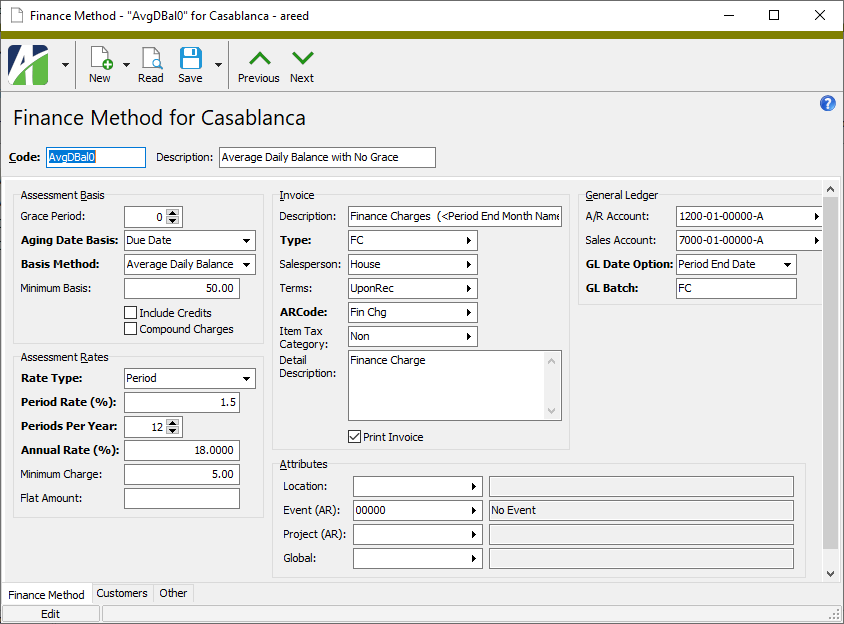
Contracts Processing
-
Products
Contracts Processing > Setup > Products
Two additional columns, ARCode Description and Credit ARCode Description, are now available to be shown in the Products HD view.
General Ledger
-
Update GL Detail for AP Attribute Usage
General Ledger > Setup > Attributes > Update History > Update GL Detail for AP Attribute Usage
Two problems in Update GL Detail for AP Attribute Usage have been identified and addressed:
- Formerly, invoices for which GL detail needed to be updated were not correctly identified, causing too many invoices to be selected for the update process. The problem occurred even when no limits were specified by the user.
- Furthermore, selection limits specified by the user were not being properly applied, also resulting in too many invoices being selected for the update process.
Payroll/Human Resources
-
Employees
Payroll/Human Resources > Employees
Before this release, the Other tab in the Employee window had subtabs for all employee change logs except for status changes. Now a Status Changes subtab is included.
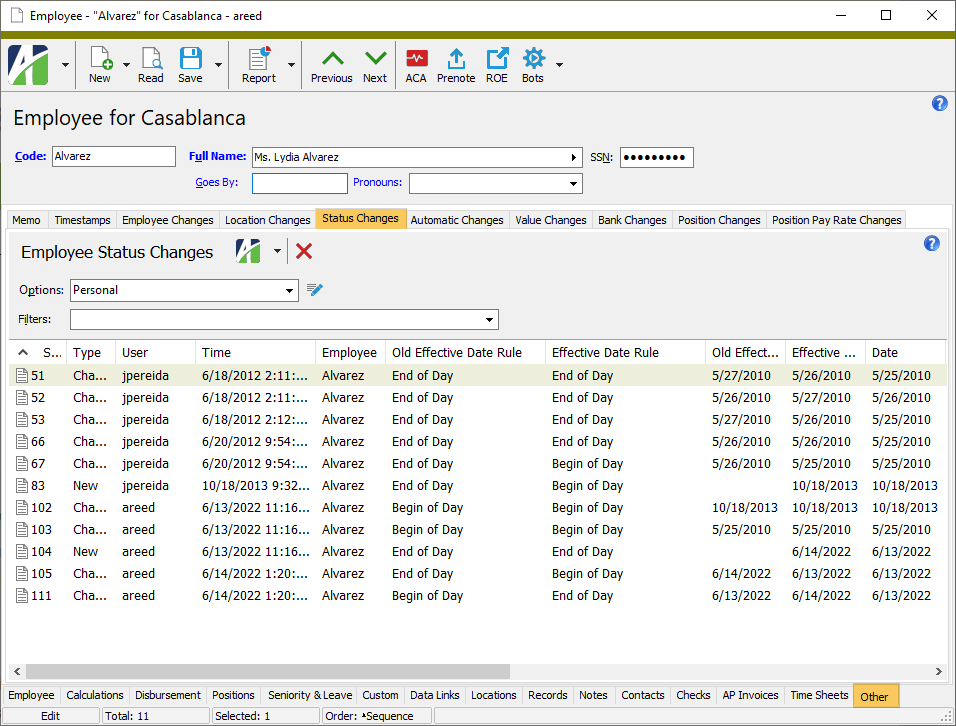
-
Employees Listing
Payroll/Human Resources > Employees > [right-click] > Select and Report > Employees Listing
In the past, if you did not have the Human Resources package installed and attempted to run the Employees Listing, the following access violation occurred:
Access violation at address 0000000001593EB0 in module 'ActivityPackage.bpl'. Read of address 00000000000000F0.
Now the error no longer occurs.
-
Print Form 940 Returns
Payroll/Human Resources > Government > Form 940 Returns > [highlight a return in the HD view] >

Report designs for Print/Reprint Form 940 Returns are year-specific. The process returns an error similar to the following if you attempt to print forms using a design with a year that does not match the year you specified:
One or more of the selected Form 940 Returns are incompatible with the current report design.
Report design year: 2021
Form 940 year: 2022
In the past, the process allowed you to proceed to the "Mark" step with an invalid design. If you selected "Create Attachments" and clicked Finish at that point, the year mismatch error was correctly presented and no attachment was created; however, the form was marked as submitted anyway. To fix this circumstance it was necessary to edit the Form 940 record, clear the Submitted checkbox, and try again.
Now when you click Next >> on the "Print" step, the report design is validated and, if invalid, the error is presented. You are not allowed to proceed to the "Mark" step until you specify a valid design.
-
Reprint Form 940 Returns/Reprint Form 941 Returns
Payroll/Human Resources > Government > Form 940 Returns > [highlight a return in the HD view] > [click down arrow on
 ] > Reprint
] > ReprintPayroll/Human Resources > Government > Form 941 Returns > [right-click] > Select and Reprint
Recently, the Print Form 940 and Print Form 941 Returns processes were updated to return an error if you attempted to move from the "Print" step to the "Mark" step when the year of the selected report design did not match the year of the form. Until now, the error also occurred when you clicked Finish in the reprint processes if the report design was not valid. However, since the reprint processes do not have a "Mark" step, it was not necessary to check the validity of the report design at that point.
Now the report design is no longer validated in the reprint process when Finish is clicked.
Web Services
-
Self-Serve login
An issue was introduced in ActivityHD 8.38 which caused users to incorrectly see a "Feature not available" advisory when attempting to log into Self-Serve with a password which was expired or which was set to require a password change. Now users will see helpful messages and be redirected to change their password before attempting to log in again.
-
Self-Serve
In the past, signing in with SSO could result in the user being sent to the wrong page. Now users are presented with the correct page after signing in with SSO.