ActivityHD Release 8.24
System-wide
-
Selection field filters
An issue was introduced in ActivityHD 8.23-0 which caused unexpected results when some selection fields were combined with other selection fields. In particular, three built-in filters could produce the problem:
- The "Has Invalid GL" filter on the Accounts Receivable Invoice Detail folder
- The "Has Invalid Accounts" filter on the Payroll Check Lines folder
- The "Has Balance or Activity" filter on the Payroll Leave Ledger Balances folder
For instance, suppose you ran the Check Lines Listing with the following selection fields:
- Filter: Has Invalid Accounts
- PRCode: LIKE Ded.*
In this case, if the credit account on a check line was blank (i.e., the "Has Invalid Accounts" filter found an invalid account), the PRCode selection was ignored.
User-created filters could also exhibit this problem if the following were all true:
- The filter used Manual SQL.
- The SQL statement started with an open parenthesis and ended with a close parenthesis but the parentheses were not paired with each other.
- The clauses were separated by "OR", e.g., (Field1 = x) OR (Field2 = y).
Now filter conditions are always enclosed in parentheses when the filter is applied to prevent the issue from arising.
Filters applied in an HD view were not affected by the issue.
-
Obsolete filtering
In the past, obsolete records could be excluded from results at the end of a process due to implicit filtering. In some processes, such as the Create ACA Records process in Payroll, filtering obsolete records was not appropriate. The implicit filtering feature is now disabled in such situations to avoid records being incorrectly omitted.
-
Selecting companies to view
Activity System > [right-click] > Companies
You can now choose the companies which appear in the navigation pane of ActivityHD Explorer. The companies a user can choose from depend on the access granted on their system authorized user record. By default, all the companies a user has access to are marked. Clear the checkboxes for the companies you do not want to see in the navigation pane. To show the companies again, simply mark the checkboxes again.
-
Sorting of dynamic folders
Previously, the sorting of dynamic folders (those with subfolders that have user-defined names) in the navigation pane was not maintained. Now sorting is maintained for the following folders:
- Companies
- Custom Data Folders
- GL Attributes
- GL Financial Views
- GL Rollups
- GL Segments
Accounts Payable
-
Data extensions
The data extension feature was added to report designs in ActivityHD version 8.21-0. Data extensions let you use data sources to extend the data available to a report. With the current version of ActivityHD, the reports in Accounts Payable have data extensions available.
To add a data extension to a report design, open the Report Design window from the Output tab of the desired report's report wizard, highlight the report to extend, and select the Advanced tab. In the Data Extensions table, select the data extension Name from the drop-down list and specify an appropriate Data Source.
Note
ActivityHD returns an error to users who attempt to run a report with data sources that they do not have access to based on the permissions on the data source.
-
Invoices
Accounts Payable > Invoices
Calendar period control validation is now performed on extra GL for AP invoices. Validation occurs when you leave the extra GL detail line. If the period which contains the GL date is closed and the posting control on the calendar is set to "Warning", the following warning message is returned:
Calendar (XXXXX) is closed to postings for the date (YYYY-MM-DD)
If the period which contains the GL date is closed and the posting control is set to "Error", this error message occurs:
Calendar (XXXXX) is closed to postings for the date (YYYY-MM-DD)
Transactions cannot be merged into a period that is closed in AP.
When either of these messages is encountered, two options are available:
- Click OK to return to the line where you can change the posting date.
- Click Cancel to ignore the message and continue entering and saving the invoice. The validation will be repeated when a user attempts to merge the GL entry. If the message is an error, the user will be prevented from merging the entry; if a warning, the entry can be merged.
The behavior described is similar to the manner in which GL journal entries are validated. Validation occurs when the detail line is "posted" by moving focus to a field that is not on the same detail line.
Accounts Receivable
-
Invoices/Receipts
Accounts Receivable > Invoices
Accounts Receivable > Receipts
In the past, it could be cumbersome to edit related invoices and receipts because users would encounter record lock conflicts with themselves. For example, when editing an invoice or receipt, the user could be required to switch to Read mode in one window in order to perform edits on the related transaction in another window, then switch back to Edit mode in the original transaction window to complete changes there. Now lock sharing is improved by allowing shared locks between editing windows and by tracking the locks so that they are returned to the window which originally held them.
In particular, the following procedures have been simplified by these improvements:
- Editing a miscellaneous or unapplied invoice while the receipt which created it is in Edit mode.
- Editing an initial payment while the invoice which created it is in Edit mode.
- Editing an invoice from the Receipt Detail window while Receipt Detail is in Edit mode.
If an edit has been made but not saved when a lock share request occurs, the user is asked whether to save changes before the lock is shared.
Lock conflicts can still occur on some AR transactions such as when a user edits an invoice while attempting to void a group of invoices which includes the invoice the user is editing. Nevertheless, the number of occasions on which lock conflicts occur has been significantly reduced.
Administration
-
Data extensions
The data extension feature was added to report designs in ActivityHD version 8.21-0. Data extensions let you use data sources to extend the data available to a report. With the current version of ActivityHD, the reports in the Administration area for both system and companies have data extensions available.
To add a data extension to a report design, open the Report Design window from the Output tab of the desired report's report wizard, highlight the report to extend, and select the Advanced tab. In the Data Extensions table, select the data extension Name from the drop-down list and specify an appropriate Data Source.
Note
ActivityHD returns an error to users who attempt to run a report with data sources that they do not have access to based on the permissions on the data source.
Bank Reconciliation
-
Data extensions
The data extension feature was added to report designs in ActivityHD version 8.21-0. Data extensions let you use data sources to extend the data available to a report. With the current version of ActivityHD, the reports in Bank Reconciliation have data extensions available.
To add a data extension to a report design, open the Report Design window from the Output tab of the desired report's report wizard, highlight the report to extend, and select the Advanced tab. In the Data Extensions table, select the data extension Name from the drop-down list and specify an appropriate Data Source.
Note
ActivityHD returns an error to users who attempt to run a report with data sources that they do not have access to based on the permissions on the data source.
Contracts Processing
-
Settlement calculator
Formerly, the fractional part of numeric literals in product expressions was restricted to four digits. Any places beyond four digits to the right of the decimal were truncated; e.g., 1.08625 was interpreted as 1.0862. Now the limit is increased to five digits to the right of the decimal point.
-
Contracts
Contracts Process > Contracts
In the past, when a user created a new contract, the window included a blank AR Receipts tab. The tab should only be visible when editing an existing contract. The problem has been corrected.
Fixed Assets
-
Data extensions
The data extension feature was added to report designs in ActivityHD version 8.21-0. Data extensions let you use data sources to extend the data available to a report. With the current version of ActivityHD, the reports in Fixed Assets have data extensions available.
To add a data extension to a report design, open the Report Design window from the Output tab of the desired report's report wizard, highlight the report to extend, and select the Advanced tab. In the Data Extensions table, select the data extension Name from the drop-down list and specify an appropriate Data Source.
Note
ActivityHD returns an error to users who attempt to run a report with data sources that they do not have access to based on the permissions on the data source.
General Ledger
-
Financial Designs
General Ledger > Financial Designs
The following error could occur in the Workbook Options window if you pressed F3 while in the Item(s) column of the Iteration Limits table:
Cannot change Visible in OnShow or OnHide
The problem has been fixed.
The error was likely introduced in version 8.23 with the change to allow selection of multiple items per type in the Iteration Limits table. The error was not debilitating; clicking OK allowed you to continue without further issues.
-
Account Financial Statement/Publish Financial Statements
General Ledger > Chart of Accounts > [right-click] > Select and Report > Account Financial Report
General Ledger > Financial Designs > [right-click] > Select and Publish Financials
The Account Financial Report and the Publish Financial Statements process now include an Include consolidated statement option. The option is available when you select one or more items (segments, rollups, and/or attributes) to iterate over in the Iteration field.
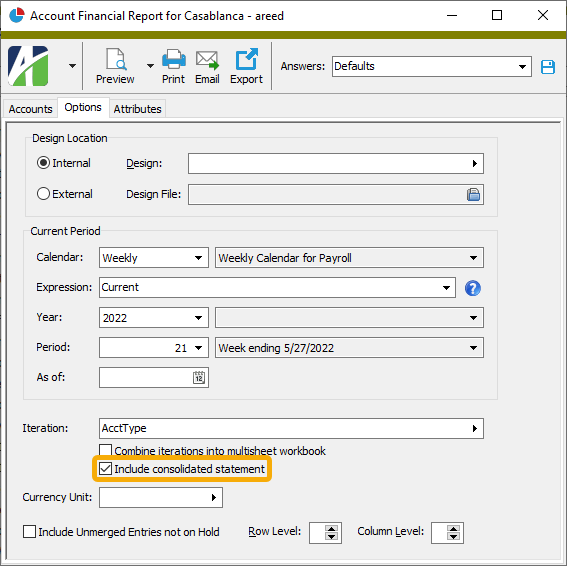
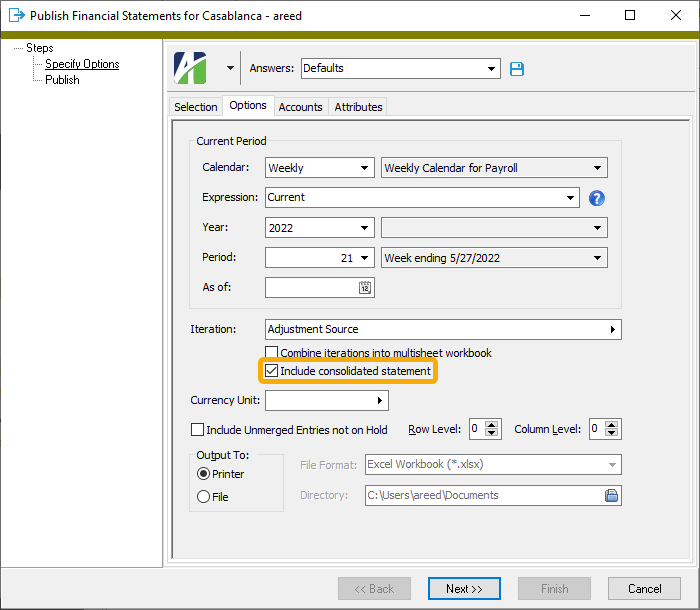
Example
Suppose you have a "Store" account segment with eight items (stores "00" through "07"). You want to generate financial statements for stores 00, 01, 02, and 03 and also generate a consolidated financial statement for those four stores.
- Open the financial design you want to generate and run the Publish Financial Statements process. We'll use "Income Stmt" for this example.
- On the Options tab, respond as indicated to the highlighted selections.
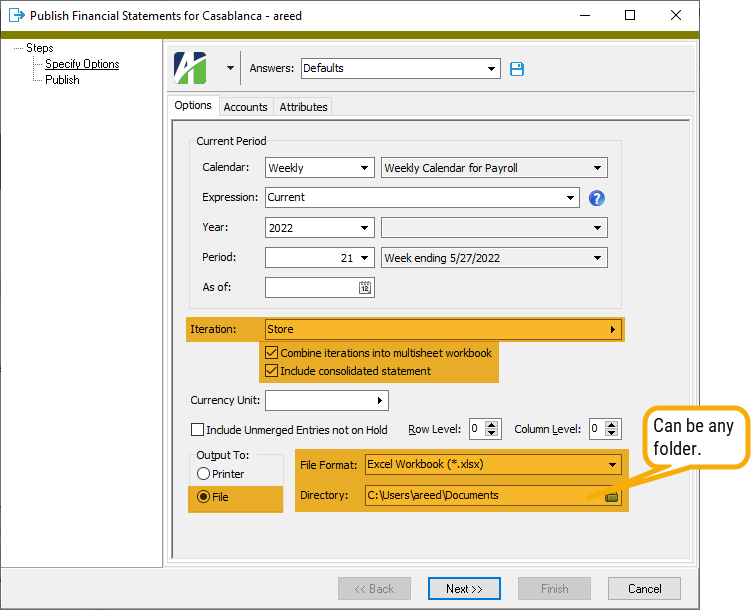
- On the Accounts tab, limit the selection to stores 00, 01, 02, and 03.
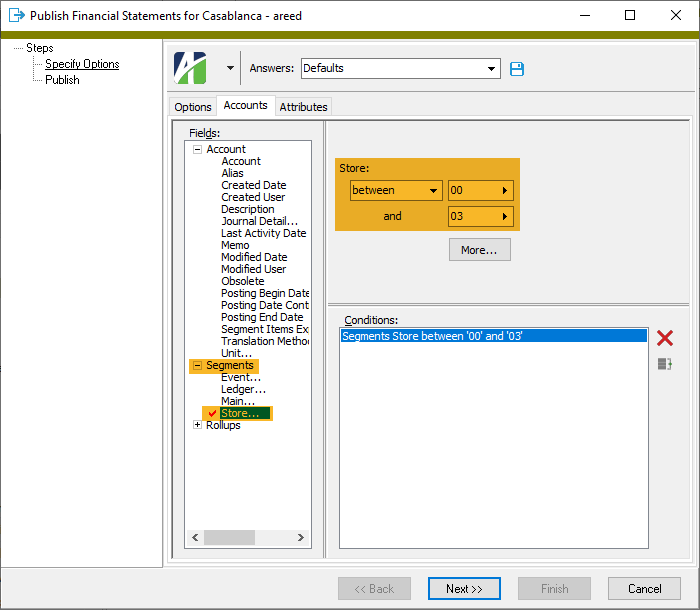
- Complete the process.
The process generates a single Excel workbook (Income Stmt.xls) in the file location you designated. The workbook contains five worksheets: one for the consolidated statement and a statement for each of the four stores.

You can use the @IterationDescription() function in your financial design to produce the worksheet title. When you iterate, the function returns "Consolidated" for the consolidated worksheet title and returns the iteration item description for the titles of the individual worksheets. For example:
- Income Stmt Consolidated - "Consolidated"
- Income Stmt 00 - "Corporate Office"
- Income Stmt 01 - "Lubbock"
- Income Stmt 02 - "Dallas"
- Income Stmt 03 - "Houston"
Notes
- The Include consolidated statement checkbox is marked by default.
- A future update will enable the Print function to combine iterations in a single print job.
- When you export a consolidated iteration, "Consolidated" is appended to the output filename: <Financial design name> Consolidated.xlsx.
Special note about iterating over multiple iteration items
To include a consolidated statement when iterating over multiple iteration items (segments, rollups, and/or attributes), DO NOT exclude combinations of those items when creating selection conditions on the Accounts and Attributes tabs of the wizard. The list of iterations to be performed is not simply based on the iteration items matching the selection conditions but the selection conditions are also applied to determine the combinations of iteration items from the specified iteration items. The consolidated statement limits its financial functions to ALL combinations of iteration items from those specified.
Example
Suppose you have two segments, "Store" and "Department", and a rollup, "Performance". Performance is a rollup of Store + Department.
Store Department Performance 01 Apparel High 01 Furniture Low 01 Garden Low 01 Jewelry Medium 02 Apparel Medium 02 Furniture Medium 02 Garden High 02 Jewelry Low 03 Apparel High 03 Furniture Low 03 Garden Medium 03 Jewelry High To generate a financial statement with consolidated financial statement for each of your low-performing departments:
- On the Performance rollup, specify this condition: Performance = "Low"
- Select the following segments for iteration: Store, Department
The result will be a financial statement for the following combination of stores and departments since their Performance rollup value is "Low":
Store Department 01 Furniture 01 Garden 02 Jewelry 03 Furniture However, the consolidated statement will be limited to all combinations of the selected items from Store and Department: Store IN (01,02,03) AND Department IN (Furniture, Garden, Jewelry).
Store Department 01 Furniture 01 Garden 01 Jewelry 02 Furniture 02 Garden 02 Jewelry 03 Furniture 03 Garden 03 Jewelry Unfortunately, the user is currently not warned about this possibility.
-
Account Financial Statement/Publish Financial Statements
General Ledger > Chart of Accounts > [right-click] > Select and Report > Account Financial Report
General Ledger > Financial Designs > [right-click] > Select and Publish Financials
When combining iterations into a single workbook file, the Account Financial Report and the Publish Financial Statements process formerly used the financial design name instead of the designated export file name as the final Excel workbook file name. The designated export file name is now used for the workbook file name.
-
Account Financial Statement/Publish Financial Statements
General Ledger > Chart of Accounts > [right-click] > Select and Report > Account Financial Report
General Ledger > Financial Designs > [right-click] > Select and Publish Financials
When combining iterations into a single workbook file, the Account Financial Report and the Publish Financial Statements process attempt to generate unique names for the worksheets being combined. The new worksheet name is formed by appending the following three strings into a single string:
- Financial design name
- Iteration code(s)
- Original worksheet name (if the workbook has multiple worksheets)
There were cases, however, when a worksheet kept its original name and did not get updated with the new combined name. This could occur in the following circumstances:
- The generated name exceeded the 31-character limit on Excel worksheet names
- The generated name was the same as the generated worksheet name from another workbook
To handle these cases, the combine workbooks process now generates worksheet names which are unique across all worksheets coming from all workbooks being combined and ensures they are within the 31-character limit. To enforce this, a " (xx)" suffix is appended to the end of the generated worksheet name, truncating when necessary to adhere to the 31-character restriction.
-
Account mask fields
Previously, field validations on account fields which allow partial account numbers were not occurring properly. The problem was exhibited, for instance, on AP invoice GL detail or extra GL. The validation would occur immediately when the account was changed, but would check the old value of the field instead of the new one. The same validations occur when GL entries are merged. The problem has been eliminated.
-
Data extensions
The data extension feature was added to report designs in ActivityHD version 8.21-0. Data extensions let you use data sources to extend the data available to a report. With the current version of ActivityHD, the reports in General Ledger have data extensions available.
To add a data extension to a report design, open the Report Design window from the Output tab of the desired report's report wizard, highlight the report to extend, and select the Advanced tab. In the Data Extensions table, select the data extension Name from the drop-down list and specify an appropriate Data Source.
Note
ActivityHD returns an error to users who attempt to run a report with data sources that they do not have access to based on the permissions on the data source.
-
Publish Financial Statements
General Ledger > Financial Designs > [right-click] > Select and Publish Financials
Formerly, if you opened an Excel workbook which resulted when you published financial statements using the Combine iterations into multisheet workbook option, the last worksheet would have focus. Now if you open the workbook, the first worksheet has focus.
Payroll/Human Resources
-
Print Form 941 Returns
Payroll/Human Resources > Government > Form 941 Returns > [right-click] > Select and Print
The draft version images for Form 941 for quarters 2-4 of 2022 have now been replaced with the final version images; therefore, 941 processes are ready for quarter 2 processing.
-
1095-Cs
Payroll/Human Resources > Records > 1095-Cs
Formerly, if the notice type on a 1095-C was set to a value, the value could not be cleared. This did not correspond to the behavior of the notice type in automation where it is possible to have a Null value. Now the Notice Type dropdown includes a blank so that the value can be reset to Null if needed.
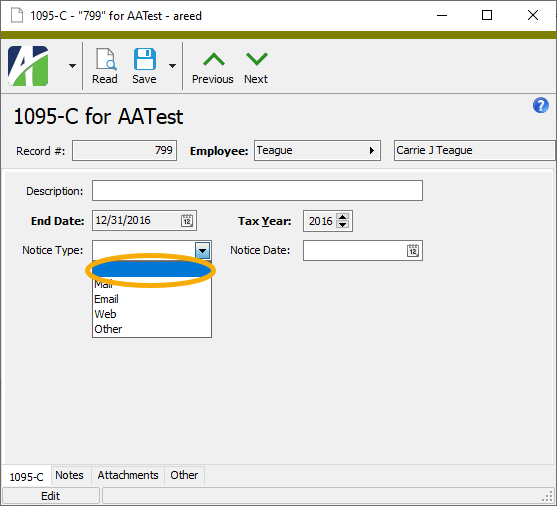
-
Form 941 Returns
Payroll/Human Resources > Government > Form 941 Returns > [right-click] > Generate
Payroll/Human Resources > Government > Form 941 Returns
The Generate Form 941 process and the Form 941 Return window have been updated to accommodate the IRS changes to Form 941 for quarter 2 of 2022.
Note
The current changes reflect the draft version of Form 941. The final version will be released when it is available from the IRS.
Beginning in quarter 2, the COBRA premium assistance is no longer available. Accordingly, the following fields are now labeled "Reserved for future use" and are shaded gray:
- 11e. COBRA premium assistance
- 11f. Number of individuals with COBRA premium assistance
- 13f. COBRA premium assistance credit
As previously, the feature does not change the calculation of Line 5a(i) Qualified sick leave wages or Line 5a(ii) Qualified family leave wages. These values remain the result of check lines in the COVIDQualifiedSick or COVIDQualifiedFamily groups. The totals should only include wages paid in 2022 for "leave taken after March 31, 2021, and before October 1, 2021" according to the IRS. Therefore, if you paid wages for leave taken in any other period, you should be tracking it with a different PRCode that is not in the COVID groups mentioned. Those wages are no longer eligible for the employer social security discount.
Note
The Generate Form 941 process can still produce forms for previous years and quarters. Since quarter 2 of 2020, 26 different COVID fields have been introduced. However, the COVID-19 tab morphs to support each of the different field combinations.
User Locations
-
Data extensions
The data extension feature was added to report designs in ActivityHD version 8.21-0. Data extensions let you use data sources to extend the data available to a report. With the current version of ActivityHD, the User Location reports have data extensions available.
To add a data extension to a report design, open the Report Design window from the Output tab of the desired report's report wizard, highlight the report to extend, and select the Advanced tab. In the Data Extensions table, select the data extension Name from the drop-down list and specify an appropriate Data Source.
Note
ActivityHD returns an error to users who attempt to run a report with data sources that they do not have access to based on the permissions on the data source.
Web Services
-
Self-Serve
In the past, the only password complexity enforced on the change password fields in Self-Serve was a minimum length of 8 characters. Now a password must contain 8 to 100 characters plus at least one character from three of the following categories: lowercase letters, uppercase letters, numbers, and special characters. This ensures consistency with passwords set in ActivityHD.