ActivityHD Release 8.11
System-wide
-
Bots
Activity System > Administration > Bots
[Company] > Administration > Bots
Until now, the script editor which is available in the Bot window only supported VBScript scripts. This version of ActivityHD introduces a new editor which also supports JavaScript.
To access the new editor/debugger, click the Script Editor button in the Bot window. This action invokes an external editor called "VBSEdit". VBSEdit is a third-party editor which allows editing and debugging of scripts from within ActivityHD.
While the older version of VBSEdit was bundled with and installed as part of the ActivityHD Explorer installation, the new version of VBSEdit must be installed separately. The minimum required version of VBSEdit is v9.5371.
A license for VBSEdit is not required to use it within ActivityHD. ActivityHD includes a license which allows VBSEdit to run without restriction when called from ActivityHD Explorer. If you want to use VBSEdit outside of ActivityHD in any mode other than evaluation mode, even if ActivityHD is installed, a separate license is required.
Most ActivityHD users will not need VBSEdit as it is an advanced feature only relevant for a few. However, if you want to include VBSEdit features in the Bot window, contact support@accountingware.com for installation instructions.
-
Bots
Activity System > Administration > Bots
[Company] > Administration > Bots
A new field type of "File Folder" has been added for bot dialogs which allows you to add a prompt for a file folder to the Options tab.
Syntax
<Options>
<Field @Name Type="File Folder" @DefaultValue @Required(True, False)/>
</Options>
-
Bots
Activity System > Administration > Bots
[Company] > Administration > Bots
A third script engine choice, "JScript9", is now available in the Script Engine drop-down list.
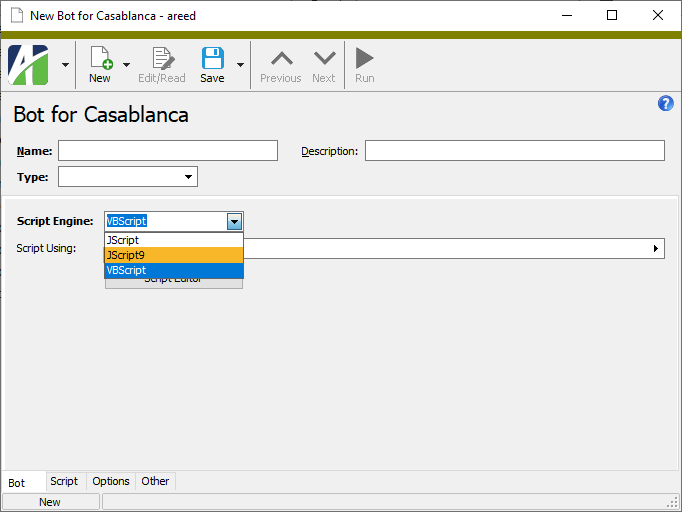
-
Column filters
ActivityHD Explorer HD views now have column-level filtering. The interface, which is reminiscent of Excel, provides an intuitive way of filtering an HD view without needing to create a traditional persistent filter. Simply right-click a column heading and select Column Filters from the shortcut menu. The Column Filters dialog with the appropriate selection conditions prompts displays.
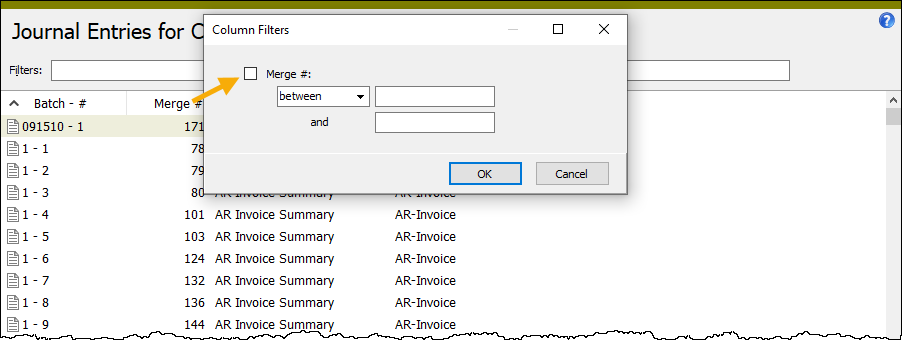
Mark the checkbox next to the filter name, specify selection conditions, and then click OK. Notice that when column filters are applied, the Filters field in the HD view header is outlined in orange and contains the phrase "Column Filters".
If you like, you can specify filters on multiple columns to refine your results even more. To specify additional filters, simply right-click the heading of the additional column you want to filter by, select Column Filters, mark the filter checkbox, specify your conditions, and click OK.
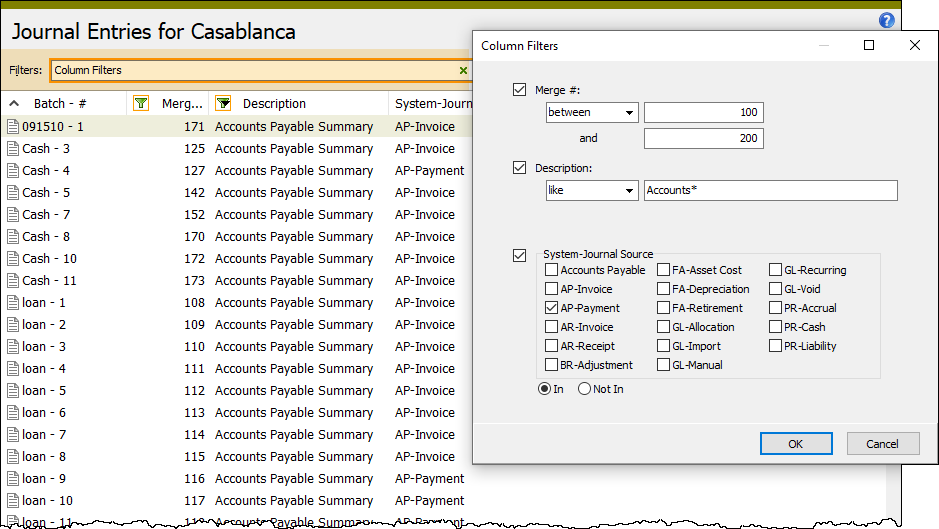
Like the selection fields you find in report dialogs, process dialogs, and filter dialogs, you enter conditions based on the type of field the column contains:
- Dates - Enter beginning and/or ending date ranges.
- Amounts - Enter beginning and/or ending amount values.
- Strings - Enter masks or beginning and/or ending values.
- Select List - Mark one or more of the checkboxes to include the selected items.
- Folder Items - Press F3 (Find) to open the Find dialog for the folder.
For a record to be shown in the HD view, it must match the conditions from all filter sources:
- All selected filters shown in the Filters field in the HD view header, if applied.
- The condition in the Lookup field in the HD view header, if specified.
- All applied column filters.
- If the View Options feature is enabled, all selection conditions in View Options.
To remove an individual column filter, clear its checkbox in the Column Filters dialog and click OK.
To clear all column filters, right-click anywhere in the column headings and select Clear Column Filters from the shortcut menu.
To unapply all column filters but preserve the ability to reapply them, click the x at the end of the Filters field in the HD view header. To reapply the column filters, click the green funnel at the end of the Filters field. The Column Filters dialog opens with your previous selection conditions loaded. Click OK to reapply them.
Filtered columns are denoted by a green funnel icon to the left of the column name.
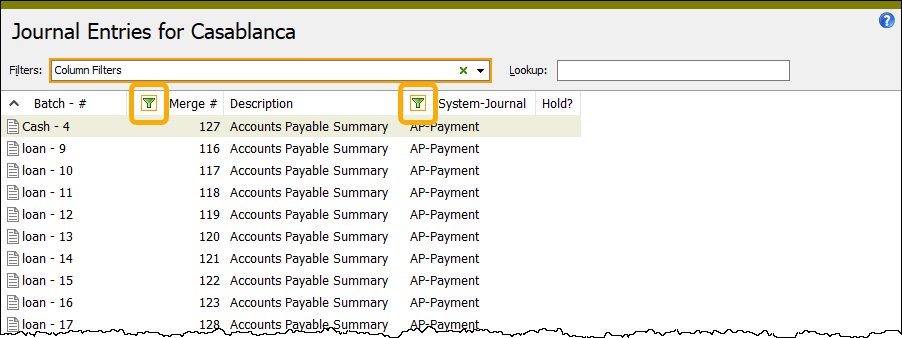
If the column filters are unapplied, the funnel icon appears to be disabled.
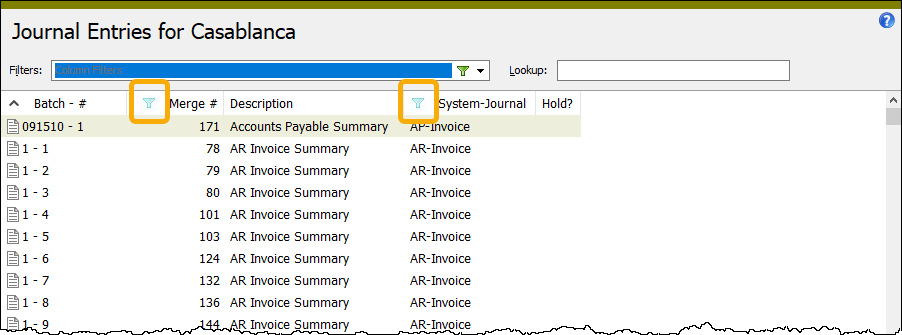
And, finally, just like traditional filters, the current column-level filters are saved when you leave a folder and are automatically restored when you return to it. This occurs even when ActivityHD Explorer has been closed and reopened.
-
Export Answers
[open a dialog with the saved answers feature] >
 > Answers > Export > Current Answers > To File | To Clipboard
> Answers > Export > Current Answers > To File | To ClipboardPrior to this version of ActivityHD, the Export Answers feature in a dialog might not include all the changes the user was in the process of making (e.g., a change to a field value before the user had tabbed off the field). Now data is updated before answers are exported.
-
Processes (various)
Previously, when a user visited the View Results step of a process wizard, usually near the end of the process, the results records would display correctly the first time the user entered the step; however, if the user clicked << Back and then Next >> to return to the View Results step, the results records were not filtered correctly. As a result, all records showed instead of only the records affected in the process. This issue has been corrected.
-
Record locks
Previously, an access violation could occur when attempting to delete a detail record from an HD view if a lock conflict occurred. The access violation message prevented the user from seeing the lock conflict message. This issue has been resolved.
-
Timestamps
In the past, timestamp columns in HD views (such as Created, Modified, Merged, Disbursed, etc.) used short time format which typically shows only hours and minutes. Now these columns use long time format which typically shows hours, minutes, and seconds. Having precise timestamp data is useful when investigating performance and other time-sensitive issues.
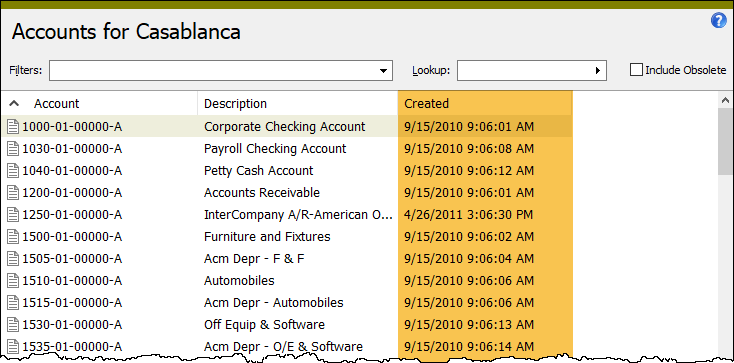
Accounts Payable
-
Invoices
Accounts Payable > Invoices
Since version 8.7, users could not resize the tables in the Invoice window if the tables were larger than the current space available in the window. This is no longer a problem and the window can be scrolled to see all sections of the form regardless of their size.
Contracts Processing
-
Contracts
Contracts Processing > Contracts
Previously, when a user attempted to create a work order, settlement, or note directly from the Contract window, the contract from which the new object was being created was not automatically set as the default contract on the new work order, settlement, or note. Now it is.
General Ledger
-
Chart of Accounts
General Ledger > Chart of Accounts
The maximum length of the Description field for an account has increased from 40 characters to 60 characters.
-
Excel add-in
In the past, problems could arise when using the Save As with Values action on very large Excel workbooks. Occasionally, formulas would be left behind instead of being replaced with values. The issue has been addressed. Additionally, in case the issue arises in the future, the log now records information about the problem. Furthermore, a message box is presented during the process if any warnings or errors exist in the log.
-
Excel add-in
Formerly, attempting to use the Refresh Filters action when using checklist-type Excel filters could produce the following error:
application-defined or object-defined error
The problem has been mitigated.
-
Excel add-in
Sometimes users need to be able to combine financial statement output files into a single workbook from a bot. The ActivityHD Excel add-in provides a CombineWorkbooks subroutine for combining output files from the Combine button in the ActivityHD ribbon and from the Account Financial Report, but until now the subroutine could not be called from a bot written in VBScript. A variation of the CombineWorkbooks subroutine called CombineWorkbooksExt has been created to accommodate the need to combine files from a bot.
Sample bot code
excel.Run "Activity.xlam!CombineWorkbooksExt", workbook, file_name_array
-
Financial Views
General Ledger > Financial Views
In the past, a lock conflict with yourself could occur if you were in the Financial View window in edit mode and selected a tab which displays items for the financial view. This issue has been corrected.
Payroll/Human Resources
-
Direct Deposit
Payroll/Human Resources > Checks > [right-click] > Direct Deposit > Select and Direct Deposit
In the past, the cross-reference number in the Canadian EFT file was set to spaces. One bank's documentation indicated the cross-reference is "for the user", so we deemed it optional. However, more recently another bank rejected the file because the field was missing. Now the field is set to the employee code associated with the disbursement.
-
EEO-1 Section D Report
Payroll Human Resources > Employees > [right-click] > Select and Report > EEO-1 Section D
Employees with gender set to "Non-Binary" will be represented as exceptions on the EEO-1 Section D report. This provides the information needed for manual comments which can be entered when employment data is submitted.
-
Employee Contacts
Payroll/Human Resources > Employees > Contact
A "Non-Binary" option has been added to the Gender drop-down list on the Contact tab.
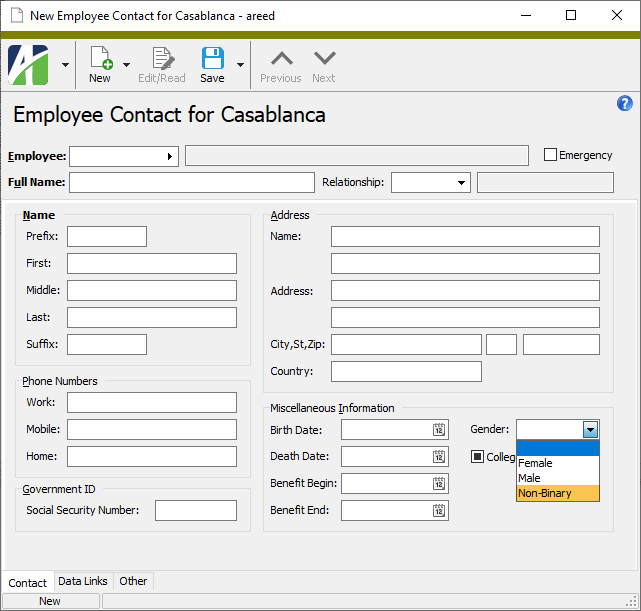
-
Employee Statuses
A problem was introduced in version 8.2 which caused employee status selection conditions not to save and restore properly. The issue has been fixed.
-
Employees
Payroll/Human Resources > Employees
Previously, the Statuses and Attributes tables on the Employee tab took up as much space as available depending on the height of the window. This posed a problem if the window height was too small. The user can now resize these tables (as a pair) and, if necessary, the window can scroll vertically.
-
Employees
Payroll/Human Resources > Employees
A "Non-Binary" option has been added to the Gender drop-down list on the Employee tab.
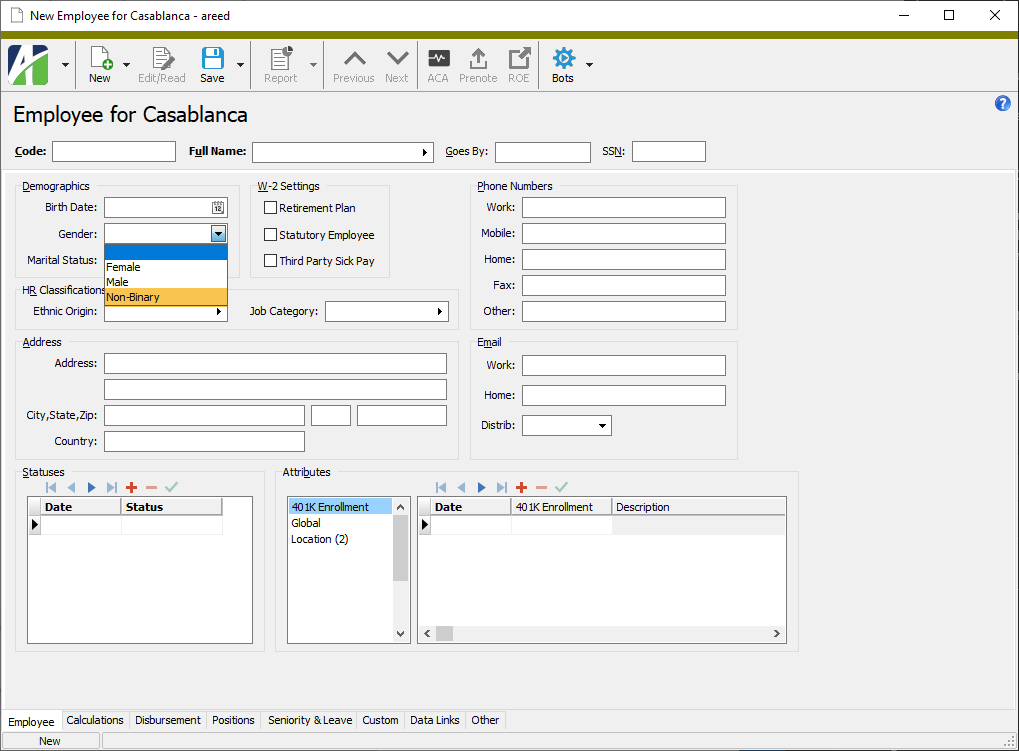
Purchasing
-
Orders
Purchasing > Orders
Two new filters have been introduced on the Orders folder:
- Has Commitments. Lists all orders with AP commitment invoices and/or reversal invoices.
- Has Open Commitments. Lists all orders with AP commitment invoices and/or reversal invoices which have a balance.
-
Process Purchases, Purchase Order | Process Purchases, Purchasing Agent
Purchasing > Orders > [right-click] > Select and Process
Purchasing > Agents > [right-click] > Select and Process
A problem was introduced in version 7.40 which prevented you from selecting existing invoices and receipts to edit during order or agent processing. The problem has been corrected.
-
Process Purchases, Purchase Order | Process Purchases, Purchasing Agent
Purchasing > Orders > [right-click] > Select and Process
Purchasing > Agents > [right-click] > Select and Process
Previously, these windows shrank by a small amount each time they were opened. This issue is now fixed.
Web Services
-
Payroll Self-Serve
For a brief time, the leave balances table found under the Employees and Payroll Management tabs was not shown. Leave balances are now visible again.
-
Single Sign-On (SSO)
Self-Serve users can now set up a single sign-on ID for access to Self-Serve.
To use single sign-on at your site, first enable it through ActivityHD system configuration. To do so:
- Run ActivityHD Manager.
- Stop the Activity System server.
- In the Activity System area, click Configure. The ActivityHD System Configuration Wizard starts.
- Click Next >> through the first five pages of the wizard to arrive at the System Single Sign-On Configuration page.
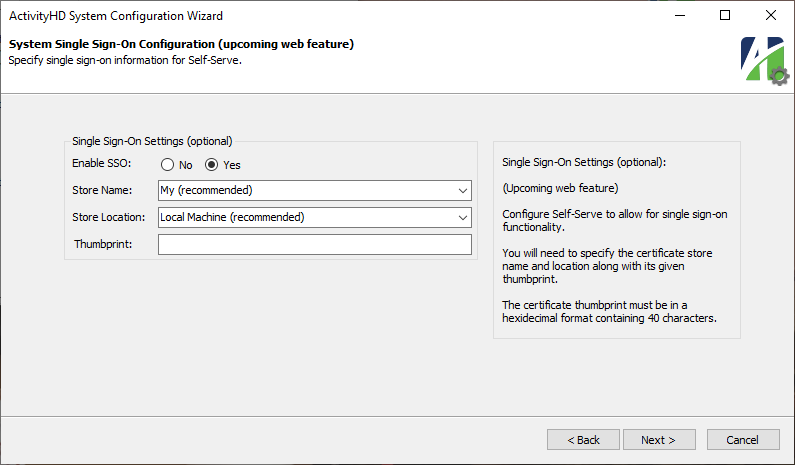
- In the Enable SSO field, select "Yes".
- From the Store Name drop-down list, select the appropriate certificate store name. "My" is recommended. Your options are:
- Address Book. The X.509 certificate store for other users.
- Auth Root. The X.509 certificate store for third-party certificate authorities (CAs).
- Certificate Authority. The X.509 certificate store for intermediate certificate authorities (CAs).
- Disallowed. The X.509 certificate store for revoked certificates.
- My (recommended). The X.509 certificate store for personal certificates.
- Root. The X.509 certificate store for trusted root certificate authorities (CAs).
- Trusted People. The X.509 certificate store for directly trusted people and resources.
- Trusted Publisher. The X.509 certificate store for directly trusted publishers.
- From the Store Location drop-down list, select the location of the certificate store. "Local Machine" is recommended. Your options are:
- Current User. The X.509 certificate store used by the current user.
- Local Machine (recommended). The X.509 certificate store assigned to the local machine.
- In the Thumbprint field, enter the 40-character certificate thumbprint in hexadecimal format. This is the value the identity provider signs its messages with.
- Click Next >>.
- Complete the remainder of the configuration wizard.
- Back in ActivityHD Manager, Start Activity System.
To set up an individual user to use single sign-on:
- In the Navigation pane, highlight Activity System > Administration > Security > Authorized Users.
- In the HD pane, locate and open the authorized user record for which to set up single sign-on.
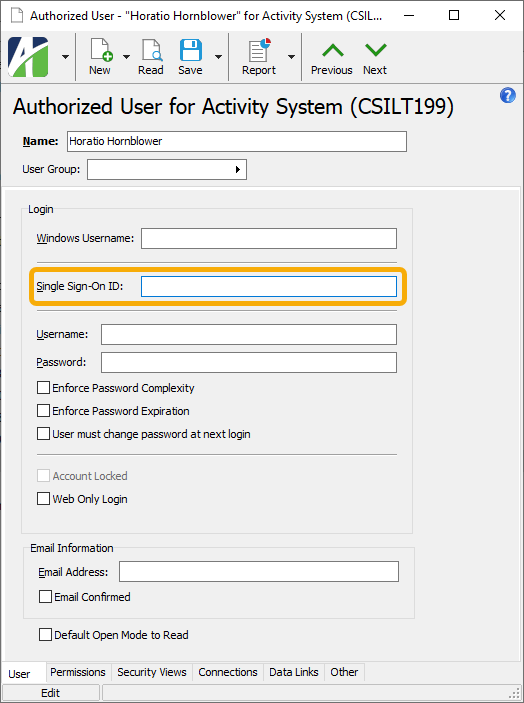
- In the Single Sign-On ID field, type the user's name ID set by the identity provider.
- Save your changes.
-
Web service requests
The following error could occur when making a web service request if security views were applied:
Incorrect syntax near '!'
This error was fixed as was a similar error which occurred with OData requests.