ActivityHD Release 6.14
System-wide
-
Communication protocols
In version 6.14, the SSLv3 HTTPS protocol offered by ActivityHD company server for communicating with Web Services has been removed from the set of supported protocols. SSLv3 has known vulnerabilities and exploits, most famously the POODLE attack. Although the risk was not high with ActivityHD company server because it is usually only exposed internally and is not accessible to the world at large, nQativ undertook this change proactively.
-
Data tables
In the past, if you inserted a row into a data table and manually set the line number, duplicate line numbers could occur because existing rows in the table were not renumbered properly. Now, existing rows are renumbered correctly when a new row is inserted and manually numbered.
-
Encryption
Until now, the ActivityHD company server offered all available SSL
 Secure Socket Layer ciphers to encrypt communications with Web Services. Some of these ciphers have known vulnerabilities. This is not a great concern with ActivityHD company server because it is typically behind a firewall and not exposed to the world at large. Web Services always "negotiates" for the highest encryption that both it and the company server support and uses that cipher. The RC4 cipher is ranked high, but has known vulnerabilities. With this change, the company server restricts the ciphers which can be used for communications encryption in order to flout attempts to decipher communications. The new list of available ciphers specifically excludes the following: ADH, MD5, RC4, PSK, and DSS.
Secure Socket Layer ciphers to encrypt communications with Web Services. Some of these ciphers have known vulnerabilities. This is not a great concern with ActivityHD company server because it is typically behind a firewall and not exposed to the world at large. Web Services always "negotiates" for the highest encryption that both it and the company server support and uses that cipher. The RC4 cipher is ranked high, but has known vulnerabilities. With this change, the company server restricts the ciphers which can be used for communications encryption in order to flout attempts to decipher communications. The new list of available ciphers specifically excludes the following: ADH, MD5, RC4, PSK, and DSS. -
Numeric fields
Prior to this change, it was possible to type a minus sign (-) in some numeric fields even though the window was in read mode or the field was disabled. This resulted in the user being unable to leave the field without producing an error message. The user was forced to press ESC to abandon the change. In this release, this idiosyncratic behavior has been relieved.
Accounts Payable
-
Invoices Listing
Accounts Payable > Invoices > [right-click] > Select and Report > Invoices Listing
An issue was introduced in version 6.11 that would cause the following error if you tried to run the Invoices Listing filtered by any vendor selection field: The multi-part identifier "APVendor.xxxx" could not be bound. The database query for the report has been corrected, and you can now limit the report by any vendor selection field.
-
Payments
Accounts Payable > Payments
The Selected Invoices table on the Invoices tab allows you to renumber the invoice lines. In the past, if you were paying multiple invoices and renumbered a line to an existing line number and then immediately selected the Distribution tab, mayhem could ensue. In particular, the line numbering in the GL Detail and APCodes tables could be incorrect, resulting in issues such as duplicate invoice line numbers and GL entries which referenced invoice line numbers of the wrong invoice. Now, renumbering invoice lines on the Invoices tab does not adversely affect the numbering of GL entries and APCodes.
-
Payments
Accounts Payable > Payments
Until now, the "New Copy" function for payments did not lock selected invoices and perform validation on them. While the "New Copy" function is typically used for copying voided payments, this did make it possible for an invoice to have multiple unmerged payments potentially resulting in an overpayment.
Now, the "New Copy" function locks the selected invoices and performs the same validations which are performed when a regular payment is created. The "New Copy" is aborted if any of the following errors is returned:
- The invoice has not been merged.
- The invoice has been voided.
- The invoice is a PO commitment.
- The invoice is already selected by this payment.
- The invoice is selected by another payment.
- The invoice is to be voided by an unmerged reversal invoice.
The "New Copy" is also aborted if either of the following warnings is returned, unless you override the warning:
- The invoice's vendor is on payment hold.
- The invoice is on payment hold.
-
Payments
Accounts Payable > Payments > [select Distribution tab]
Prior to this version of ActivityHD, withholding lines in the APCodes table appeared to be editable after the payment was merged. This was misleading, and if a user tried to change the APCode or basis amount on a withholding line, ActivityHD returned an error: Only "Payment Reporting" APCodes can be modified on a merged payment. With this change, all fields on a withholding line of a merged payment are shaded gray to indicate they are disabled.
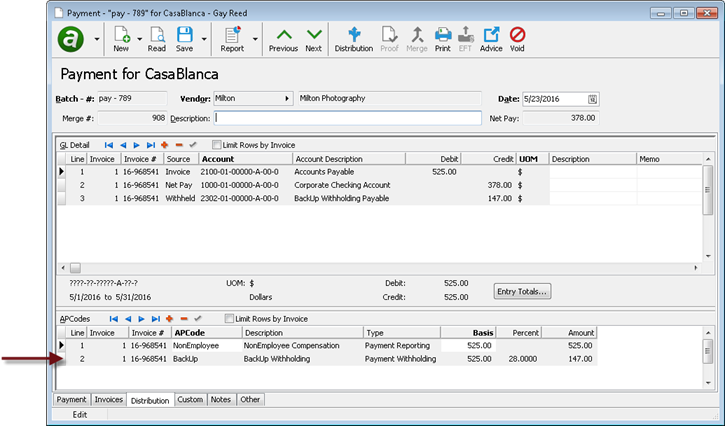
-
Print Checks
Accounts Payable > Payments > [right-click] > Print Checks > Select and Print Checks
Until version 6.14, the Print Checks data stream only contained the address fields from the Location record. With version 6.14, the location name, description, and e-mail address from the Location record have been added to the data stream.
Administration
-
ActivityHD Automation Server (AAS)
The MacroProcess object is now an IMacroProcess object, available to general and record loop macros. IMacroProcess provides information about the macro being run and allows messages and results to display.
IMacroProcess has the following properties:
- MacroID: variant. The GUID (internal identifier) of the macro being run.
- MacroName: variant. The name of the macro being run.
- AddMessage: value:string. Allows you to add text messages to display to the user.
- Results: IDataResults. Provides access to the IDataResults interface so you can display result records. This property is available if the Enable Results checkbox is marked on the macro record.
One benefit of this change is that a general macro can now run other general macros. This allows you to break up a macro into pieces which can be run conditionally. In this situation, the messages and results produced by the secondary macros can be passed to the first macro for display to the user.
-
Macros
Administration > Macros
You can now run macros from the Macro window. This makes it easy to test a macro while you are developing it. To run a macro from the editing window, click
 or press F9.
or press F9.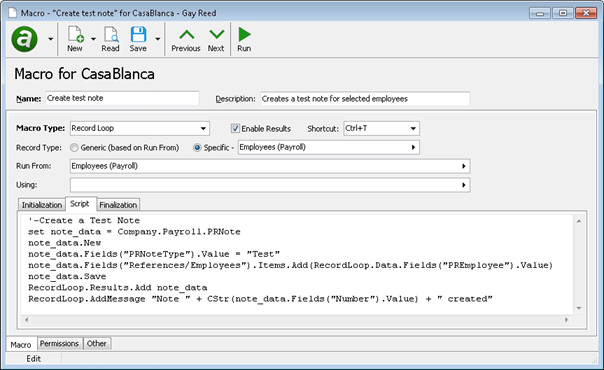
Note
"Run" access to macros is required to use this feature.
Advanced Security
-
Permissions
Administration > Security > Permissions
Since version 6.12, it is possible to use the Permission window to add module and class macros to permissions. This ability was added unintentionally and the resulting settings had no effect. The purpose of the link between permissions and macros is to restrict user access to action macros, either general macros or record loop macros. The ability to link module and class macros has been removed.
Fixed Assets
-
Depreciation Schedule
Fixed Assets > Assets > [right-click] > Select and Report > Depreciation Schedule
The Depreciation Schedule can now include retirement detail. Previously, when you selected the Show Detail option, the Depreciation Schedule showed additional cost, life, and prior or bonus depreciation detail, but not retirement detail. As of this release, retirement detail shows in this format:
Type Date Cost Depreciation Retire 07/31/2016 -23,679.02 -7,611.11 The amounts are negative because of their effect on the depreciation calculation. However, when retirement posts to GL, the cost amount is a positive credit to the asset account, and the depreciation amount is a positive debit to the accumulated depreciation account. Because this report is a schedule only, it will not match GL until everything including cost, depreciation, and retirement, has been posted.
-
Depreciation Schedule
Fixed Assets > Assets > [right-click] > Select and Report > Depreciation Schedule
Prior to this release, when you showed detail on the Depreciation Schedule, the "Type" column on the detail lines listed "A", "B", or "R" for the detail type. These letters have been replaced with more descriptive labels: "Added", "Bonus", and "Retire".
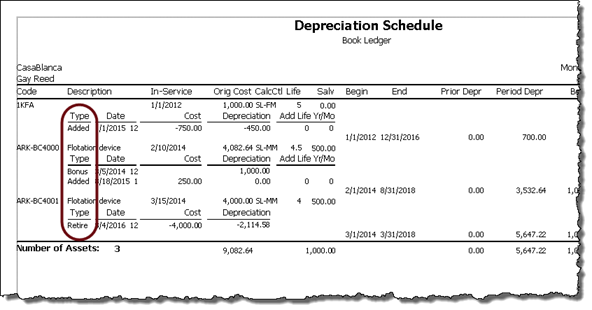
-
Depreciation Schedule
Fixed Assets > Assets > [right-click] > Select and Report > Depreciation Schedule
With version 6.14 of ActivityHD, the original cost previously shown on the Depreciation Schedule has been replaced with the running cost. Before, the report only showed the original cost, i.e., the total cost of the asset through the in-service date, and the grand totals only considered the original cost, ignoring the costs which accrued since the in-service date. As a result, the total on the report did not match the asset account in GL, even when everything for the asset had been posted.
With this update, the original cost column is removed and the running cost is added. Each asset line on the report now shows the cost as of the report begin date, and the period detail shows added costs for the period. The total shown for the asset is the cost as of the report end date. If the asset is retired and the report end date exceeds the retirement date, the total cost is zero.
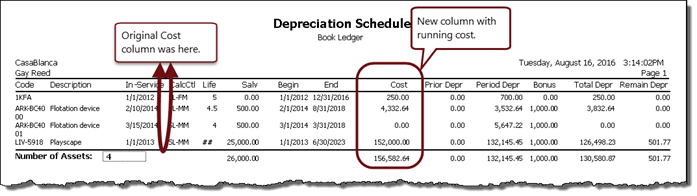
Note
While the original cost is no longer included on the built-in report (unless the original cost and running cost coincide because the report begin date happens to fall on or before the in-service date), the original cost amount is still available to the report design in case you need to customize it.
-
Depreciation Schedule
Fixed Assets > Assets > [right-click] > Select and Report > Depreciation Schedule
The Depreciation Schedule includes an option to exclude retired assets which were retired either before the report begin date or as of the report end date. If you do not exclude retired assets from the report, assets are included whether or not they are retired, even beyond the date of retirement.
Before this version of ActivityHD, the report showed non-zero values for retired assets when the report begin date fell after the retirement date. Now, all cost and depreciation totals are zero after the retirement date, regardless of the report begin date.
Payroll/Human Resources
-
Create ACA Records
Payroll/Human Resources > Employees > [right-click] > ACA Processing > Select and Create ACA Records
ActivityHD now warns you if you attempt to process an ACA calendar detail period with a future full-time hiring period or future measurement period.
-
Extras
The Import Checks macro (Extras\Payroll\Import Checks.xls) formerly used the "Batch" and "Entry #" columns to determine if successive check lines belonged to the same check. Accordingly, if you wanted to import a check with, say, Pay.Reg and Pay.Ovt lines, both lines had to be assigned the same batch and entry number. This meant you had to look up the last entry number used for the batch and increment it. A change in version 5.32 made the entry number optional, but it was still required if you wanted to assign more than one line to the same check.
With version 6.14, the "Entry #" column has been removed from the worksheet. Lines are now appended to the same check if they share the same batch, employee code, and check date as the previous check line.
-
Extras
Until this version of ActivityHD, the Import Checks macro (Extras\Payroll\Import Checks.xls) did not affect the check line distributions. Instead, the distributions were derived from the defaults on the PRCodes (including "Follows Pay"). However, it might have been helpful if a missing piece of the GL account (such as location) or a missing distribution attribute (such as event or contract) could be filled in during the import. Now you can.
Column "W" of the spreadsheet now contains the GL segment item. In this column, you can specify a missing piece of the GL account (just one!). If no value is needed, you can leave the column blank. When you process the macro, it looks for the first and last wildcards (?s) and replaces that part of the account number with the "missing piece" you specified in the worksheet.
In addition, columns "X" and "Y" have been added to help you import two of your distribution attributes. They are labeled "Event Attribute" and "Contract Attribute", but you can change them to the name of any of your distribution attributes. Furthermore, you can add columns for as many distribution attributes as you need, just ensure that all the column headings for the attributes end in " Attribute". If you do not need a column, you can leave it blank or delete it. Attribute columns are ignored and no error is returned if the attribute does not exist or its name is misspelled.
Note
The macro creates only one distribution line per check line.
-
Garnishments
Payroll/Human Resources > Employees > Records > Garnishments
Before now, the garnishment calculation (Garnishment.Deduction) produced a negative amount for an IRS tax levy if the employee's disposable income was less than the amount exempt from the levy. This negative garnishment amount increased net pay. After this change, the IRS levy garnishment amount is not allowed to go negative. Instead, any IRS levy garnishment that would have gone negative now reports an amount of $0.00.
Example
Suppose an employee claims single status with one exemption and gets a weekly allowance of $199.04 in 2016. Disposable income over this amount is garnished. Previously, if the employee's disposable income was $100.00, ActivityHD's calculated garnishment was -$99.04. Now that the garnishment is not allowed to go negative, the garnishment amount is $0.00.
Web Services
-
Account Information page
Before version 6.14, the Self-Serve main page contained "Change Password" and "Change Email Address" links. When you followed the "Change Email Address" link, a page loaded that allowed you to view, but not necessarily edit, your e-mail address. These links have been replaced by a single link named "Account Information". This link loads the Account Information page where you can view your user name and e-mail address, change the password for your web username login, and, if you have SMTP configured, change your e-mail address. The Change Email Address button is hidden if SMTP is not configured.
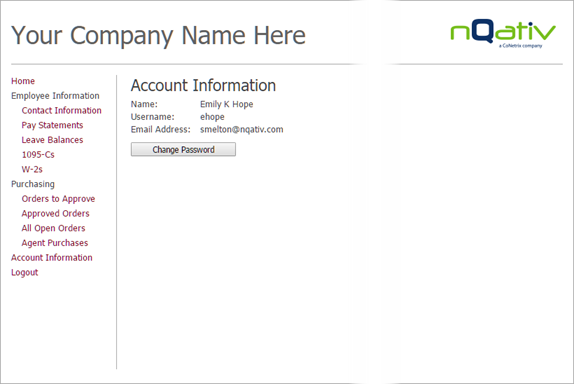
On a mobile device, click the settings icon in the upper left corner to access the Account Information page.
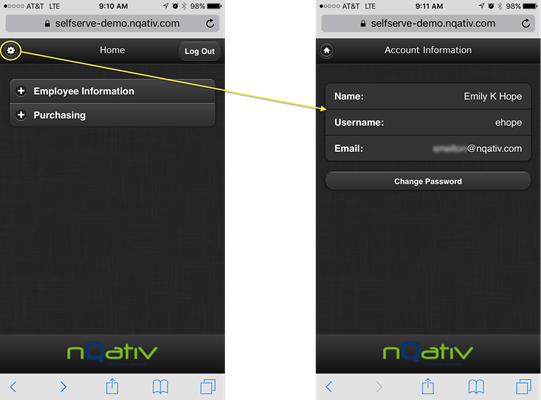
-
Encryption
You can now specify whether to use "SSL" or "TLS" encryption mode to communicate with an SMTP server which supports SSL and/or TLS.