Uninstall ActivReporter
Cleanly removing ActivReporter from your system requires a few steps. In summary, those steps are:
- Stop SSBEA.
- Stop the "ActivityHD System" service.
-
Disable ActivSync for each company. (Note: Starting with version 8.23-0, Activity Manager automatically stops ActivSync processes when the SSBEA service is stopped.)
- Uninstall ActivReporter.
- If no other applications use SSBEA, uninstall it.
- Delete the ActivReporter databases.
- Remove the AccountingWare folder path.
- Delete the ActivReporter distribution files.
- If other applications use SSBEA, restart SSBEA.
If you need more detail, keep reading.
Step 1: Stop SSBEA
- Run ActivityHD Manager.
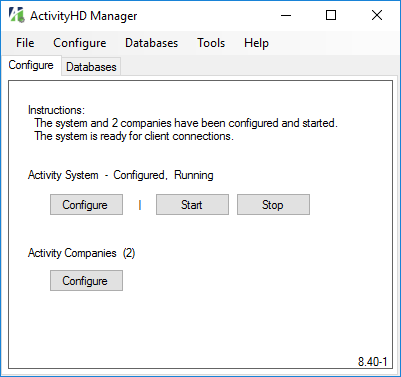
- In the menu, select Tools > Services. The Services window opens.
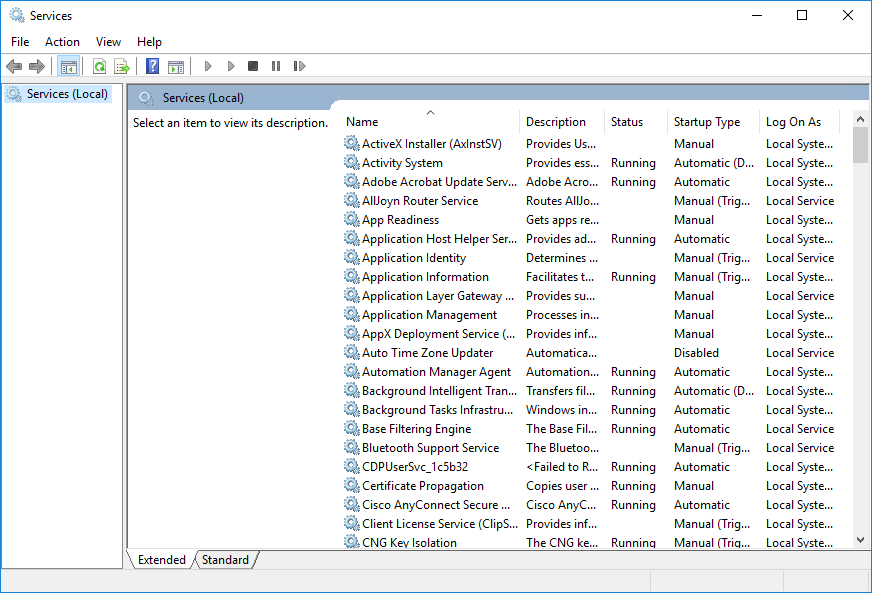
- In the Services list box, locate and highlight the service named "Service Broker External Activator".
- If the SSBEA service is running, there will be a "Stop the service" link in the left portion of the Services tab. Click Stop.
Step 2: Stop the "ActivityHD System" service
- While still in the Services window, locate and highlight the "Activity System" service.
- In the left portion of the Services tab, click Stop.
Step 3: Disable ActivSync for each company
- In ActivityHD Manager under "ActivityHD Companies", click Configure. The Company Configuration wizard starts.
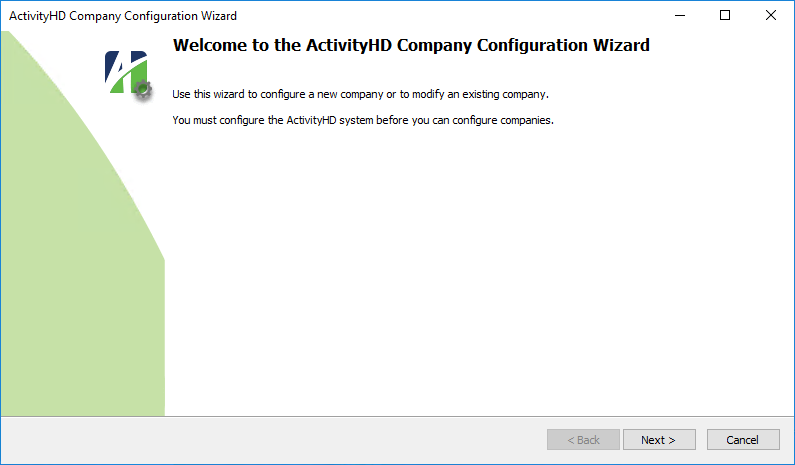
- Click Next >.
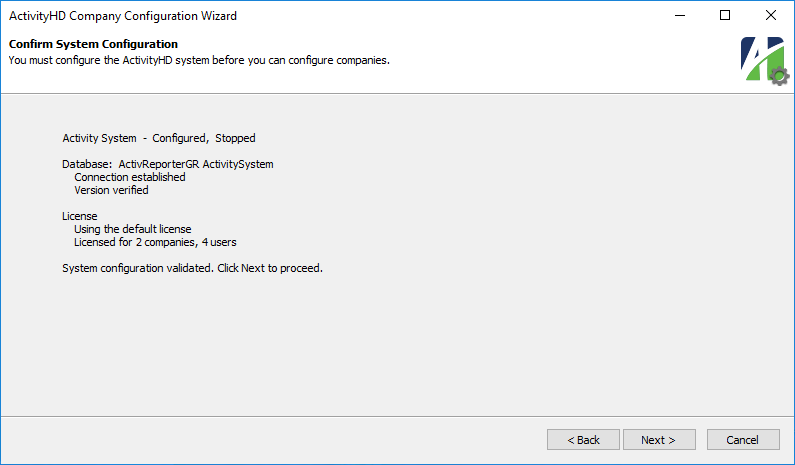
- Click Next >.
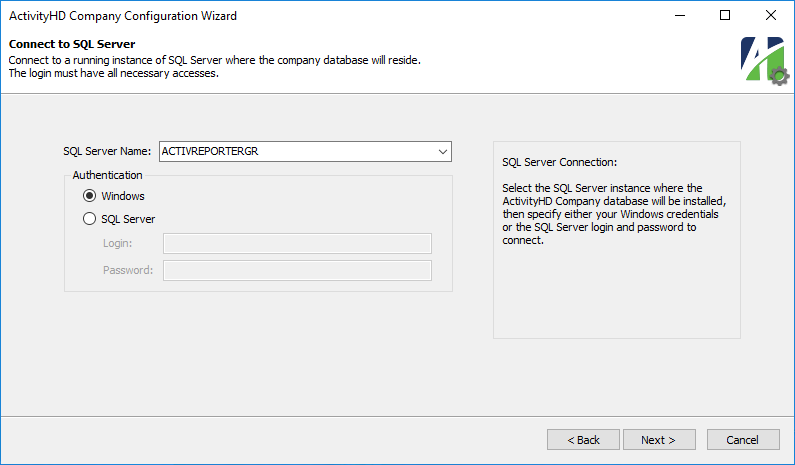
- If you select SQL Server authentication, provide the appropriate login and password. Click Next >.
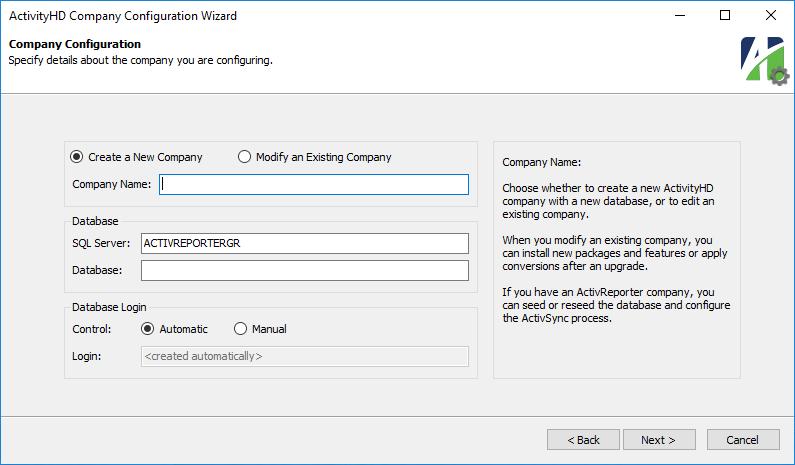
- Select "Modify an Existing Company".
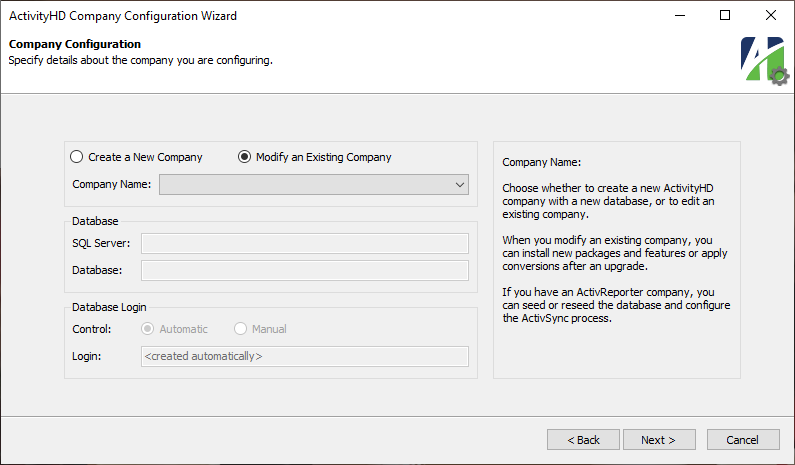
- From the Company Name dropdown, select a company.
- After you make your selection, ensure that the wizard page is filled out accurately.
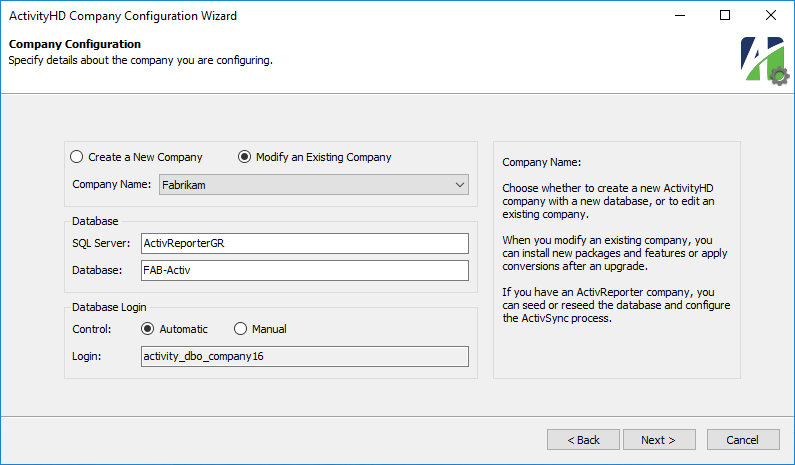
- Click Next >.
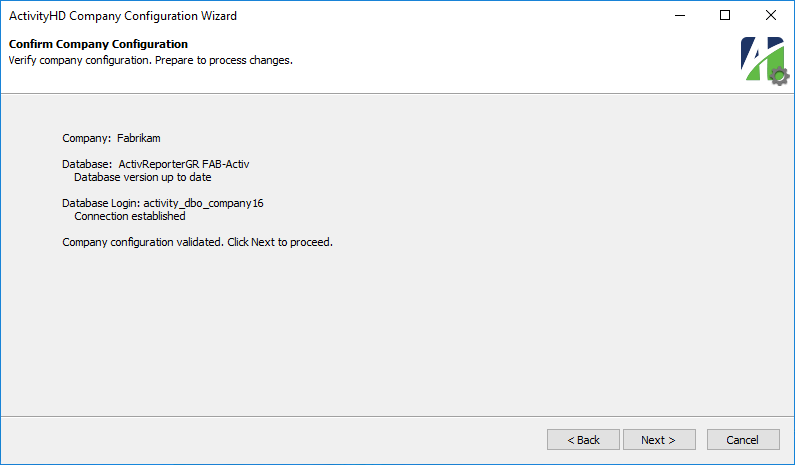
- Click Next >.
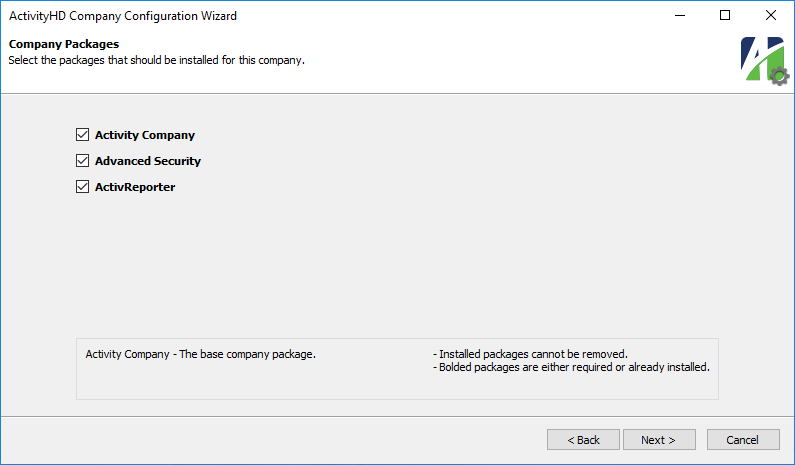
- Click Next >.
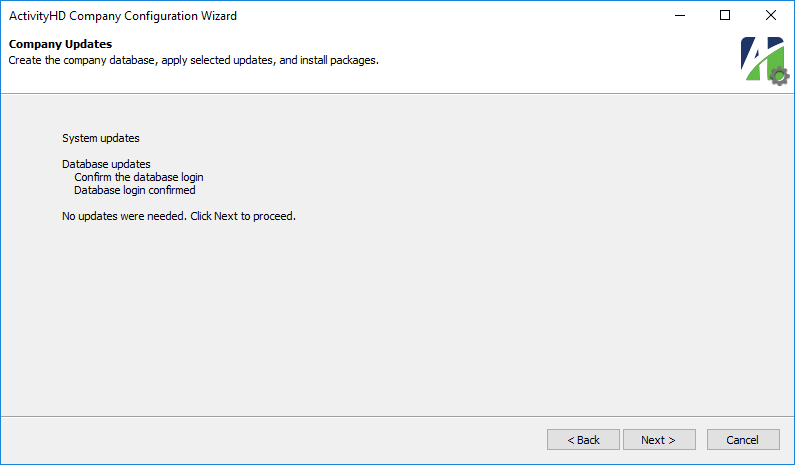
- Click Next >.
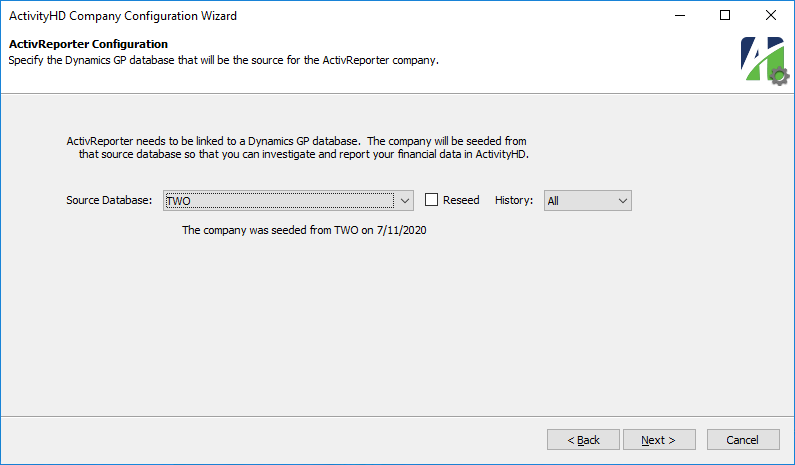
- Click Next >.

- Clear the Enable ActivSync checkbox.
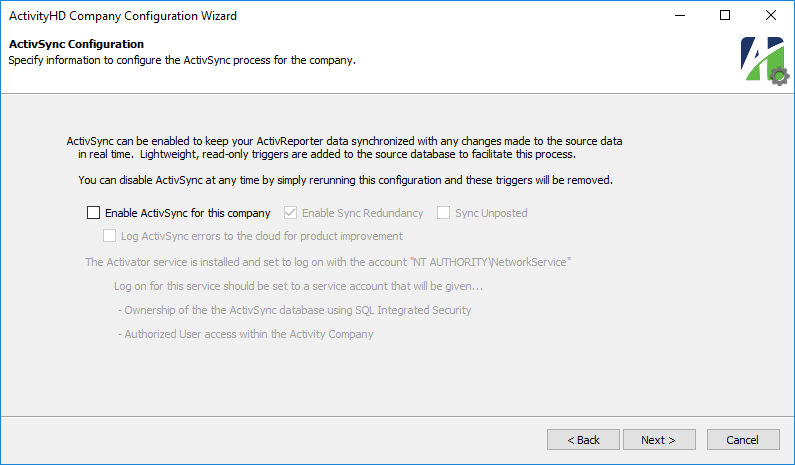
- Click Next >.
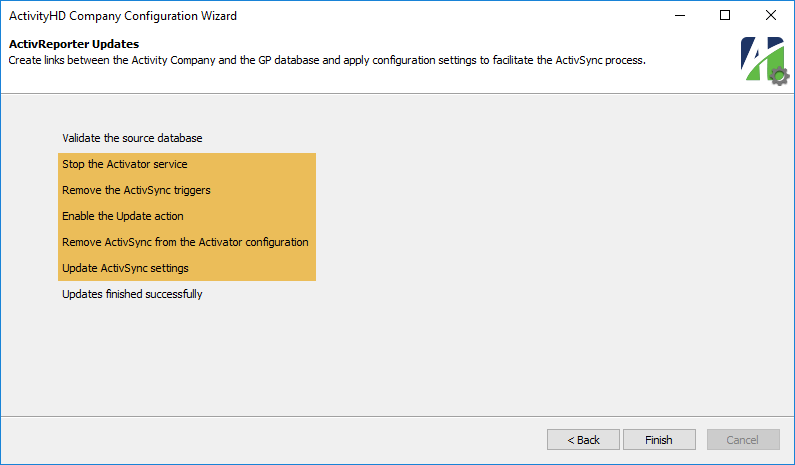
- Click Finish.
- Repeat steps 1-15 for each ActivReporter company.
Step 4: Uninstall ActivReporter
- In Windows, go to Control Panel > Programs and Features > Uninstall or change a program.
- In the list, locate and right-click "AccountingWare ActivReporter".
- From the drop-down menu, select Uninstall. You may be prompted to confirm that you want to uninstall ActivReporter.
- Click Yes.
Step 5: Uninstall SSBEA if appropriate
- In Windows File Manager, browse to c:\Program Files\Service Broker\External Activator\Config.
- Open the file "EAService.config" in your favorite text editor.
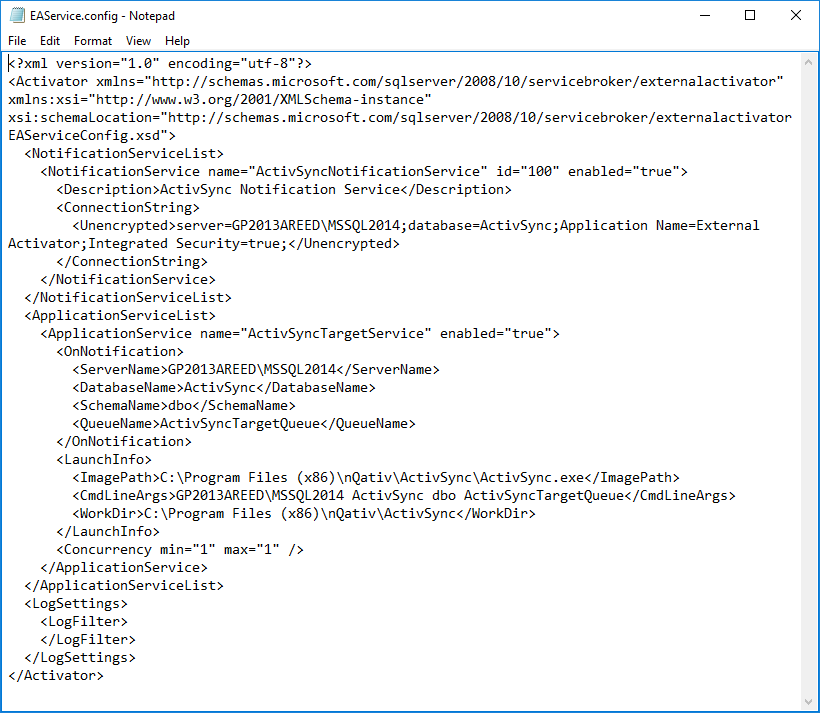
- Examine the file. If the only application entries in the "NotificationServiceList" and "ApplicationServiceList" trees refer to ActivSync, you can safely uninstall SSBEA. Continue at step 4. If there are entries for other applications, you should skip to main Step 6.
- In Windows, go to Control Panel > Programs and Features > Uninstall or change a program.
- In the list, locate and right-click "Microsoft SSBEA for SQL Server 2012".
- From the drop-down menu, select Uninstall. You may be prompted to confirm that you want to uninstall SSBEA.
- Click Yes.
Step 6: Remove the company database(s), the ActivSync database, and the system database
Note
If the ActivReporter databases reside on the same server instance as your GP-Dynamics databases, exercise caution not to inadvertently delete your GP-Dynamics databases.
- Run Microsoft SQL Server Management Studio.
- Log in to the server that contains the database(s) to remove.
- In the Object Explorer, expand the Databases folder and locate a database you need to remove.
- Right-click the database name and select Delete from the drop-down menu.
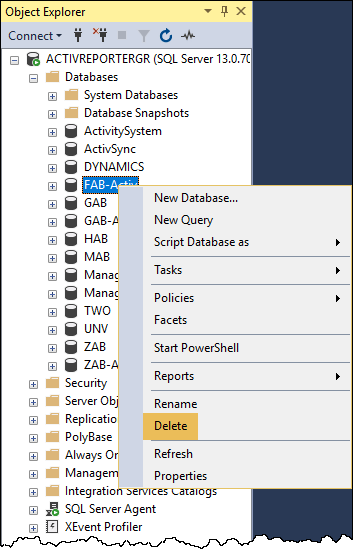
The Delete Object dialog opens.
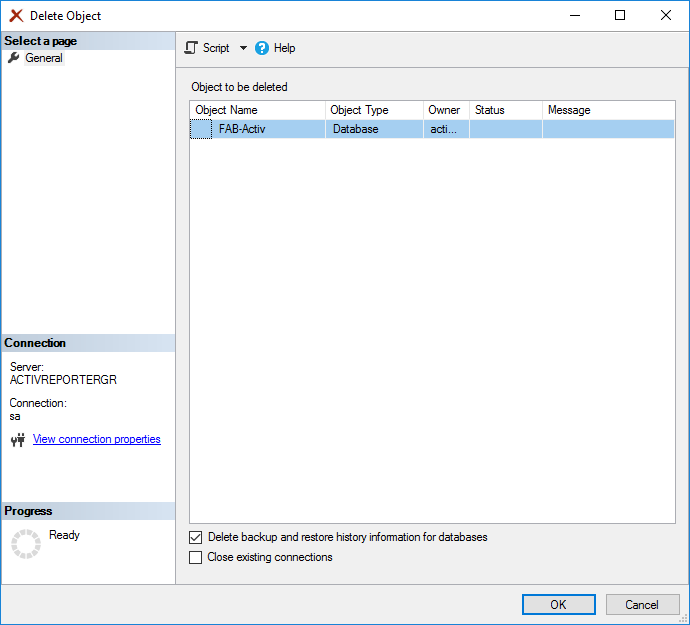
- Click OK.
- Repeat steps 4 and 5 for each database you need to remove.
- Close SQL Server Management Studio.
Step 7: Delete the AccountingWare folder path
- In Windows File Manager, browse to c:\Program Files.
- Locate and delete the "AccountingWare" folder. If you do not see the AccountingWare folder, the uninstall process must have cleaned up after itself nicely.
Step 8: Delete the ActivReporter distribution files
- In Windows File Manager, browse to any location where you saved ActivReporter distribution files.
- Locate and delete the distribution files.
- Repeat steps 1 and 2 for each location which contains distribution files.
Step 9: Restart SSBEA, if needed
Note
Perform this procedure only if you did NOT uninstall SSBEA in main Step 5.
- In the ActivityHD Manager menu, select Tools > Services. The Services window opens.
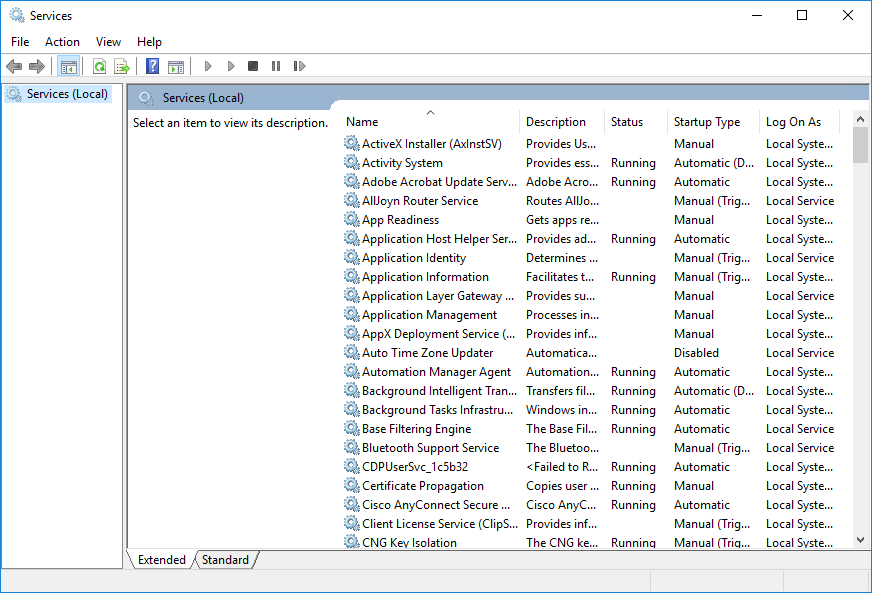
- In the Services list box, locate and highlight the service named "Service Broker External Activator".
- In the left portion of the Services tab, click Start.