ActivityHD Release 8.47
System-wide
-
Bots
Activity System > Administration > Setup > Bots
[Company Name] > Administration > Setup > Bots
A new version of the built-in BotDevTools and BotDevTools8 modules has been introduced. The version number is 4.2.
-
Dashboard
The dashboard has an updated look and feel.
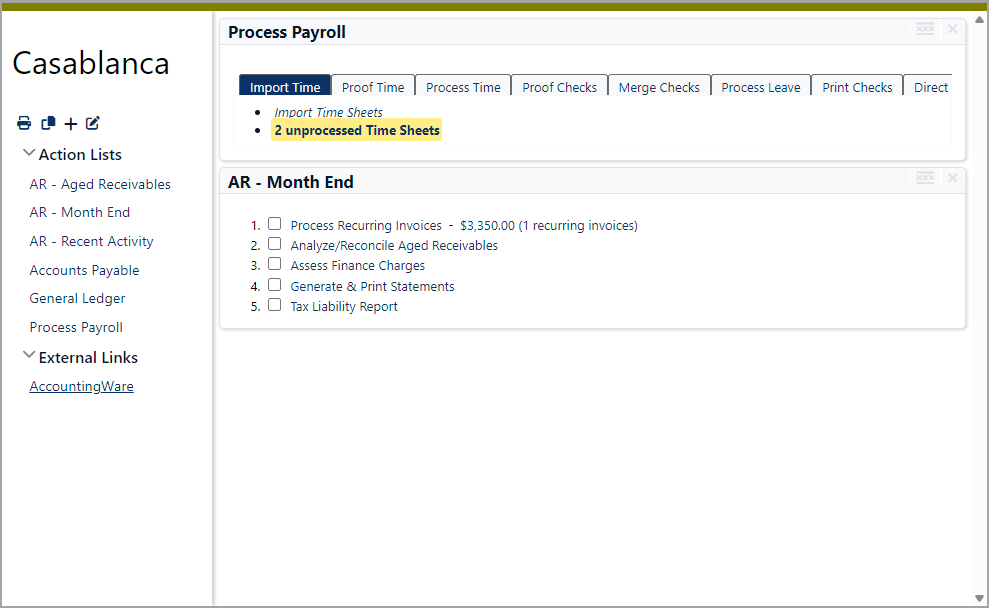
The title, Action Lists, and External Links have been restyled and reorganized and the subtitle section has been removed. You can add the subtitle back by adding the built-in subtitle gadget to another gadget or template.

The backstage area has been eliminated and its actions are now available from icons below the company name.

When you click the plus icon (
 ), the Add new Gadget modal dialog opens. This dialog replaces the sidebar section from the "Classic" dashboard view. Notice that the clock and calendar have been removed; however, the clock and calendar gadgets are still available to add to the dashboard.
), the Add new Gadget modal dialog opens. This dialog replaces the sidebar section from the "Classic" dashboard view. Notice that the clock and calendar have been removed; however, the clock and calendar gadgets are still available to add to the dashboard.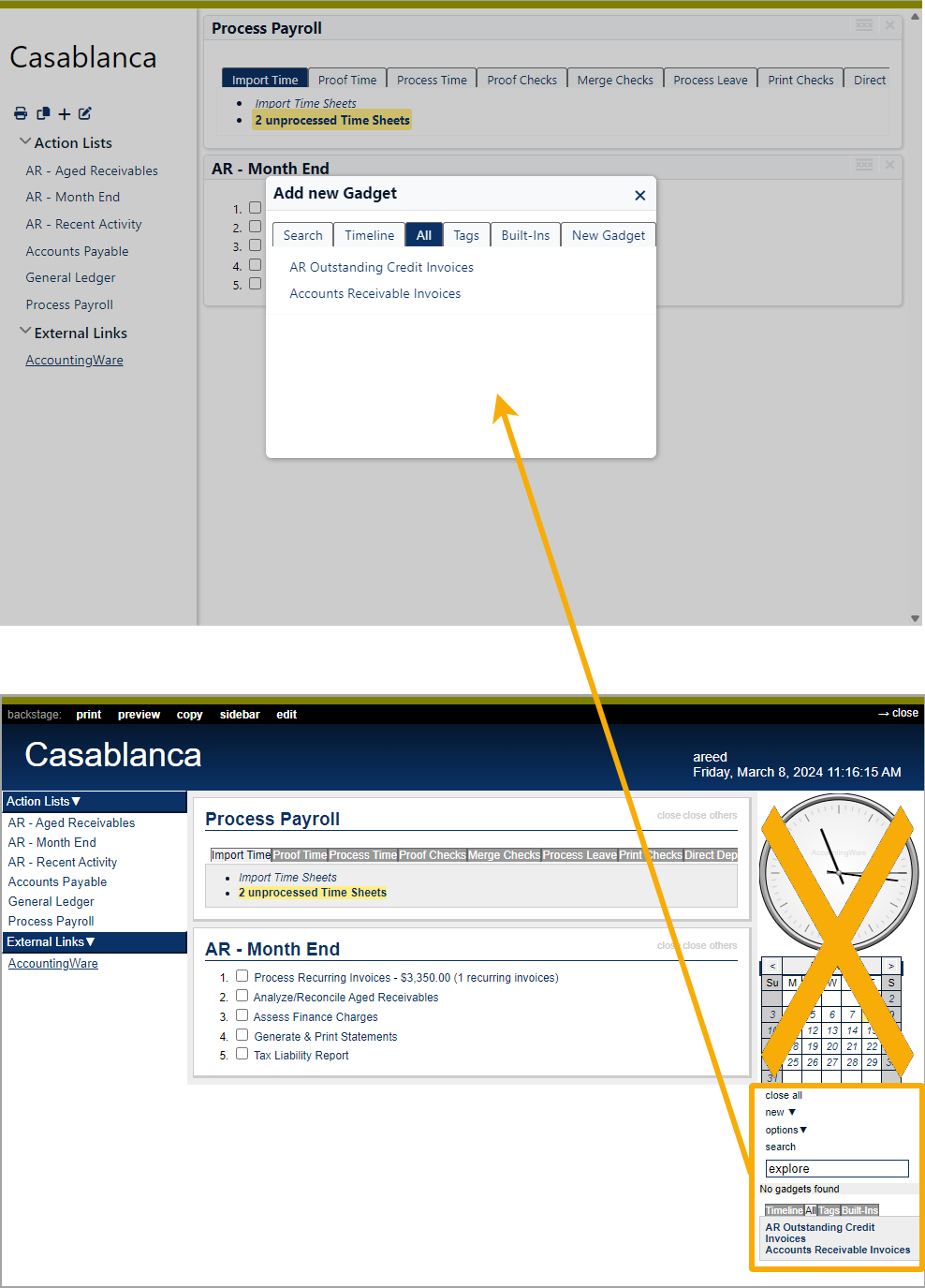
The next images show where to find the sidebar actions in the new dashboard.
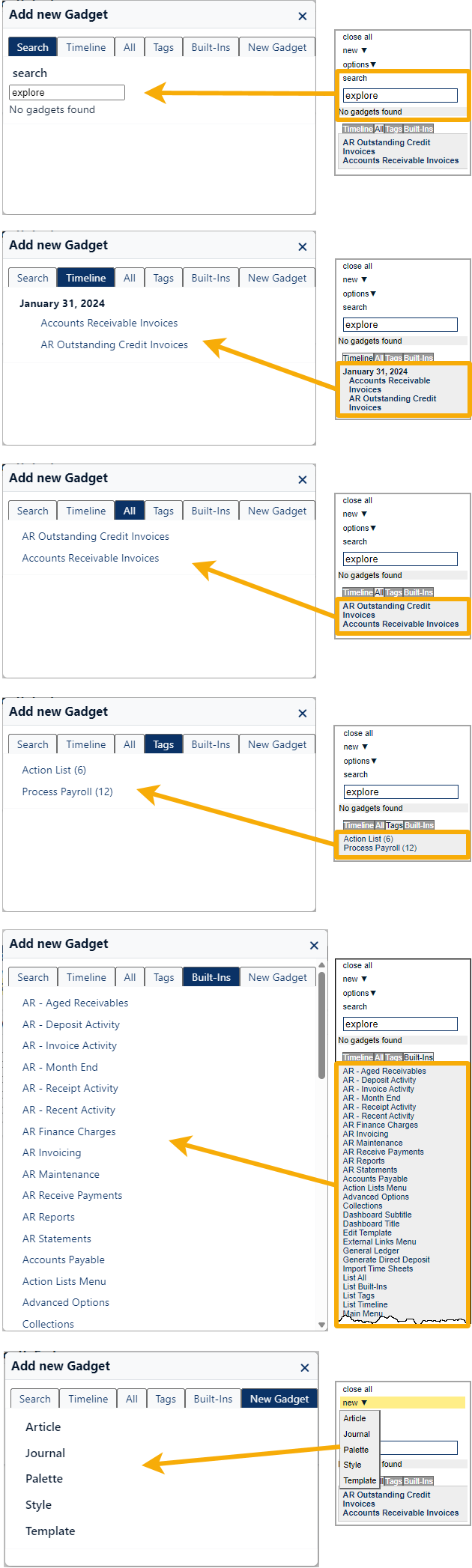
Finally, if you need to configure options for the dashboard, it's still possible: just add the "Advanced Options" gadget to the dashboard, configure options, and close the gadget.

Never fear! If you get nostalgic for the old-style dashboard, simply select
 > View > Dashboard Style > Classic. Once you've finished your stroll down memory lane, we hope you'll select
> View > Dashboard Style > Classic. Once you've finished your stroll down memory lane, we hope you'll select  > View > Dashboard Style > New to return to the new dashboard.
> View > Dashboard Style > New to return to the new dashboard. -
Error messages
In the past, error messages related to database constraint violations were cryptic and unhelpful to most users. The messages presented to the user for database constraint violations are now improved to be more meaningful and the original error messages continue to be available as "details" in case the technical information provided is needed to diagnose an error.
When a detail message is available, a down arrow appears in the lower left corner of the message box. Click the arrow to expose the technical error message.

-
Filter Usage
Activity System > Administration > Setup > Filters > Filter Usage
[Company Name] > Administration > Setup > Filters > Filter Usage
A new Filter Usage folder has been introduced to provide tracking of filter use with little impact on system resources. The Filter Usage HD view shows usage detail for all filters and users. Administrators can use the information provided to manage and delete those filters which have been created but are seldom or no longer used.
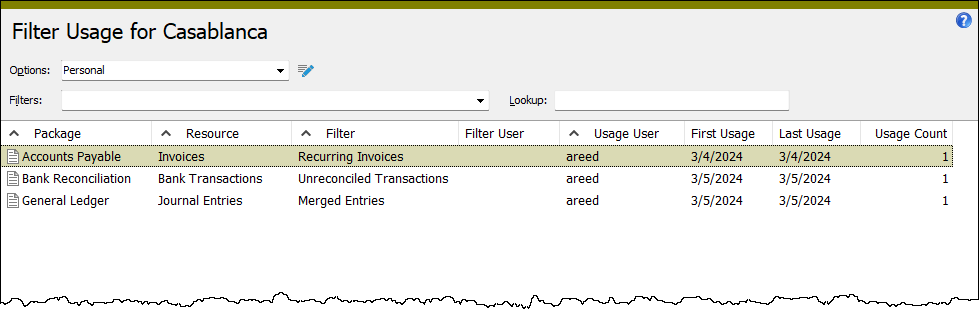
To minimize the impact of tracking filter use, only the following information is recorded:
- First Usage Date
- Last Usage Date
- Usage Count
Usage is updated a maximum of one time per day when the user first applies the filter for the day.
The information tracked is used to provide data for the following columns in the Filters HD view:

If the Advanced Security package is installed, permission accesses to the new "Filter Usage" resource is automatically inherited from the "Filter" resource when your data is converted.
When a filter or user is deleted, the related filter usage detail is also deleted. Because the number of filter usage items does not grow significantly and is bound by the number of filters and users who use those filters, deleting filter usage for existing filters and users is not a concern.
Filter usage (both "Personal" and "Shared") is tracked in all areas which use filters:
- ActivityHD Explorer
- Dashboards
- Saved answers
- Bots and import macros
- ActivWebServer (Self-Serve)
- ActivWebAPI
In addition to the changes already mentioned, a Usage tab has been added to the Filter window to show usage statistics for the selected filter.
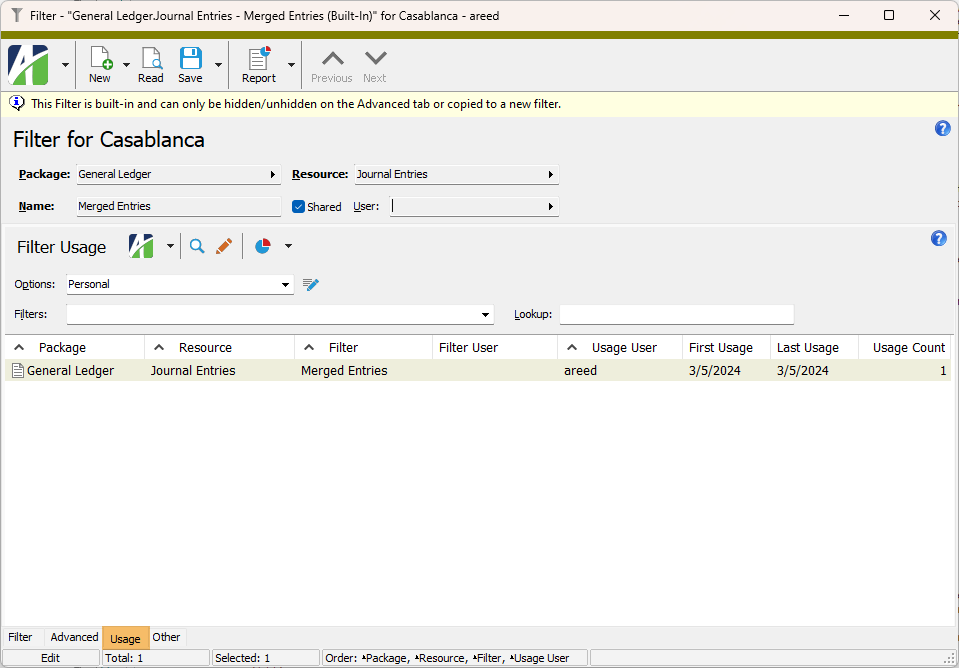
-
Filters
For some time AccountingWare has distributed an Excel workbook that contains a macro which attempts to update filters with fixable problems in their conditions and which identifies filters with unfixable errors. In this release of ActivityHD, a bot is introduced that performs the same action as the Excel workbook but without relying on Excel for its code or output. In other respects, the bot performs essentially like the Excel workbook. The bot is named "UpdateFilters.xml" and is located in the Extras folder.
-
Filters/Filter Usage
Activity System > Administration > Setup > Filters
Activity System > Administration > Setup > Filters > Filter Usage
[Company Name] > Administration > Setup > Filters
[Company Name] > Administration > Setup > Filters > Filter Usage
A few changes have been made to the Filters and Filter Usage HD views to make them more consistent:
Filters HD view:
- A Type column has been added with three values: "Built-In", "Shared", "Personal". The column is shown by default.
- The Hidden column is now shown by default.
- The Shared and Built-In columns are still available but are no longer shown by default.
Filter Usage HD view:
- The Filter Type column is now shown by default.
- A Hidden column has been added and is shown by default.
- Shared and Built-In columns have been added but are not shown by default.
-
Installation
When ActivityHD is installed, the installation cannot complete properly if some of the files it is attempting to replace are in use. In the past when this occurred, a warning message was presented with the option to cancel (i.e., abort the installation) or to continue. Continuing required a reboot but often the reboot was not performed.
Now a more informative dialog is presented in this situation. The dialog lists the applications which are causing the "file in use" condition and provides options: stop the offending applications before proceeding, proceed anyway requiring a reboot, or cancel the setup entirely.
-
Online help
In the past, when you accessed the online help from an ActivityHD process window, the help loaded the topic for the entity related to the process. Now when you press F1 to access the online help from a process, the topic opens with the procedure related to the process located and expanded.

Accounts Payable
-
ActivityHD Automation Services (AAS)
Formerly, the IAPContact.FirstNameFirst automation property was read-only. It could be used to examine the value of an AP contact's FirstNameFirst field but not to set the contact's name. In fact, the following error was presented if you tried to assign a value to the property:
Object required.
Now a "Set" method has been implemented for the property so that you can use the IAPContact automation interface to set a contact's name using the FirstNameFirst property. As in the user interface, the full contact name is automatically split into its component parts: Prefix, First, Middle, Last, Suffix.
-
Invoices
Accounts Payable > Invoices
Previously, the Dept (department) field on invoices could be edited on invoices in Accounts Payable if Purchasing was installed even if invoice approval was not enabled. This caused issues particularly when using the New Copy action on an invoice posted from the Purchasing package. Now the Dept field is read-only on invoices unless the invoice approval feature is enabled.
-
Regenerate Remittance Advice
Accounts Payable > Payments > [right-click] > Remittance Advice > Select and Regenerate Remittance Advice
Previously, the Select and Regenerate Remittance Advice menu option launched the Generate Remittance Advice wizard instead of the Regenerate Remittance Advice wizard. Now the menu item launches the correct process.
-
Security
In ActivityHD 8.45-0, several preinstalled security settings were added for AP Invoice Approval. Some of the permissions and security views which were added should have only been available if and when the Invoice Approval feature was enabled but were available nonetheless. This issue has been addressed. Now the following permissions and security views are absent if the Invoice Approval feature is not enabled and added automatically when the feature is enabled.
Permissions:
- AP Approval Entry
- AP Payment Info for Invoice Approval
Security views:
- Invoices - By Department Operator
- Recurring Invoices - By Department Operator
The "By Department Operator" security view on recurring invoices mentioned above was formerly called "By Purch Dept". Besides being renamed, the conditions on that security view have been modified to limit recurring invoices based on the assigned department and on the operators assigned to those departments.
Accounts Receivable
-
Summarize AR Invoices
Accounts Receivable > Invoices > [right-click] > Select and Summarize
An issue was introduced in ActivityHD 8.46-0 which caused errors similar to the following when processing summary invoices:
Conversion failed when converting date and/or time from character string.
Conversion failed when converting the varchar value 'NONE' to data type bit.
Invalid column name 'CustomField5'.
The problem only occurred if any values were specified in the Custom Field Options field of the selected summary type. In this situation, when queries were built to select and compare custom field values for the custom fields specified on the summary type, an incorrect column name was sometimes generated for a custom field value column thus resulting in errors.
The errors could occur in the following processes:
- Invoices > Summarize Invoices
- Summary Invoices > Link Invoices
Now the appropriate column names are provided for custom field values when processing summary invoices.
ActivityHD Manager
-
System messages
Formerly, ActivityHD Manager returned the message "
Activity System - not installed" when the Activity System Windows service was not registered. Although the situation is unusual, the message could be confusing since the user was running the installed application. Now when this occurs the message is "Activity System - service is not registered".
Advanced Security
-
Authorized Users
Activity System > Administration > Authorized Users
[Company] > Administration > Authorized Users
Permissions and Security Views columns are now available in the Authorized Users HD view. These columns show the permissions and security views assigned to each authorized user.
Bank Reconciliation
-
Transactions
Bank Reconciliation > Transactions
Formerly, the Bank Transactions HD view included a Statement column which only showed the statement date. Now that column has been relabeled to "Statement Date" and two new columns, Bank Statement and Bank Statement Description, are now available to be shown in the HD view. The Bank Statement column shows the statement's bank account and statement date. In conjunction with the Bank Statement column, the corresponding reference selection field has also been added.
Fixed Assets
-
"GL Detail" resource
In the past, errors could occur when attempting to post to General Ledger with an attribute which was set up to post from FA to GL and which was sourced from a segment (or any source with an old-style GUID column in the database).
The error returned was similar to the following:
The INSERT statement conflicted with the FOREIGN KEY constraint
"JournalDetailData_FK_GLAttribute18Item".
The conflict occurred in the database "<>", table "dbo.AuxiliarySegment3Item", column
"AuxiliarySegmentItem".
The issue has been addressed.
-
"GL Detail" resource
[Company] > Administration > Security > Resources
The resource for the Asset GL Detail folder was formerly named "GL Detail". It has been renamed "Asset GL Detail" to be more precise.

Some automation calls to ActivityHD Automation Services (AAS) or ActivWebAPI are affected by this change.
Examples
AAS:
Company.Data("Fixed Assets", "Asset GL Detail")
ActivWebAPI:
/api/record?package=Fixed%20Assets&folder=Asset%20GL%20Detail
General Ledger
-
Accounts/Journal Detail
General Ledger > Chart of Accounts
General Ledger > Journal Entries > Journal Detail
Short Description columns for segment items and rollup items are now available in the Accounts HD view. In addition, Short Description columns are also available for rollup items in the Journal Detail HD view.
-
Activate or Deactivate a Rollup/Activate or Deactivate a Segment
General Ledger > Setup > Rollups > [highlight a rollup] >
 or
or 
General Ledger > Setup > Segments > [highlight a segment] >
 or
or 
Changes in ActivityHD 8.45-0 caused errors similar to the following after activating or deactivating a rollup or segment:
Invalid column name 'Rollup12Item'. Invalid column name 'Rollup13Item'.
The issue has been resolved.
-
Attributes
General Ledger > Setup > Attributes
Several Accounts Receivable and Purchasing attribute columns and their related selection fields have been renamed to include "Account Mask" in the names.


-
Financial Tree Reporting bot
General Ledger > Financial Designs > [right-click] > Bots > Financial Tree Reporting
Earlier versions of the Financial Tree Reporting bot did not recognize a report in the "Reports" tab of the configuration workbook if only the report name was set on a row. The bot considered the "Conditions", "Iteration", and "Tab (Label and Color)" columns to determine if a row specified a new report. In version 1.3.7 of the bot, the "Report Name" column is now considered as well. Now a report is created even if the only value in a row is a report name.
-
Financial Tree Reporting bot
General Ledger > Financial Designs > [right-click] > Bots > Financial Tree Reporting
Before the current version of the Financial Tree Reporting bot (1.3.7), when a custom spreadsheet label was not specified but an iteration was specified, the generated report spreadsheets had numbered labels instead of the name of the report. With this version, the spreadsheet name is set to the name of the report whenever a custom label is not provided in the configuration workbook.
-
"Indexes" resource
[Company] > Administration > Security > Resources
The resource for the Account Indexes folder was formerly named "Indexes". It has been renamed "Account Indexes" to be more precise.
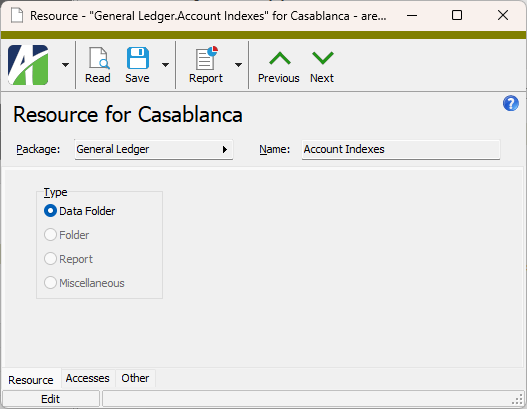
Some automation calls to ActivityHD Automation Services (AAS) or ActivWebAPI are affected by this change.
Examples
AAS:
Company.Data("General Ledger", "Account Indexes")
ActivWebAPI:
/api/record?package=General%20Ledger&folder=Account%20Indexes
-
Security
In the past, if a user modified the usage settings on an active attribute, errors could arise if the user was assigned security views. For example, a user might start seeing the message "
Invalid column name POAttribute23Item" while attempting to open a purchase order.The issue has been corrected. Now security views are correctly updated when attribute usage settings are modified.
Payroll/Human Resources
-
Form 941 Returns
Payroll/Human Resources > Government > Form 941 Returns > [right-click] > Generate
Payroll/Human Resources > Government > Form 941 Returns
Changes for Form 941 for 2024 have been finalized. The DRAFT version of the form was introduced in ActivityHD 8.44-0.
Beginning the first quarter of 2024, all COVID fields are gone from the Generate Form 941 process, from the Form 941 Return window, and from the printed form. Although the changes which began in the second quarter of 2020 are now behind us, the software still supports the forms from the COVID era for your reference.
Also note that an issue in the draft version of Generate Form 941 has been resolved. If a user specified values in the COVID-related fields and subsequently switched the year to 2024, the COVID values were not cleared even though the COVID-19 tab disappeared. This problem does not occur in the final version.
-
ActivityHD Automation Services (AAS)
When a new employee is created in the Employee window, the address information is written to a new primary location record and the value in the first Address Name field is set to the employee first-name-first. However, when using automation, the first Address Name value can be set to any value desired. The existing primary location can also be edited using employee automation, including the first Address Name field. You cannot do that in the Employee window. In the past, editing the first Address Name field using employee automation produced unreliable results.
Now the result when specifying a value for the first Address Name field is predictable as follows:
When the value of the AddressName1 field... Then the first Address Name field is... ...matches the employee first-name-first ...set to the employee first-name-first ...matches the employee first-name-first except for case ...reset to match employee first-name-first ...is an empty string ("") ...reset to the employee first-name-first ...anything else ...set to the specified value -
Check Lines
Payroll/Human Resources > Checks > Check Lines
The Employee SSN and Employee SIN columns are now available in the Check Lines HD view to show employee Social Security numbers and Social Insurance numbers. As in the Employees HD view, only users with permission to view the full SSN/SIN values can see the full values. Columns which show only the last four digits of the SSN [Employee SSN (Partial)] and the last three digits of the SIN [Employee SIN (Partial)] are also available and do not require more stringent permissions.
-
Employee detail folders
Employee position-related columns are now available on every employee detail view for which they were not already available.

Specifically, the columns have been added to the following HD views:
- Employee Statuses
- Employee Attributes
- Employee Disbursement Accounts
- Employee Disbursement Rules
- Employee Leave Plans
- 1095-Cs
- ACA Records
- Insurance Coverage
- T4s
- W-2s
- Contacts
- Check Disbursements
-
Employees
Payroll/Human Resources > Employees
In the past, when a user changed the name of an employee who had no locations set up, a new location was created with the first Address Name field set to the old name. Now changing an employee name does not create a location record.
-
"HR Insurance Coverage" resource
[Company] > Administration > Security > Resources
The resource for the Insurance Coverage folder was formerly named "HR Insurance Coverage". It has been renamed simply "Insurance Coverage".
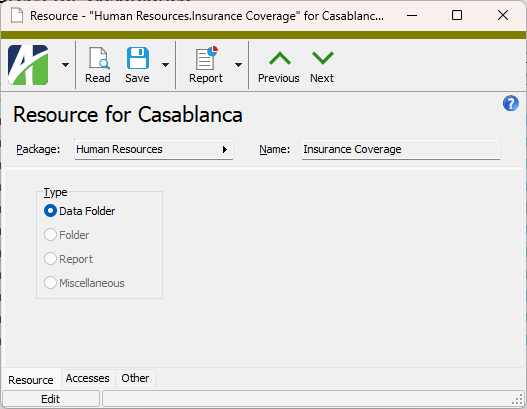
Some automation calls to ActivityHD Automation Services (AAS) or ActivWebAPI are affected by this change.
Examples
AAS:
Company.Data("Human Resources", "Insurance Coverage")
ActivWebAPI:
/api/record?package=Human%20Resources&folder=Insurance%20Coverage
-
Segment Items
Payroll/Human Resources > Setup > Segment Items
A new Last Work Date column is now available in the Segment Items HD view. It is similar to the Last Work Date column in the PRCodes HD view.
-
Tax Deposit Types
Payroll/Human Resources > Setup > Tax Deposit Types
The Tax Entity column in the Fields table has leapt over the Group and Employ(EE/ER) columns and now appears immediately after the Field Description column.
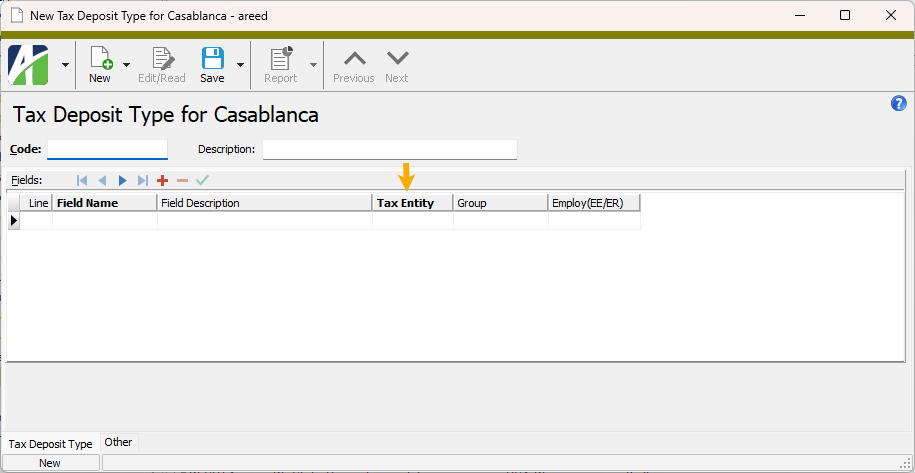
Purchasing
-
Purchase Orders/Purchases
Purchasing > Orders
Purchasing > Purchases
Previously, users could experience a performance lag when updating orders with a large number of purchases or when updating purchases for agents with a large number of purchases. This was particularly exhibited when editing purchases for an agent with a very large number of purchases—even if the purchases were no longer open. The performance has been improved in these cases.
Web Services
-
ActivWebAPI
In the past, it was possible when calling ActivWebAPI to get it into a state where the login refresh did not work. This problem has been corrected.
The refresh token interval is 15 minutes. Previously, there was a lifetime for internal ActivitySession objects of 30 minutes. As a result, if you waited 30 minutes or more after the last contact, the internal ActivitySession object could expire and could not be recovered. This circumstance caused refresh to fail.
Now the session timeout has been increased to match the lifetime of the authorization token. If the token expires, you must log in again anyway. Originally, the authorization token lifetime was seven days; this was determined to be too long. Now the authorization token lifetime is one day. Therefore, refresh now works once the refresh token has expired (15 minutes) and until the authorization token and ActivitySession expire (one day).