ActivityHD Release 9.1
System-wide
-
Extras
Until this release, the XML for the Update Filters bot in the .../Extras folder contained data specific to the CoNetrix production database (custom fields found only in that database, CoNetrix-specific permissions, etc.). As a result, the bot could not successfully be imported into other databases for which those values were not valid.
The CoNetrix-specific information has been removed and the bot can now be imported into other databases.
-
Single sign-on
In the past, the SAML (single sign-on) response validation was performed with an expected certificate. The Activity System server expected the responses to be signed with a single certificate. Due to this restriction, it was impossible to support multiple SAML providers from a single Activity System server.
Now, instead of expecting the responses to be signed with a single certificate, the actual signature certificate is used within the response making it possible to support multiple, even disparate, SAML providers in a single Activity System server.
To configure SAML in an Activity System, ActivityHD Manager still expects a certificate thumbprint to be provided. The thumbprint is no longer used and the requirement for it will be removed in a separate change.
-
Single sign-on
The change noted in the previous release note eliminated the need for a certificate thumbprint in order to configure SAML on an Activity System server. The only thing needed at that point was a true/false value indicating whether SAML is enabled or not.
Now ActivityHD Manager has been changed to make the SAML single sign-on setting a simple enabled/not enabled value. The value can be configured from the System Self-Serve Configuration page of the ActivityHD System Configuration wizard.
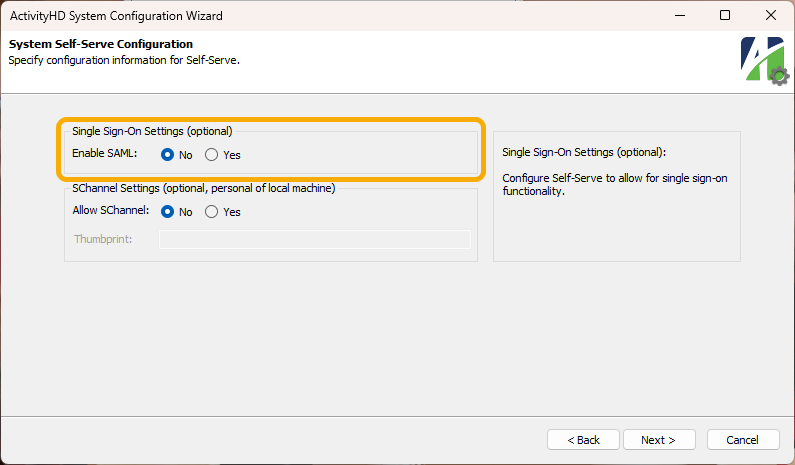
In addition, an Activity System package option has been added (select Activity System > [right-click] > Options).
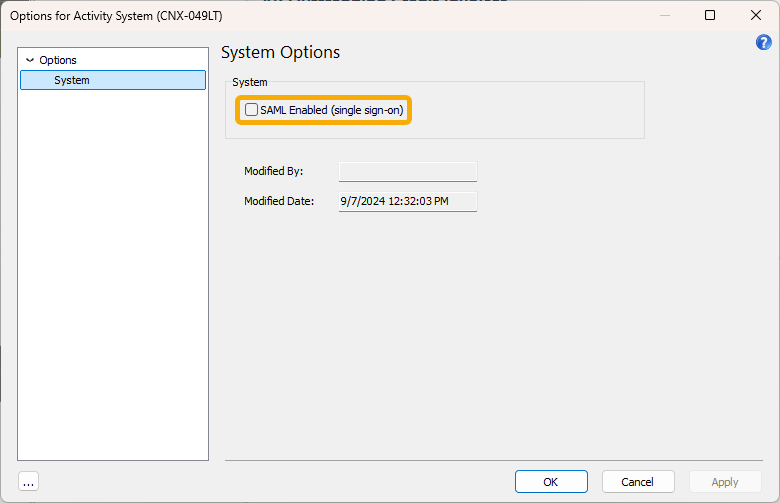
The package option allows you to enable or disable SAML without having to shut down the Activity System server and without using the ActivityHD System Configuration wizard. Instead, a user with appropriate access can set the option from ActivityHD Explorer while the server is running.
-
View Options
A new New dynamic object name(s) columns visible automatically checkbox has been introduced on the Columns tab of the View Options dialog for most folders. When marked, new dynamic columns are automatically made visible.
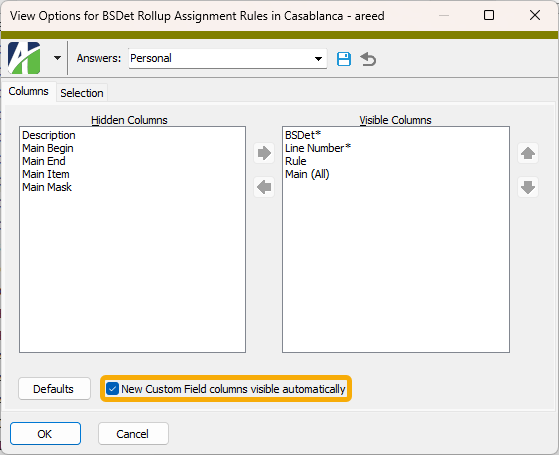
For most data folders, the new dynamic columns are new custom fields. For financial view items, the new dynamic columns are new columns in the financial view definition. A few folders have no dynamic columns in which case the checkbox is not visible.
This feature is very similar to the checkbox which appears on the Options dialog when the New View Options feature is not enabled.
Accounts Payable
-
Cash Requirements Report
Accounts Payable > Vendors > [right-click] > Select and Report > Cash Requirements Report
More invoice data is now available in the data stream of the Cash Requirements Report including the invoice description. In addition, the report now supports data extensions for invoices.
Note
Currently, a custom report design is required to take advantage of the expanded data stream.
-
Void Invoices | Void Payments
Accounts Payable > Invoices > [right-click] > Select and Void > [select Void tab]
Accounts Payable > Payments > [right-click] > Select and Void > [select Void tab]
In the past, there were issues tabbing and using alt-keys on the Void tabs of the Void Invoices and Void Payments processes. Focus could appear to be lost while tabbing through the fields and it could be difficult to choose "Original Date" options without using the mouse.
Both issues have been improved.
Accounts Receivable
-
Void Invoices | Void Receipts
Accounts Receivable > Invoices > [right-click] > Select and Void > [select Void tab]
Accounts Receivable > Receipts > [right-click] > Select and Void > [select Void tab]
In the past, there were issues tabbing and using alt-keys on the Void tabs of the Void Invoices and Void Receipts processes. Focus could appear to be lost while tabbing through the fields and it could be difficult to choose "Original Date" options without using the mouse.
Both issues have been improved.
Bank Reconciliation
-
Bank Statements
Bank Reconciliation > Statements
A banner with the following text shows in the Statement window when the bank balance and the GL balance do not match:
This statement is not reconciled since the GL balance differs from the bank balance.
In the past, when using the Prev and Next buttons to scroll through bank statements, the banner sometimes did not update correctly.
The issue has been addressed.
General Ledger
-
ActivityHD Automation Services (AAS)
A Process2 automation method has been introduced for the IGLRecurringEntry interface. The new method provides all return values in a "result" object that can be accessed by the following JavaScript macro scripting engines:
- JScript
- JScript 9
- JScript (Chakra)
- V8Script
In the past, VBScript was the only scripting engine which could access the values returned in OUTPUT parameters by the IGLRecurringEntry.Process method since JavaScript engines cannot access values returned in OUTPUT parameters.
The existing Process method is now deprecated, but is retained for backward compatibility. New macros should use the new Process2 method which works for both VBScript and the listed JavaScript scripting engines. When you explore the IGLRecurringEntry interface, this is what you'll see:
Process property
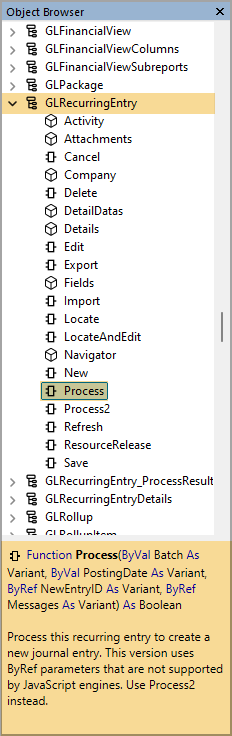
Process2 property
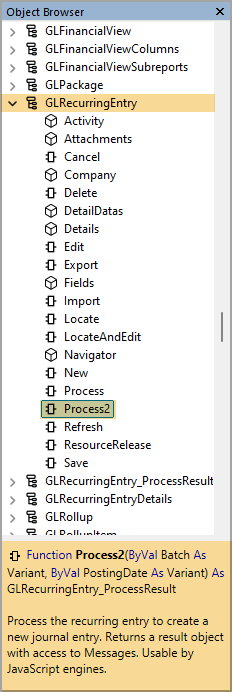
The IGLRecurringEntry_ProcessResult interface is just below the IGLRecurringEntry interface in the object browser. Its properties look like this:
IGLRecurringEntry_ProcessResult properties
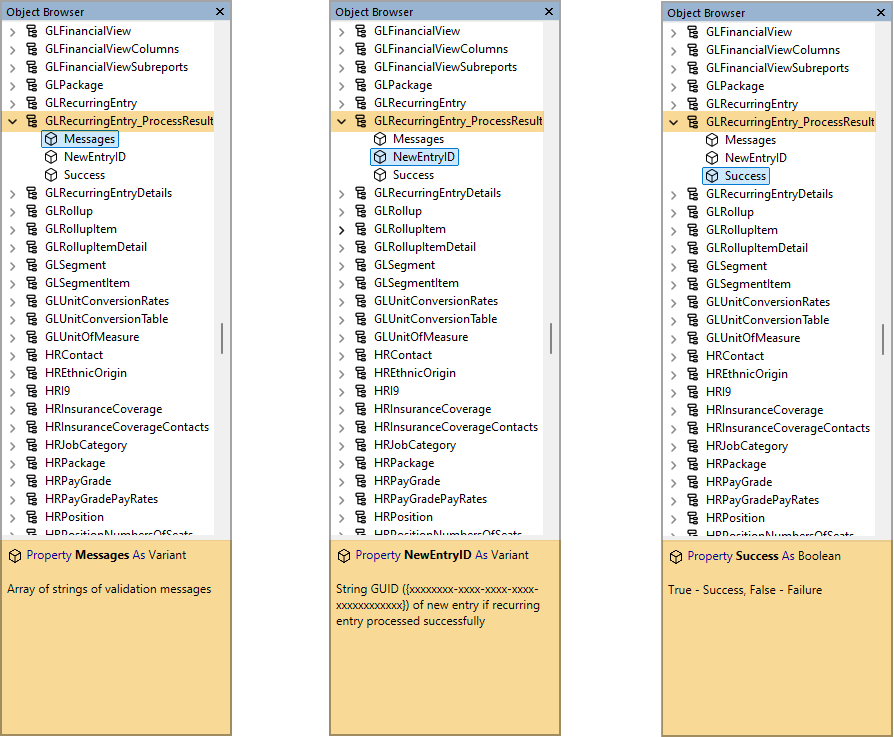
Example: V8Script bot
//-----------------------------------------------------------------------
// Main section
MacroProcess.AddMessage("Demo Process Recurring (V8Script)");
DoProcess();
//-----------------------------------------------------------------------
// Local functions
function DoProcess()
{
var xBatch, xDate;
xBatch = "Demo";
xDate = new Date("2024-08-14");
//--"Process2" works for JavaScript and VBScript
var xResult = Record.Data.Process2(xBatch, xDate);
if (xResult.Success)
{
MacroProcess.AddMessage("Success.");
MacroProcess.AddMessages(xResult.Messages);
var xRecurringEntryData;
MacroProcess.AddMessages(xResult.NewEntryID);
xRecurringEntryData = Company.GeneralLedger.GLRecurringEntry;
xRecurringEntryData.Locate(xResult.NewEntryID);
MacroProcess.Results.Add(xRecurringEntryData);
}
else
{
MacroProcess.AddMessage("Failure.");
MacroProcess.AddMessages(xResult.Messages);
}
}
In addition, the XML interface for GL recurring entries has been extended to provide the new Process action. The XML script in the example which follows can be imported for executing the Process action on a recurring entry.
Example: XML script
<XML ID="{1CB82060-BD2A-11D2-9FE8-00805FA321F9}" Type="Recurring Entries" Content="List">
<data Code="GLRecEn_Comp" ID="{C0517A83-9697-4D32-ACAA-5B4D5F4E7997}" Command="Edit">
<Attachments/>
<Actions Content="List">
<Process Execute="true" Batch="test" ProcessingDate="08/16/2024"/>
</Actions>
</data>
</XML>
-
Assignment Rules
General Ledger > Setup > Rollups > [rollup name] > Assignment Rules
The Assignment Rules folders for rollup items now provide composite columns and selection fields for each segment/rollup/attribute dimension considered by a rollup. The new columns and selection fields handle all four condition values (Item, Mask, Begin, End) as a single composite value. This simplifies viewing, sorting, and filtering, provides a better understanding of the rollup assignment rules, and makes it easier to find missing and overlapping (i.e., ambiguous) rules.
Suppose you have a rollup which summarizes segment "Main" and attribute "Project". As before, the Assignment Rules folder provides columns and selection fields for all eight columns shown in the rollup item's Assignment Rules table:
Main Item Project Item Main Mask Project Mask Main Begin Project Begin Main End Project End The Assignment Rules folders can now show two new columns and provide two new selection fields:
- Columns: Main (All), Project (All)
- Selection fields: Main Match..., Project Match...
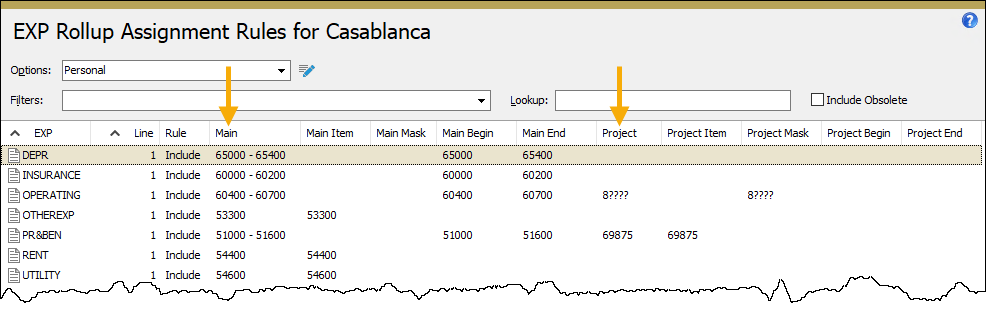
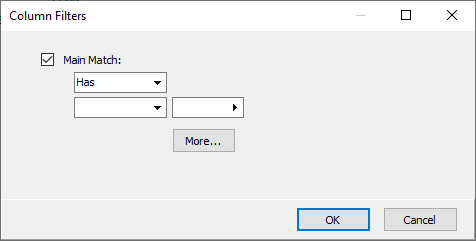
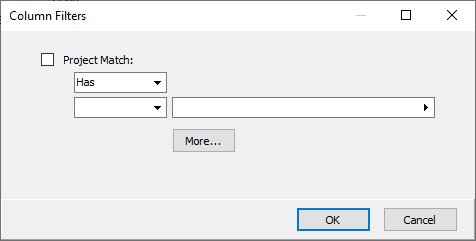
The column named "Main (All)" in the View Options or Options dialog is labeled "Main" in the HD view. This column shows non-blank entries in the four condition value fields (Item, Mask, Begin, End).
Example
Consider the following three rollup item assignment rules:
Main Main Item Main Mask Main Begin Main End 1001 <blank> <blank> <blank> <blank> 2??? <blank> <blank> <blank> <blank> 3100 3250 The corresponding values in the "Main" column of the Assignment Rules HD view for these rules would contain these values:
Main 1001 2??? 3100 - 3250 The following columns are shown in the Assignment Rules HD view by default:
- Code
- Description
- Sort Order
- Line Number
- Rule
- First Segment/Rollup/Attribute Item
- First Segment/Rollup/Attribute Mask
- First Segment/Rollup/Attribute Begin
- First Segment/Rollup/Attribute End
- Second Segment/Rollup/Attribute Item
- Second Segment/Rollup/Attribute Mask
- Second Segment/Rollup/Attribute Begin
- Second Segment/Rollup/Attribute End
- ...
- Last Segment/Rollup/Attribute Item
- Last Segment/Rollup/Attribute Mask
- Last Segment/Rollup/Attribute Begin
- Last Segment/Rollup/Attribute End
The visible columns correspond to the columns in the Rollup Item window's Assignment Rules table so that the presentation is familiar to the user.
The new composite columns are not shown by default but can be added to the HD view using the View Options dialog or the Options dialog. To return to the default column layout, click the Defaults button on the Columns tab of the dialog.
The new composite selection fields let you find rows with Item/Mask/Begin/End condition values that match the item(s) you specify in your selection.
To access the Column Filters dialog on a composite column, right-click the heading of the column and select Column Filters.
Example
Continuing the previous example, the following selection conditions find all the assignment rules which apply to Main item codes between "2500" and "3500":
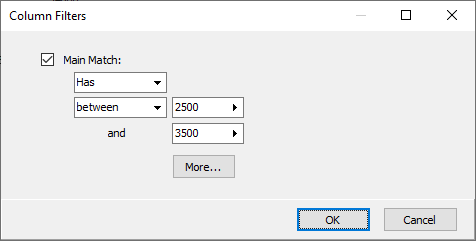
These selection conditions return the following two rows in the "Main" column:
Main 2??? 3100 - 3250 -
Assignment Rules
General Ledger > Setup > Rollups > [rollup name] > Assignment Rules
A new built-in filter called "? Match All" has been introduced on Assignment Rules detail folders. The filter allows you to find rows which match specified item masks for all dimensions (segment/rollup/attribute) which are participating in the rollup. Based on the rollup's Rule Options setting ("Allow Masks and Ranges" or "Specify Items Only"), all condition values are evaluated (Item, Mask, Begin, End).
Example
Suppose you have a rollup called "P&L by Department and Project" which summarizes the following dimensions:
- Department (segment)
- ISDet (income statement rollup)
- Project (attribute)
When you apply the built-in filter "? Match All" for the rollup, the Filter "? Match All" Parameters dialog shows the following mask fields:
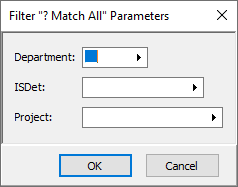
To find all assignment rule detail lines for projects "2024-??" in department 12, enter the values as show below. The filter applies the same logic as if you were using the "dimension name Match" selection fields for all three dimensions. To not limit rows by a certain dimension, leave the entry field blank for that dimension.
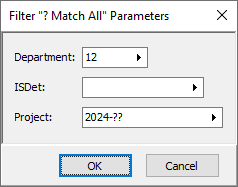
Note
When your data is converted the first time after upgrading to ActivityHD 9.1 or higher, the "? Match All" filters for all existing rules-based rollups are created.
-
Assignment Rules
General Ledger > Setup > Rollups > [rollup name] > Assignment Rules
New "Short Description" and "Sort Order" columns are now available to be shown in the Assignment Rules HD view.
In particular, you can use the "Sort Order" column to sort item assignment rules by the rollup item's designated sort order.
-
Financial Tree Reporting bot
General Ledger > Financial Designs > [right-click] > Bots > Financial Tree Reporting
Previously, reports generated as PDF files from the Financial Tree Reporting bot were prevented from being copied to the file system. If generated successfully, the PDF files were instead attached to email.
The issue has been corrected. The current version of the Financial Tree Reporting bot is 1.3.9. Version 1.3.9 can be used with ActivityHD 8.34-0 or later. Version 1.3.9 will not work on versions of ActivityHD before 8.34-0.
-
General Ledger Detail Report
General Ledger > Chart of Accounts > [right-click] > Select and Report > General Ledger Detail Report
Subsidiary detail views added in ActivityHD 8.51 caused significant performance issues when used for subreports. In this version of the software, the problem is alleviated but at the expense of causing subsidiary detail to be shown unsorted in reports. On the upside, the current change can be applied to databases that are at version 8.51 through 9.0. To fix the sorting issue, a further database join is required. That change will be available for version 9.1 only.
-
General Ledger Detail Report
General Ledger > Chart of Accounts > [right-click] > Select and Report > General Ledger Detail Report
Subsidiary detail views added in ActivityHD 8.51 caused significant performance issues when used for subreports. The problem was partially alleviated by database changes which were available for version 8.51 through 9.0 but a problem with subsidiary detail showing as unsorted in reports remained.
Sorting of subsidiary detail has now been improved for version 9.1 and later.
-
Segments | Rollups
General Ledger > Setup > Segments
General Ledger > Setup > Rollups
A Create Indexes checkbox has been added to the Segment and Rollup windows. The checkbox is marked by default and, when upgrading to ActivityHD 9.1 or later, the checkbox is marked on existing segments and rollups.
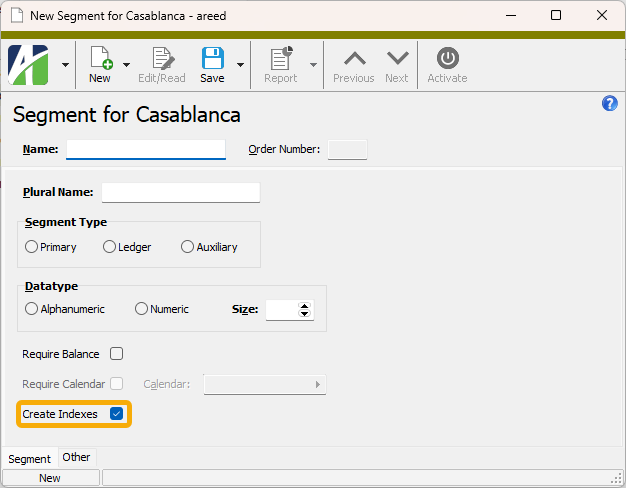
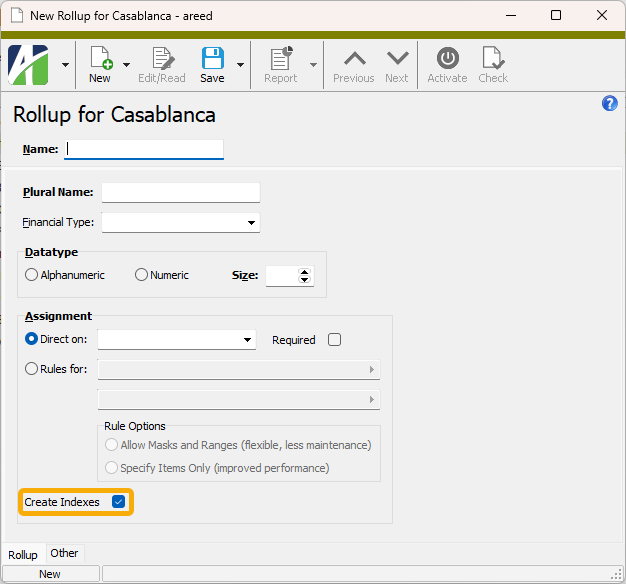
When the Create Indexes checkbox is marked, indexes are automatically created on database columns for segments and rollups either at the account level or the journal detail level. This has the potential of dramatically improving performance for queries which limit by those values. Now when you sort the Journal Detail HD view or run a financial report, the database can use these indexes to quickly perform the needed work and provide the requested data.
While these indexes are provided by default, performance can be further improved by using account indexes instead because account indexes can be placed on combinations of segments and account-level rollups. On the other hand, account indexes cannot be used for attributes or detail-level rollups at this time.
-
Void Journal Entries
General Ledger > Journal Entries > [select a journal entry in HD view] >

In the past, there were issues tabbing and using alt-keys on the Options tab of the Void Journal Entries process. Focus could appear to be lost while tabbing through the fields and it could be difficult to choose the "Original GL Date" option without using the mouse.
Both issues have been improved.
Payroll/Human Resources
-
ActivityHD Automation Services (AAS)
A Process2 automation method has been introduced for the IPRPTimeSheet interface. The new method provides all return values in a "result" object that can be accessed by the following JavaScript macro scripting engines:
- JScript
- JScript 9
- JScript (Chakra)
- V8Script
In the past, VBScript was the only scripting engine which could access the values returned in OUTPUT parameters by the IPRPTimeSheet.Process method since JavaScript engines cannot access values returned in OUTPUT parameters.
The existing Process method is now deprecated, but is retained for backward compatibility. New macros should use the new Process2 method which works for both VBScript and the listed JavaScript scripting engines. When you explore the IPRPTimeSheet interface, this is what you'll see:
Process property
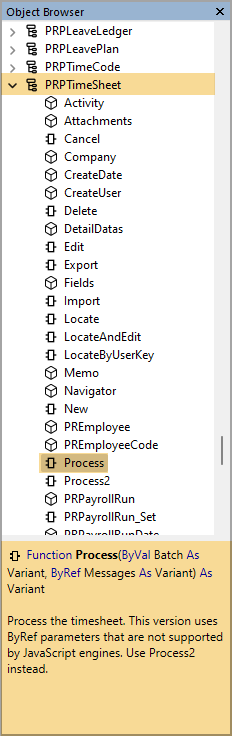
Process2 property
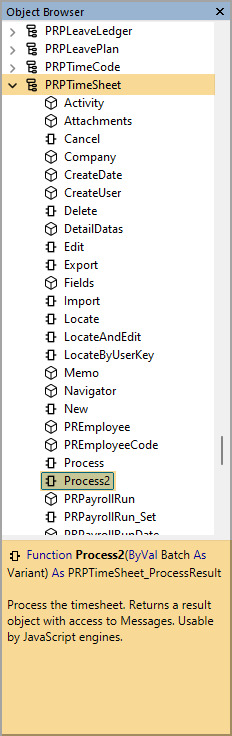
The IPRPTimeSheet_ProcessResult interface is just below the IPRPTimeSheet interface in the object browser. Its properties look like this:
IPRPTimeSheet_ProcessResult properties

-
Change Employee Leave Plans
Payroll/Human Resources > Employees > Leave Plans > [right-click] > Select and Change
In the past, the first heading in the Fields list box on the Changes tab of the Change Employee Leave Plans wizard was "EmployeeStatus". Now it correctly reads, "Employee Leave Plan".
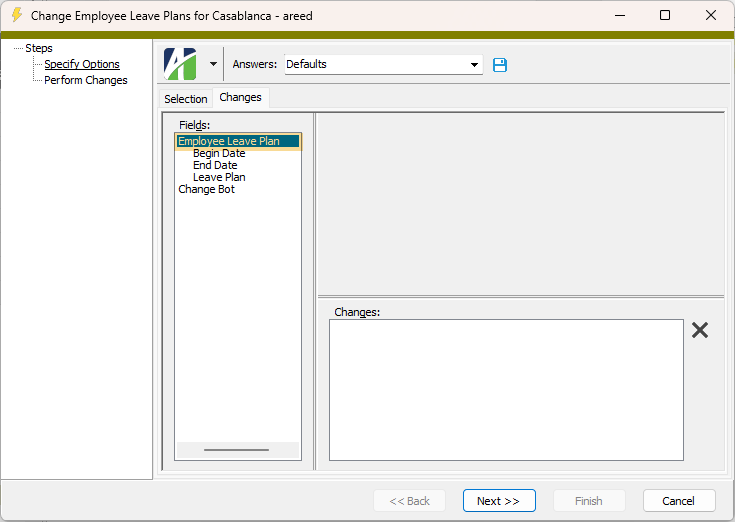
-
Change Employee Statuses
Payroll/Human Resources > Employees > Statuses > [right-click] > Select and Change
Previously, the first heading in the Fields list box on the Changes tab of the Change Employee Statuses wizard was "EmployeeStatus" (sans space). Now it correctly reads, "Employee Status".
-
Export Controls
Payroll/Human Resources > Setup > Export Controls
The export control for reporting USA 2024 W-2 forms electronically in EFW2 format is now available.The following changes were required for the 2024 EFW2 file according to Social Security Administration (SSA) Publication 42-007, EFW2 Tax Year 2024 "Specifications for Filing Forms W-2 Electronically (EFW2)".
- A new box 12 code II money field, "Income from Exclusion of Medicaid Waiver Payments (IEMWP-II)", has been added to two records:
- RO (Employee Optional) Record in positions 144-154.
- RU (Total Optional) Record in positions 190-204.
The export control uses the new built-in "MedicaidWaiverPymts" group to calculate the amounts for these new fields (see release note below).
For tax year 2024, electronic filers must file wage reports by January 31, 2025.
The Social Security Administration will return electronic and paper wage reports which contain a W-2 with any of the following:
- Medicare Wages and Tips less than the sum of Social Security Wages and Social Security Tips.
- Social Security Tax greater than zero, but Social Security Wages and Social Security Tips equal to zero.
- Medicare Tax greater than zero, but Medicare Wages and Tips equal to zero.
The Generate W-2s wizard validates for these conditions.
The Social Security Administration recommends you use AccuWage to check EFW2 files for format correctness before submitting the files to SSA. For more information, visit the AccuWage Online information page.
- A new box 12 code II money field, "Income from Exclusion of Medicaid Waiver Payments (IEMWP-II)", has been added to two records:
-
Generate W-2s
Payroll/Human Resources > Employees > [right-click] > Select and Generate W-2s
The "W-2 Forms - L4UP Blank Paper (built-in)" design for printing employee W-2s and the "W-2 Forms - Copy A 5201 (built-in)" design for the Social Security Administration copy of W-2s have been updated for tax year 2024.
For 2024, the Generate W-2s process has been updated to include calculations for the new Box 12 code "II" which uses the built-in group "MedicaidWaiverPymts". For more information, see "Medicaid waiver payments" in 2024 General Instructions for Forms W-2 and W-3. In addition, the W-3 report has been updated to include a total for Medicaid waiver payments.
The Social Security Administration will return electronic and paper wage reports which contain a W-2 with any of the following:
- Medicare Wages and Tips less than the sum of Social Security Wages and Social Security Tips.
- Social Security Tax greater than zero, but Social Security Wages and Social Security Tips equal to zero.
- Medicare Tax greater than zero, but Medicare Wages and Tips equal to zero.
The Generate W-2s wizard validates for these conditions.
The mandate for filing information returns electronically has been amended to include any form type regardless of filing platform (FIRE, IRIS, AIR, SSA) or combination of platforms. To determine if you are required to file electronically, add the number of information returns and the number of Forms W-2 you must file in a calendar year. If the total is ten or more, you must file them all electronically (see "Requirement to e-file Forms W-2" in 2024 General Instructions for Forms W-2 and W-3). In addition, any correction returns which are filed must be filed using the same platform as the original filing.
A Business Services Online (BSO) account is required to file online. For more information, visit Business Services Online (BSO).
If you are furnishing W-2s to your employees electronically, see "Furnishing Form W-2 to employees electronically" in Publication 15-A, Employer's Supplemental Tax Guide for additional information about consent and disclosure requirements.
The deadline for filing 2024 W-2 and W-3 forms with the Social Security Administration, whether printed or electronic, is January 31, 2025.
-
Generate W-2s
Payroll/Human Resources > Employees > [right-click] > Select and Generate W-2s
Formerly, a user generating W-2s could mark the Limit by State/Local Tax Entity checkbox on the Options tab of the Generate W-2s wizard but not select a tax entity in the adjoining field. When the user clicked Next >>, a syntax error resulted. The user should not have been allowed to continue without first selecting a tax entity.
Now if this circumstance arises, the following message is presented and after clicking OK focus is returned to the Limit by State/Local Tax Entity field:
Tax Entity is required if "Limit By State/Local Tax Entity" is checked.
-
Groups
Payroll/Human Resources > Setup > Groups
A new built-in group called "MedicaidWaiverPymts" has been introduced for reporting information in Box 12 of Form W-2 using code "II". The group is used for W-2 forms and for electronically filing Copy A (EFW2) to the Social Security Administration.
From 2024 General Instructions for Forms W-2 and W-3:

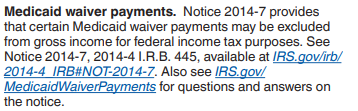
-
Payroll Run Comparison
Payroll/Human Resources > Payroll Runs > [right-click] > Select and Compare
The Include Net Pay Differences checkbox on the Options tab of the Payroll Run Comparison wizard has been moved from the bottom of the first column to the top of the second column to better associate it with the other "differences" options.
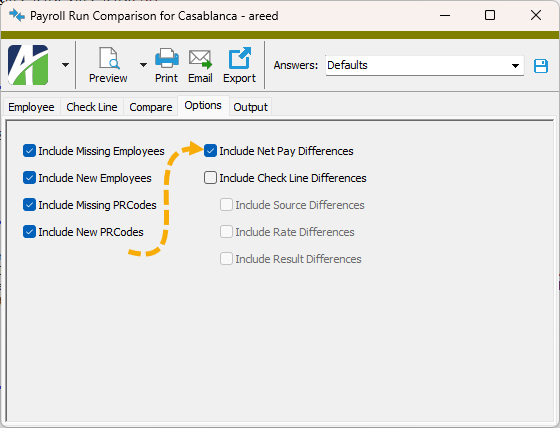
-
Report wizards
[open a Payroll report wizard] >
 > Answers > Show
> Answers > ShowThe Show Answers feature for several report wizards in Payroll now has well-formatted answer captions and values.
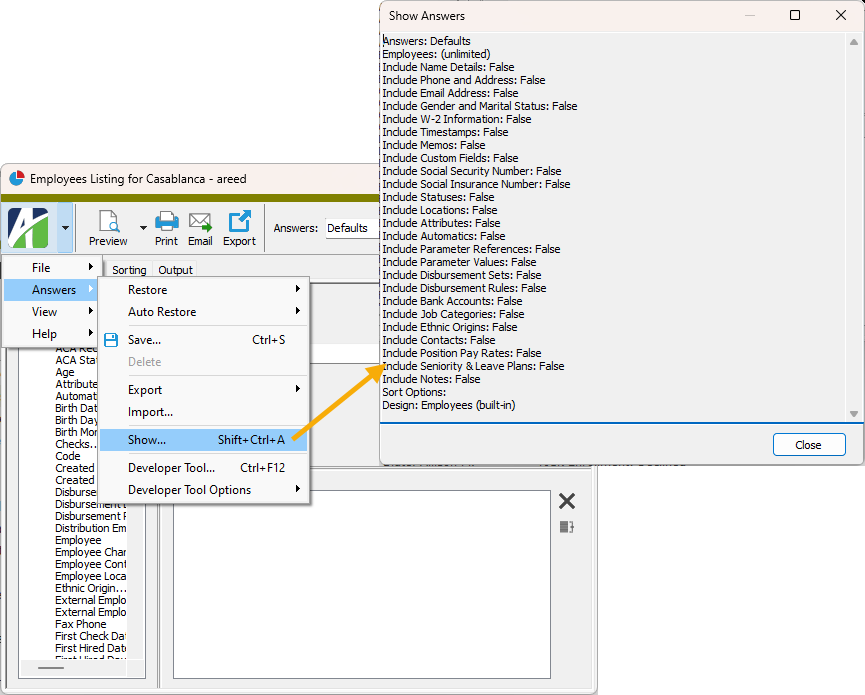
More updates for report and process wizards to come soon. For now, the following reports have been improved:
- Check Stub Items Listing
- Checks Listing
- Checks Proof Report
- Employees Listing
- Export Controls Listing
- Groups Listing
- PRCode Listing
- PRCode Segments Listing
- Payroll Run Comparison
- Payroll Runs Listing
- Run Types Listing
- Segment Item Parameters Listing
- Tax Entities Listing
-
Time Sheet Lines
Payroll/Human Resources > Time Sheets > Time Sheet Lines
The Payroll Run field has been widened to reduce truncation of the field values. For symmetry, the Employee field has been widened to match the width of the Payroll Run field.
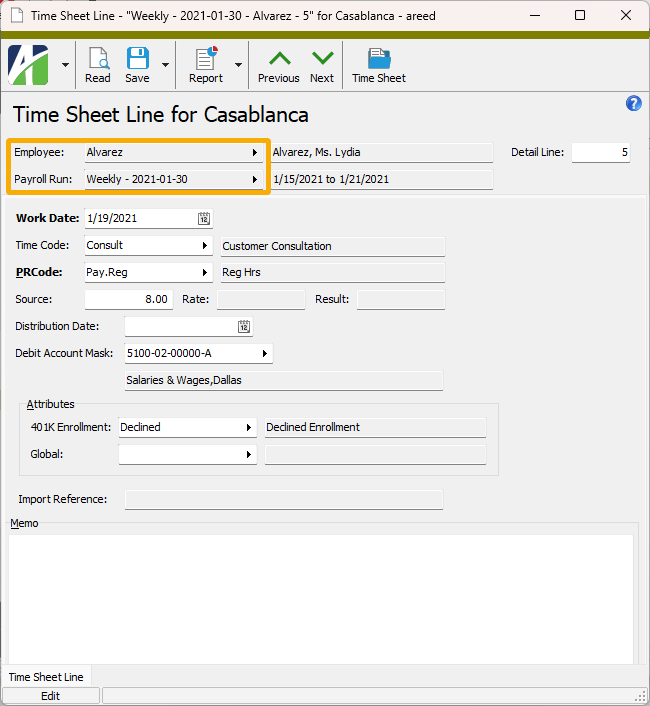
Also, the fields in the Time Sheet Line window are now left-aligned for a cleaner presentation.
Select
 > Tools > Reset Form to set the window to its new default width.
> Tools > Reset Form to set the window to its new default width. -
Time Sheets
Payroll/Human Resources > Time Sheets
In the past, the Payroll Run field in the Time Sheet window often truncated its value requiring the user to scroll to see the entire value. The Payroll Run field has been widened to reduce this truncation. For symmetry, the Employee field has been widened to match the width of the Payroll Run field.
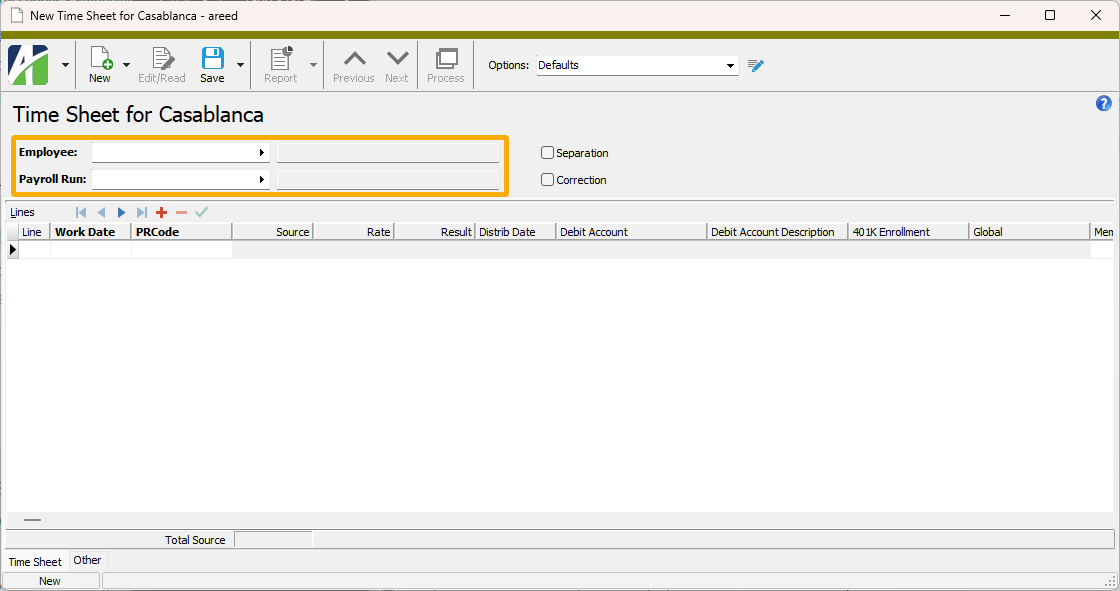
For extremely long values, it can still be necessary to scroll to see the entire Payroll Run field value.
-
Void Checks
Payroll/Human Resources > Checks > [select check(s) to void] >

In the past, there were issues tabbing and using alt-keys on the Void tab of the Void Checks process. Focus could appear to be lost while tabbing through the fields and it could be difficult to choose "Original Date" options without using the mouse.
Both issues have been improved.