ActivityHD Release 7.39
System-wide
-
ActivityHD Explorer
Recently, when closing ActivityHD Explorer, an access violation could occur. Other than being unexpected, the error had no ill effects. The error has been eliminated.
-
ActivMonitor
An ActivMonitor service has been introduced which watches for server downtime and sends notifications thereof.
-
Backup alerts
A change in version 7.13 caused the Skip other backup alerts this session? option for backup alerts to be ineffective. The problem has been resolved.
-
Export/Import
A change in version 7.30 could cause duplicated lines when exporting or importing large text fields such as a Memo field. The problem has been addressed; however, any exported xml file created before this fix which has the problem will need to be recreated.
-
Reports
Reports which previously included "Code" or "Description" sort items for attributes, segments, or rollups now include the following sort items for each attribute, segment, or rollup:
- Code
- Code-Description
- Description-Code

Report profiles which include a reference to the "Description" sort item now use the "Description-Code" sort item instead.
Accounts Receivable
-
ActivityHD Automation Server (AAS)
A new IARStatementsGenerateProcess automation interface has been added to provide access to the Generate Statements Process.
A new GenerateStatements method is available for the new interface. The method can reference existing saved answers or the method arguments can accept specific parameter values. The syntax for the GenerateStatements method is:
Sub GenerateStatements([ByVal Parameters As String], ByRef StatementIDs, ByRef Messages)
-
Invoices
Accounts Receivable > Invoices
In the past, changing the customer on an invoice did not apply the default attribute values from the new customer record unless the current attribute was blank. Now if the user changes the customer on an invoice, all default attribute values from the new customer are applied, even when an attribute already has a value from the original customer.
Note
You should review attributes any time the customer is changed on an invoice. In particular:
- Manually set attributes need to be re-entered if still applicable.
- Attributes which do not receive a default value from the new customer record may need to be cleared manually.
-
Receipts
Accounts Receivable > Receipts
Formerly, the behavior of attributes on receipts when the customer was changed was different from their behavior on invoices when the customer was changed. Receipts cleared existing invoice attributes and invoice detail attributes before applying customer default attributes; however, invoices did not. Now receipts no longer clear attributes before applying customer default attributes.
-
Recurring invoices
Accounts Receivable > Invoices > Recurring
In the past, changing the customer on a recurring invoice did not apply the default attribute values from the new customer record unless the current attribute was blank. Now if the user changes the customer on a recurring invoice, all default attribute values from the new customer are applied, even when an attribute already has a value from the original customer.
Note
You should review attributes any time the customer is changed on a recurring invoice. In particular:
- Manually set attributes need to be re-entered if still applicable.
- Attributes which do not receive a default value from the new customer record may need to be cleared manually.
ActivityHD System
-
Installation
In the past, when installing ActivityHD, users sometimes experienced a delay after clicking an installation option before the installation wizard displayed. To make matters worse, there was no indication that the wizard was actually loading. At times, while trying to prevent the user from clicking a link again, the setup program would freeze.
Now when a user clicks an installation option, an animated "toast" notification displays with the text "Waiting for installation wizard". In addition, the notification shows animated dots to indicate the wizard is working and not frozen. Furthermore, the setup process no longer freezes; in fact, setup remains responsive and displays a "waiting" cursor instead of a pointer. At this point in the process, the user can click the Exit option to abandon the process but cannot click anywhere else until the wizard completes or is closed.

Contracts Processing
-
Contracts
Contracts Processing > Contracts
In the past, it was possible to set a contract to "Master" status even when payment types on contract detail lines did not exist in scheduled payments for the contract. When this situation occurred, no warning was given and the contract could be settled with no payment applied on these lines. Now you cannot set a contract to "Master" status until all payment types referenced on contract detail lines exist in scheduled payments.
-
Contracts
Contracts Processing > Contracts
In the past, changing the customer on a contract did not apply the default attribute values from the new customer record unless the current attribute was blank. Now if the user changes the customer on a contract, all default attribute values from the new customer are applied, even when an attribute already has a value from the original customer.
Note
You should review attributes any time the customer is changed on a contract. In particular:
- Manually set attributes need to be re-entered if still applicable.
- Attributes which do not receive a default value from the new customer record may need to be cleared manually.
General Ledger
-
Account Financial Report
General Ledger > Chart of Accounts > [right-click] > Select and Report > Account Financial Report
In version 7.27 an issue was introduced which caused unintended popup messages while running the report. This annoyance has been eliminated.
-
Account Financial Report
General Ledger > Chart of Accounts > [right-click] > Select and Report > Account Financial Report
An Expression field has been added to the Current Period section on the Options tab of the report wizard.

Now when you pick the calendar period to report on, you can select or enter a period expression, making it easy to pick a period relative to the current date.
The Expression dropdown includes three common period expressions:
- Current
- Current - 1 period
- Current - 1 year
However, you can alternatively enter any valid period expression in the Expression field. The help button next to the field provides direct access to the "Period expressions" help topic where you can get assistance on proper period expression syntax.
-
ActivityHD Automation Server (AAS)
In conjunction with the relabeling of the "Balance" column in the Journal Detail HD view to "Net Activity" (see "Journal Detail" below), "NetActivity" was added to the IJournalEntryDetails automation interface as a read-only field.
-
ActivityHD Automation Server (AAS)
In order to enhance performance, the Financial Calculator caches certain information that is not expected to change during the calculation. This information includes segments, rollups, attributes, calendar periods, et al.
This version of ActivityHD introduces a new ClearCache method on the IFinancialCalculator automation interface which throws away all cached data. The method has no arguments. The method is useful in situations, for example, where a new segment has been created since the calculator was created. Clearing the cache causes further use of the same financial calculator to relearn what was cached.
Note
Clearing the cache unnecessarily can degrade performance.
-
Drilldown Explorer
General Ledger > Financial Designs
An Expression field has been added to the Calendar Period popup which can be accessed by clicking the right arrow on the Calendar Period field.

Now when you pick the calendar period to filter on, you can select or enter a period expression, making it easy to pick a period relative to the current date.
The Expression dropdown includes three common period expressions:
- Current
- Current - 1 period
- Current - 1 year
However, you can alternatively enter any valid period expression in the Expression field. The help button next to the field provides direct access to the "Period expressions" help topic where you can get assistance on proper period expression syntax.
-
Excel add-in
Some native Excel functions are insufficient to recalculate financial designs according to user expectations. For this reason, a new "Refresh" feature has been introduced to the ActivityHD ribbon.
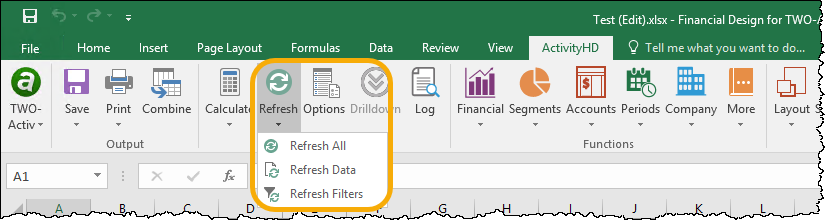
The new feature provides three actions users can perform to better update their current view of a financial design while editing it in Excel:
- Refresh All. Refreshes data and filters in one step. This is the default behavior of the main Refresh button.
- Refresh Data. Clears the cache of the financial calculator and runs Excel's "CalculateFullRebuild" method (the same method as Calculate > Force Full Calculation). Adding cache-clearing causes any further use of the same financial calculator to relearn what was cached before performing Excel's most complete recalculation. The result is that the most current information displays in the financial design.
- Refresh Filters. Refreshes filters only. No recalculation or cache-clearing is performed. This action is useful when the current calculation is adequate or if recalculating the financial design would be time-consuming. A filter refresh is typically needed to resolve show/hide issues.
-
Financial designs
General Ledger > Financial Designs
An Expression field has been added to the period selector in the Workbook Options dialog box.

Now when you pick the calendar period to report on, you can select or enter a period expression, making it easy to pick a period relative to the current date.
The Expression dropdown includes three common period expressions:
- Current
- Current - 1 period
- Current - 1 year
However, you can alternatively enter any valid period expression in the Expression field. The help button next to the field provides direct access to the "Period expressions" help topic where you can get assistance on proper period expression syntax.
-
Financial views
General Ledger > Financial views > [Financial view item]
An Expression field has been added to the Calendar Period popup which can be accessed in the HD view by clicking the right arrow on the Period field.
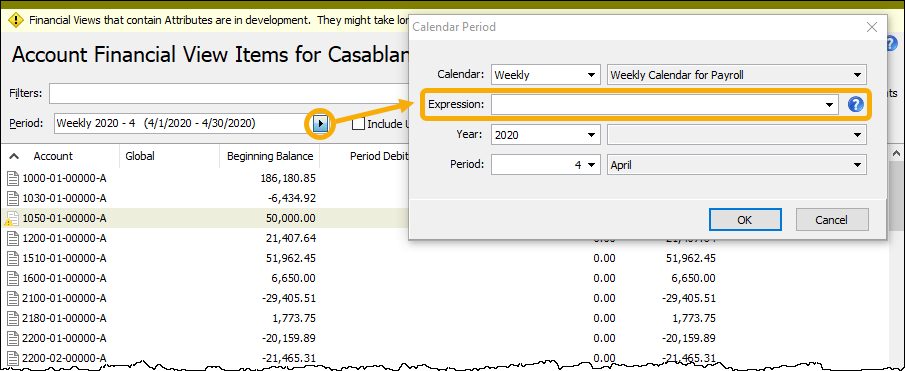
Now when you pick the calendar period to filter on, you can select or enter a period expression, making it easy to pick a period relative to the current date.
The Expression dropdown includes three common period expressions:
- Current
- Current - 1 period
- Current - 1 year
However, you can alternatively enter any valid period expression in the Expression field. The help button next to the field provides direct access to the "Period expressions" help topic where you can get assistance on proper period expression syntax.
-
GL Summary Report
General Ledger > Journal Entries > Journal Detail > [right-click] > Select and Report > GL Summary
To accompany the relabeling of the "Balance" column in the Journal Detail HD view to "Net Activity" (see "Journal Detail" below), the "Balance" column in the GL Summary Report has also been changed to "Net Activity".
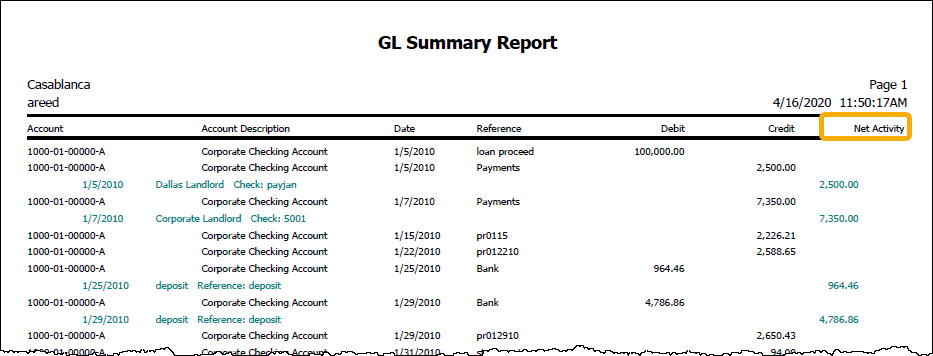
-
Journal Detail
General Ledger > Journal Entries > Journal Detail
The column in the Journal Detail HD view which was formerly labeled "Balance" has been renamed to "Net Activity" to better represent the contents of the column. The values in this column represent the difference between the debit amount and credit amount for the detail line. The description for this column in the Options dialog and in selection dialogs is "Net Activity (Debit - Credit)".
Note
Backward compatibility has been maintained. Existing dashboard gadgets which reference the previous description, "Balance (Debit - Credit)", continue to work.
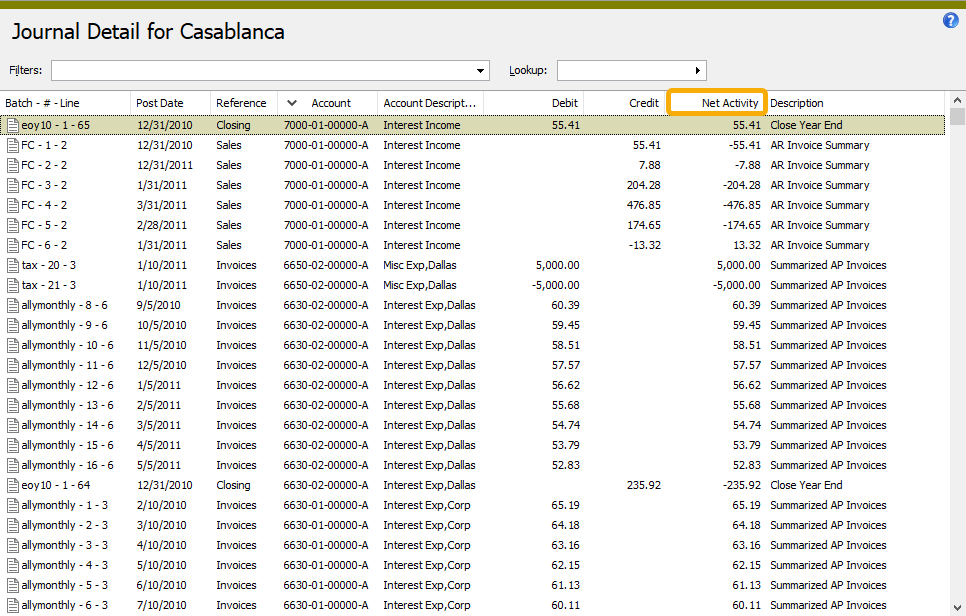
-
Publish Financial Statements
General Ledger > Financial Designs > [right-click] > Select and Publish Financials
In version 7.27 an issue was introduced which caused unintended popup messages while publishing financial statements. This annoyance has been eliminated.
-
Publish Financial Statements
General Ledger > Financial Designs > [right-click] > Select and Publish Financials
An Expression field has been added to the Current Period section on the Options tab of the publishing wizard.
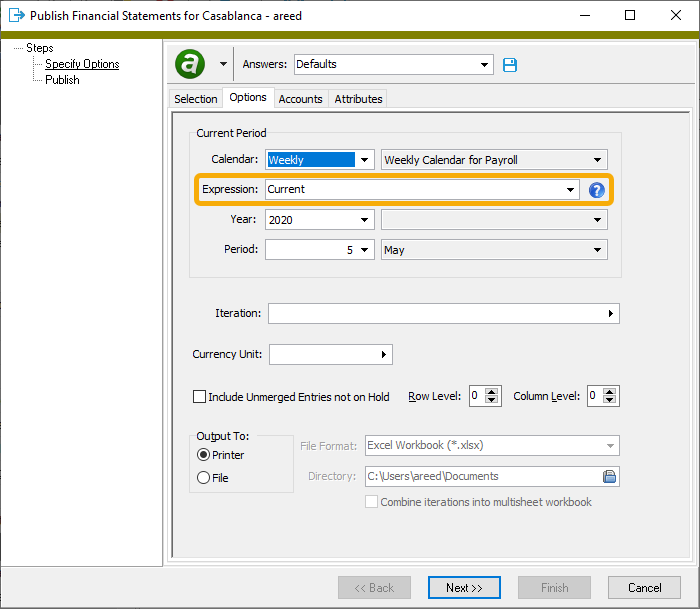
Now when you pick the calendar period to publish statements for, you can select or enter a period expression, making it easy to pick a period relative to the current date.
The Expression dropdown includes three common period expressions:
- Current
- Current - 1 period
- Current - 1 year
However, you can alternatively enter any valid period expression in the Expression field. The help button next to the field provides direct access to the "Period expressions" help topic where you can get assistance on proper period expression syntax.
-
Trial Balance Report
General Ledger > Chart of Accounts > [right-click] > Select and Report > Trial Balance Report
An Expression field has been added to the Period section on the Options tab of the report wizard.
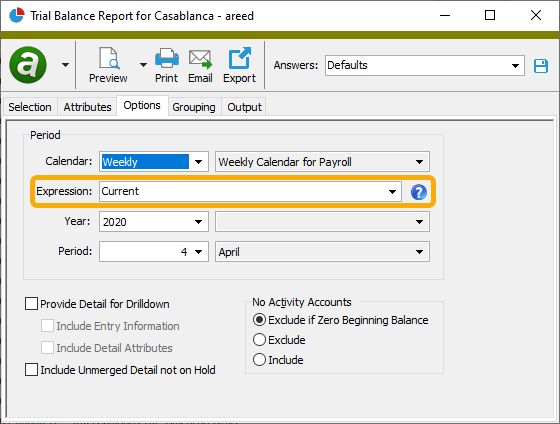
Now when you pick the calendar period to report on, you can select or enter a period expression, making it easy to pick a period relative to the current date.
The Expression dropdown includes three common period expressions:
- Current
- Current - 1 period
- Current - 1 year
However, you can alternatively enter any valid period expression in the Expression field. The help button next to the field provides direct access to the "Period expressions" help topic where you can get assistance on proper period expression syntax.
-
Trial Balance Report
General Ledger > Chart of Accounts > [right-click] > Select and Report > Trial Balance Report
The Trial Balance Report now has Page Break Level and Subtotal Level controls on the Grouping tab. These controls effectively transform the report into an analysis-style report. You can use the Subtotal Level field to specify up to four levels of grouping. These user-specified groupings appear between the top-level "Unit" group and the innermost "Account" group.
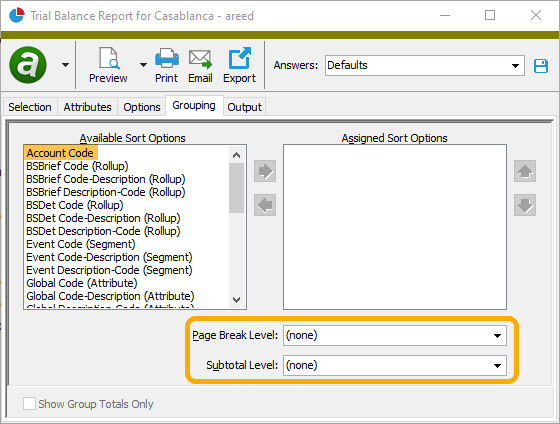
In a related change, the Include Group Totals checkbox is no longer necessary and has been removed from the Grouping tab. If an existing report profile references the checkbox, the Subtotal Level field is automatically set to the maximum level available in the list of assigned sort items.
Notice also that a new "Account Code" sort option has been added. This option provides the ability to break down account balance information by attribute so that you can see an account-level subtotal for all attributes.
Example
Suppose you have several work-in-progress (WIP) accounts for which a "Project" attribute is used to track project-level costs posted to the WIP accounts. The account balance breakdown by attribute described above could be achieved by the following selections on the Grouping tab:
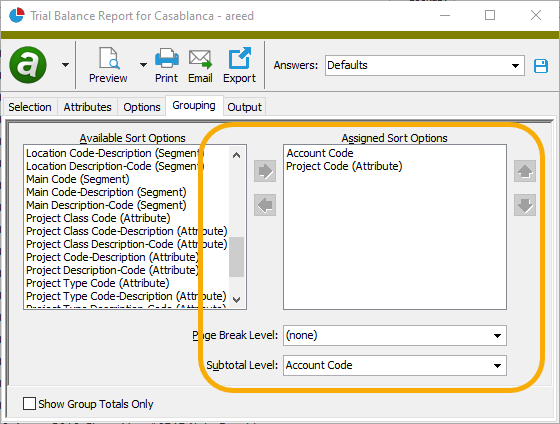
Finally, in addition to the substantive changes cited above, several cosmetic layout changes have been made to improve the report presentation.
-
Trial Balance Report
General Ledger > Chart of Accounts > [right-click] > Select and Report > Trial Balance Report
In the past, limiting the report based on an attribute which was not added to the Assigned Sort Options list box on the Grouping tab could result in accounts missing from the report output. Now filtering on an attribute works as expected and the report output includes all accounts which meet the attribute conditions specified on the Attributes tab.
-
Trial Balance Report
General Ledger > Chart of Accounts > [right-click] > Select and Report > Trial Balance Report
In the past, the totals on the report could be incorrect if an account was shown in multiple groups. The account total was excluded if the preceding total shown included the same account. The issue has been corrected.
Payroll/Human Resources
-
ActivityHD Automation Server (AAS)
The following automation interfaces have been added for Payroll:
- Payroll segments can now be accessed through the IPRSegment automation interface.
- Tax entities can now be accessed through the IPRTaxEntity automation interface.
- Leave ledgers can now be accessed through the IPRLeaveLedger automation interface.
-
Checks
Payroll/Human Resources > Checks
A built-in filter named "? Proof SUTA wages" has been added to the Checks folder. The filter prompts for a two-character state code and lists the new checks for which total SUTA wages does not equal the "Compensation" group amount minus the "PreUnemployment" group amount.
More specifically, when the filter is applied, a check is included in the list if all of the following apply:
- The check is not merged.
- The YTD source amount (including the current check) of check lines in the "Unemployment" group qualified by employer does not exceed the SUTA maximum for the specified state and check date.
- State-specific compensation is not zero. (The tax entity on PRCodes in the "Compensation" group is USA.XX, where XX is the two-character state code.)
- State compensation minus prorated "PreUnemployment" does not equal SUTA wages. Here, prorated "PreUnemployment" is the total result of the "PreUnemployment" group * State Compensation / Total Compensation, and SUTA wages is the total source amount of lines in the "Unemployment" group qualified by employer.
Tip
To proof multiple states, create a dashboard gadget which applies the filter once for each of your states.
-
Employee Automatics
Payroll/Human Resources > Employees
Formerly, when viewing employee automatics on the Calculations tab, users could not tab into the cells in the PRCode column of the Automatics table. This inconvenience has been rectified.
-
Employee Parameters
Payroll/Human Resources > Employees
Formerly, when viewing employee parameters on the Calculations tab, users could not tab into the cells in the Parameter column of the Parameters table. This annoyance has been mitigated.
-
Employees
Payroll/Human Resources > Employees
Two new 30-character text fields have been added to the employee record:
- External Employee ID
- External Employee System
These fields are available for linking an ActivityHD employee record to an applicant/new hire/employee record in an external onboarding system. The fields can be set and referenced in custom automation macros in order to create and modify employees using information from the external system.
While you can set a value for the ExternalEmployeeID field without setting one for the ExternalEmployeeSystem field, nQativ recommends as a best practice to set ExternalEmployeeSystem to a specific value which represents the external system. In the event that you end up using multiple onboarding systems, any custom macros you have which reference the ExternalEmployeeID will be able to make sense of the ExternalEmployeeID reference. The database does not allow duplicate ExternalEmployeeID references for the same ExternalEmployeeSystem.
The new fields are not currently visible in the Employee window or on the Employee Listing. However, the fields are available in the following places:
- Employee automation fields
- Employee mass change fields
- Employee HD view columns and selection fields
- Employee Change Log HD view columns and selection fields
- Employee Change Log Analysis report
Example
The new ApplicantStack Import process sets the following values and uses them to prevent creation of multiple ActivityHD employees for the same ApplicantStack hire record:
- ExternalEmployeeID = <Hire Serial>
- ExternalEmployeeSystem = "ApplicantStack"
-
Export controls
Payroll/Human Resources > Setup > Export Controls
Some state unemployment electronic files require specifying a quarter number. Until now this simple number could only be produced via a complicated concoction of hidden work fields. This version of ActivityHD introduces a new field source to export controls called "Quarter Number". To add this field to an export control, make the following selections when defining the field:
- Origin: General
- Source: Quarter Number
- Parameter: Date Prompt (optional)
The "Quarter Number" field returns the quarter number of the date you enter on the Additional Options tab of the Create Totals process if a date prompt was specified, or of the End Date specified on the Standard Options tab of the process otherwise.
The quarter number is based on a standard calendar year:
- Quarter 1: January 1 - March 31
- Quarter 2: April 1 - June 30
- Quarter 3: July 1 - September 30
- Quarter 4: October 1 - December 31
-
Export controls
Payroll/Human Resources > Setup > Export Controls
Some state unemployment electronic files require a maximum SUTA wages amount or, more specifically, the amount over or under the maximum SUTA wages. Although the number is built into the software, until now it was only available to calculation expressions. Now the built-in value is also available to export controls. To add this field to an export control, make the following selections when defining the field:
- Origin:Tax Entity
- Source: Maximum SUTA Wages
- Parameters: Tax Entity (specific or iterated) and Date Prompt (optional)
The "Maximum SUTA Wages" source returns the SUTA maximum for the specific or iterated tax entity as of the date you enter on the Additional Options tab of the Create Totals process if a date prompt was specified, or as of the End Date specified on the Standard Options tab of the process otherwise. The source returns zero in the following cases:
- federal tax entities; i.e., the state code is blank
- local tax entities; i.e., the local code is not blank
- non-US states and provinces; i.e., federal code is not "USA"
-
Form 940 Return
Payroll/Human Resources > Government > Form 940 Returns > [right-click] > Generate
When installing Payroll for the first time, key elements of the generation process were missing. This problem has been corrected.
-
PRCodes
Payroll/Human Resources > Setup > PRCodes
Fifty-five preinstalled PRCodes have been introduced for the SUTA calculation. Because these PRCodes are preinstalled, they are only created when Payroll is installed for the first time to a new database. These PRCodes can be changed or deleted if the preinstalled format is not desired or not needed.
The 55 codes consist of 50 codes of the form Tax.SUTA.xx where xx is the two-character state abbreviation; Tax.SUTA.DC, Tax.SUTA.PR, and Tax.SUTA.VI for the three territories; and Tax.SUTA.NJEE and Tax.SUTA.PAEE for the two states which require employees to also contribute to SUTA.
-
SUTA calculation
Support for the SUTA calculation is now built in for 50 states, three territories, and two special cases where the employee must also contribute to SUTA. The salient features of this change include:
- Introduction of a new segment item in the built-in Tax segment. The new segment item is named "SUTA", and it declares a new parameter called "Tax:SUTA:Percent".
-
Introduction of a new segment TaxSUTA which is a sub-segment of Tax:SUTA. The new segment is used to qualify by state. It contains 55 segment items, one for each of the 50 states identified by their two-character postal abbreviation, three territories (DC, PR, VI), and two states which also require employee contribution to SUTA tax payments (NJEE and PAEE).
Moreover, the 53 built-in SUTA parameters are no longer built in. If not needed, these parameters can be deleted. These parameters have the format Tax:SUTAxxPercent, where xx is the two-character postal abbreviation. Any existing values for these parameters are copied to the TaxSUTA:xx item and assigned to the Tax:SUTA:Percent parameter.
When your data is converted, if an existing item in the Tax segment is found with the name "SUTA", it will be renamed to "SUTA_Old" to make room for the new item. When such a conflict is identified, certain properties are copied from the old segment to the new. If an existing segment with the name "TaxSUTA" is found, it will similarly be renamed to "TaxSUTA_Old" and certain properties will be copied to the new TaxSUTA as well.
- The 940 report has been updated to expect the values for the experience rate to be assigned to the Tax:SUTA:Percent parameter of the corresponding TaxSUTA:xx state item. In order for the 940 report to perform properly, the experience rate must be set on the TaxSUTA:xx items of the Tax:SUTA:Percent parameter even if you are not using the new PRCode items.