ActivityHD Release 7.17
System-wide
-
ActivityHD Explorer
Sometimes in the past ActivityHD Explorer would not close on the first attempt to close it. This often occurred when report dialogs which had been run remained open at the time. A second attempt to close the window, however, succeeded. Now ActivityHD Explorer closes first time, every time.
-
Conversion errors
Since version 7.9 of ActivityHD, you might receive one of the following errors when running conversions:
Error - 'EntityFilterParam_FK_EntityType' is not a constraint.
Error - 'Macro_FK_RecordType' is not a constraint.
These errors were thrown in the following conversions: Convert Purchasing to 709.01, Convert Accounts Receivable to 712.01, and Convert Fixed Assets to 713.03.
It is not clear how these constraints went missing. Nonetheless, the conversions have been updated to handle missing constraints. Furthermore, the 7.17 conversions will create the constraints if they do not exist.
-
Copy to Clipboard
The Copy to Clipboard feature allows you to select rows in any HD view and copy them to the Windows clipboard by pressing Ctrl+C or by right-clicking in the HD view and selecting Copy to Clipboard from the shortcut menu. In this release, the process has been improved. Before the change, a small message, which couldn't be canceled, appeared indicating progress toward completion. Now progress is indicated by a flood bar and the message box can be canceled at any time.
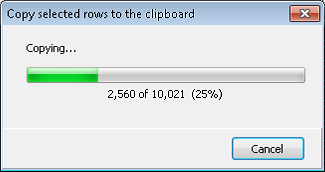
-
Copy to Excel
The Copy to Excel feature was introduced in ActivityHD version 6.12. Copy to Excel allows you to select rows in any HD view and copy them by pressing Ctrl+Shift+C or by right-clicking in the HD view and selecting Copy to Excel from the shortcut menu. In this release, the process has been improved. Before the change, a small message, which couldn't be canceled, appeared indicating progress toward completion. Now progress is indicated by a flood bar and the message box can be canceled at any time.
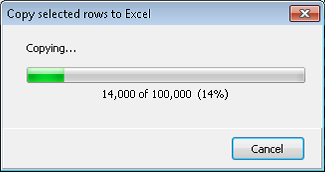
Accounts Receivable
-
Invoice Detail
Accounts Receivable > Invoices > Invoice Detail
You can now specify attributes on invoice detail lines in Accounts Receivable. To do so, you need to enable a new usage in the GL Attributes window. The new field is Invoice Detail Usage and accepts values of "None", "Optional", and "Required".
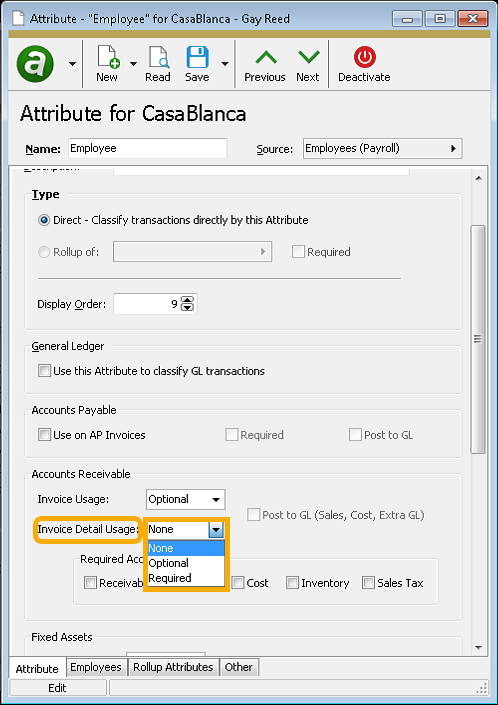
After attributes with invoice detail usage are activated, you can use them on:
- Invoice detail lines
- Invoice extra GL lines
- Recurring invoice detail lines, providing attributes for invoice detail lines when recurring invoices are processed
- Finance methods, providing attributes for invoice detail lines when finance charges are assessed
- Customers, providing defaults for invoice detail
- AR notes (as references)
- Miscellaneous invoices created in the Receipt window
A single attribute can be used on invoices and invoice detail. If you enable invoice detail usage on an attribute when invoice usage is currently enabled, invoice attributes are populated to detail lines.
When an attribute is enabled for both invoice usage and invoice detail usage, the following effects occur on the invoice:
- Attribute items set at the invoice level provide defaults for invoice detail lines.
- If an attribute exists at the invoice level, it is required for all detail lines for that invoice, even though the invoice detail attribute usage is not set to "Required". Blanking out a detail attribute restores the default attribute from the invoice, if a default is set.
- Any detail attributes which differ from invoice attributes are denoted in
purple .
When you activate an attribute with invoice detail usage, existing form options for AR invoices, recurring invoices, and receipts (i.e., miscellaneous invoices) are updated to include a column for the attribute.
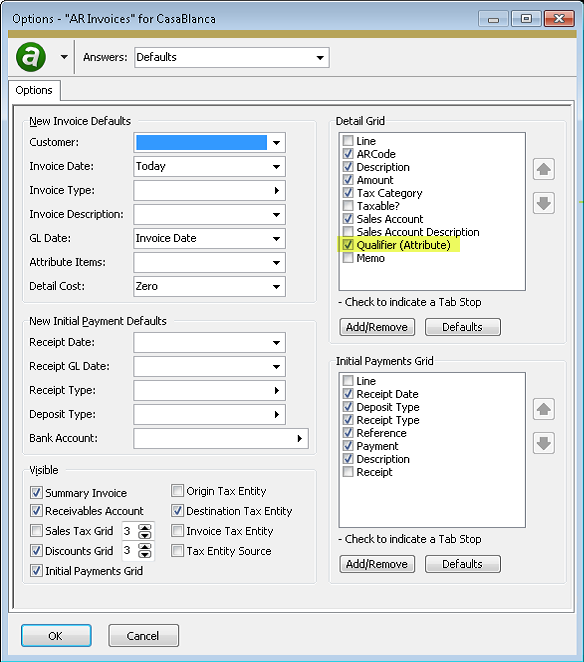
Also, in a related change, you can now optionally add attributes with only invoice usage in read-only mode to AR Invoice Detail and Recurring Detail. This allows all attributes to display in a common area.
The application of account masks is affected by detail attributes in the following ways:
- Account masks from detail attribute items override account masks from invoice attribute items.
- Account masks from ARCodes have precedence over attribute item account masks.
- Account masks for receivables and sales tax are ignored for attributes with only invoice detail usage.
Other changes which were made to support invoice detail attributes include:
-
Two new subtabs, Invoice Detail and Recurring Detail, have been added to the Accounts Receivable tab on attribute items.
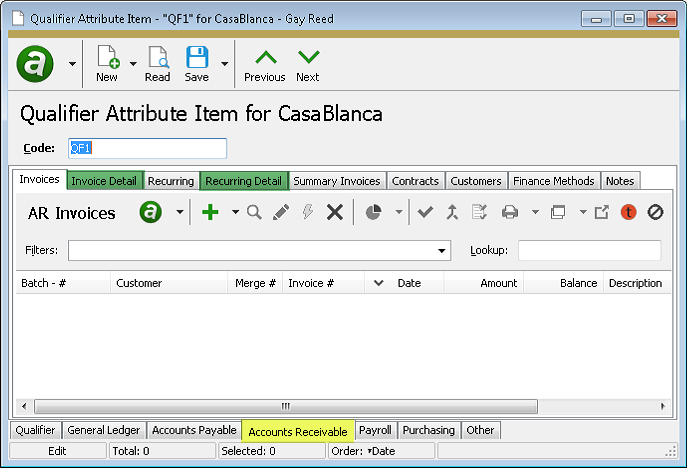
-
An "AR Invoice Usage" column is now available to be shown in the Attributes HD view in General Ledger. Furthermore, the "Usage" column in that view was updated to indicate when an attribute has invoice detail usage.
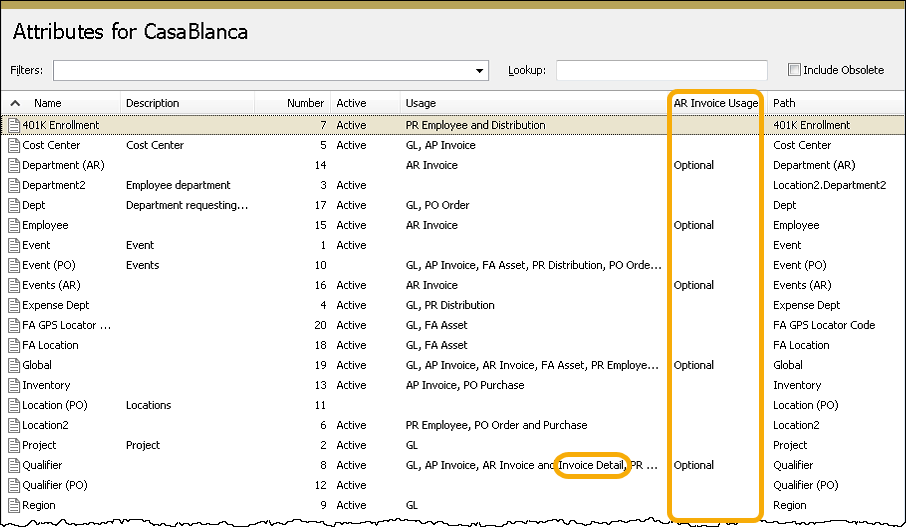
- The "AR Invoice Amount", "AR Invoice Count", and "AR Invoice Balance" columns in the Attribute Items HD view have been renamed "AR Amount", "AR Count", and "AR Balance", respectively. And:
- Attributes with only invoice usage show the invoice amount, invoice count, and invoice balance.
- Attributes with only invoice detail usage or both invoice and detail usage show the invoice detail amount and invoice detail count. The AR balance is not currently available for detail attributes.
The following changes were made to HD views:
- Columns are available in the following HD views for showing attributes with invoice detail usage: Invoice Detail, Recurring Detail, Receipt Detail (for miscellaneous invoices), and Finance Methods.
- Attributes with both invoice usage and invoice detail usage can be shown in the Invoice Detail HD view.
To faciliate summarized reporting, you can create rollup attributes for attributes with invoice detail usage.
The changes to accommodate invoice detail usage of attributes also affected reports and printing processes in the following ways:
- The Sales Analysis report can now be sorted and subtotaled by invoice detail attributes and their rollups.
- The Customer Listing can now be sorted and subtotaled by default invoice detail attributes and their rollups.
- The Print AR Invoices, Print Statements, and Print Summary Invoices processes now make invoice detail attributes available so that they can be used in custom report designs.
- The following AR reports which include invoice detail and which already had an existing dialog option to include invoice attributes, now also optionally include invoice detail attributes:
- Invoices Listing
- Proof/Merge Report
- Recurring Listing
- Receipts Listing (for miscellaneous invoices)
- Receipts Proof/Merge (for miscellaneous invoices)
- Summary Invoices Listing
Finally, in Contract Processing, attributes with contract usage which Post to AR and also have invoice detail usage are set on invoice detail lines for settlement and contract payment invoices.
-
Receipt Types
Accounts Receivable > Setup > Receipt Types
A new "Zero Receipt" classification has been added for receipt types.The "Zero Receipt" option provides more control when netting outstanding charges and credits so there is no change to the bank balance.
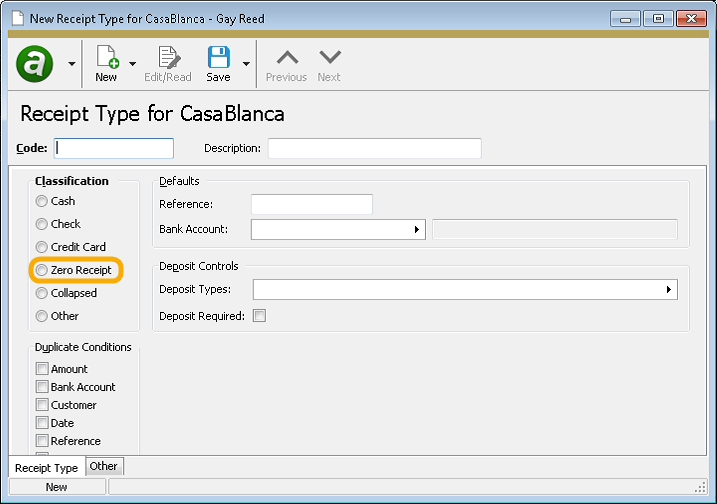
In the past, when a customer's outstanding receipts were applied and selected credits exceeded selected charges, it was possible to overpay charges without any warning. This could result in a negative receipt which might not be discovered until bank account reconciliation time.
When an existing receipt type is set to "Zero Receipt", the Deposit Types field and Deposit Required checkbox are immediately disabled; they are subsequently cleared when the changes to the receipt type are saved. Exercise caution when changing an existing receipt type to "Zero Receipt" since this will enable validation of receipt amounts during the receipt and invoice merge processes.
The following validations were added:
- Receipts require a zero receipt amount before saving a receipt with a "Zero Receipt" receipt type.
- The Receipt Merge process requires a zero receipt amount before merging a receipt with a "Zero Receipt" receipt type.
- Immediate payments on invoices, as well as the Receipt Type form option, disallow a receipt type of "Zero Receipt".
- Immediate payments on recurring invoices, as well as the Receipt Type form option, disallow a receipt type of "Zero Receipt".
- The Invoice Merge process does not allow merging of an invoice with immediate payments that reference a "Zero Receipt" receipt type.
-
Tessitura import
Accounts Receivable > Invoices > [right-click] > Tessitura Import
Data pulled from Tessitura can now contain invoice attributes and/or invoice detail attributes. The data fields should be named "Invoice_Attributen_Code" and "Detail_Attributen_Code", respectively, where n is the number which corresponds to the desired attribute.
Bank Reconciliation
-
Statements
Bank Reconciliation > Statements
If there is a difference between the GL balance and the bank balance on a bank statement, a banner appears to alert you that the statement is not reconciled. An issue was introduced in version 7.15 that caused the amount in the banner to display with four digits after the decimal point. Now the amount displays with two decimal places.
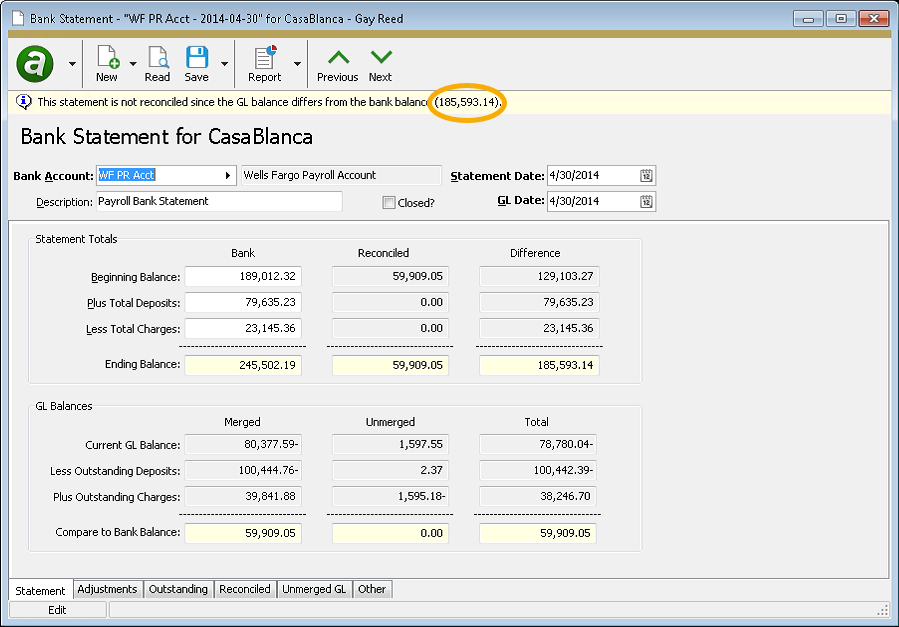
-
Statements
Bank Reconciliation > Statements
In version 7.16, users could experience difficulty attempting to reconcile offset transactions created by transfer-type adjustments on bank statements. Now offset transactions can be reconciled to the appropriate statement, and statements can be closed as long as the reconciliation transaction has been reconciled, regardless of whether or not the offset transaction has been reconciled.
Fixed Assets
-
Post to GL
Fixed Assets > Assets > [highlight one or more assets] >

In the past, if you selected "Calculated Accounts" in the GL Accounts for Reversals field on the Options tab of the Post FA to GL process, ActivityHD would return the following syntax error:
Incorrect syntax near 'R'. Unclosed quotation mark after the character string ' );'.
The error no longer occurs.
General Ledger
-
Attributes
General Ledger > Setup > Attributes
A new Number (Internal) column is available for display in the Attributes HD view. The column is labeled "Number" in the view. The column is not visible by default, but can be added to the HD view in the usual way.
The internal number for attributes is used in the naming of attribute fields for automation and database columns. You may need to know the attribute internal number when developing report designs, automation bots, import macros, web interfaces, and other custom work which involves attributes.
Example
If the "Event" attribute's internal number is "3", the Event attribute field name in the Journal Detail automation interface is
GLAttribute3Item. -
Attributes
General Ledger > Setup > Attributes
GL attributes can be marked as "Required" for the following:
- AP invoices (coming soon)
- AR invoices
- CP contracts
- FA assets
- PR employees
- PR distributions
- PO orders
- PO purchases
Before this version of ActivityHD, you had to use mass change to update your historical values before you could save an attribute with a setting of "Required". Now ActivityHD prompts for a default item and mass changes the history for you.
-
Excel add-ins
In the past, the .xla registration tool reported "Removed" even if the .xla add-in had never been added. The statuses were also confusing when an attempt to add or remove the add-in failed. The list of statuses has been expanded to provide more accurate information about the registration status. The following statuses are now available:
- Not Added. Add or Remove has not been attempted.
- Added
- Add Failed
- Removed
- Remove Failed
- Checking...
- Working...
- An error occurred
-
Excel add-ins
Sometimes the buttons in the ActivityHD ribbon could behave erratically if the user began editing a cell before selecting the ActivityHD ribbon. For example, the Connection button and a few others might disappear completely. The ribbon should be exhibiting better behavior now.
-
Excel add-ins
The change, in version 7.16, to properly categorize financial design functions even when other Excel add-ins conflicted with the ActivityHD add-in, had a minor undesirable side effect. Sometimes, especially while previewing an Excel attachment from ActivityHD Explorer, a "ghost" Excel window appeared. A "ghost" Excel window is an empty Excel window with no workbook loaded in it. The issue has been corrected and the "ghost" window no longer appears.
-
Journal Detail view
General Ledger > Journal Entries > Journal Detail
Some time ago, a Balance column was added for the HD view and was included in the view by default. This column is used to show the balance of the selected detail lines in the status bar. Concerned that the individual line balances which would show in the view might be confusing to users, the column was given a default width of zero so that it was not typically visible in the view. Occasionally, the column could be inadvertently resized, sometimes revealing an inexplicable column of dots.
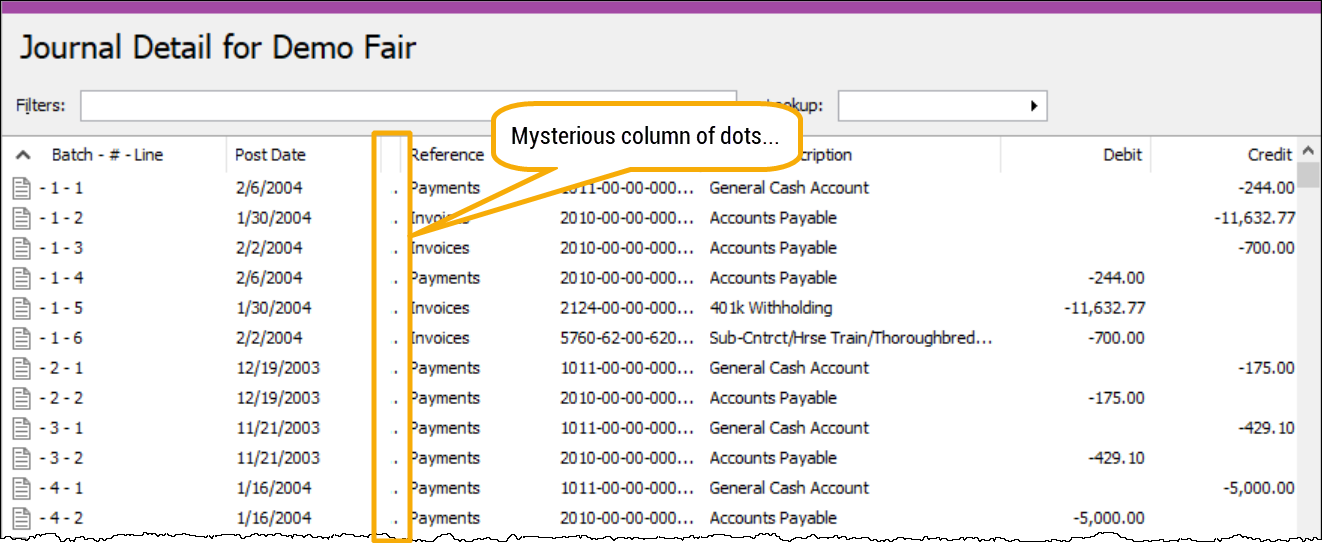
To reduce the mystery, the width of the Balance column has been increased so that when it is included in the view, it is visible. It is important to understand, however, that the values in the Balance column represent the balance for the line only (Debit - Credit).
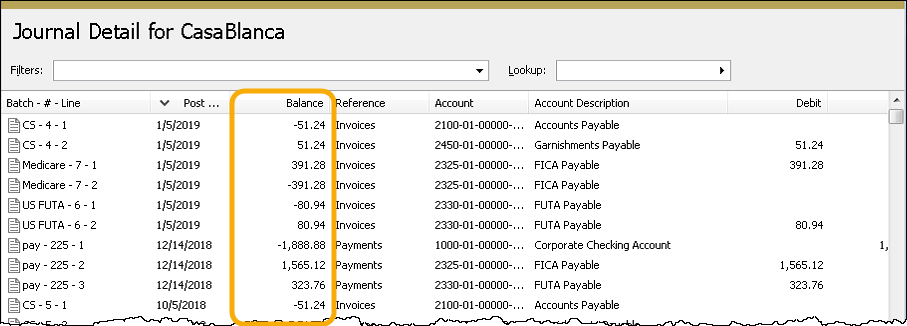
If you find the numbers in this column confusing, you can resize the column or you can drag it out of your main viewing area. You can also remove the column altogether from the view using the Options dialog; however, if you remove the column from the view entirely, the balance in the status bar is also removed.
-
Rollup items
General Ledger > Setup > Rollups > [Rollup Items]
When the rules for a rollup item make the rollup ambiguous so that for any account more than one rollup matches the account, an error is returned. In the past, the error message was not very informative:
Subquery returned more than 1 value. This is not permitted when the subquery follows =, !-, <, < =, >, >= or when the subquery is used as an expression. Now when these circumstances arise, the following more informative message is issued:Change causes Rollup(s) to become ambiguous.
Payroll/Human Resources
-
2019 tax updates
Tax updates for 2019 have been incorporated for the following government entities:
- Alabama - The wage base for the standard deduction phase-down schedules was increased.
- Colorado - The tax bracket was adjusted and the withholding allowances were increased.
- New Jersey - The tax rate for the top bracket of all rate tables was adjusted down from 15.6% to 11.8%.
A spreadsheet model of the new tax functions can be found in "...\Extras\Payroll\Tax\Test Tax functions.xls".
-
Form 940
Payroll/Human Resources > Government > Form 040 Returns
Schedule A for Form 940 requires reporting of FUTA wages by state. When the beta version of Form 940 was introduced in version 7.15, it calculated FUTA wages using a new group called FUTACreditReduction. That group has been removed and the values are derived in a different manner:
state-specific FUTA wages = total result of check lines in group "Compensation" qualified by state tax entity up to the FUTA max for each employee for the year
Here's a breakdown of the components of the formula:
- Group "Compensation" qualified by tax entity. Take one of the following actions depending on your circumstances:
- If all employees are in one state, add the state's tax entity (e.g., USA.TX) to all the segment items in group "Compensation".
- If the state code is already part of your compensation PRCodes (e.g., Pay.Reg.TX), mark the state pieces with the corresponding tax entity.
- If employees are in multiple states, you should create state-specific Pay PRCodes. (You can postpone this step if you feel confident that your state will not have a state credit reduction.)
- FUTA max. The FUTA max (currently $7,000) is built in to ActivityHD. You should consider deleting any segment item parameter which contains this value (e.g., Type:Tax:FUTAMax).
- For each employee. Only the first $7,000 of each employee's compensation for the year is added to the total.
- Group "Compensation" qualified by tax entity. Take one of the following actions depending on your circumstances:
Purchasing
-
Attributes
General Ledger > Setup > Attributes
When an attribute has order usage enabled but not purchase usage, the attribute values appear automatically on all its purchase detail lines. However, in the past, if you subsequently attempted to enable purchase usage on an attribute with order usage in order to provide different attribute values on specific purchase lines, ActivityHD would lose the existing values for the attribute on all purchase detail. Now if you enable purchase usage on an attribute with order usage, the attribute values from the order are automatically copied to its purchase detail lines. Moreover, if you enable purchase usage and disable order usage on an attribute in the same editing session, the attribute values from orders are now copied to purchases before being removed from orders.
-
Attributes
General Ledger > Setup > Attributes
In the past, the following error could occur if an active attribute had order usage but did not have purchase usage enabled:
Invalid column name 'POAttributeXXItem'.
The error occurred if any user had the Purchases folder open when someone changed an attribute item code or a related rollup item or rollup item code. The error has been addressed.
-
Attributes
General Ledger > Setup > Attributes
In version 7.16 only, changing the Post to AP setting did not properly update existing data in the database. This meant that existing AP invoices might fail to be updated. Now that the issue has been fixed, changing the option and then changing it back again and saving should correct any problems. This action is only necessary if the option was changed while running ActivityHD version 7.16.